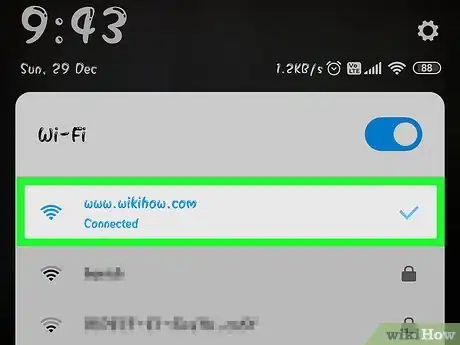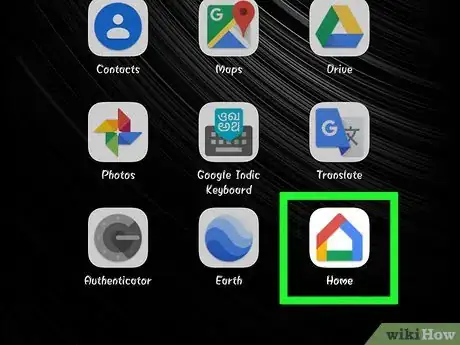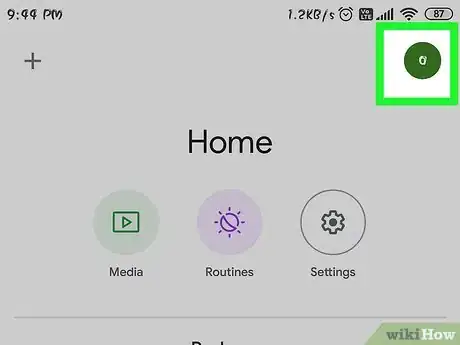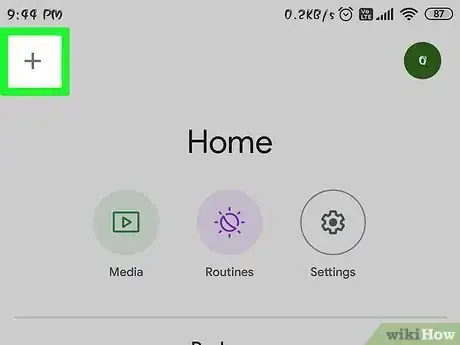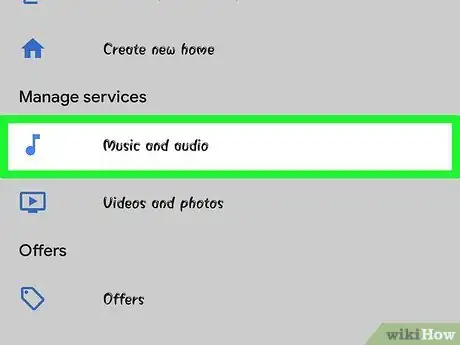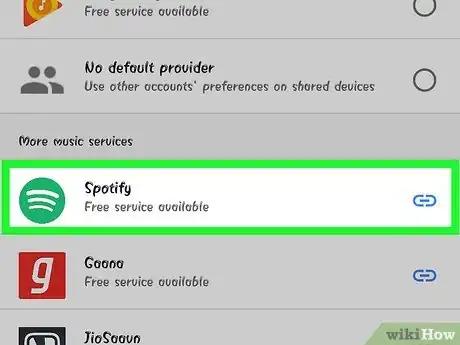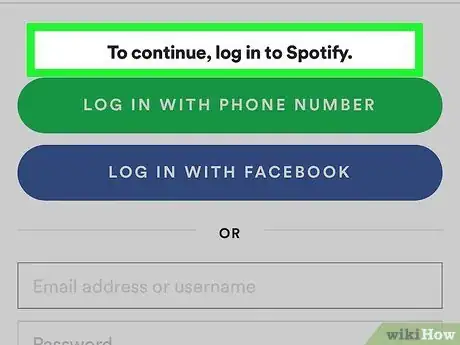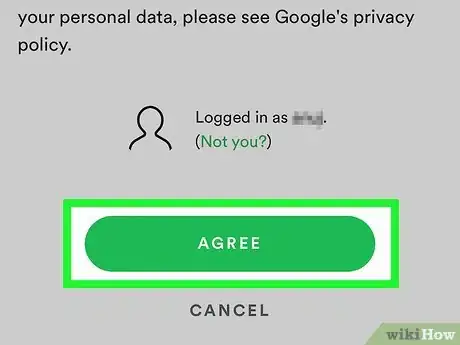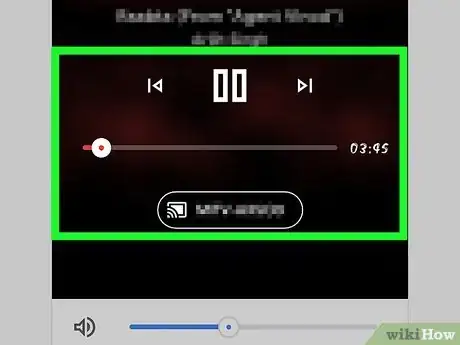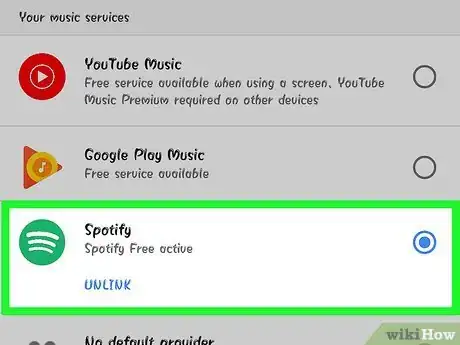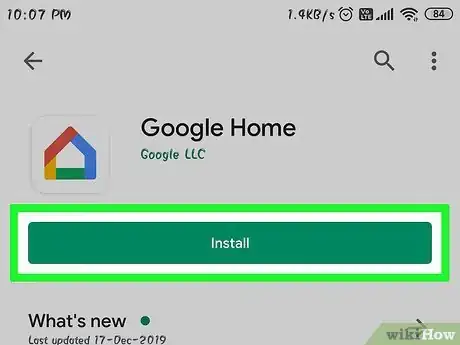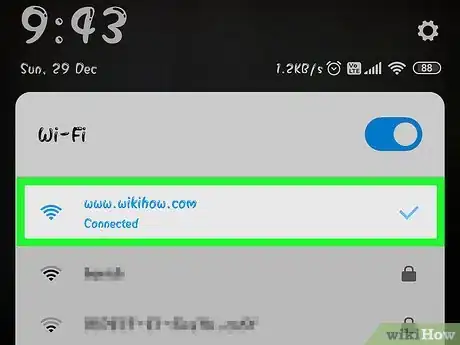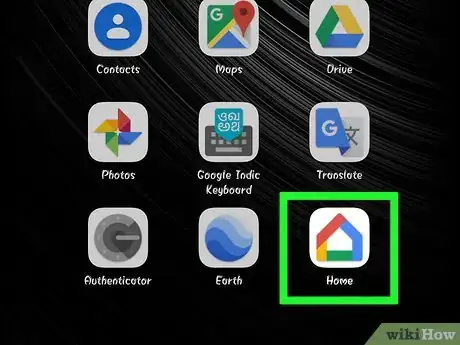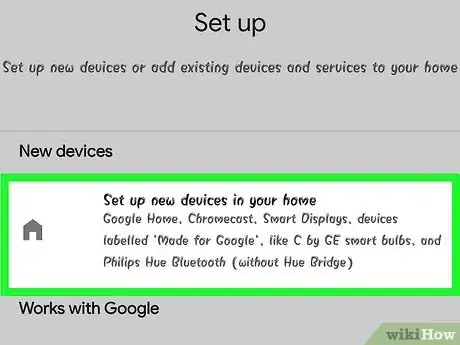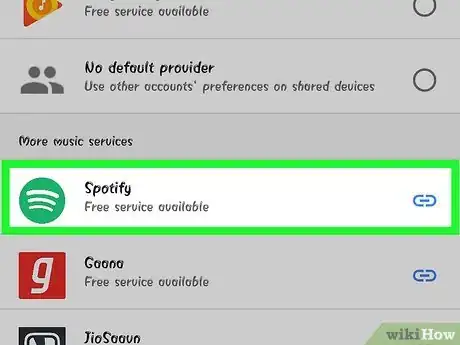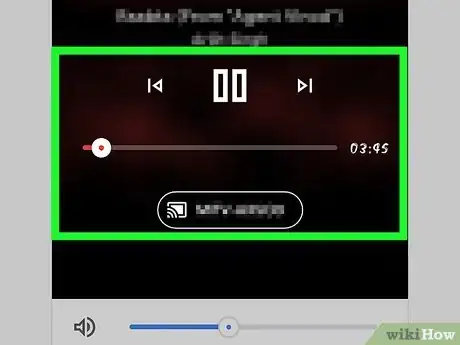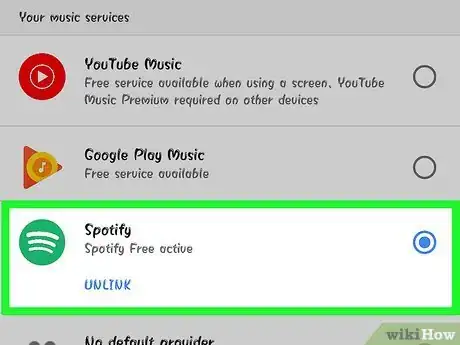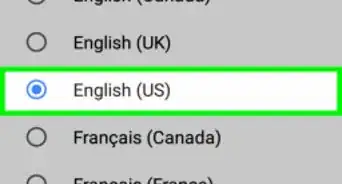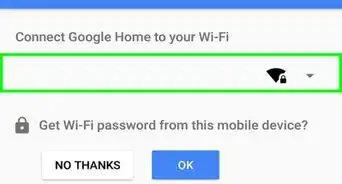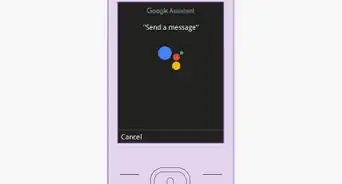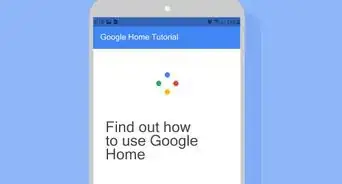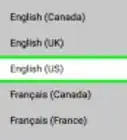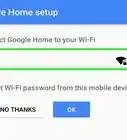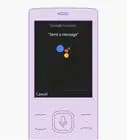This article was co-authored by wikiHow staff writer, Nicole Levine, MFA. Nicole Levine is a Technology Writer and Editor for wikiHow. She has more than 20 years of experience creating technical documentation and leading support teams at major web hosting and software companies. Nicole also holds an MFA in Creative Writing from Portland State University and teaches composition, fiction-writing, and zine-making at various institutions.
This article has been viewed 8,089 times.
Learn more...
This wikiHow teaches you how to connect your Google Home or Google Nest to Spotify so you can use it to play music. If you're an existing Spotify user who's setting up a Google Home for the first time, you'll need to install the Google Home app on your phone or tablet to get started. If you already had a Google Home or Nest and just want to link it to your Spotify account, you can do so in the Google Home app.
Steps
Linking Spotify to an Existing Google Home
-
1Connect your phone or tablet to the same Wi-Fi network as the speaker. You'll need to be on the same network to access the speaker in the Google Home app.[1]
-
2Open the Google Home app on your phone or tablet. It's the multicolored house icon labeled "Home" or "Google Home" on your home screen (iPhone/iPad) or in the app drawer (Android).Advertisement
-
3Verify that the signed-in account is linked to your Google speaker. To see which account is logged in, tap your photo at the top-right corner of the screen. If the account listed is not the account that's linked to your Home or Nest, tap Add another account to sign in with the correct account.
- Tap the back button when you're finished.
-
4Tap the plus +. It's at the top-left corner of the Google Home home screen. A menu will expand.
-
5Tap Music and audio under "Add services." It's toward the bottom of the menu.
-
6Select Spotify and tap Link Account. It's about halfway down the page.
-
7Tap Log in to Spotify. The Spotify login screen will appear.
-
8Follow the on-screen instructions to log in with Spotify. Once your Spotify account is linked, you can start asking your Google speaker to play music from Spotify.
- If you don't already have a Spotify account, you'll have the option to create one now. After creating a new account, start this method again to link your account.
-
9Play music on your Home or Nest. Your Google speaker is always on waiting for you to say "OK Google." When you're ready to listen to some music, begin by saying "OK Google," and then try variations of the following commands:
- Play my Discover Weekly playlist on Spotify.
- Play <genre> on Spotify.
- Play <album title> by <artist> on Spotify.
- Play <song> on Spotify.
- Skip/pause/continue this song (no need for "on Spotify" here).
-
10Make Spotify your default music player (optional). If you don't want to have to say "on Spotify" after every command, follow these steps to use Spotify as your primary music app for Google Home:[2]
- Tap your account photo at the top-right corner of Google Home.
- Tap Settings.
- Tap Music.
- Select Spotify.
Setting Up a New Google Home
-
1Install the Google Home app on your phone or tablet. If you're a Spotify subscriber who's setting up a new Google speaker (such as Premium users who participated in the 2018 and/or 2019 Google Home Mini promotion), begin by downloading the Google Home app to your phone or tablet. The app is required for the setup process.
- Android: Open the Play Store, search for "Google Home," then tap Install.
- iPhone/iPad: Open the App Store, search for "Google Home," then tap GET to install it.
-
2Plug in your Google Speaker. After plugging the speaker in, it will turn on automatically.
-
3Connect your phone or tablet to the Wi-Fi network you'll be using. The phone or tablet running Google Home must be connected to the same network as the Google Home or Nest. Once you're connected to the network, you'll be able to use your phone or tablet to get the speaker online.
-
4Open the Google Home app on your phone or tablet. It's the multicolored house icon labeled "Home" or "Google Home" on your home screen (iPhone/iPad) or in the app drawer (Android). The app will now connect to the speaker and take you through a setup process.
-
5Follow the on-screen instructions to set up the speaker. You'll have to select a Wi-Fi network, confirm its password (if applicable), and log in with your Google account to set up the speaker. If you got your Google Home Mini from Spotify, sign in with the Google account you linked when filling out the promotion form.
- If you don't see any steps on the screen, tap the plus + at the top-left corner of the screen, select Set up device, and then choose Set up new devices in your home to get there.[3]
-
6Link your Spotify account to your Google account. You only have to do this if you did not receive your Google Home speaker through the Spotify promotion. Here's how to link your account:
- In the Google Home app, tap the + at the top-left corner.
- Tap Music and Audio under "Add services."
- Select Spotify and tap Link Account.
- Tap Log in to Spotify and follow the on-screen instructions to sign in.
-
7Play music on your Home or Nest. Your Google speaker is always on waiting for you to say "OK Google." When you're ready to listen to some music, begin by saying "OK Google," and then try variations of the following commands:
- Play my Discover Weekly playlist on Spotify.
- Play <genre> on Spotify.
- Play <album title> by <artist> on Spotify.
- Play <song> on Spotify.
- Skip/pause/continue this song (no need for "on Spotify" here).
-
8Make Spotify your default music player (optional). If you don't want to have to say "on Spotify" after every command, follow these steps to use Spotify as your primary music app for Google Home:
- Tap your account photo at the top-right corner of Google Home.
- Tap Settings.
- Tap Music.
- Select Spotify.
References
About This Article
1. Connect to the same Wi-Fi as the Home or Nest.
2. Open Google Home.
3. Tap +.
4. Tap Music and audio.
5. Select Spotify and tap Link Account.
6. Tap Log in to Spotify.
7. Sign in to your Spotify account.