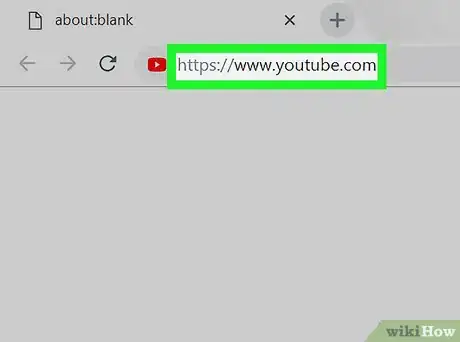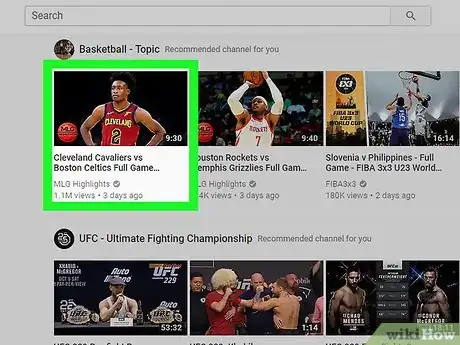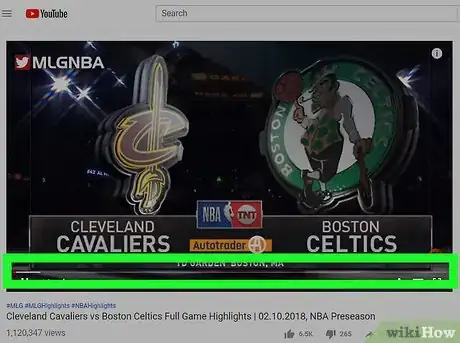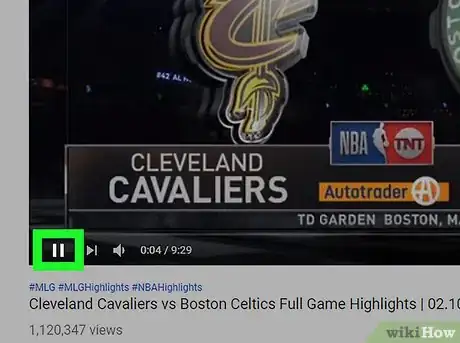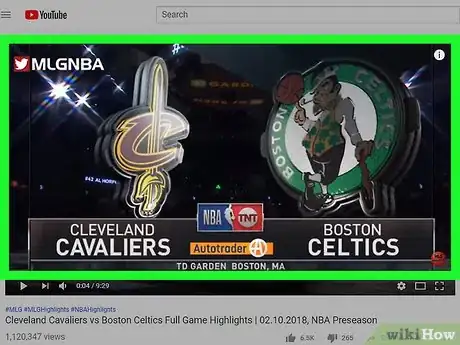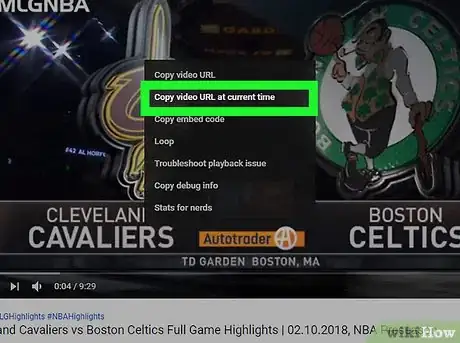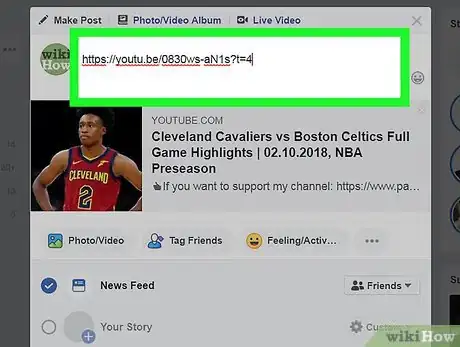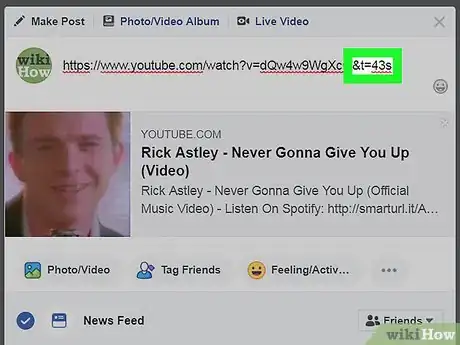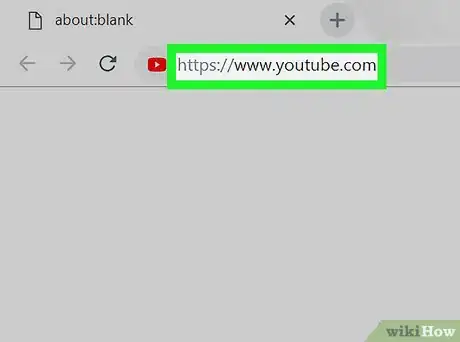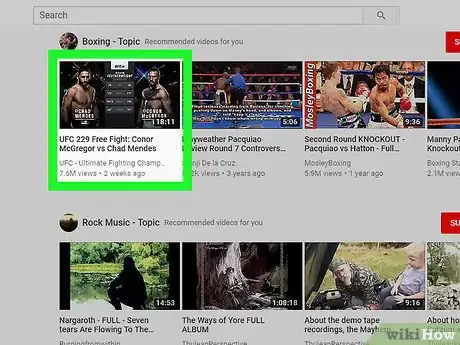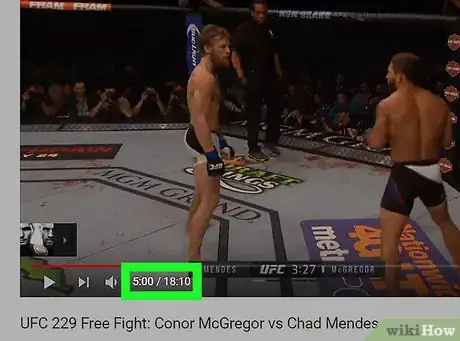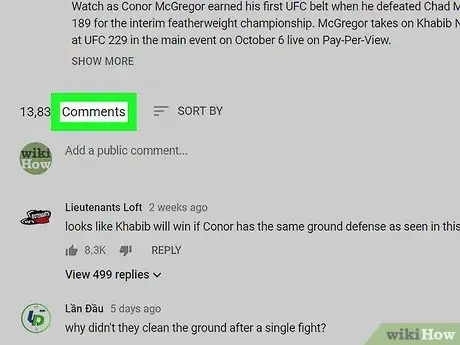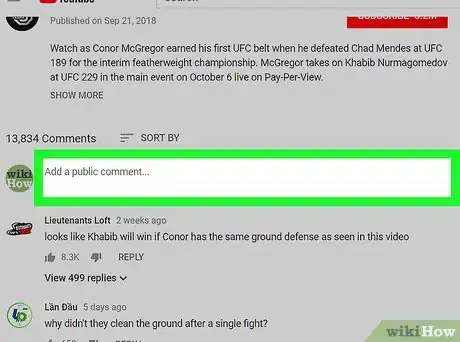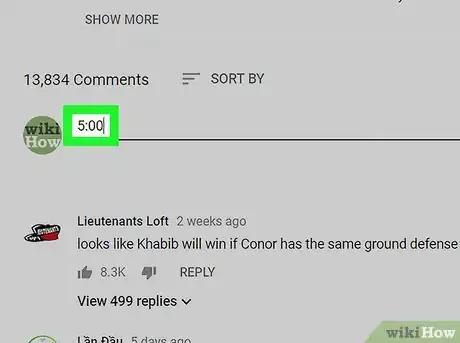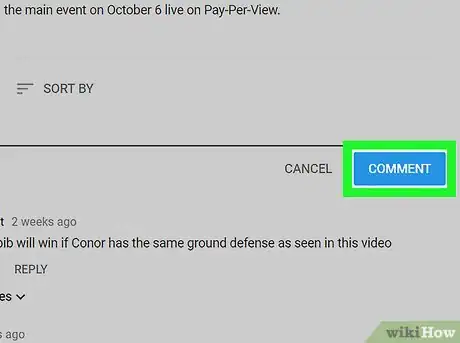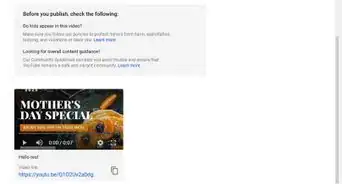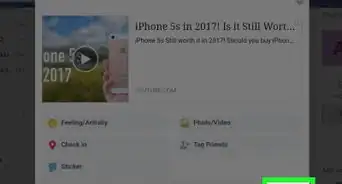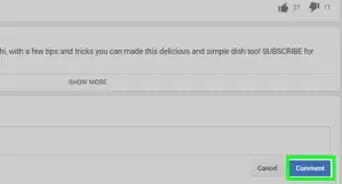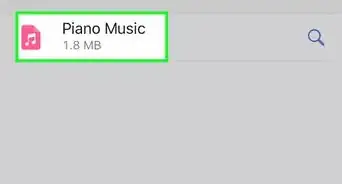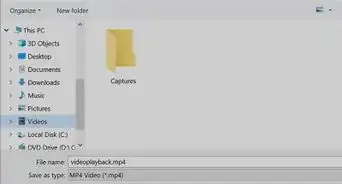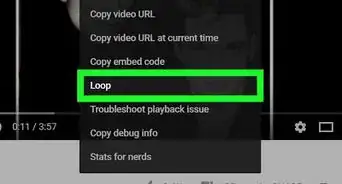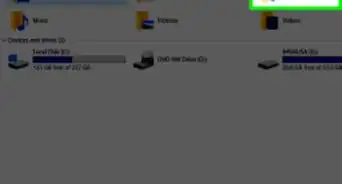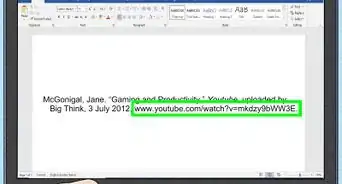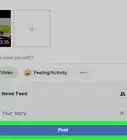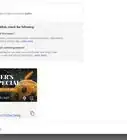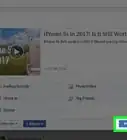X
This article was co-authored by wikiHow staff writer, Jack Lloyd. Jack Lloyd is a Technology Writer and Editor for wikiHow. He has over two years of experience writing and editing technology-related articles. He is technology enthusiast and an English teacher.
The wikiHow Tech Team also followed the article's instructions and verified that they work.
This article has been viewed 1,173,848 times.
Learn more...
This wikiHow teaches you how to create a YouTube link that opens the linked video to a specific time.
Things You Should Know
- When sharing YouTube videos, you can link to a specific timestamp.
- You can right-click the video to copy the URL at the time it's paused.
- You can also manually input the timestamp in the URL.
Steps
Method 1
Method 1 of 2:
Copying the Video Link
-
1Open YouTube. Go to https://www.youtube.com/ in your computer's web browser. This will open the YouTube home page.
- If you aren't signed into your account, you can click SIGN IN in the upper-right corner and then enter your email address and password to sign in. This isn't necessary unless the video you want to view is age-gated.
-
2Go to the video you want to use. Search for the video on which you want to link to a specific time, then click or tap the video to open it.Advertisement
-
3Select the correct time. Go to the time to which you want to link in the video.
-
4Click the "Pause" icon. It's in the lower-left side of the window.
-
5Right-click the video window. Doing so prompts a drop-down menu.
- If the video has annotations enabled, make sure you right-click on a section that doesn't have an annotation. You can also disable annotations by clicking the gear icon at the bottom of the player window and then clicking the red "Annotations" switch.
- On a Mac, hold down the Control key while clicking the video.
-
6Click Copy video URL at current time. It's in the drop-down menu. Clicking this option will copy the video URL to your computer's clipboard.
- If you want to share the link directly using YouTube's share options, rather than copying and pasting it elsewhere, you can hit the Share button to the bottom right of the video, instead. There will be a checkbox at the bottom that lets you specify whether you want to start at the selected time or not. Mark the checkbox and then select whether you want to copy the link, message someone on YouTube with it, or share to one of the social media options.
-
7Paste the link elsewhere. To paste the link into a text field (e.g., a Facebook post or an email), click the text field, then press either Ctrl+V (Windows) or ⌘ Command+V (Mac) to paste in the link.
-
8Add the time stamp manually. If you want to manually link to a specific time in a YouTube URL, do the following:
- Place your cursor on the far-right side of the video's URL.
- Determine the number of seconds into the video you want to link (e.g., if you want to start at the five-minute mark, you would be 300 seconds in).
- Type &t=#s at the end of the address, making sure to replace "#" with the number of seconds (e.g.,
&t=43s).- For example, https://www.youtube.com/watch?v=dQw4w9WgXcQ would become https://www.youtube.com/watch?v=dQw4w9WgXcQ&t=43s here.
- Select the YouTube video's URL.
- Press Ctrl+C (Windows) or ⌘ Command+C (Mac) to copy the URL.
- Paste the URL elsewhere by pressing Ctrl+V or ⌘ Command+V.
Advertisement
Method 2
Method 2 of 2:
Linking in the Comments Section
-
1Open YouTube. Go to https://www.youtube.com/ in your computer's web browser. This will open the YouTube home page.
- On mobile, you can just tap the YouTube app icon.
-
2Go to the video you want to use. Search for the video on which you want to link to a specific time, then click or tap the video to open it.
-
3Note the time to which you want to link. Go to the section of the video you want to use, then, in the lower-left side of the video player, view the current time stamp.
- For example, if the video is 20 minutes long and you want to link to the five-minute mark, you would see
5:00 / 20:00in the lower-left side of the video player. In this case, "5:00" is the current time stamp.
- For example, if the video is 20 minutes long and you want to link to the five-minute mark, you would see
-
4Scroll down to the "Comments" section. It's below the video player.
- On mobile, you'll have to scroll down past all of the related video options to reach the "Comments" section.
-
5Select the comment field. Click or tap the comment text field, which is at the top of the "Comments" section.
-
6Enter the time stamp. Type in the time stamp (e.g., 5:00) for the moment to which you want to link.
-
7
Advertisement
Community Q&A
-
QuestionHow do you link to a website on YouTube?
 Community AnswerCopy the URL (web address) and paste it where you want the link to be.
Community AnswerCopy the URL (web address) and paste it where you want the link to be. -
QuestionCan I also add end time so it plays from [time A] to [time B]?
 Community AnswerBeneath the bottom of the video, there is a "share" button. Clicking that will display a short URL and the option to link from a starting time. Third-party sites can have a slider that allows the addition of an end time to your link.
Community AnswerBeneath the bottom of the video, there is a "share" button. Clicking that will display a short URL and the option to link from a starting time. Third-party sites can have a slider that allows the addition of an end time to your link. -
QuestionHow can I make a video loop?
 Community AnswerWith the video playing, right-click on it and select "Loop". If you want it to loop in a link, copy the video's link to ListenOnRepeat.com and use that as your link instead.
Community AnswerWith the video playing, right-click on it and select "Loop". If you want it to loop in a link, copy the video's link to ListenOnRepeat.com and use that as your link instead.
Advertisement
Warnings
- Unfortunately, you can't copy a video's URL at a specific time stamp when using the YouTube mobile app.⧼thumbs_response⧽
Advertisement
About This Article
Article SummaryX
1. Go to the YouTube video you want to use.
2. Go to the time to which you want to link.
3. Right-click the video.
4. Click Copy video URL at current time
5. Paste the copied URL elsewhere.
Did this summary help you?
Advertisement