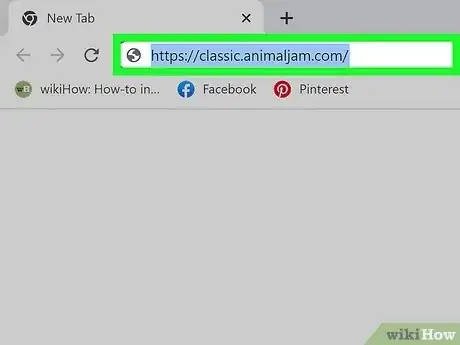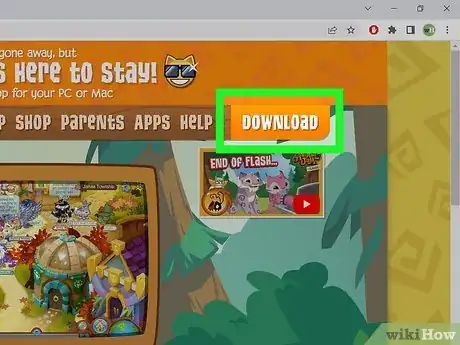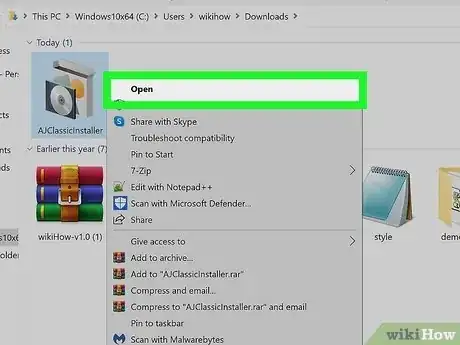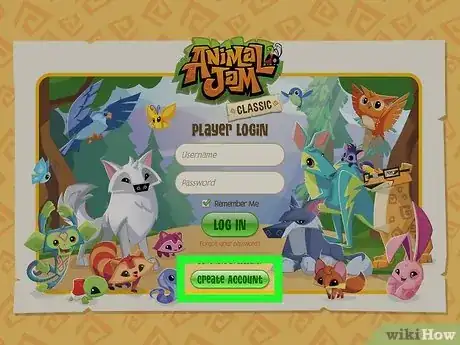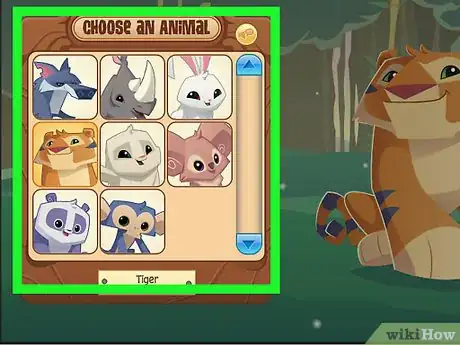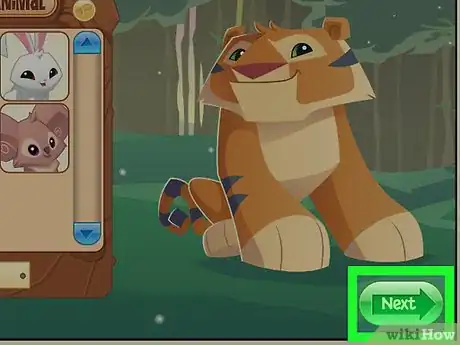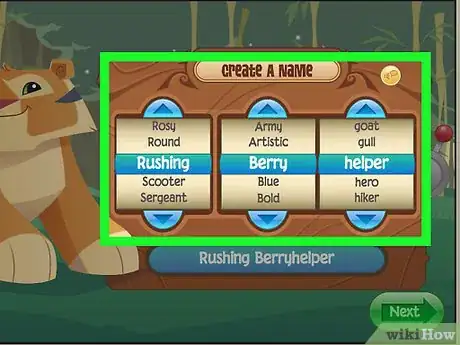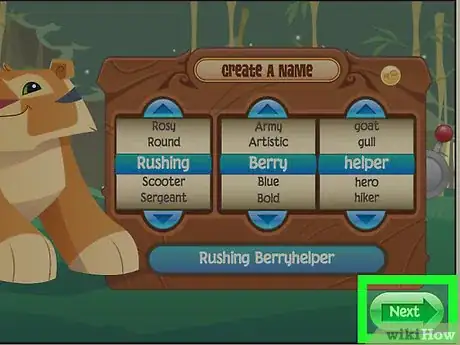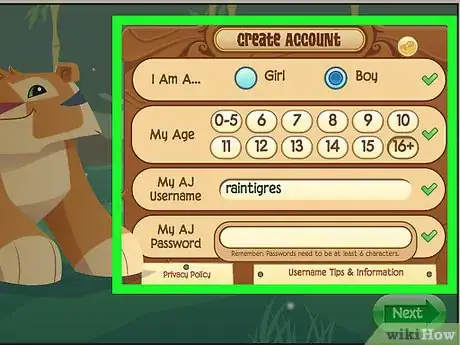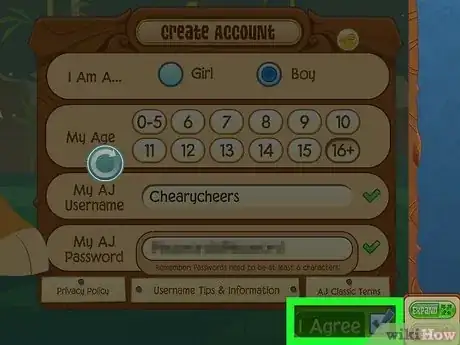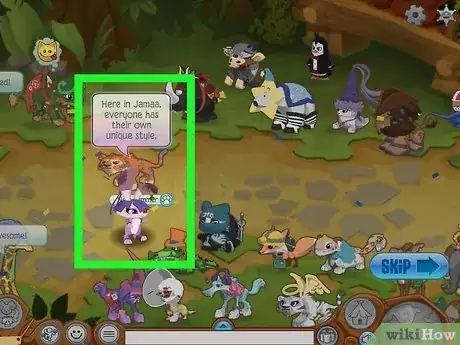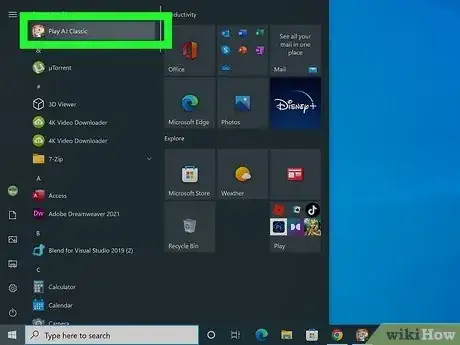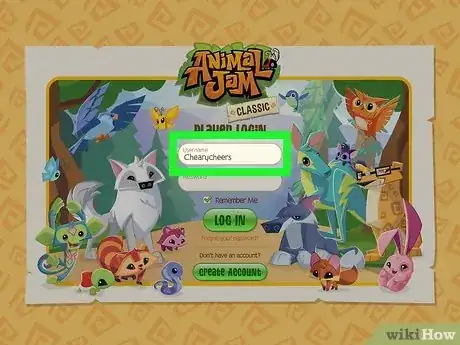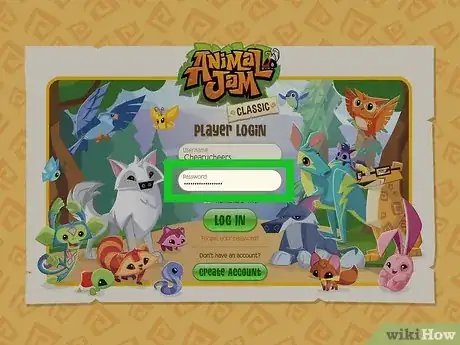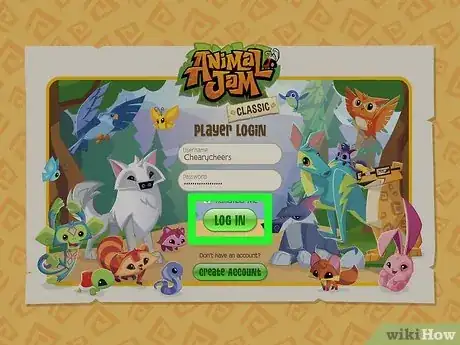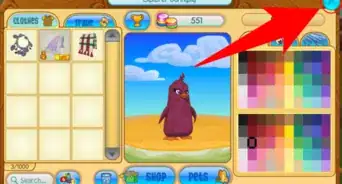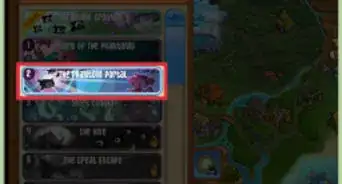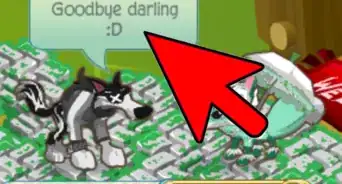X
This article was co-authored by wikiHow staff writer, Jack Lloyd. Jack Lloyd is a Technology Writer and Editor for wikiHow. He has over two years of experience writing and editing technology-related articles. He is technology enthusiast and an English teacher.
The wikiHow Tech Team also followed the article's instructions and verified that they work.
This article has been viewed 14,877 times.
Learn more...
This wikiHow article teaches you how to log into your Animal Jam account on a computer. You can also create an Animal Jam account if you don't already have one.
Steps
Part 1
Part 1 of 2:
Creating an Account
-
1Open the Animal Jam website. Go to https://classic.animaljam.com in your computer's browser.
-
2Click DOWNLOAD. It's an orange button in the top right corner of the page. This will download the installer.Advertisement
-
3Open the installer file.
-
4Click CREATE ACCOUNT. It's under the text that says "Don't have an account?"
-
5Select a type of animal. Click the type of animal (for example, a wolf) that you want to use.
-
6Click Next. It's a green button with an arrow in the bottom-right side of the page.
-
7Select a name for the animal. Use the dials to select each part of your in-game name. This is not your username, but rather a name for the specific animal.
-
8Click Next. It's a green button with an arrow in the lower-right side of the page.
-
9Enter your account information. You'll need to select the following information:
- Your gender
- Your age
- Your preferred Animal Jam Classic username
- If you choose a username that's already taken, you'll be asked to pick a different username. Your username does not need to match the animal name.
- Your preferred Animal Jam Classic password
- If your password is too easy to guess like "password," "animaljam," or your username, you'll be asked to change it. You'll also have to edit your password if it's under 6 characters long.
-
10Click I Agree. It's a green button with a checkbox in the bottom-right side of the page.
-
11Go through the tutorial. You'll already be logged in, but you'll have to log in again when you play again.
Advertisement
Part 2
Part 2 of 2:
Logging In
-
1Open the Animal Jam Classic app.
-
2Enter your username. Type your username into the Username text box below the "PLAYER LOGIN" section.
-
3Enter the password for your account. Type the password into the Password text box that's below the Username text box.
-
4Click LOG IN. It's a green button.
Advertisement
About This Article
Advertisement