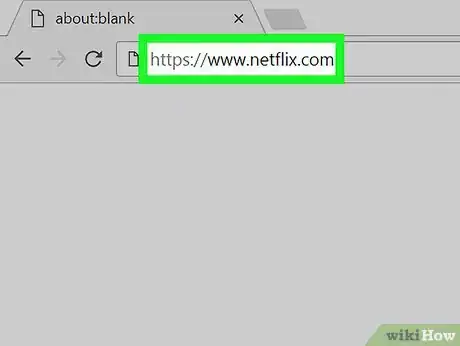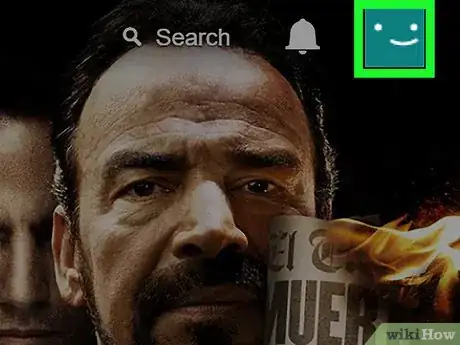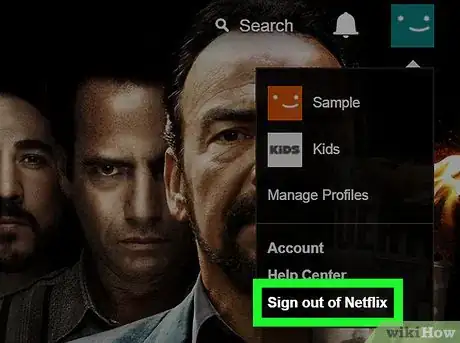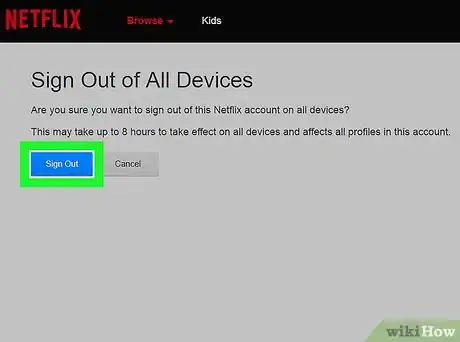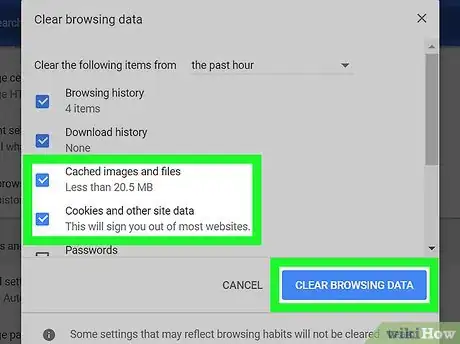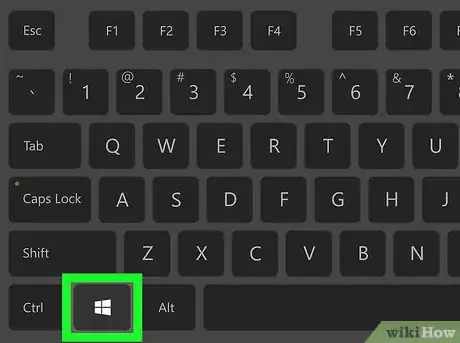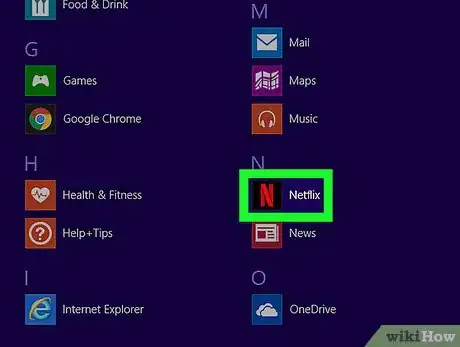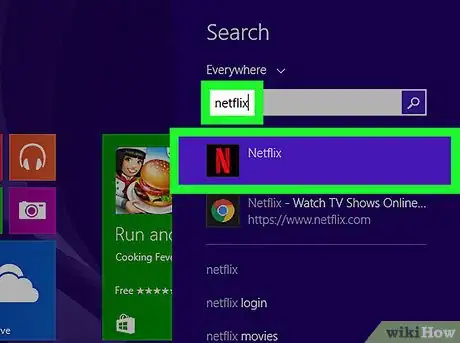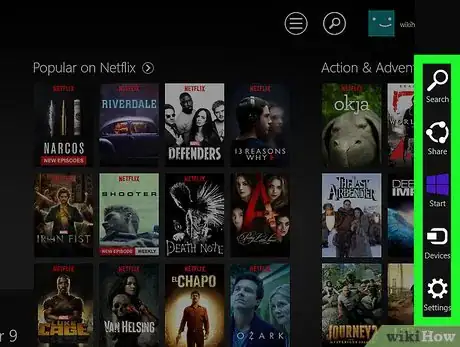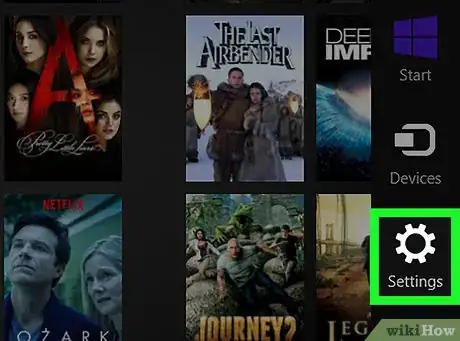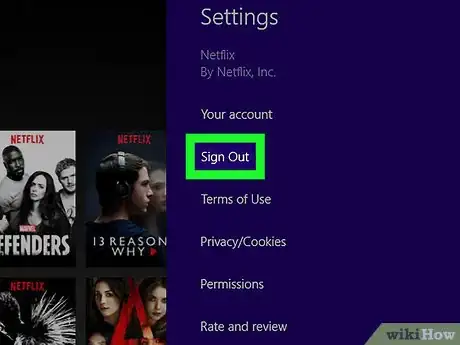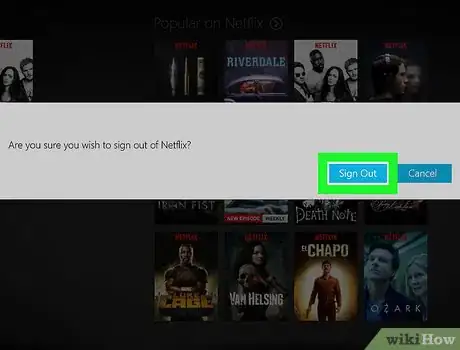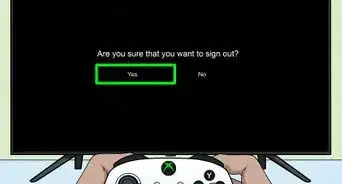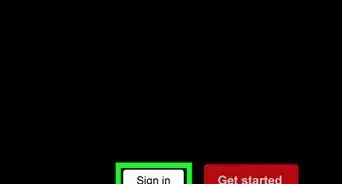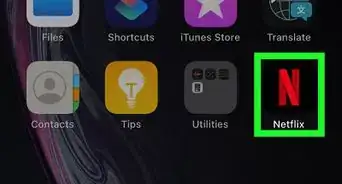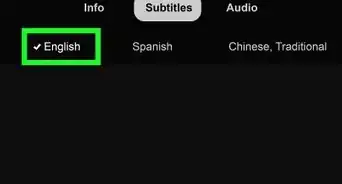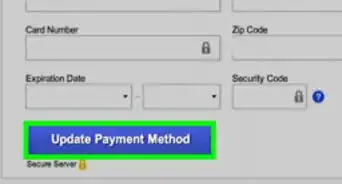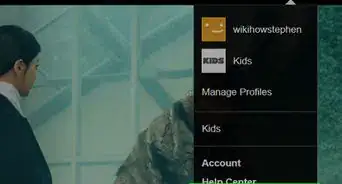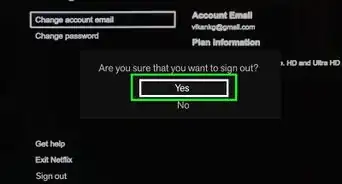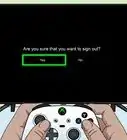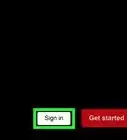X
This article was co-authored by wikiHow Staff. Our trained team of editors and researchers validate articles for accuracy and comprehensiveness. wikiHow's Content Management Team carefully monitors the work from our editorial staff to ensure that each article is backed by trusted research and meets our high quality standards.
This article has been viewed 94,489 times.
Learn more...
If you're using Windows 10, the sign out option for Netflix can be found in the "..." menu. If you're using Windows 8, the Netflix settings can be accessed from the Windows 8 Charms bar. You can also use the Netflix website to sign out of all of your devices at once.
Steps
Method 1
Method 1 of 2:
Using the Netflix Website
-
1Open your browser and type netflix.com. This will open the Netflix website. If you're already logged in, you'll either be taken to the profile selection screen or to the Netflix library page.
- If you use the Netflix app from the Window Store to view Netflix videos instead of the Netflix website, see the next section.
-
2Click your account name in the upper-right corner. This will open a small menu with your Netflix profiles and account options.Advertisement
-
3Select "Sign out of Netflix" to log out immediately. This will sign you out of the Netflix website and return you to the login page.
-
4Select "Your Account" if you want to log out everywhere. You can use your account page to log out of all devices and computers that you are currently signed into. This can be useful if you forgot to sign out on a public computer or at a friend's house:
- Click the "Sign out of all devices" in the "Settings" section of the Your Account page. After confirming, all of your connected devices will be immediately signed out.
-
5Clear your cookies and cache if you can't sign out. If you click the "Sign Out" option and you are still logged in with your Netflix account, there may be a problem with your cookies or cache. Clearing both of these should completely log you out of Netflix.
- See Clear Your Browser's Cookies for information on clearing cookies from your browser.
- See Clear Your Browser's Cache for instructions on clearing your browser cache.
Advertisement
Method 2
Method 2 of 2:
Using the Windows 8 App
-
1Open the Start screen. You can do this by clicking or tapping the Windows button in the lower-left corner of the desktop, pressing the ⊞ Win key on your keyboard, or by swiping in from the right side of the screen and tapping the Windows button.
-
2Open the Netflix app. You can find this on your Start screen, or in the All Apps list.
-
3Search for Netflix if you can't find it. If you can't find Netflix, type "netflix" while on the Start screen to search for it. Tap or click it in the search results to open it.
-
4Open the Charms bar in the Netflix app. You can access the Netflix settings from the Charms bar which you can open on the right side of your screen. The Charms bar contains the Search, Start, Share, and Settings menus.
- Touchscreen users - Swipe in from the right side of the screen to open the Charms bar.
- Mouse users - Move your cursor to the upper-right corner. This will open the Charms bar.
-
5Tap or click the "Settings" button. It has a gear icon. This will open the Netflix app settings.
-
6Select "Sign out." You'll be asked to confirm that you want to log out of Netflix.
-
7Confirm that you want to sign out. You'll be taken back to the Netflix login screen where you can log in or create a new account for a trial.[1]
Advertisement
References
About This Article
Advertisement