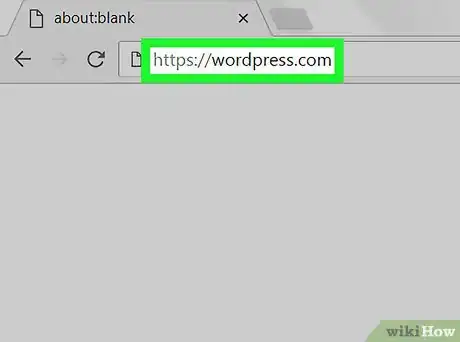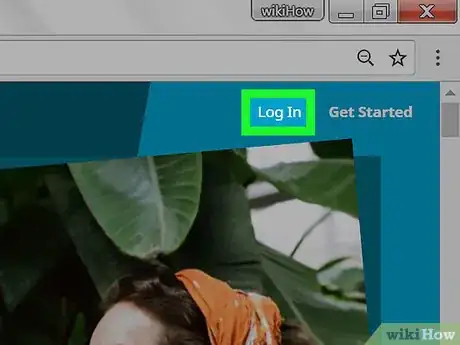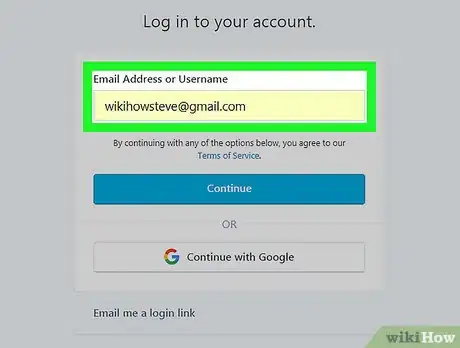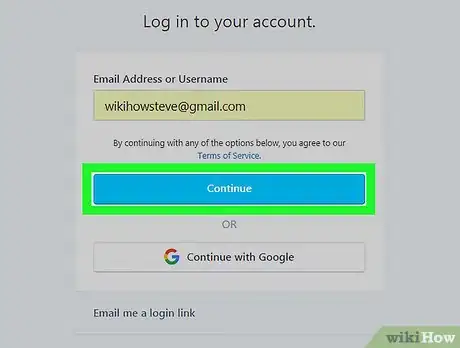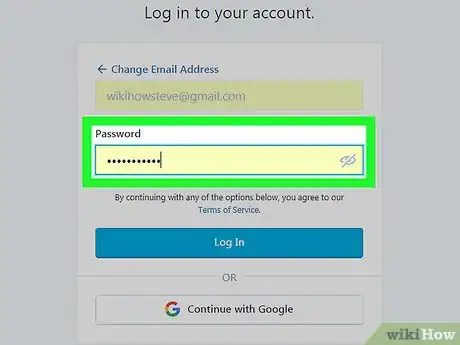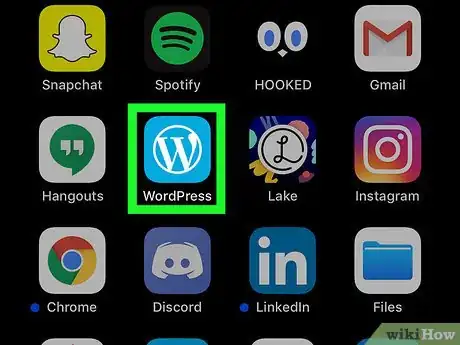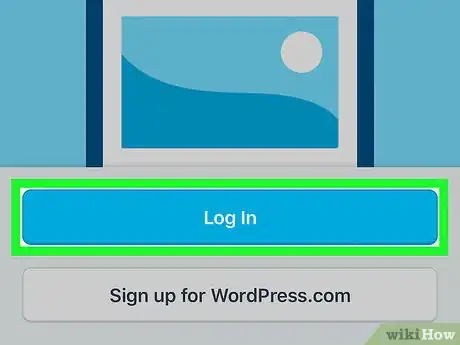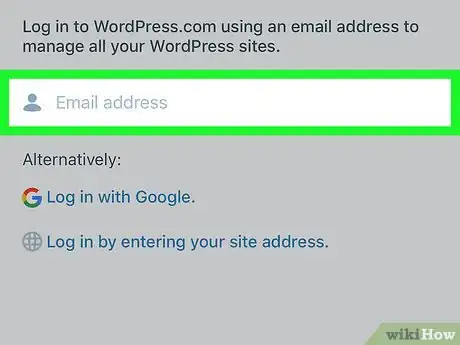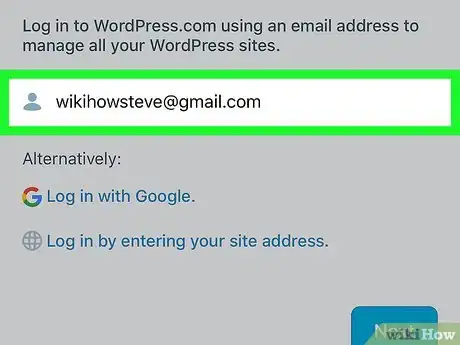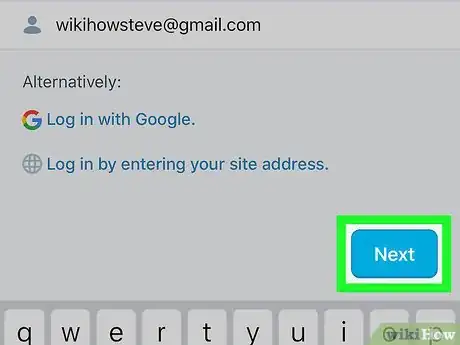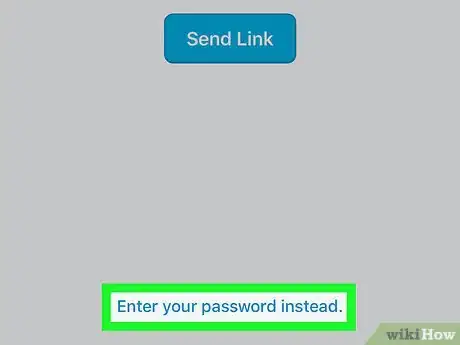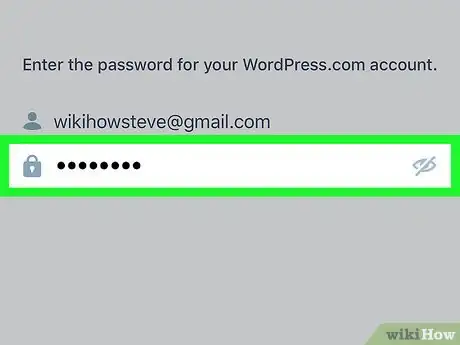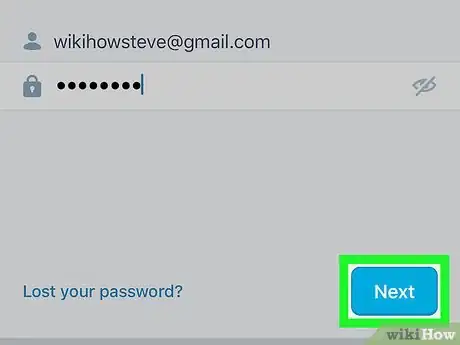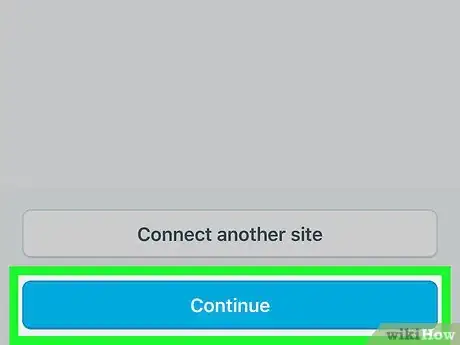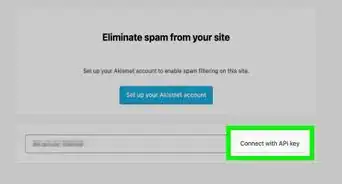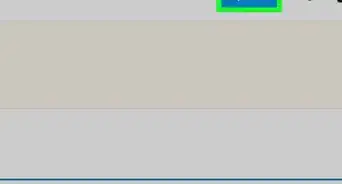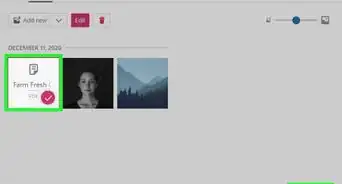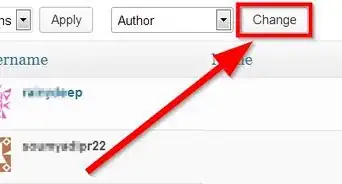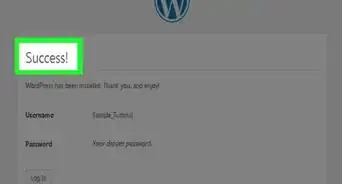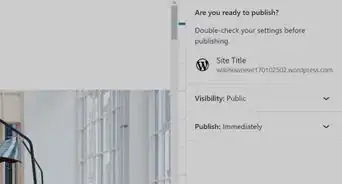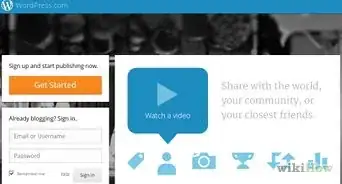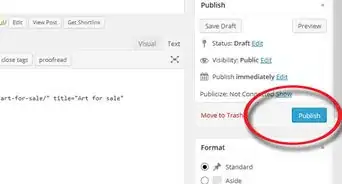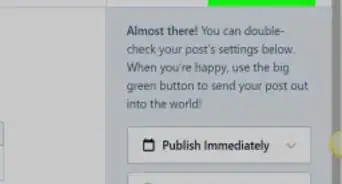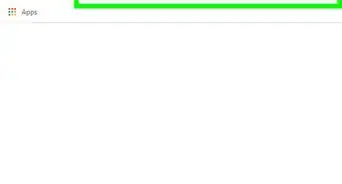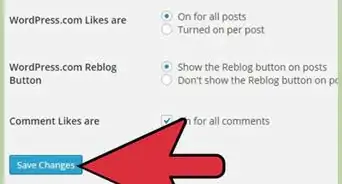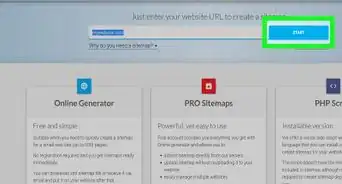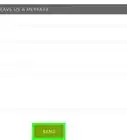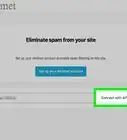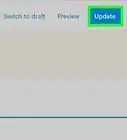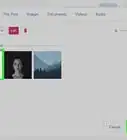This article was co-authored by wikiHow staff writer, Jack Lloyd. Jack Lloyd is a Technology Writer and Editor for wikiHow. He has over two years of experience writing and editing technology-related articles. He is technology enthusiast and an English teacher.
The wikiHow Tech Team also followed the article's instructions and verified that they work.
This article has been viewed 12,688 times.
Learn more...
This wikiHow teaches you how to log into your WordPress account. You can log into WordPress on both desktop and mobile platforms, but you must have a WordPress account before you can log in.
Steps
On Desktop
-
1Open WordPress. Go to https://www.wordpress.com/ in your computer's web browser.
- If this takes you to your dashboard, you're already logged into WordPress in your browser.
-
2Click Log In. It's in the top-right corner of the page. Doing so opens the login section of the site.Advertisement
-
3Enter your email address. Type the email address you use to log into WordPress in the "Email Address or Username" text box.
- You can instead type in your WordPress username if you like.
-
4Click Continue. It's a blue button below the "Email Address or Username" text box.
-
5Enter your password. In the "Password" text box, type in the password for your WordPress account.
-
6Click Log In. It's a blue button near the bottom of the page. Doing so will log you into your WordPress account and take you to the dashboard.
On Mobile
-
1Open WordPress. Tap the WordPress app icon, which resembles a white "W" on a blue background. This should open the login screen.
- If the WordPress app opens to your dashboard, you're already logged into WordPress on your smartphone or tablet.
-
2Tap Log In. It's in the middle of the screen.
- On Android, the button titles are capitalized (e.g., LOG IN instead of Log In).
-
3Tap the "Email address" text box. You'll see this in the middle of the screen. Doing so brings up the on-screen keyboard.
-
4Enter your email address. Type in the email address that you use for your WordPress account.
-
5Tap Next. It's below the email address text field.
-
6Tap Enter your password instead. This link is near the bottom of the screen. Doing so opens a "Password" text field.
-
7Enter your password. Type your WordPress account's password into the "Password" text box.
-
8Tap Next. It's near the bottom of the screen. Doing so will log you into your WordPress account.
-
9Tap Continue when prompted. Your WordPress dashboard should open at this point.
Warnings
- If you've forgotten your WordPress password, you'll have to reset it by selecting the Lost your password? option, entering your email address, opening the email address, and following the emailed instructions from WordPress.⧼thumbs_response⧽
About This Article
1. Go to https://wordpress.com.
2. Click Log In.
3. Enter your email address.
4. Click Continue.
5. Enter your password.
6. Click Log In.