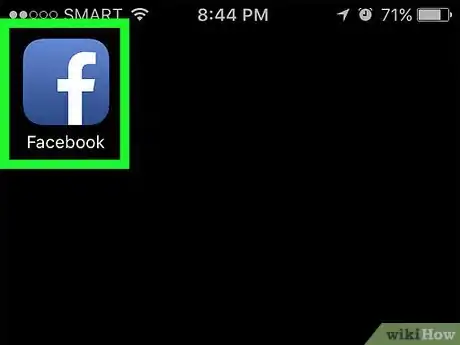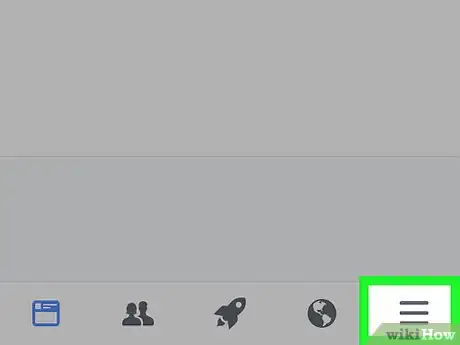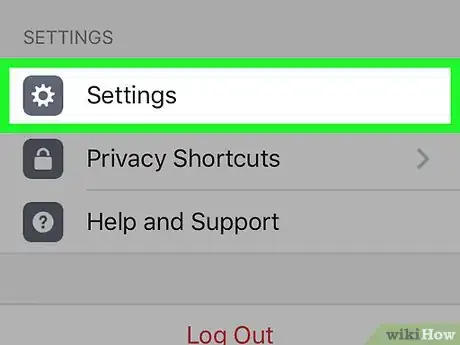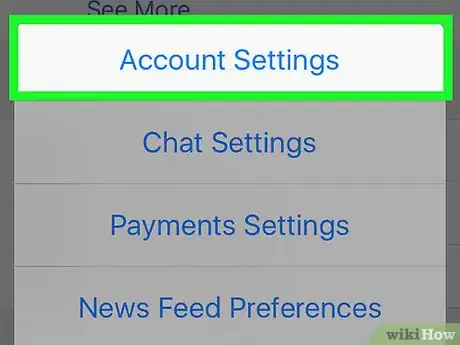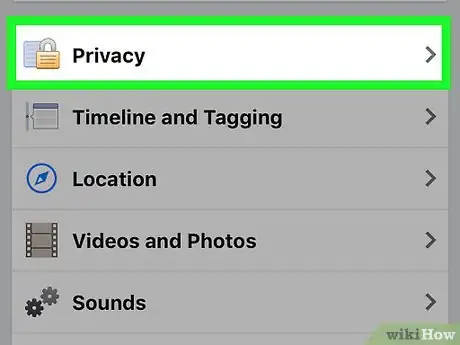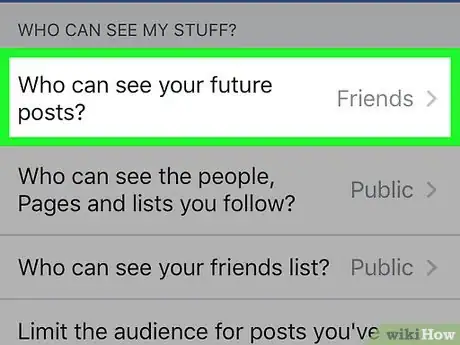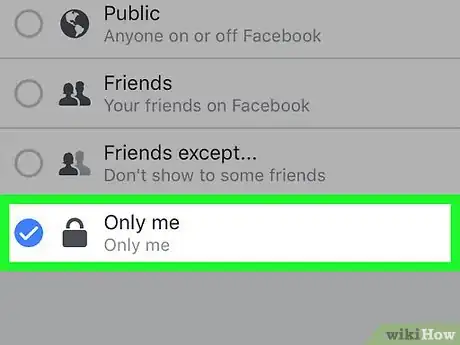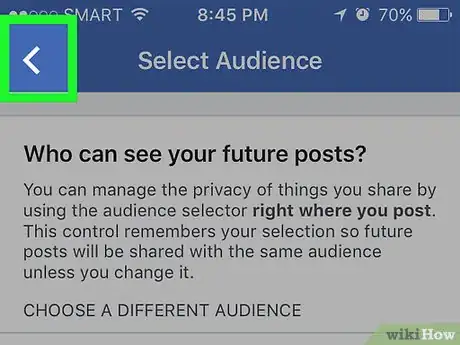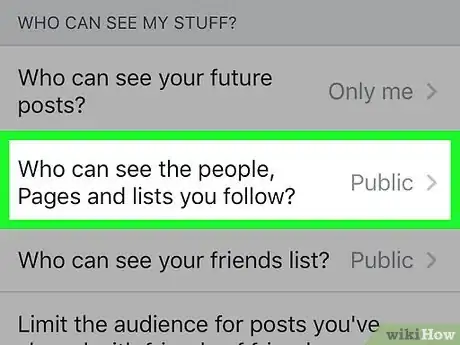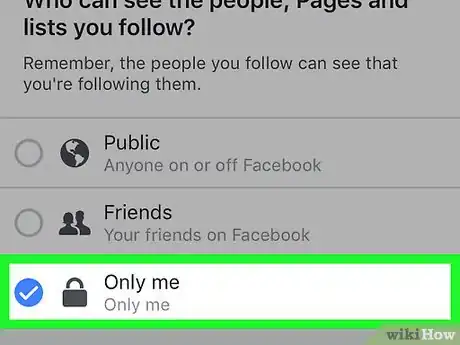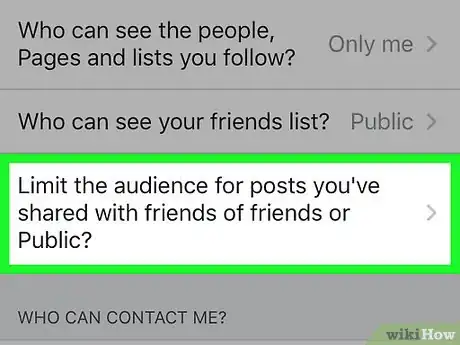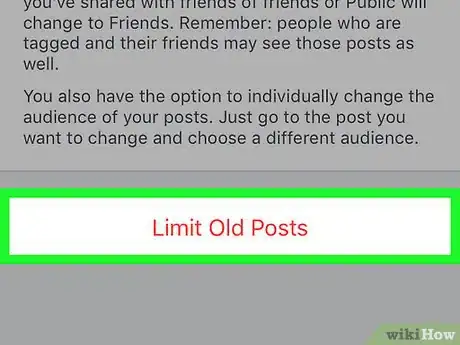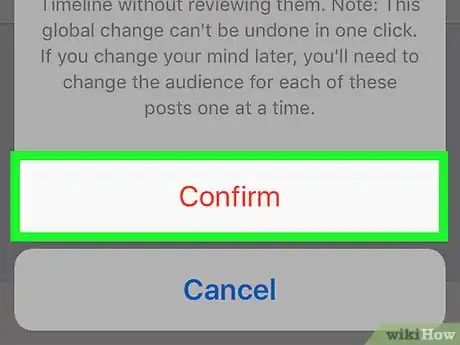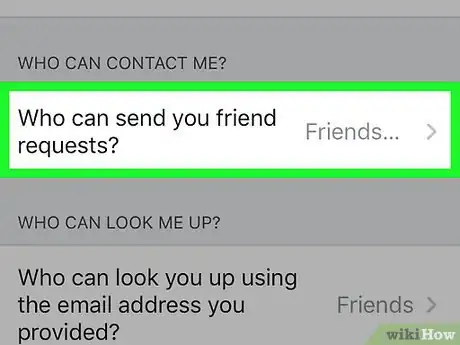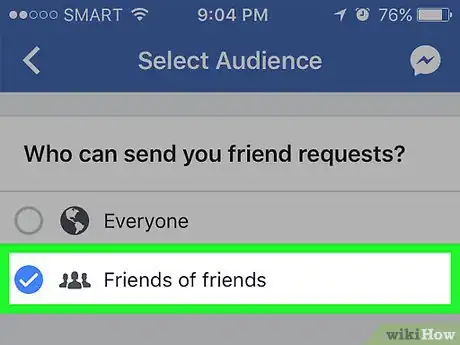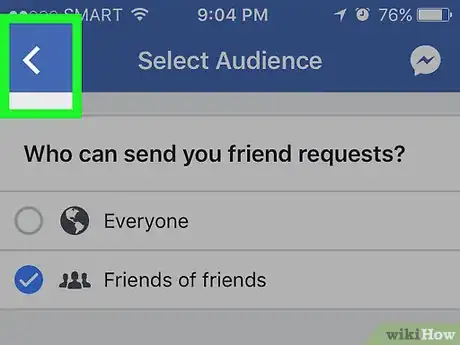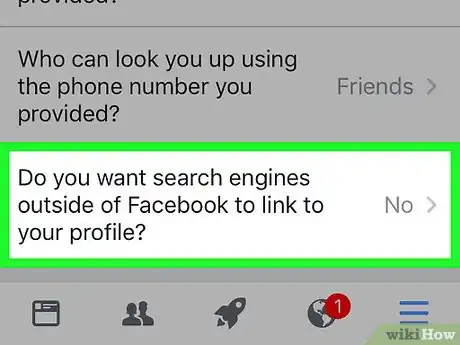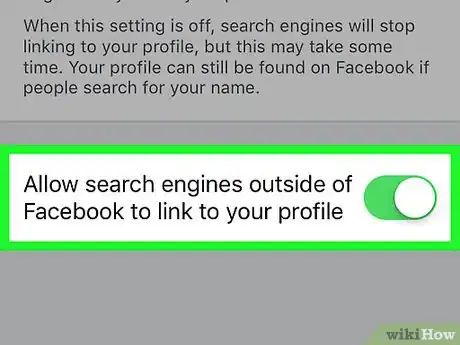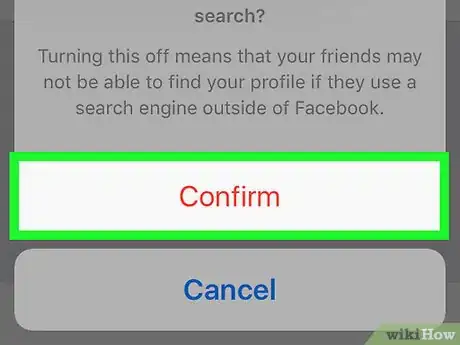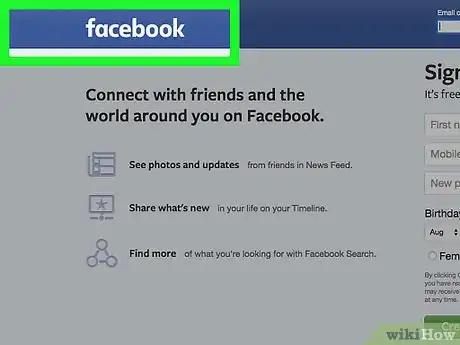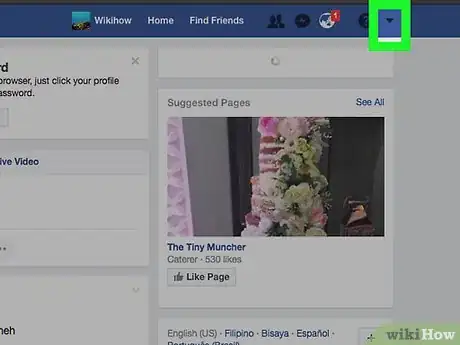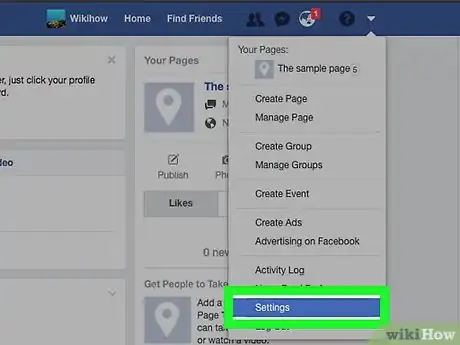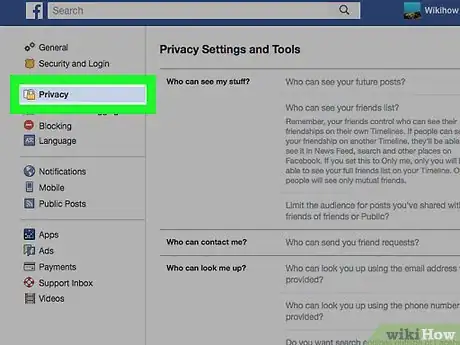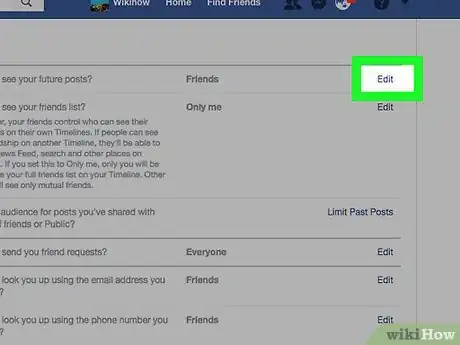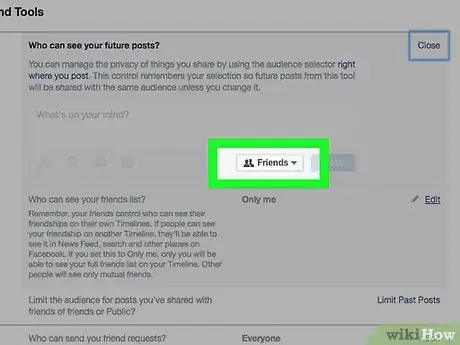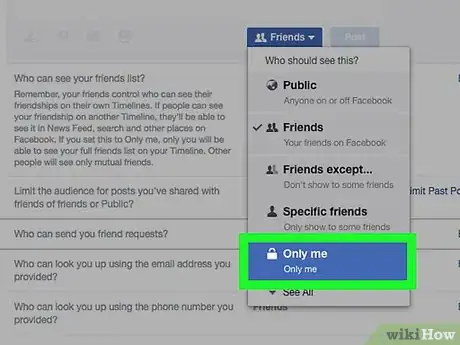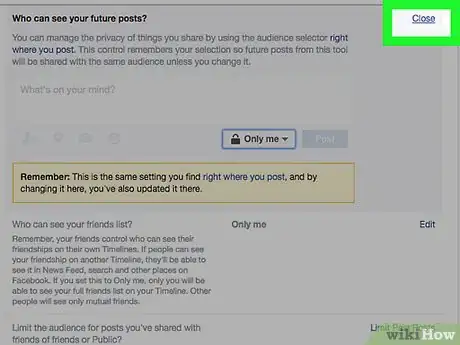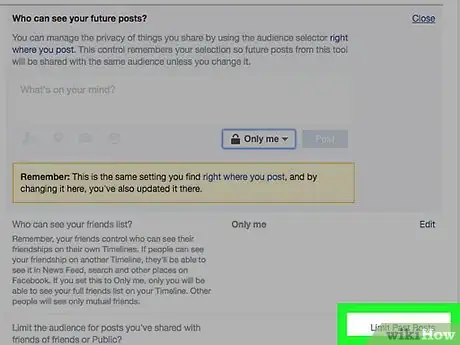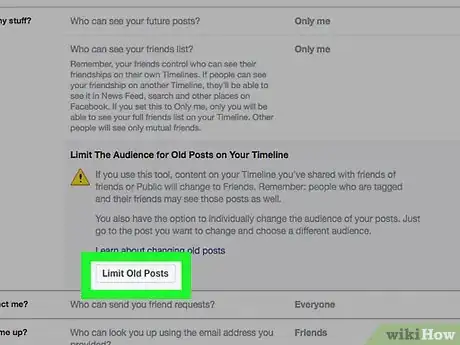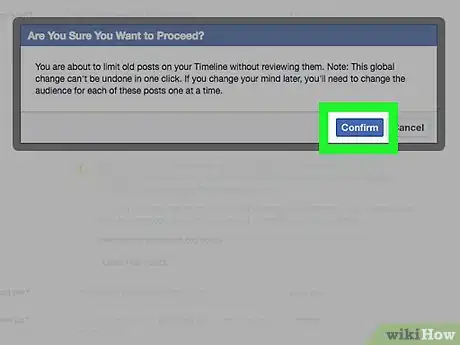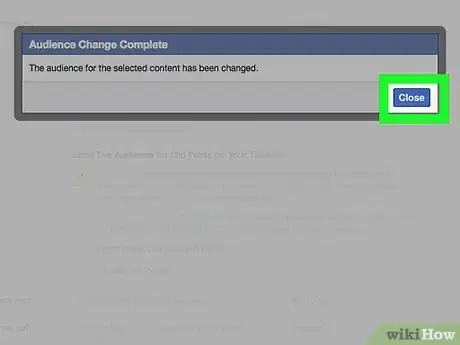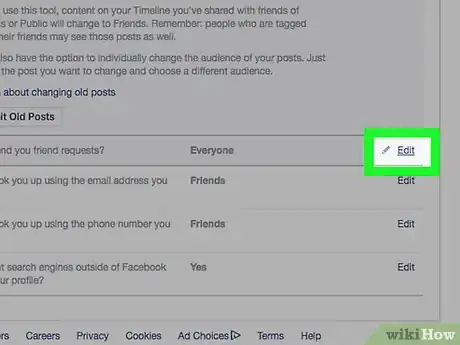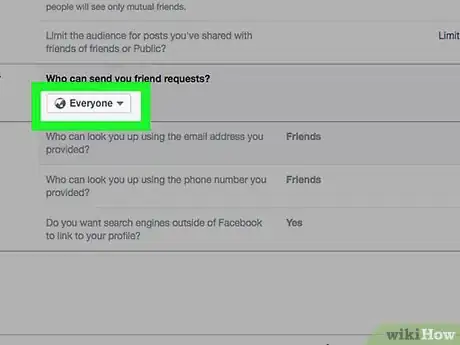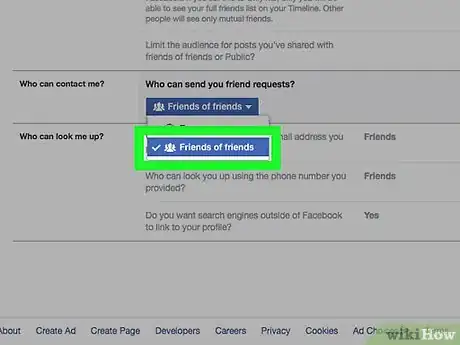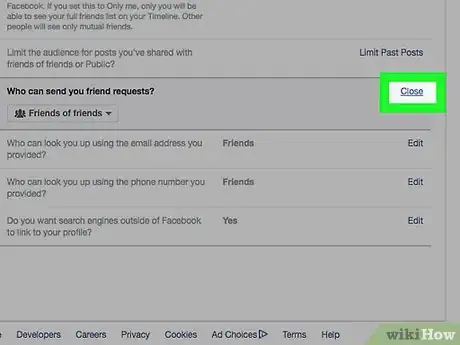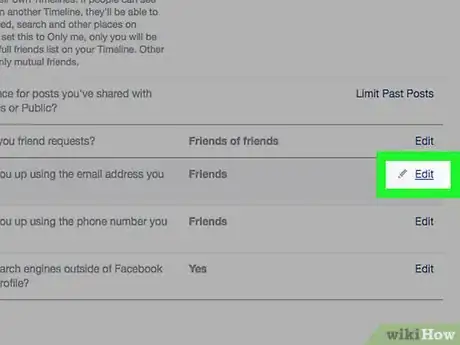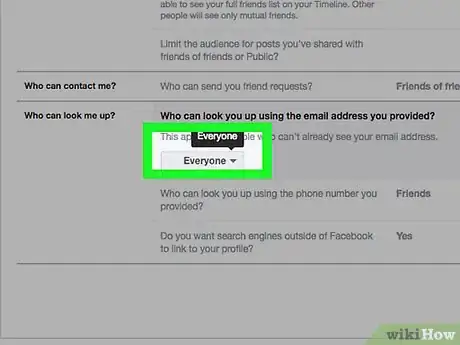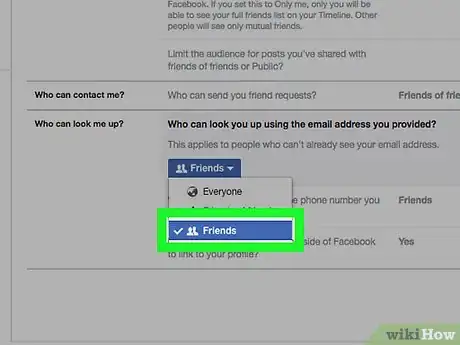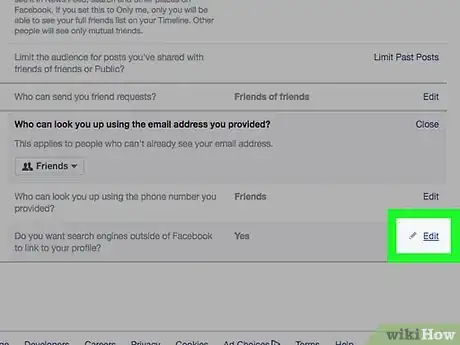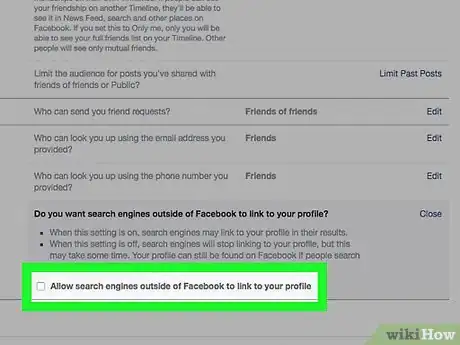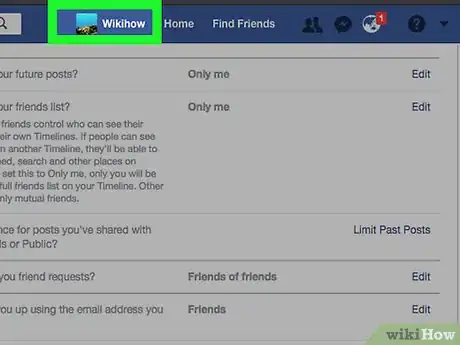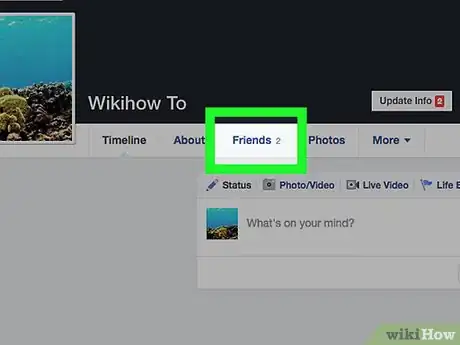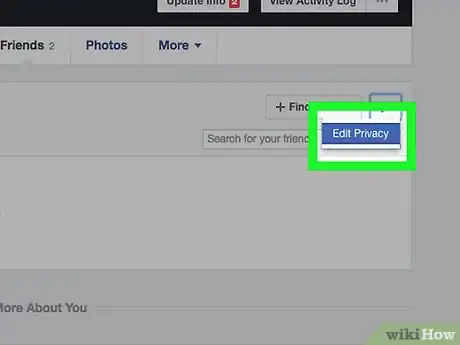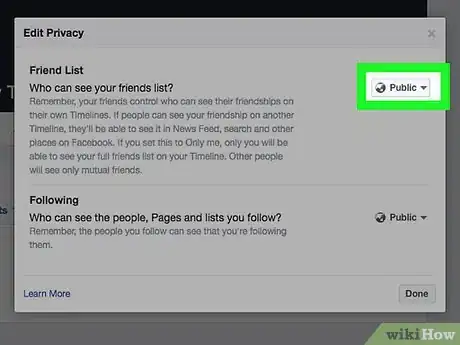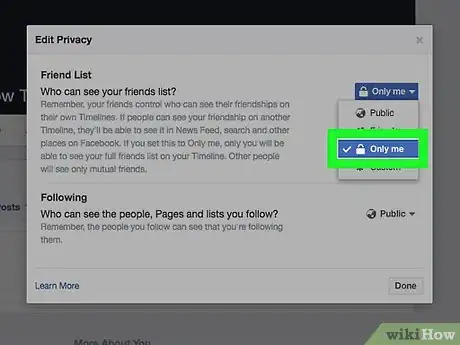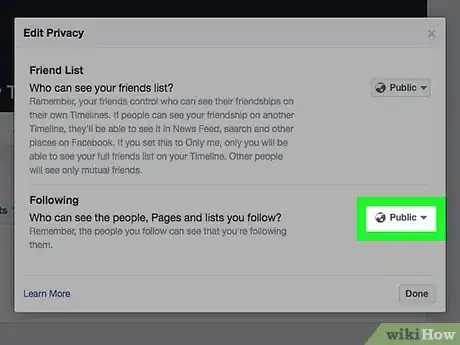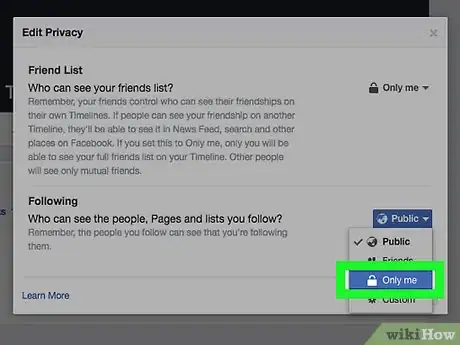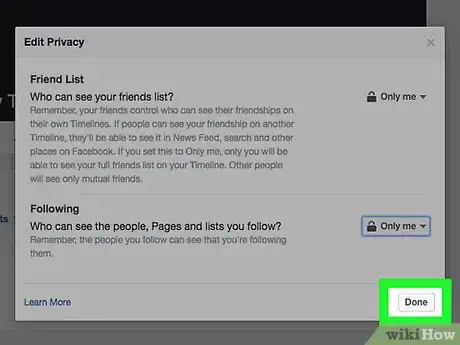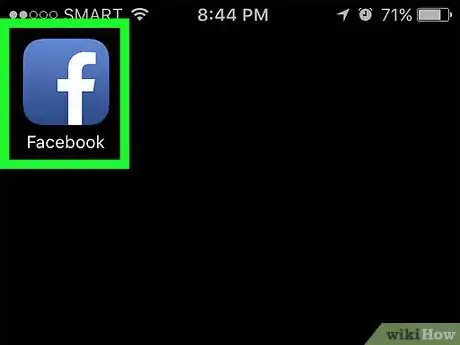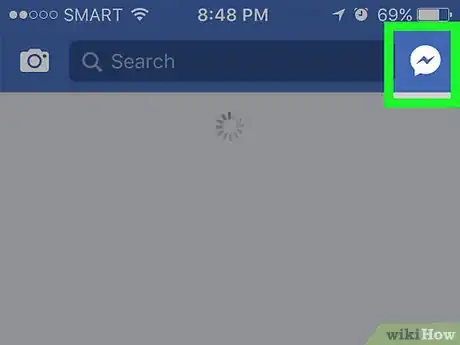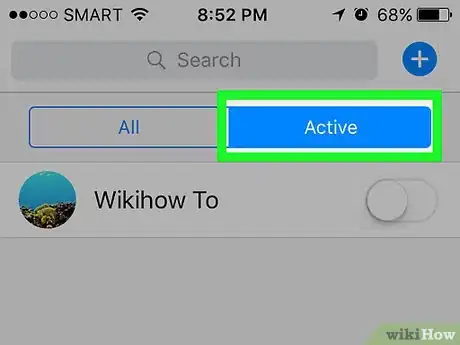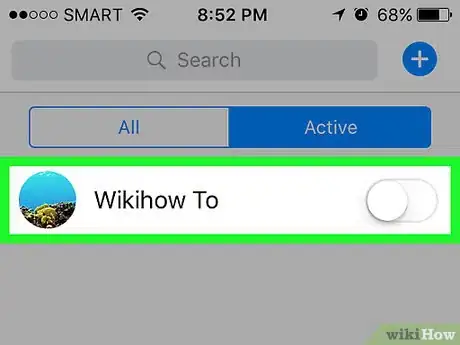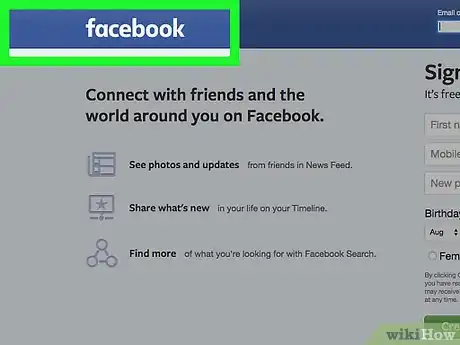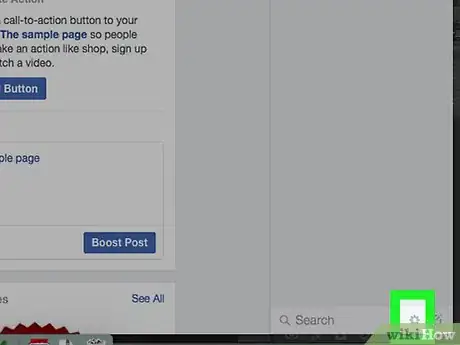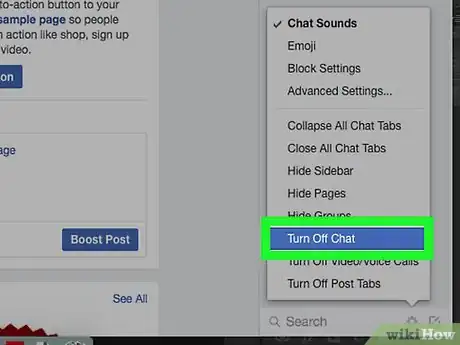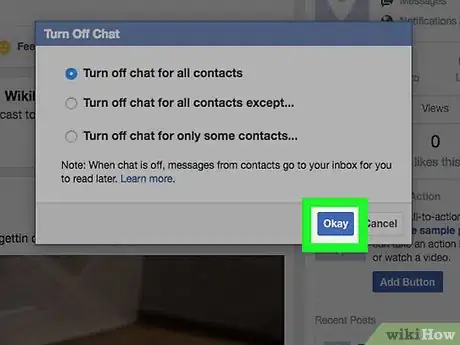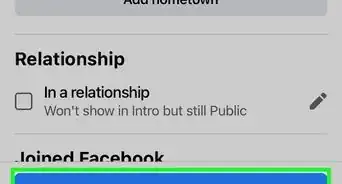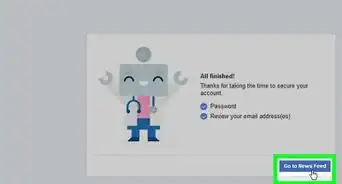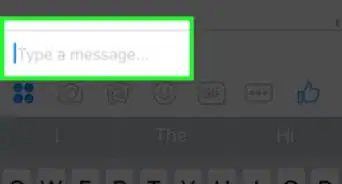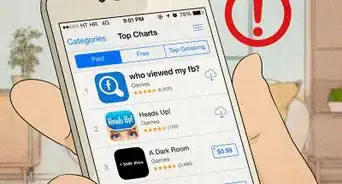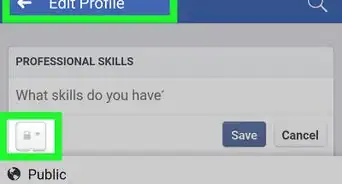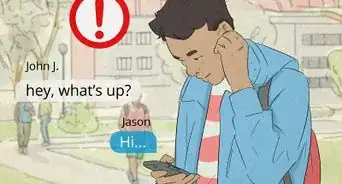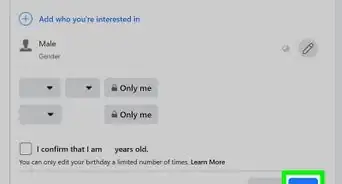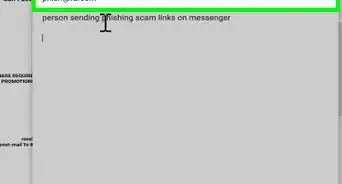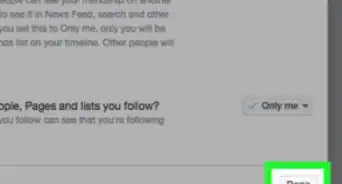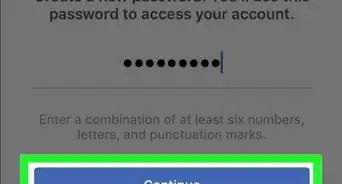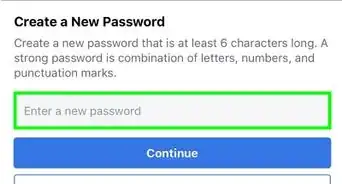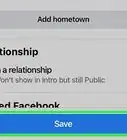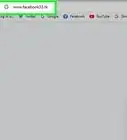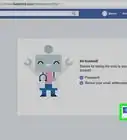X
This article was co-authored by wikiHow staff writer, Jack Lloyd. Jack Lloyd is a Technology Writer and Editor for wikiHow. He has over two years of experience writing and editing technology-related articles. He is technology enthusiast and an English teacher.
This article has been viewed 172,416 times.
Learn more...
This wikiHow teaches you how to change your Facebook settings to make your account as private as possible.
Steps
Method 1
Method 1 of 4:
Mobile
-
1Open Facebook. It's a blue app with a white "f" icon. Doing so will open your Facebook News Feed, if you're logged in.
- If you aren't already logged in, type in your email address (or phone number) and password and tap Log in.
-
2Tap ☰. It's in the bottom-right (iPhone) or top-right (Android) corner of the screen.Advertisement
-
3Scroll down and tap Settings. It's at the bottom of the page.
- For Android, just tap Account Settings.
-
4Tap Account Settings. You'll see this option at the top of the pop-up menu.
- Skip this step if you're using an Android.
-
5Tap Privacy. It's near the top of the page.
-
6Tap Who can see your future posts?. It's the top option in this menu.
-
7Tap Only Me. Doing so will restrict any posts you make in the future to your eyes only.
- If you want some people to be able to see your posts, consider tapping Friends or Friends except acquaintances instead.
-
8Tap the back button. It's in the top left corner of the screen.
-
9Tap Who can see the people, Pages and lists you follow?. This option is under the "Who can see my stuff?" heading at the top of the page.
-
10Tap Only Me. Doing this ensures that only you will be able to see the people in your friends and followers lists.
-
11Tap the back button.
-
12Tap Limit the audience for posts you've already shared. This option is at the bottom of the "Who can see my stuff?" group of options.
-
13Tap Limit old posts. The Limit old posts setting will restrict any old posts you made that were public or shared by friends to just friends, meaning anyone who isn't your friend on Facebook won't be able to see them.
-
14Tap Confirm when prompted. Doing so will apply this setting and return you to the Privacy page.
-
15Tap Who can send you friend requests?. It's in the middle of the page.
-
16Tap Friends of Friends. Selecting this option will limit the number of people who can friend you to the people who are friends of your current friends.
-
17Tap the back button.
-
18Tap the option at the bottom of the page. It reads "Do you want search engines outside of Facebook to link to your profile?".
-
19Tap Allow search engines outside of Facebook to link to your profile. It's at the bottom of the page.
-
20Tap Confirm. Your account settings are now as private as possible.
Advertisement
Method 2
Method 2 of 4:
Desktop
-
1Open the Facebook website. If you're logged into Facebook, doing so will open your News Feed.
- If you aren't logged into Facebook, enter your email address (or phone number) into the top-right corner of the screen and click Log In.
-
2Click ▼. It's in the top-right corner of the Facebook window.
-
3Click Settings. This option is toward the bottom of the drop-down menu.
-
4Click Privacy. It's on the left side of the Facebook window.
-
5Click Edit next to '"Who can see your future posts?" Edit is on the right side of the window. You'll see "Who can see your future posts?" near the top of the Privacy page.
-
6Click the box at the bottom of this section. It should say something like "Friends" or "Public" in the box.
-
7Click Only Me. Doing so will restrict your future posts to your viewing only.
- If you want some people to be able to see your posts, consider clicking Friends or Friends except acquaintances (which may be in the More options section here) instead.
-
8Click Close. It's in the top-right corner of the "Who can see my stuff?" section.
-
9Click Limit Past Posts. You'll find this option toward the bottom of the "Who can see my stuff?" section on the right side of the page.
-
10Click Limit Old Posts. This button, located at the bottom of the "Who can see my stuff?" tab, will restrict all past posts to Friends only.
-
11Click Confirm. It's at the bottom of the pop-up window.
-
12Click Close. It's at the bottom of the pop-up window. Doing so will return you to the Privacy page.
-
13Click Edit next to the "Who can send you friend requests?" option. You'll find the "Who can send you friend requests?" section about halfway down the Privacy page.
-
14Click the Everyone box. It should be below the "Who can send you friend requests?" heading.
-
15Click Friends of Friends. Doing so will reduce the people who can request you as a friend (and, therefore, see you in the "Suggested Friends" menu) to people who are friends of your current Facebook friends.
-
16Click Close. It's in the top-right corner of the "Who can contact me?" section.
-
17Click Edit to the right of "Who can look you up (email address)?". This full option reads "Who can look you up using the email address you provided?" and is located beneath the "Who can look me up?" heading.
-
18Click the box at the bottom of the email section. It should say "Everyone" or "Friends of Friends" here.
-
19Click Friends. Doing so will ensure that only your Facebook friends can look you up by email address on Facebook.
- You can repeat this process for the phone number option below "Who can look you up using the email address you provided?" as well.
-
20Click Edit to the right of the last option on this page. This is the "Do you want search engines outside of Facebook to link to your profile?" option.
-
21Uncheck the box next to "Allow search engines outside of Facebook to link to your profile". Doing so will ensure that people won't be able to look you up in Google, Bing, or any other search service outside of Facebook's search.
-
22Click your name tab. It's at the top of the Facebook page.
-
23Click Friends. You'll find this option below and to the right of your profile picture.
-
24Click Edit Privacy. It's in the top right corner of the list of friends.
-
25Click the box to the right of "Friend List". It will say something like "Public" or "Friends".
-
26Click Only Me. Doing so will ensure that only you can see the people in your friend list.
-
27Click the box next to "Following". This box will also say something like "Public" or "Friends".
-
28Click Only Me.
-
29Click Done. It's at the bottom of the "Edit Privacy" window. Now your friends list, account details, and old posts are restricted to private viewing, which makes your Facebook account about as private as it can be.
Advertisement
Method 3
Method 3 of 4:
Turning Off Chat on Mobile
-
1Open Facebook. It's a blue app with a white "f" icon. Doing so will open your Facebook News Feed, if you're logged in.
- If you aren't already logged in, type in your email address (or phone number) and password and tap Log in.
-
2Tap the person profile icon. It's in the top-right corner of the News Feed screen. Doing so will open the chat bar.
-
3Tap ⚙️. This gear icon is in the top-right corner of the screen.
-
4Tap Turn Off Chat. Doing this will make you appear to be offline to your friends.
- On Android, you'll tap the circle to the right of "On" in the pop-up window instead.
Advertisement
Method 4
Method 4 of 4:
Turning Off Chat on Desktop
-
1Open the Facebook website. If you're logged into Facebook, doing so will open your News Feed.
- If you aren't logged into Facebook, enter your email address (or phone number) into the top-right corner of the screen and click Log In.
-
2Click ⚙️. It's in the Facebook Chat search bar in the bottom-right corner of the page.
-
3Click Turn Off Chat. This option is near the middle of the pop-up menu here.
-
4Click Okay. Doing so will turn off the chat bar for all contacts which will make you appear offline.
Advertisement
Community Q&A
-
QuestionHow do I hide my activity on Facebook from one person?
 wikiHow Staff EditorThis answer was written by one of our trained team of researchers who validated it for accuracy and comprehensiveness.
wikiHow Staff EditorThis answer was written by one of our trained team of researchers who validated it for accuracy and comprehensiveness.
Staff Answer wikiHow Staff EditorStaff AnswerThe easiest way to do this is to block the person. If you don’t want to go that far, you can hide individual posts from that person using the “Edit Audience” button. Click the 3 dots at the top right of the post to open the drop-down menu, then select “Edit Audience.” Go to “Friends except . . .” to exclude a specific friend from seeing your post.
wikiHow Staff EditorStaff AnswerThe easiest way to do this is to block the person. If you don’t want to go that far, you can hide individual posts from that person using the “Edit Audience” button. Click the 3 dots at the top right of the post to open the drop-down menu, then select “Edit Audience.” Go to “Friends except . . .” to exclude a specific friend from seeing your post. -
QuestionHow do I hide my Facebook activity?
 wikiHow Staff EditorThis answer was written by one of our trained team of researchers who validated it for accuracy and comprehensiveness.
wikiHow Staff EditorThis answer was written by one of our trained team of researchers who validated it for accuracy and comprehensiveness.
Staff Answer wikiHow Staff EditorStaff AnswerTo hide or archive specific posts or activities, open the Activity Log using the drop-down menu in the upper right corner of your Facebook page. When you make individual posts, you can also edit the audience to determine who sees the post (e.g., friends, everyone, just yourself, or a custom audience).
wikiHow Staff EditorStaff AnswerTo hide or archive specific posts or activities, open the Activity Log using the drop-down menu in the upper right corner of your Facebook page. When you make individual posts, you can also edit the audience to determine who sees the post (e.g., friends, everyone, just yourself, or a custom audience). -
QuestionHow do I hide the green dot on Facebook?
 wikiHow Staff EditorThis answer was written by one of our trained team of researchers who validated it for accuracy and comprehensiveness.
wikiHow Staff EditorThis answer was written by one of our trained team of researchers who validated it for accuracy and comprehensiveness.
Staff Answer wikiHow Staff EditorStaff AnswerIn the Facebook app, go to “Settings and Privacy” in the hamburger menu. Click “Settings,” then scroll down to “Active Status” in the privacy section. Select “Turn Off” to stop showing your status.
wikiHow Staff EditorStaff AnswerIn the Facebook app, go to “Settings and Privacy” in the hamburger menu. Click “Settings,” then scroll down to “Active Status” in the privacy section. Select “Turn Off” to stop showing your status.
Advertisement
About This Article
Advertisement