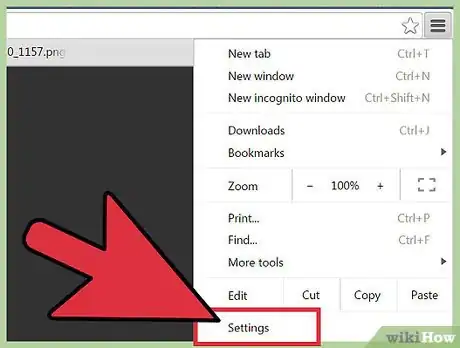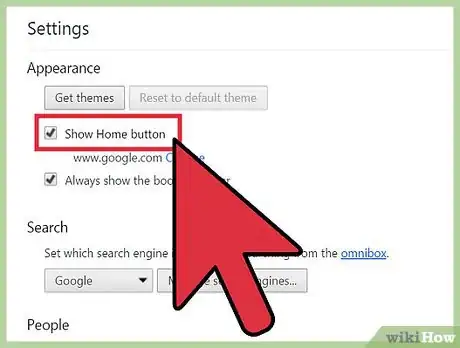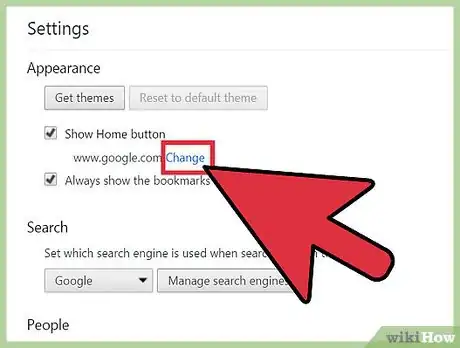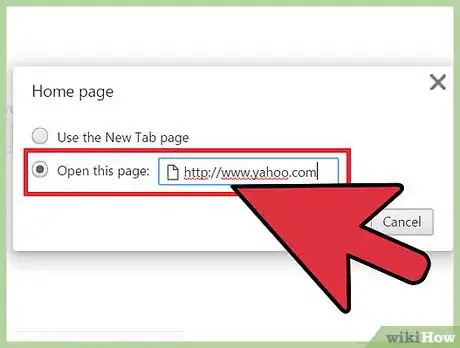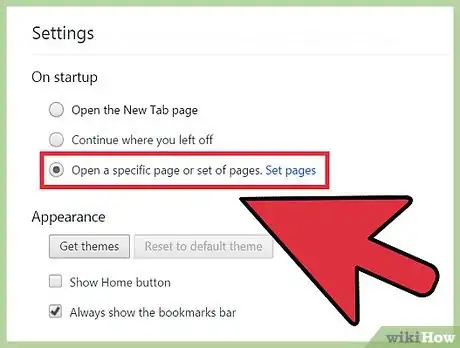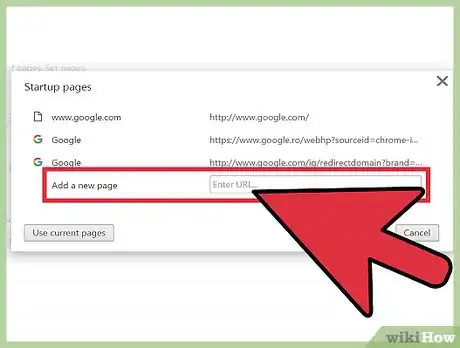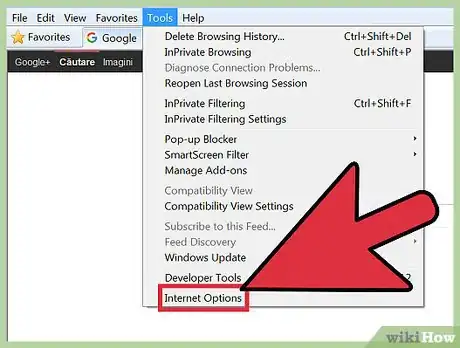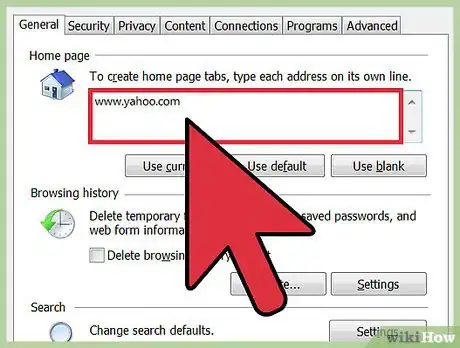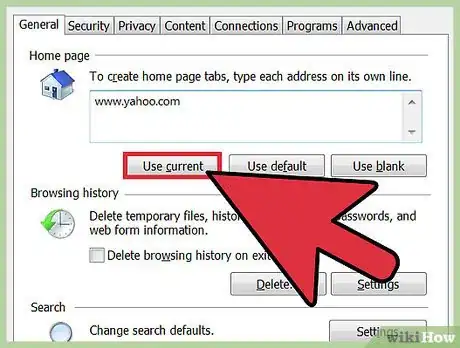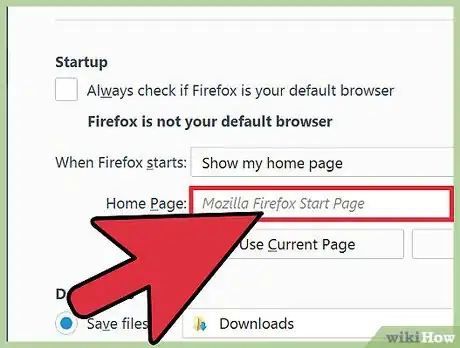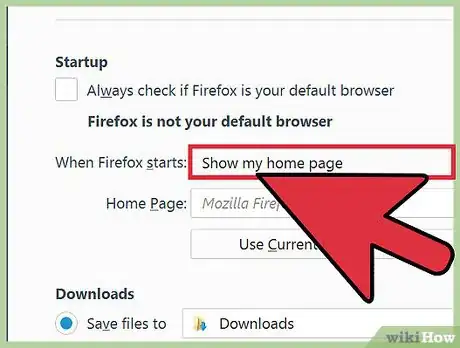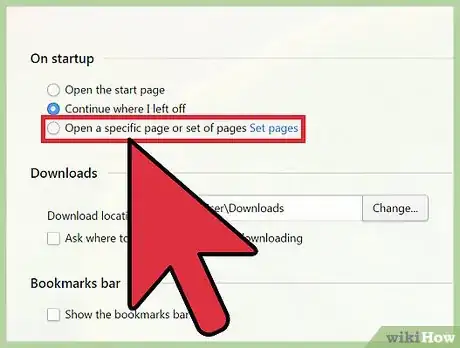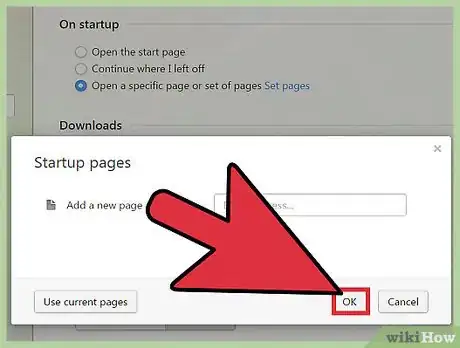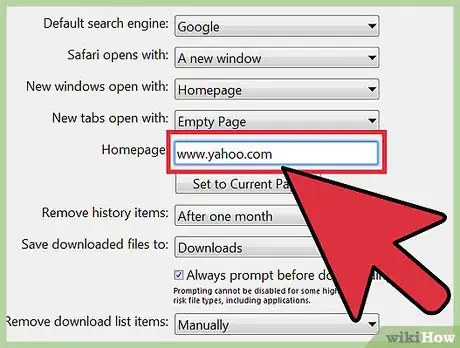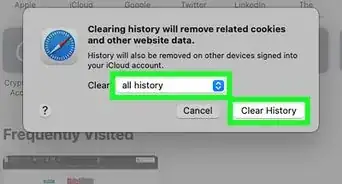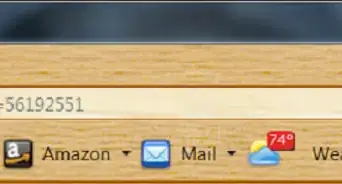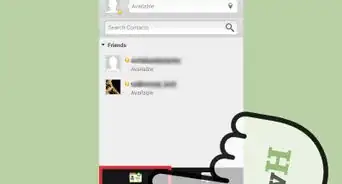This article was co-authored by Luigi Oppido. Luigi Oppido is the Owner and Operator of Pleasure Point Computers in Santa Cruz, California. Luigi has over 25 years of experience in general computer repair, data recovery, virus removal, and upgrades. He is also the host of the Computer Man Show! broadcasted on KSQD covering central California for over two years.
The wikiHow Tech Team also followed the article's instructions and verified that they work.
This article has been viewed 498,792 times.
If you use Yahoo! a lot, you may want to change your browser home page to the Yahoo! site. This will allow you to easily access Yahoo! services whenever you start your browser. The process varies depending on the browser that you use.
Steps
Chrome
-
1Click the Chrome Menu button (☰) and select Settings. This will open your Chrome settings in a new tab.
-
2Check the "Show Home button" box. You'll find this in the "Appearance" section. The Home button will appear to the left of your address bar.Advertisement
-
3Click the "Change" link that appears beneath the box. This will let you set the page that opens when you click the Home button.
-
4Select "Open this page" and enter the Yahoo! page you want to start on. Enter the Yahoo! address that you want to set as your home page:
- Yahoo! Search: www.yahoo.com
- Yahoo! Mail: mail.yahoo.com
- Yahoo! News: news.yahoo.com
- Yahoo! Shopping: shopping.yahoo.com
-
5Select "Open a specific page or set of pages" in the "On startup" section. This will allow you to set Chrome to load Yahoo! whenever you start it for the first time.
-
6Click the "Set pages" link. You'll be able to enter addresses to open when Chrome starts. Each address you enter will start in a separate tab.
-
7Enter in the Yahoo! pages you want to load when Chrome starts. These pages will load whenever Chrome starts for the first time.[1]
Internet Explorer
-
1Click the Tools menu or the Gear button and select "Internet options." If you don't see the Tools menu, press Alt.
-
2Enter the Yahoo! address that you want to set into the "Home page" field. You should see this at the top of the "General" tab. You can enter more addresses, each on their own line. Additional addresses will open in separate tabs.
- Yahoo! Search: www.yahoo.com
- Yahoo! Mail: mail.yahoo.com
- Yahoo! News: news.yahoo.com
- Yahoo! Shopping: shopping.yahoo.com
-
3Ensure that "Start with home page" is selected. You'll find this in the "Startup" section of the "General" tab. This will make your Yahoo! page(s) open whenever Internet Explorer starts.
-
4Click "OK" to save your changes. Your new home page will be set, and Yahoo! will load whenever Internet Explorer starts.
Firefox
-
1Click the Firefox Menu button (☰) and select options. Your Firefox settings will open in a new tab.
-
2Click the "Home Page" field" and enter the Yahoo! page you want. By default, Firefox will load whatever address is in the Home Page field when you start it.
- Yahoo! Search: www.yahoo.com
- Yahoo! Mail: mail.yahoo.com
- Yahoo! News: news.yahoo.com
- Yahoo! Shopping: shopping.yahoo.com
-
3Ensure that "Show my home page" is selected from the "When Firefox starts" menu. This will load the page you set whenever Firefox starts or when you click the Home button.
- Your changes are saved automatically.
Edge
-
1Click the Menu button (...) and select "Settings." This will open the Settings sidebar.
-
2Click "A specific page or pages" from the "Open with" section. This will allow you to set specific pages to open when Edge starts.
-
3Select "Custom" from the drop-down menu that appears. It will say "MSN" by default.
-
4Type the Yahoo! address you want to set into the text field. The field will have "about:start" written in it by default.
- Yahoo! Search: www.yahoo.com
- Yahoo! Mail: mail.yahoo.com
- Yahoo! News: news.yahoo.com
- Yahoo! Shopping: shopping.yahoo.com
-
5Click the Save (disk) button after typing the address. This will save the address as your new start page.
- Note: Microsoft Edge does not have a Home button, so there is no "home" page. These settings just affect the Start page that loads when you first start Edge.
Safari
-
1Click the Safari or Edit menu and select "Preferences." This will open the Safari Preferences menu.
-
2Click the "Safari opens with" menu and select "Homepage." This will set Safari to load your home page whenever you start it.
-
3Click the "Homepage" field and enter the Yahoo! site you want. This site will open every time you start Safari.[2]
- Yahoo! Search: www.yahoo.com
- Yahoo! Mail: mail.yahoo.com
- Yahoo! News: news.yahoo.com
- Yahoo! Shopping: shopping.yahoo.com
-
4Add the Home button to the toolbar. By default, Safari does not include the Home button in the toolbar. Adding it will allow you to quickly return to your Yahoo! home page.[3]
- Click the View menu and select "Customize Toolbar."
- Drag the Home button into the Safari toolbar to add it.
Community Q&A
-
QuestionWhy does the address of my homepage display extra characters?
 Luigi OppidoLuigi Oppido is the Owner and Operator of Pleasure Point Computers in Santa Cruz, California. Luigi has over 25 years of experience in general computer repair, data recovery, virus removal, and upgrades. He is also the host of the Computer Man Show! broadcasted on KSQD covering central California for over two years.
Luigi OppidoLuigi Oppido is the Owner and Operator of Pleasure Point Computers in Santa Cruz, California. Luigi has over 25 years of experience in general computer repair, data recovery, virus removal, and upgrades. He is also the host of the Computer Man Show! broadcasted on KSQD covering central California for over two years.
Computer & Tech Specialist If you navigate to the page, then click on the page and set it as your webpage, it will often save a lot of extra metadata that you'll see in the address bar. Instead, I recommend changing your homepage through your settings—that way, you can just type in the webpage you want to use directly, without that metadata.
If you navigate to the page, then click on the page and set it as your webpage, it will often save a lot of extra metadata that you'll see in the address bar. Instead, I recommend changing your homepage through your settings—that way, you can just type in the webpage you want to use directly, without that metadata.
References
- ↑ Luigi Oppido. Computer & Tech Specialist. Expert Interview. 24 February 2021.
- ↑ http://www.macworld.com/article/2042451/exploring-safaris-preferences.html
- ↑ http://ccm.net/faq/11416-safari-add-the-home-button-to-the-toolbar