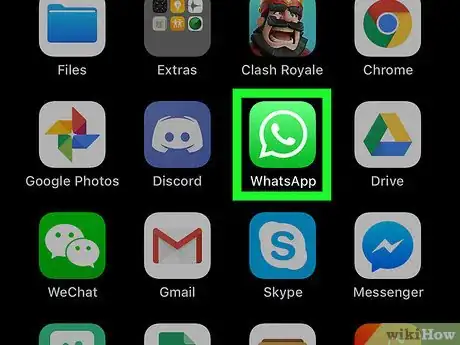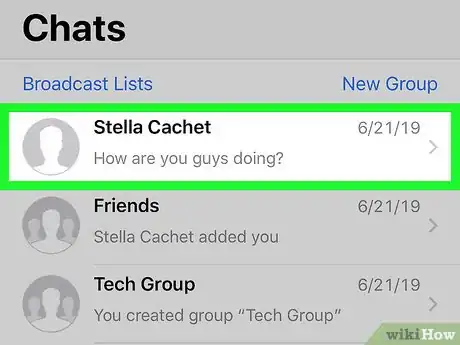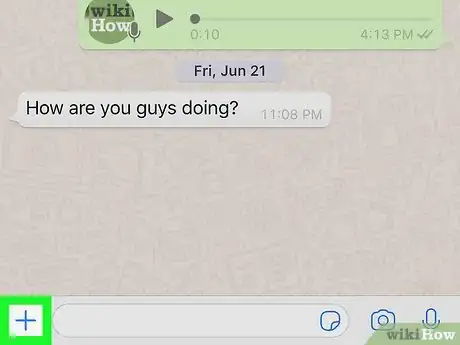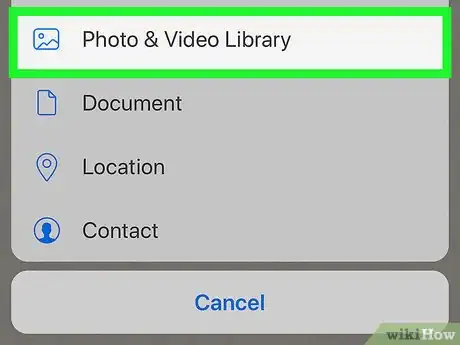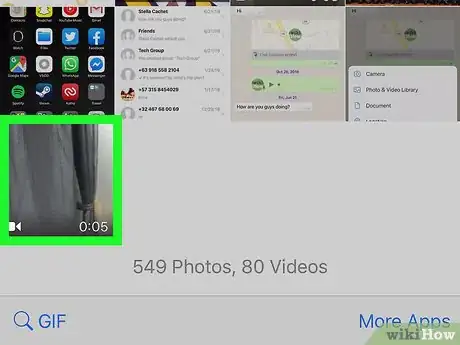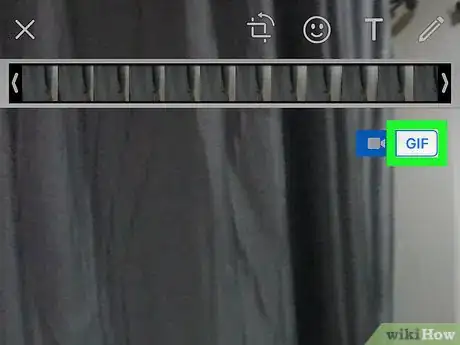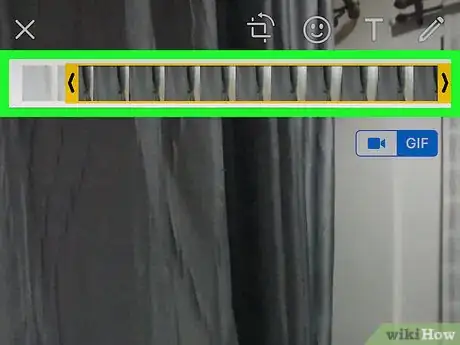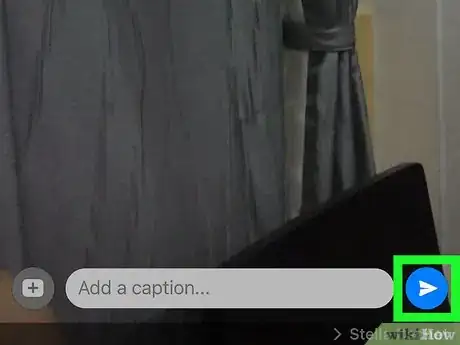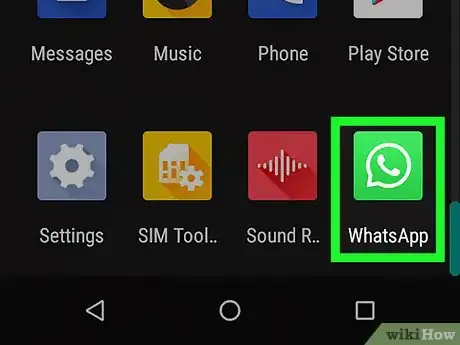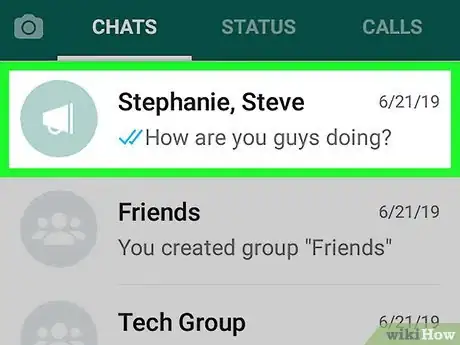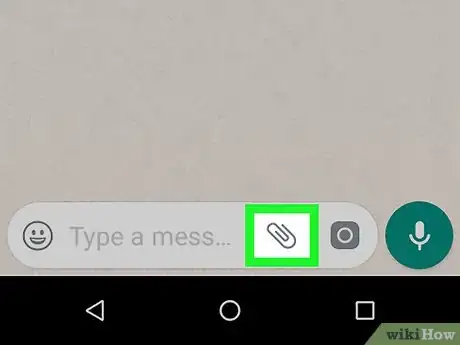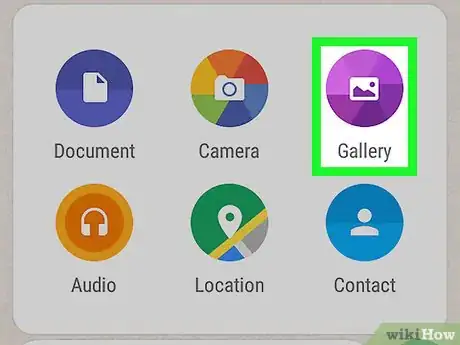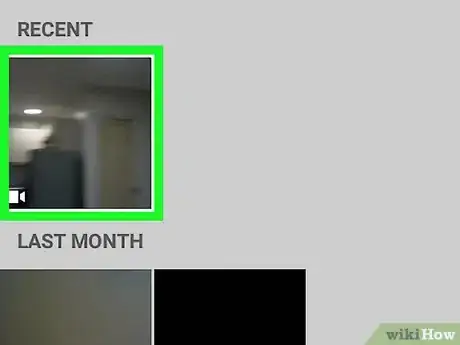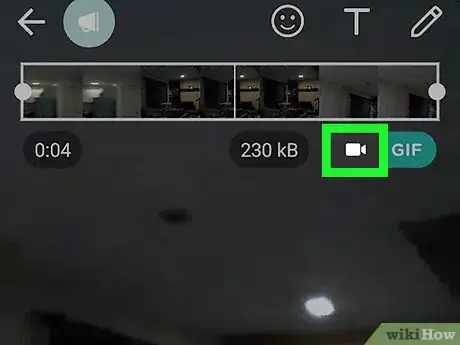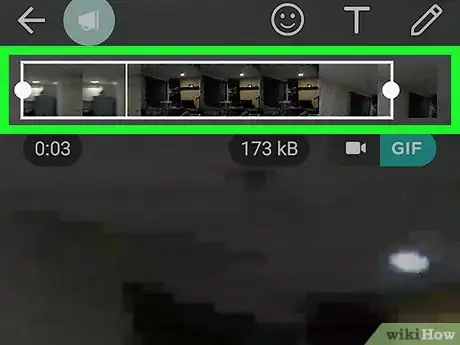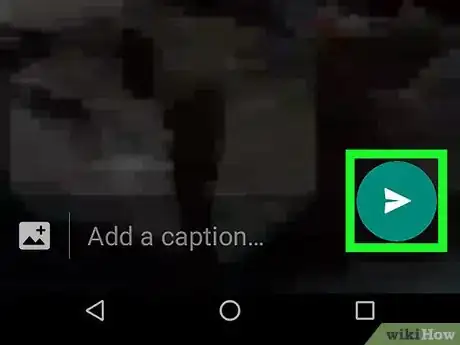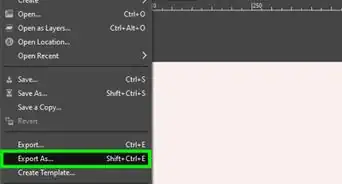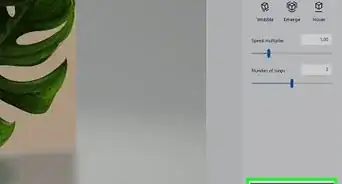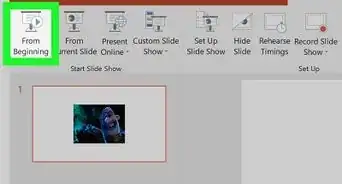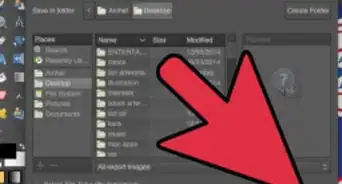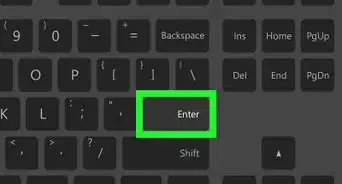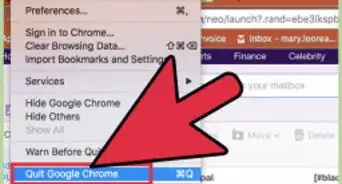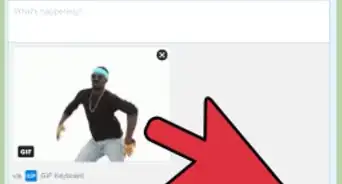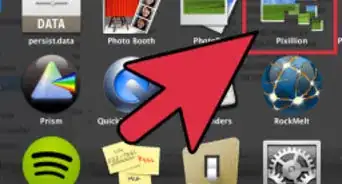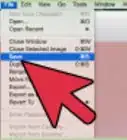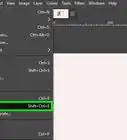This article was co-authored by wikiHow Staff. Our trained team of editors and researchers validate articles for accuracy and comprehensiveness. wikiHow's Content Management Team carefully monitors the work from our editorial staff to ensure that each article is backed by trusted research and meets our high quality standards.
This article has been viewed 147,479 times.
Learn more...
This wikiHow teaches you how to convert any video into an animated GIF file in WhatsApp Messenger, and send it as a new message in a personal or group chat. You can use any iPhone, iPad or Android to convert a video to GIF.
Steps
Using an iPhone or iPad
-
1Open WhatsApp Messenger on your iPhone or iPad. The WhatsApp icon looks like a white phone in a green speech bubble. You can find it on your home screen or in an app folder.
-
2Tap a chat on your Chats list. Find the chat you want to send a GIF to, and tap on the chat's name or icon to open the conversation.Advertisement
-
3Tap the + icon on the bottom-left. This will open your attachment options in a new pop-up.
-
4Select Photo & Video Library on the pop-up menu. This will open your iPhone or iPad's photo and video gallery.
-
5Find and tap the video you want to convert into GIF. This will open the selected video in WhatsApp's video editor.
-
6Tap the GIF button on the top-right. You can find this button next to a video camera icon in the upper-right corner of your video in the video editor.
- The GIF option will look white-on-blue when selected.
- When this option is selected, your video will automatically turn into a GIF.
-
7Trim your GIF on the video timeline at the top (optional). You can hold down and drag the < and > icons on each end of the video timeline at the top and trim your animated GIF.
-
8Tap the Send button. It looks like a white paper plane on a blue button. You can find it in the lower-right corner of your screen. It will send your GIF to the selected chat.
Using an Android
-
1Open WhatsApp Messenger on your Android. The WhatsApp icon looks like a white phone in a green speech bubble. You can find it on your home screen or on the Apps tray.
-
2Tap a chat on the Chats list. You can tap any chat here to open the conversation and send your GIF here.
-
3
-
4Tap Gallery on the pop-up menu. This option looks like a picture icon on a purple button. It will open your Android's camera roll on a new page.
-
5Tap the video you want to convert into GIF. Find the video you want to make into a GIF, and tap on the video thumbnail to open it in WhatsApp's video editor.
-
6
-
7Trim your GIF on the timeline at the bottom (optional). If you want, you can hold down and drag the blue trim heads on each side of the video timeline at the bottom, and trim your GIF animation.
-
8Tap the Send button. It looks like a white paper plane on a green button in the lower-right corner of your screen. This will send your GIF to the selected chat.
About This Article
1. Open WhatsApp.
2. Tap a chat.
3. Tap the "+" on the bottom (iPhone) or the paper clip at the top (Android).
4. Select Photo & Video Library (iPhone) or Gallery (Android).
5. Select a video.
6. Tap the camera/GIF icon on the top-right.
7. Tap the Send button.