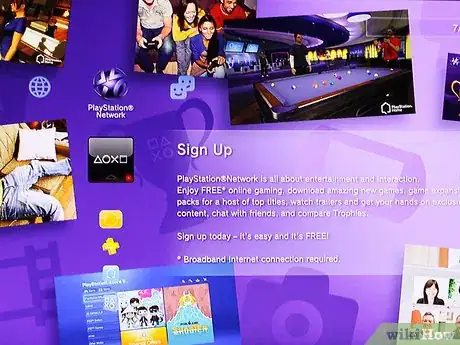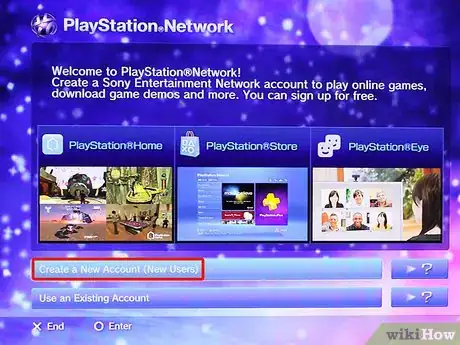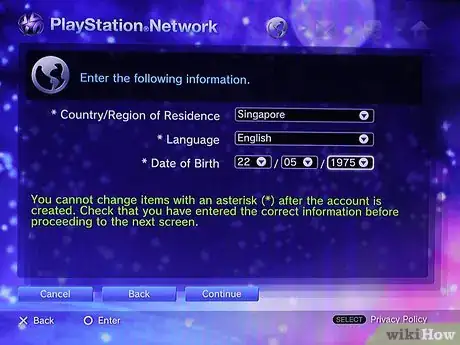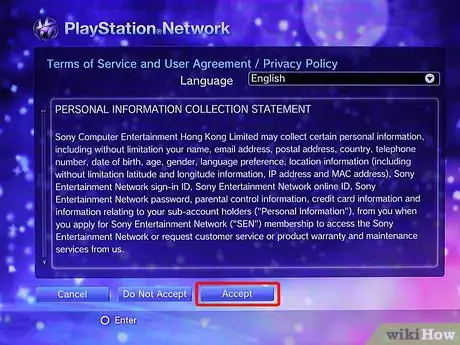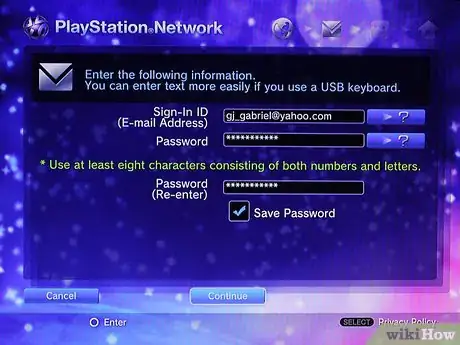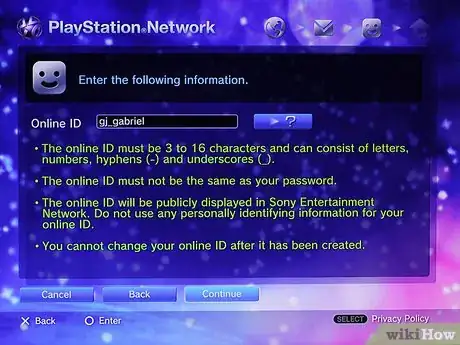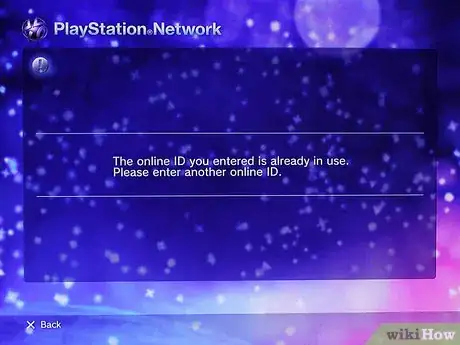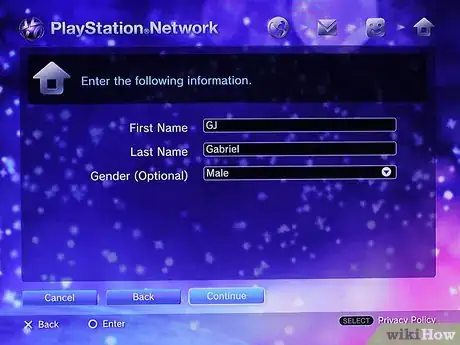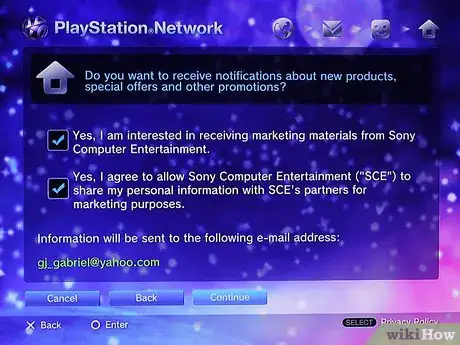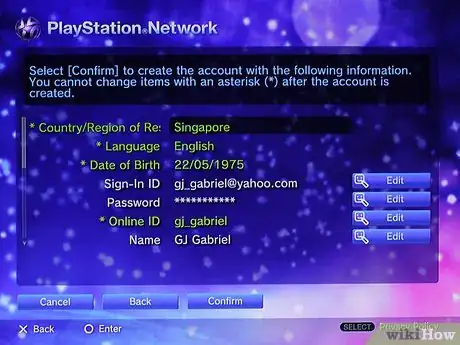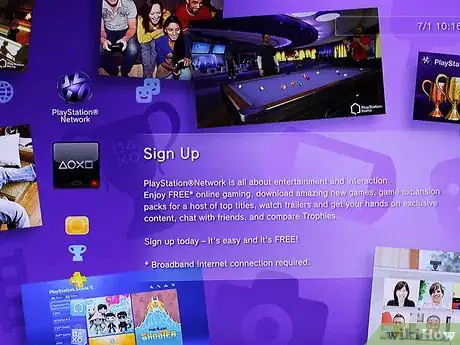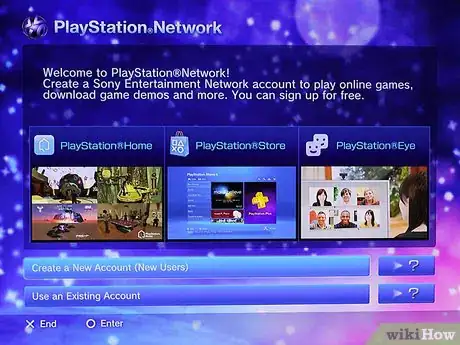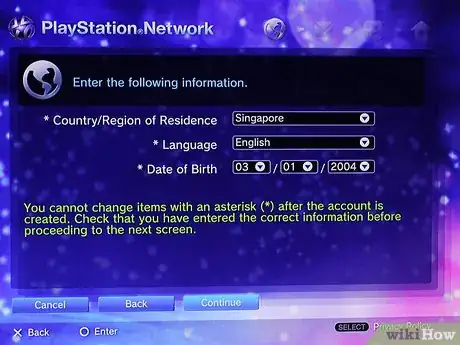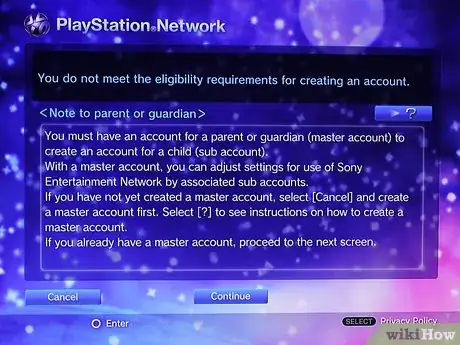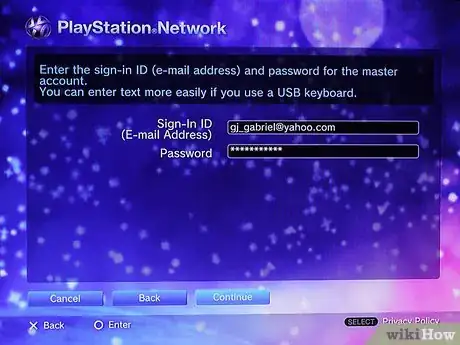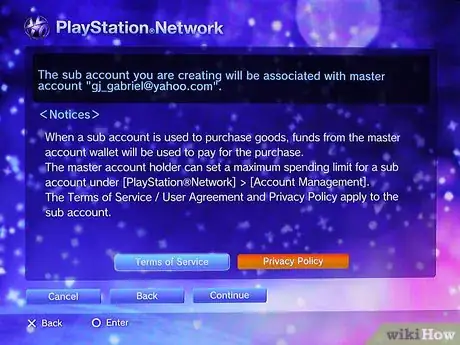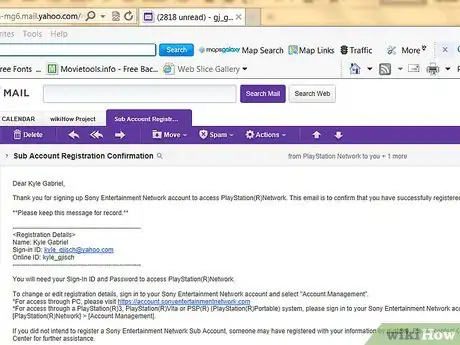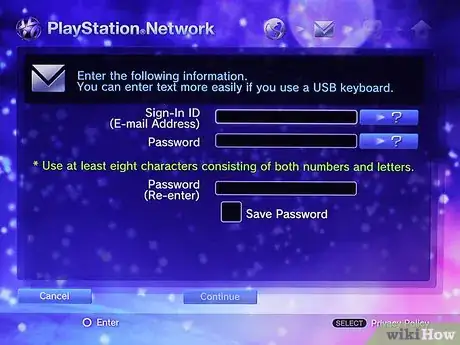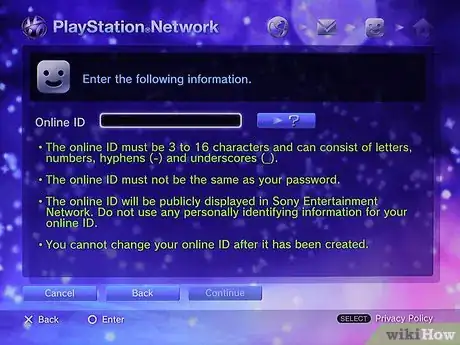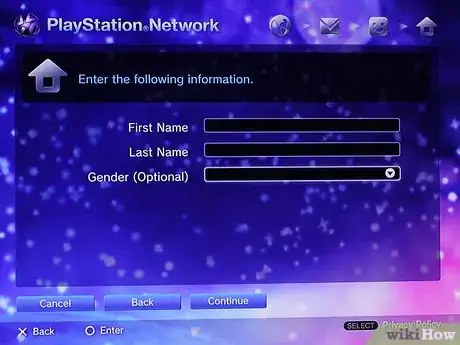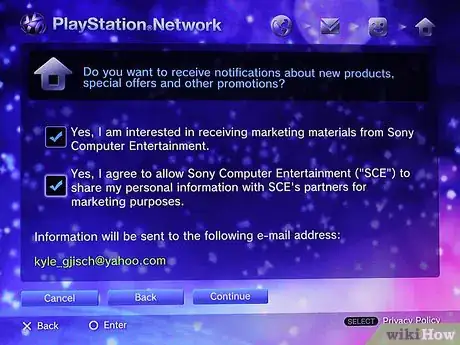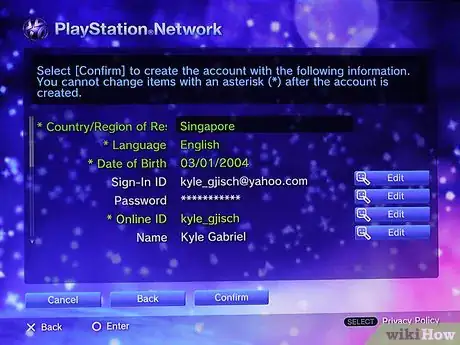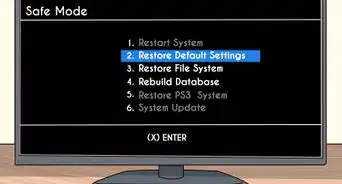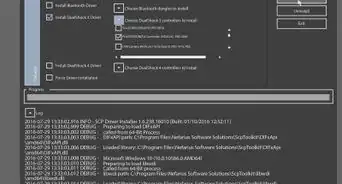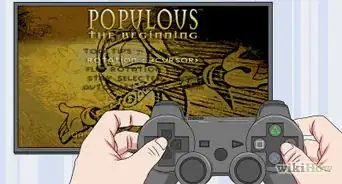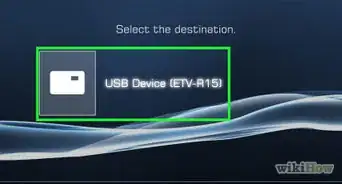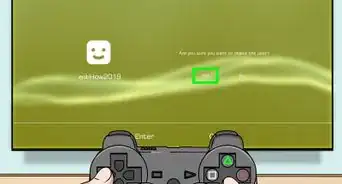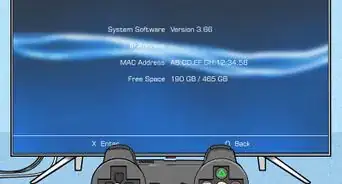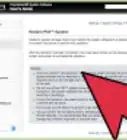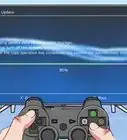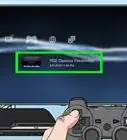wikiHow is a “wiki,” similar to Wikipedia, which means that many of our articles are co-written by multiple authors. To create this article, volunteer authors worked to edit and improve it over time.
This article has been viewed 195,984 times.
Learn more...
The Sony PlayStation 3 (PS3) allows users to create two types of accounts: "master" and "sub". Master accounts allow users to access and change billing information for credit cards associated with the PlayStation Store wallet. They also provide game and voice/video chat control over 6 sub accounts. Master accounts are typically for people 18 years or older, while sub accounts are usually reserved for children under 18. (The actual age limits vary according to what part of the world you live in.) The following guide describes how to setup a master account on a PS3 console.
Steps
Setting Up a Master Account on PS3
-
1Go to the "PlayStation Network" icon on the PS3's main menu and select "Sign up for PlayStation Network." Make sure you aren't signed in to another PlayStation Network (PSN) account or the "Sign up" option will be replaced by a "Sign In" option.
-
2Select "Create New Account." A screen appears, showing the information you need to enter to create your account: your name, address, email, online ID, and date of birth. Select "Continue."Advertisement
-
3Choose your country, language, and date of birth. The date of birth you enter determines whether you receive a master account or sub account. Usually, master accounts are assigned to those who are 18 or older.
- You can check specific age requirements in different regions and languages at PlayStation3 Licensing Agreements.
-
4Read the User Agreement and Privacy Policy, then select "Accept."
-
5Register an email address, password, and security question/answer to the account. Your password needs to be at least 6 characters and should include letters and numbers.
-
6Enter an online ID. This screen asks you to create an ID that can be seen by others online. The online ID needs be 3 to 16 characters long. It can contain letters, numbers, and special characters (such as hyphens and underscores). The ID cannot be the same as your sign-in password, and you cannot change your ID once it is created.
- You may get the message "The online ID you entered cannot be used." This means either someone else has the ID you have chosen or the ID contains keywords not allowed in online IDs. An example of a keyword would be "PS3."
-
7Enter your name, address, and gender. You are required to enter your name and address; however, it is optional to enter your gender.
-
8Select the boxes of any information you want sent to your specified email address. You can choose to receive information about PlayStation products and services, as well as information from third-party companies. You can enter a different email address than the one you used to sign in.
-
9Review all of your details, and then select "Confirm." You can apply edits to different information by selecting the "Edit" button next to the corresponding information field.
Assigning a Sub Account on PS3 and Via Email
-
1Navigate to "Sign up for PlayStation Network," found in the "PlayStation Network" section on the PS3's main menu.
-
2Select "Create New Account." A screen appears showing the information you will have to provide to create the account. Select "Continue."
-
3
-
4Enter the email address and password of the master account that is to be associated with the sub account. A confirmation screen will follow. Select "Continue."
-
5Read the Terms of Service and Privacy Policy. This section explains that the sub account that you are creating will be associated with the master account.
- A Sub Account Registration Confirmation email will be sent to the master account email. The email will confirm that you have successfully registered for a Sub Account.
-
6Enter your child's sign-in ID and password.
-
7Enter an online ID for your child.
-
8Enter the child's name and address. The address should automatically appear in accordance with the master account's address.
-
9Select the boxes of any information you want sent to your specified email address. You can choose to receive information about PlayStation products and services, as well as information from third-party companies.
-
10Review all of your details, and then select "Confirm." You can apply edits to different information by selecting the "Edit" button next to the corresponding information field.
Community Q&A
-
QuestionWhat is a master account?
 Community AnswerIt is basically an account for a parent or guardian. It connects to any other accounts, so the master account can see what the sub accounts are doing.
Community AnswerIt is basically an account for a parent or guardian. It connects to any other accounts, so the master account can see what the sub accounts are doing. -
QuestionIs the PlayStation Network free, and do I need to put in my credit card information?
 Community AnswerIt is 100% free, you do not need to put in your credit card information. Credit card use is only for purchasing from the PS store.
Community AnswerIt is 100% free, you do not need to put in your credit card information. Credit card use is only for purchasing from the PS store. -
QuestionI don't want to give out my real address. Can I use a fake address since I am only using my PSN account for my PS3's Spotify?
 Community AnswerYe,s but make sure you remember it because this will help for packages (if you buy something) and password security.
Community AnswerYe,s but make sure you remember it because this will help for packages (if you buy something) and password security.