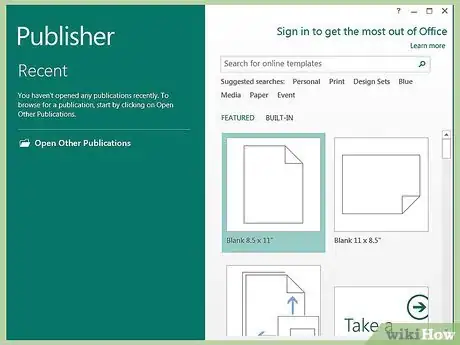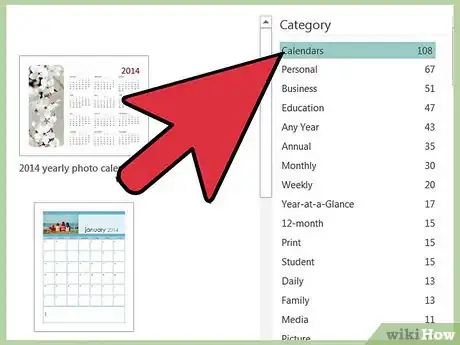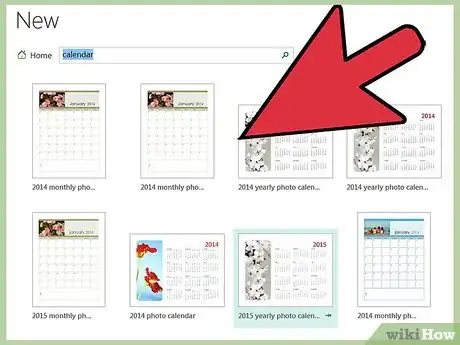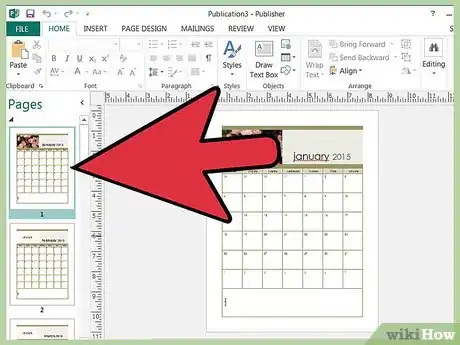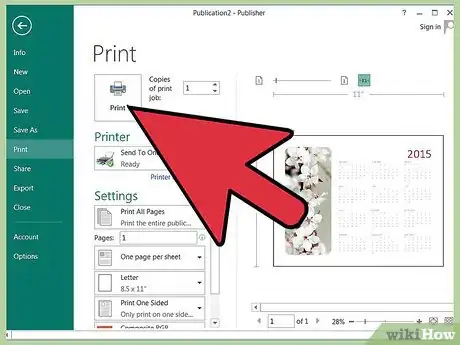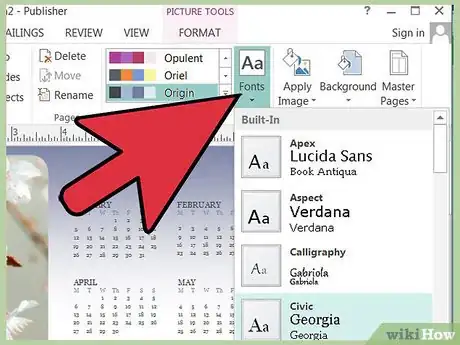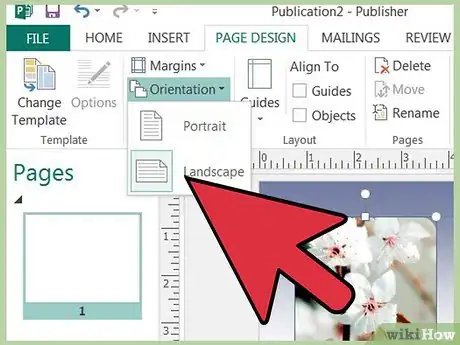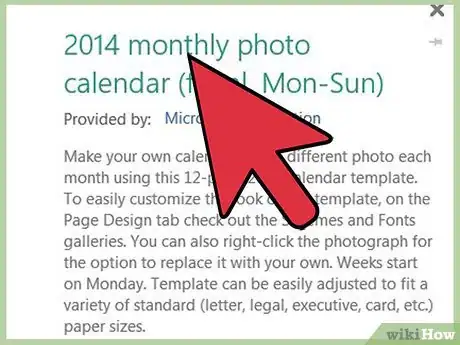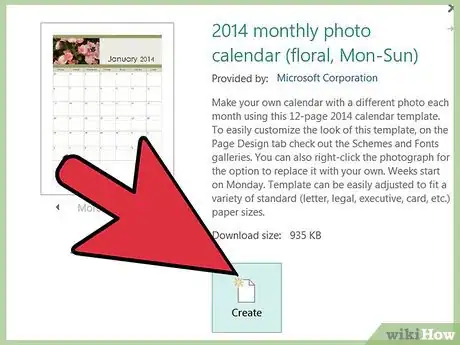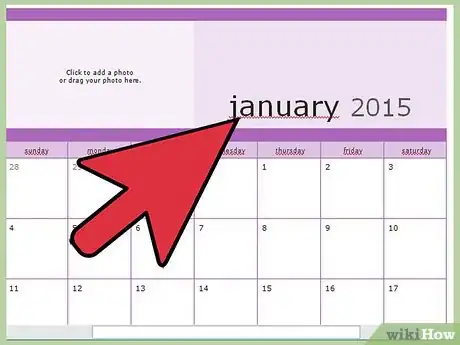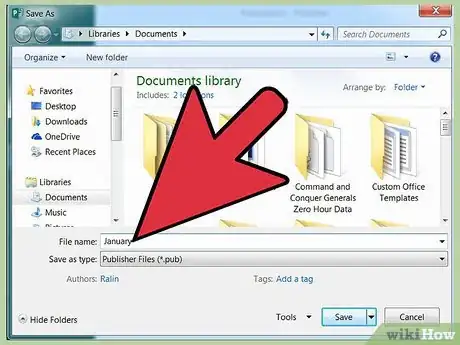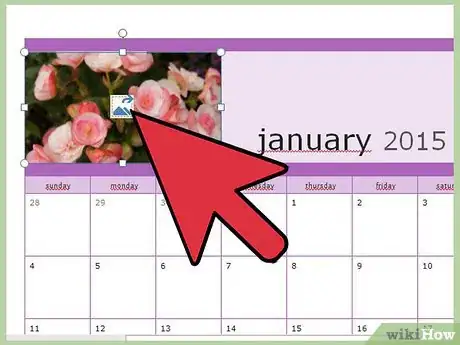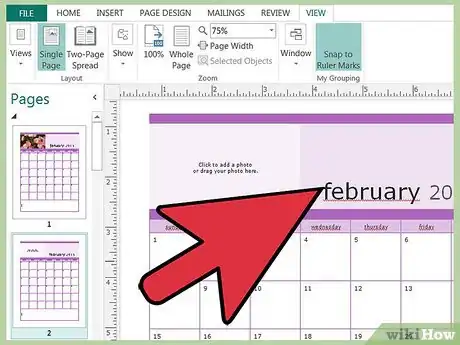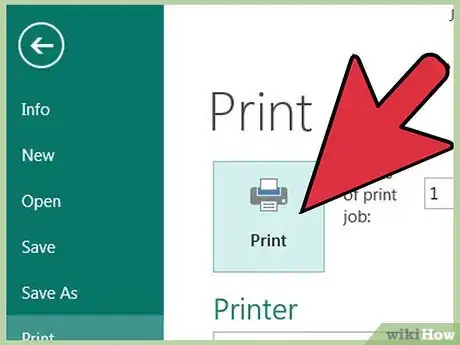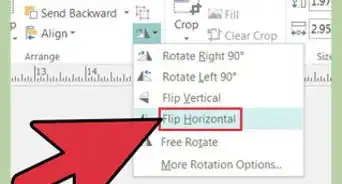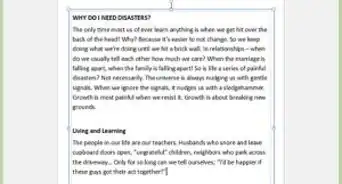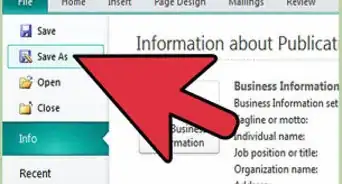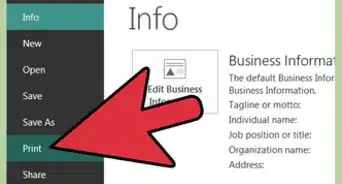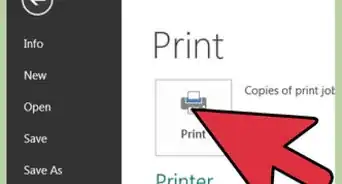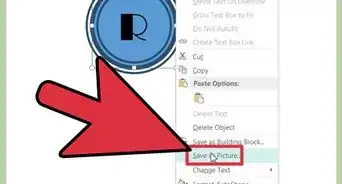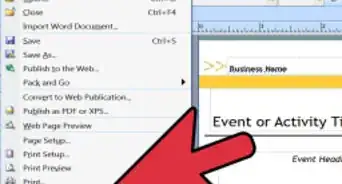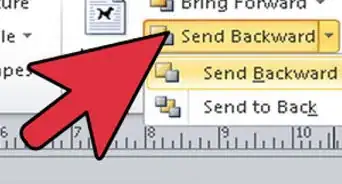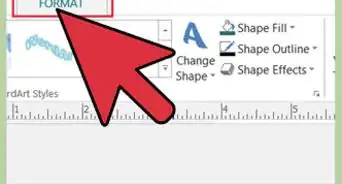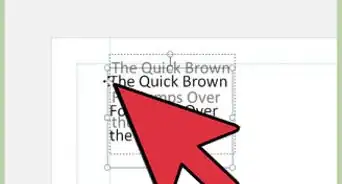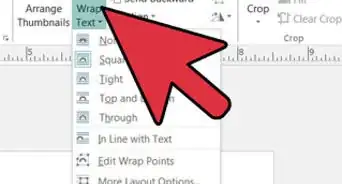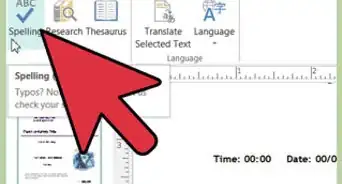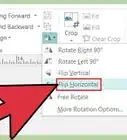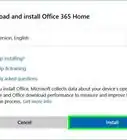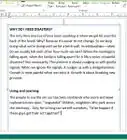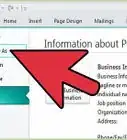X
wikiHow is a “wiki,” similar to Wikipedia, which means that many of our articles are co-written by multiple authors. To create this article, 14 people, some anonymous, worked to edit and improve it over time.
This article has been viewed 97,702 times.
Learn more...
It's the end of the year again, and you need to make a calendar, and fast! This is one of the easiest ways to make a calendar.
Steps
-
1Open Microsoft Publisher.
-
2When it opens, select calendars.Advertisement
-
3You will be shown many templates, so scroll through and pick your favorite one.
-
4Select the template, then look to the right. There will be a customize area, with a preview of your template.
-
5If you only have a black and white printer, the calendar will look best of you select the color scheme black and white. If you have a color printer, click any color.
-
6Select a font scheme if you don't like the default fonts.
-
7Choose landscape or portrait style calendar. This is based purely on personal preference. Portrait would be helpful if you are putting this in a school binder to keep track of assignments.
-
8Select the time frame one month per page.
-
9Click Create.
-
10Edit your calendar, put the month as January. Add pictures, etc.
-
11Save the Calendar as January -- this is important!
-
12Now, edit the calendar month name. If you want different pictures each month, change the picture.
-
13Now do not hit the save button, instead, hit save as, and name this one February. Now you will have a January and February calendar. Repeat this for the other months.
-
14Open them all up and print!
Advertisement
Community Q&A
-
QuestionHow can I make my Publisher 2013 calendar only show Monday through Friday?
 Community AnswerSimply select the columns containing Saturday and Sunday, right-click, then Delete Columns.
Community AnswerSimply select the columns containing Saturday and Sunday, right-click, then Delete Columns. -
QuestionHow do I change the year in Microsoft Publisher?
 Community AnswerIt's part of the computer, so you will have to change the date on your computer first.
Community AnswerIt's part of the computer, so you will have to change the date on your computer first.
Advertisement
Things You'll Need
- Computer
- Microsoft Publisher
- Internet access
- Printer
About This Article
Advertisement