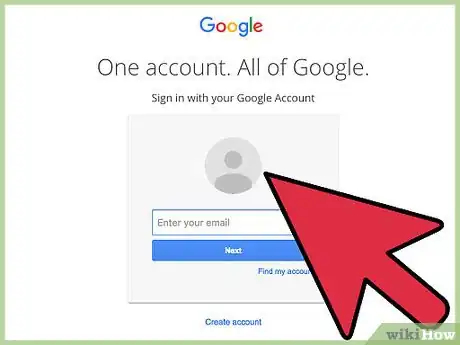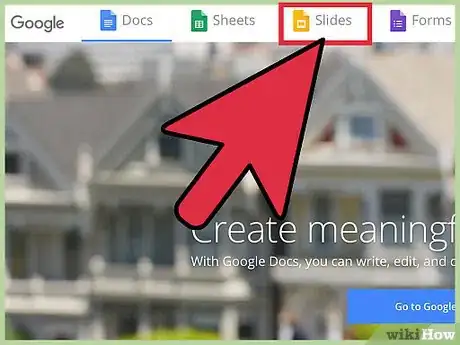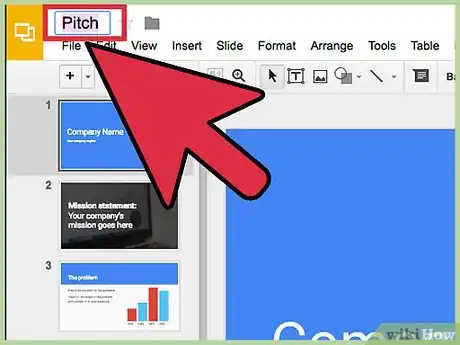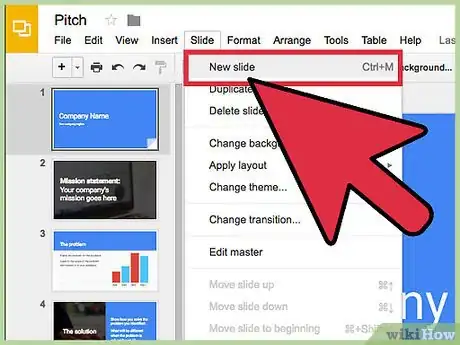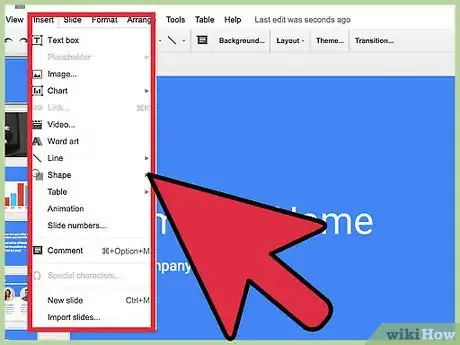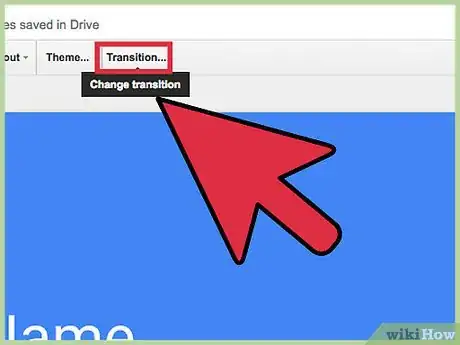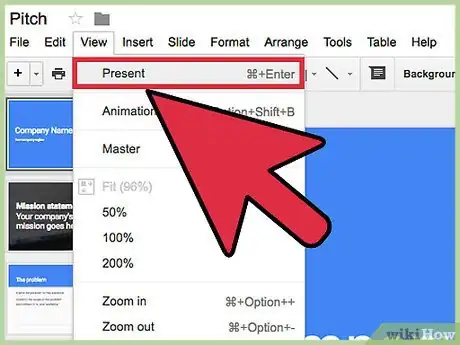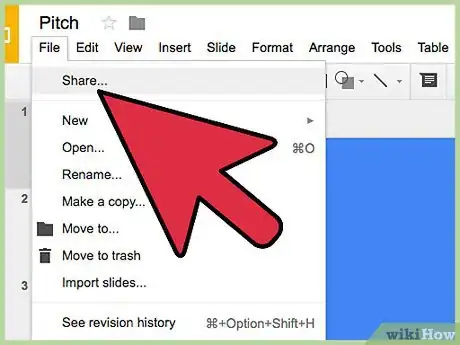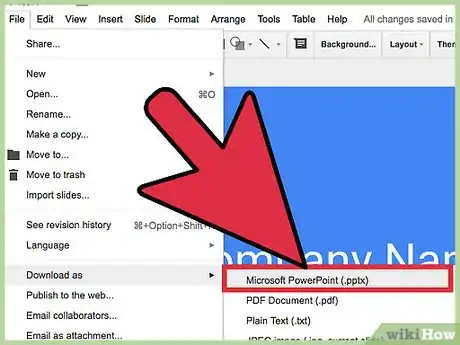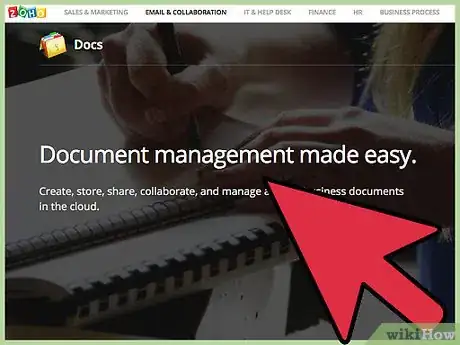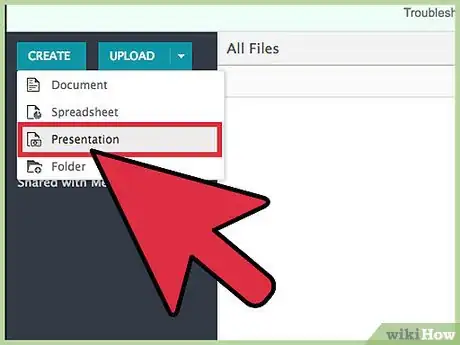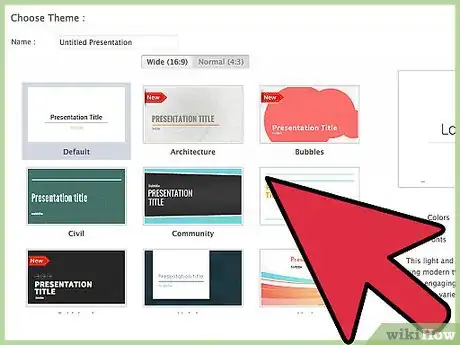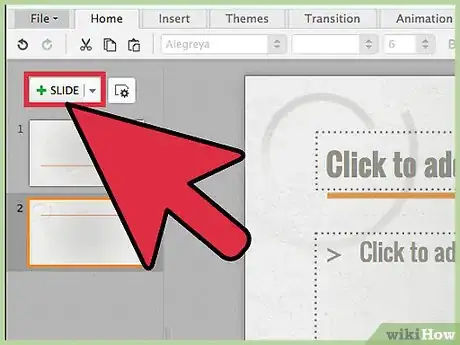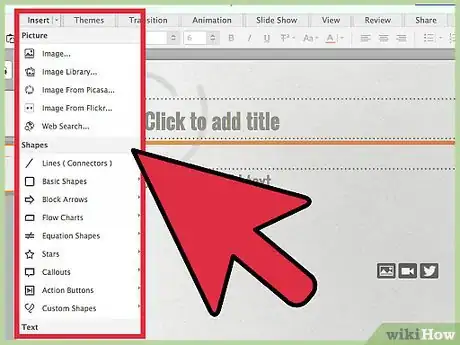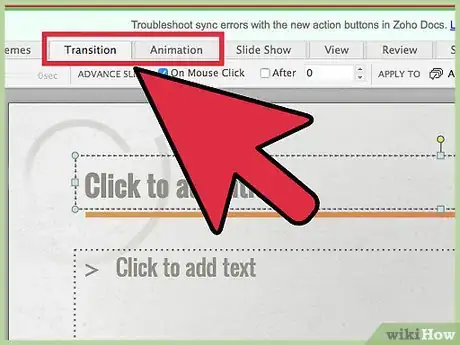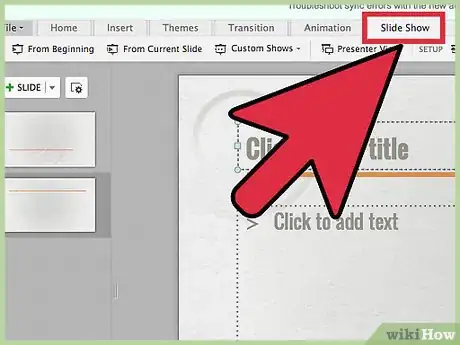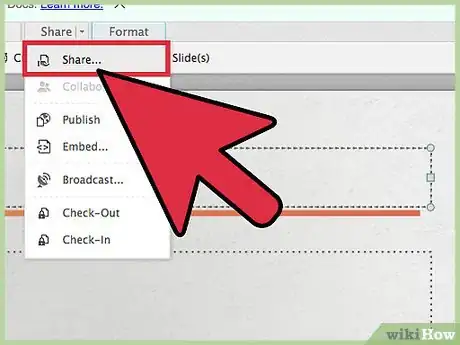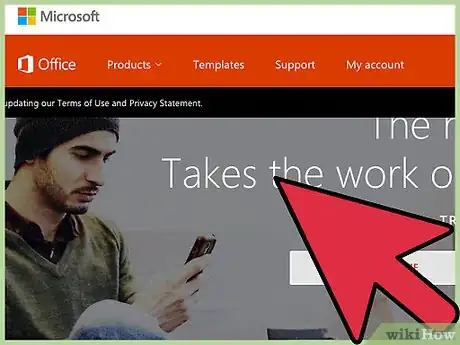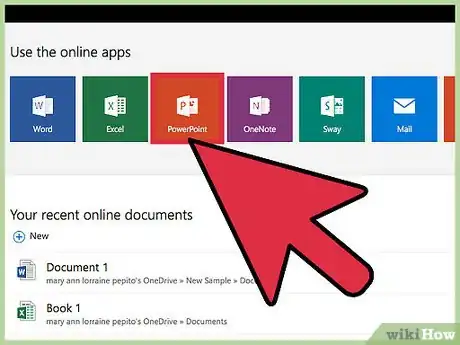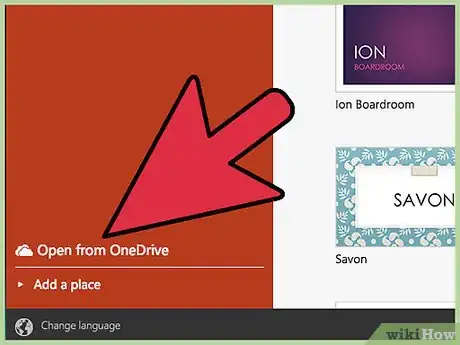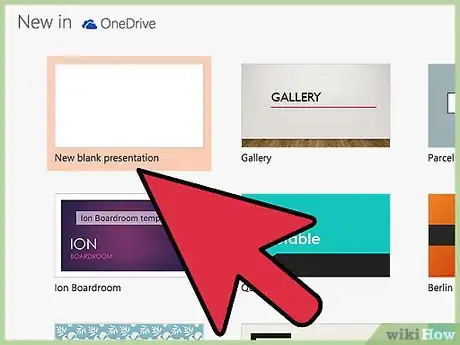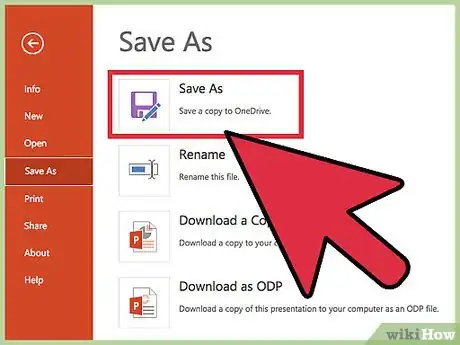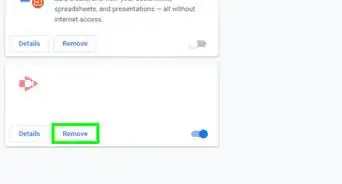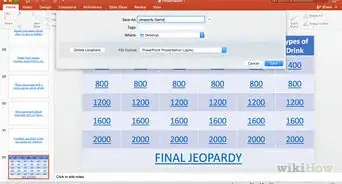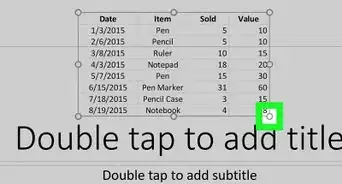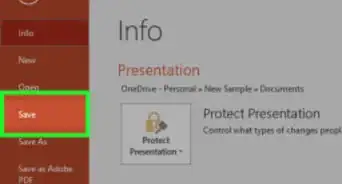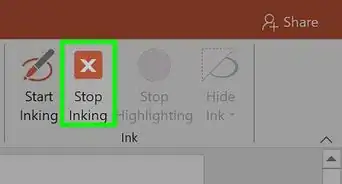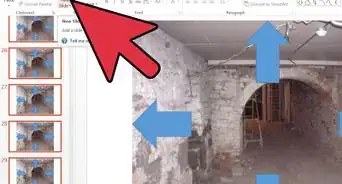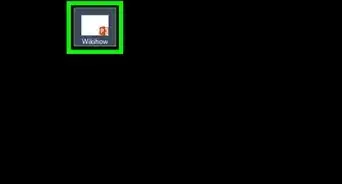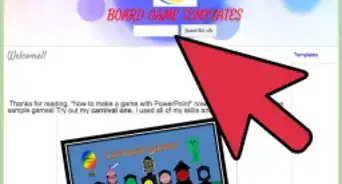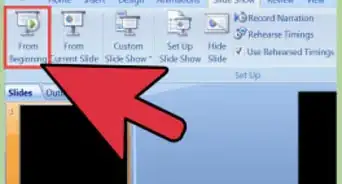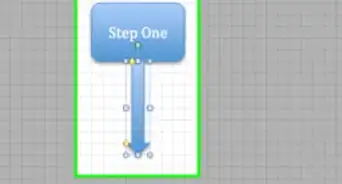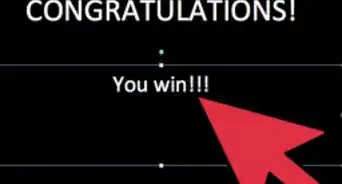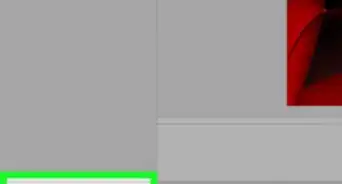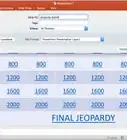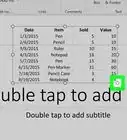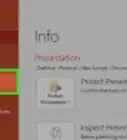X
wikiHow is a “wiki,” similar to Wikipedia, which means that many of our articles are co-written by multiple authors. To create this article, 25 people, some anonymous, worked to edit and improve it over time.
This article has been viewed 135,246 times.
Learn more...
Even though the Microsoft Office Suite of applications has become the most popular solution for word processing, spreadsheets and presentations, it is possible to accomplish easy tasks without the software. There are several free downloadable and web-based alternatives. Take that, Microsoft Office Suite! You've been thwarted!
Steps
Method 1
Method 1 of 3:
Google Docs Presentation
-
1Log in to Google through any web browser with your existing login ID.
- If you do not already have a Google identity, click "Sign up" to make one.
-
2Click the "Create" button and choose "Presentation" from the list of choices.Advertisement
-
3Chose a theme and name your presentation by clicking the "Untitled presentation" field.
-
4Add slides to your presentation by clicking "Slide: New Slide."
- Choose slide layout by clicking the "Layout" tab and selecting the layout you want.
-
5Personalize your presentation by adding text, images, drawings, videos, tables, or shapes. These are all available under the "Insert" menu.
-
6You can also add some transitions by clicking the "Transition..." tab.
-
7Use the "View" tab and then click the "Present" button to view your completed presentation and make any necessary edits.
-
8Share your presentation with other Google users, clicking the "File" tab and selecting "Share...".
-
9Download the presentation to your computer using "File" > "Download as" > and selecting the desirable format.
- Once exported, you can email your presentation or save it to a network location or external drive.
Advertisement
Method 2
Method 2 of 3:
Zoho Docs
-
1Create a Zoho user account at the website listed in the Sources' section of this article.
-
2Click the "Create" button and select "Presentation".
-
3Enter a name of your presentation, chose a theme and click "OK" to start working on your presentation.
-
4Add slides to your presentation by clicking the "New Slide" button above the left sidebar.
-
5Insert text boxes, images, HTML code, links, a footer, smileys or horizontal rules to your slides using the "Insert" button.
- There are several types of graphic images to insert in the right sidebar.
-
6You can also add animations and transitions by clicking the "Animation" and "Transition" tabs.
-
7View your slide show and make any needed adjustments.
-
8Choose how you will share your presentation by clicking the "Share" button.
- Zoho docs allows you to export presentation as PPTX, ODP, PPSX and PDF.
Advertisement
Method 3
Method 3 of 3:
Microsoft Office Online
-
1Create a Microsoft account if you haven't already. Sign in.
-
2Pick the "PowerPoint Online" Tile.
-
3If you have presentations in your OneDrive(SkyDrive), you can open it by clicking Recent Documents on "OneDrive".
-
4Otherwise, click New Blank Presentation. The app will work like a charm.
-
5To save, click File. Then click Save As. Finally, click Download. Done.
Advertisement
Things You'll Need
- Computer
- Web browser
- Internet access
References
- http://docs.google.com
- Zoho Docs
About This Article
Advertisement