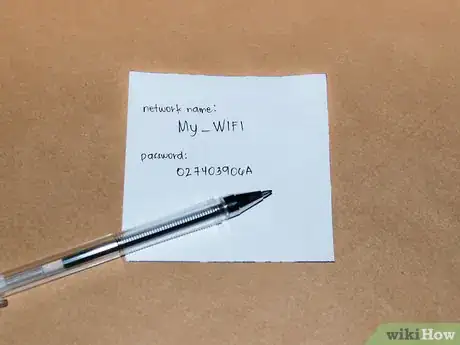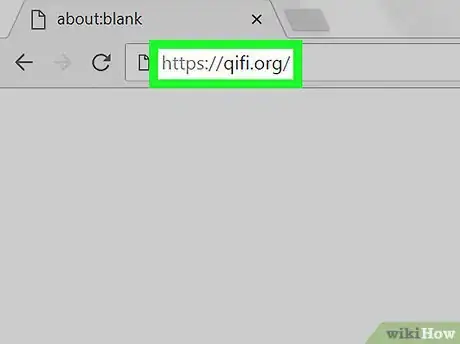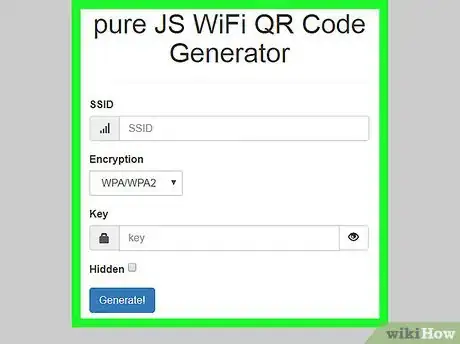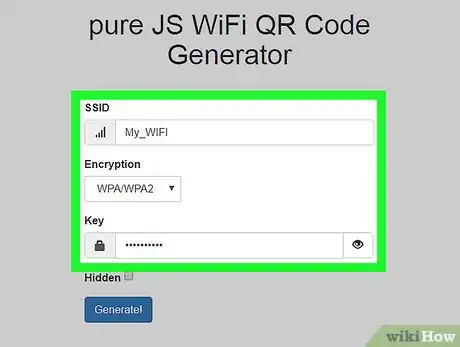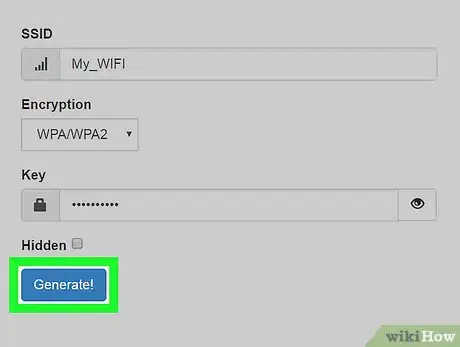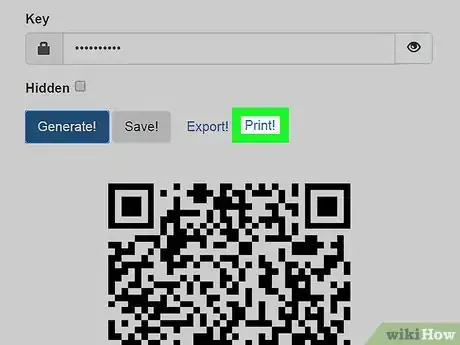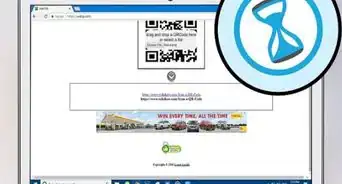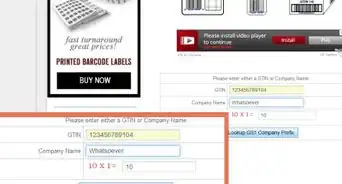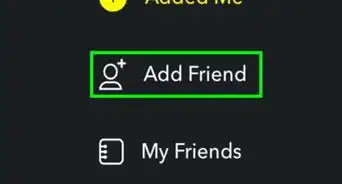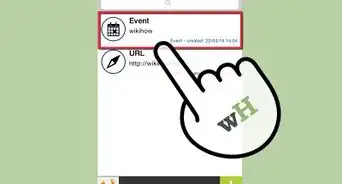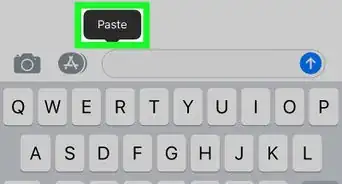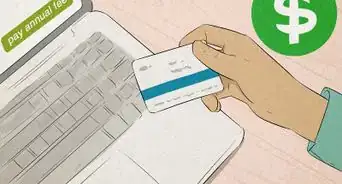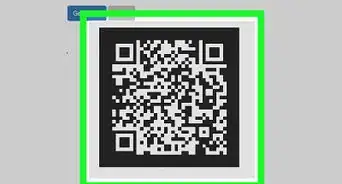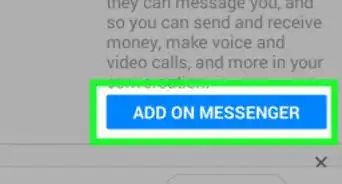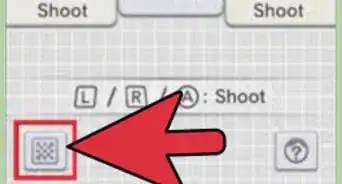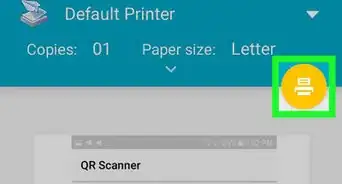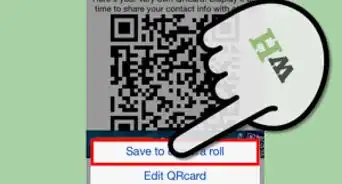This article was co-authored by wikiHow staff writer, Travis Boylls. Travis Boylls is a Technology Writer and Editor for wikiHow. Travis has experience writing technology-related articles, providing software customer service, and in graphic design. He specializes in Windows, macOS, Android, iOS, and Linux platforms. He studied graphic design at Pikes Peak Community College.
This article has been viewed 477,238 times.
Learn more...
Want an easy way to share your Wi-Fi details? This wikiHow will teach you how to create a Wi-Fi QR code and display it in your home. Then visitors can use a QR code scanner app on their phones to access those details quickly and easily.
Steps
-
1Gather your Wi-Fi details. You'll need your network name (SSID), encryption type, and password.
- If you didn't set up the network yourself, these details may be written on your modem/router or in the initial paperwork that came with your Internet service. If you're not sure how to find them, you can check your password on PC or Mac. You will also need to note whether the password uses WPA, WPA2, or a WEP encryption type. You can also contact customer service for your internet service provider to find out this information.
-
2Go to the https://qifi.org/. This is a website that creates QR codes for specifically for your Wi-Fi password
- Other sites and services exist for this, too. Other options include http://www.qrstuff.com and http://www.zxing.appspot.com/generator.
Advertisement -
3Select your encryption type. Use the drop-down menu next to "Encryption type" to select "WPA/WPA2", "WEP", or "None".
-
4Enter your network name. Use the bar at the top of the page to enter your network name. It's the bar labeled "SSID".
-
5Enter your WI-Fi password. Use the second text box to enter your WI-Fi password. It's the box labeled "Key".
-
6Click Generate!. It's the blue button below the text boxes. This displays a QR code at the bottom of the page.
-
7Click Print!. It's above the QR code. This prints the QR code on a sheet of paper. Visitors can scan the QR code with their smartphone to connect to your Wi-Fi network
- If you're not ready to print, you can hit Export! instead, to save the image file (PNG) to your computer to print later.
-
8Display the QR code where you want it. Pick somewhere visible to trusted visitors but not to those you wouldn't want accessing your network. Visitors can scan the QR code with their smartphones to connect to your Wi-Fi network.
- On an iPhone, users can just open their camera app and hold it up to the QR code. A notification will appear saying "Wi-Fi QR Code". If they tap on it, they'll be given the option to join that Wi-Fi network. All they have to do is tap Join or Connect.
- Some Android phones can scan QR codes using the Camera app as well. However, some Android users will need to download a QR code scanning app to be able to scan the QR code. These apps are available from the Google Play Store.
Community Q&A
-
QuestionHow do I find my WiFi password so I can share it?
 Community AnswerYou will have to find your password first. Check out How to Find Your WiFi Password when You Forgot It for help with that.
Community AnswerYou will have to find your password first. Check out How to Find Your WiFi Password when You Forgot It for help with that. -
QuestionAre these generators safe to use?
 Community AnswerIf you mean do they keep your password secure, no. You are entering an unencrypted password that will be displayed to whoever scans the QR code. If you're wondering if they're malware/safe to use on your computer, yes, they are perfectly safe.
Community AnswerIf you mean do they keep your password secure, no. You are entering an unencrypted password that will be displayed to whoever scans the QR code. If you're wondering if they're malware/safe to use on your computer, yes, they are perfectly safe. -
QuestionWhen a device scans the code, it shows the SSID and the password together with the 'Connect' option. Is there any way to make the password invisible?
 Community AnswerNo, I'm afraid not. The information points within QR codes are, simply put, wide open. That is, after all, their primary purpose; the quick and simple dissemination of information. Indeed, more recent devices even automatically replicate the QR code on the phone's s screen so that others can easily scan it from your phone at a later time, long after the end of the party, BBQ, etc., where the original printed QR code was pinned up for visitors/guests.
Community AnswerNo, I'm afraid not. The information points within QR codes are, simply put, wide open. That is, after all, their primary purpose; the quick and simple dissemination of information. Indeed, more recent devices even automatically replicate the QR code on the phone's s screen so that others can easily scan it from your phone at a later time, long after the end of the party, BBQ, etc., where the original printed QR code was pinned up for visitors/guests.
About This Article
1. Go to https://qifi.org/ in a web browser.
2. Use the drop-box below "Encryption" to select the encryption type for your WI-FI password.
3. Enter your wireless network name in the field labeled "SSID".
4. Enter your wireless password in the field labeled "Key".
5. Click Generate!.
6. Click Print to print the QR code.