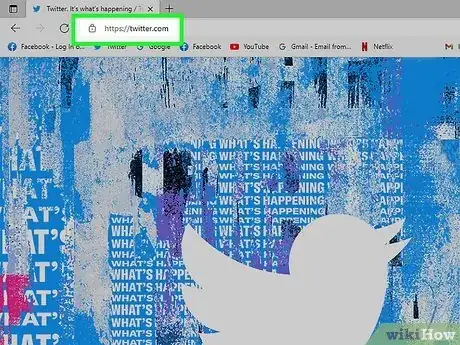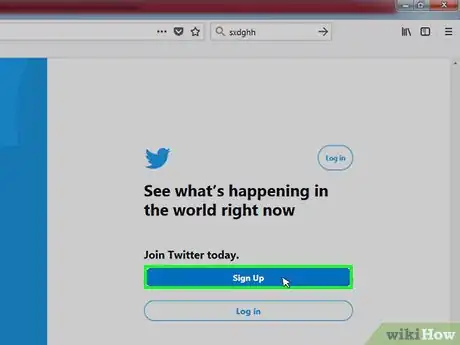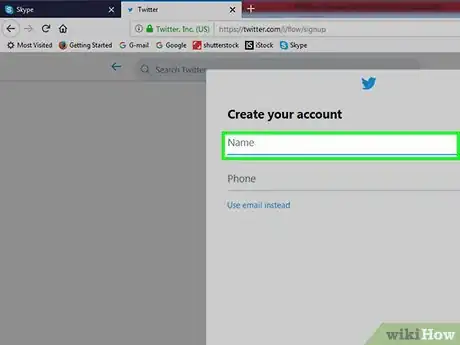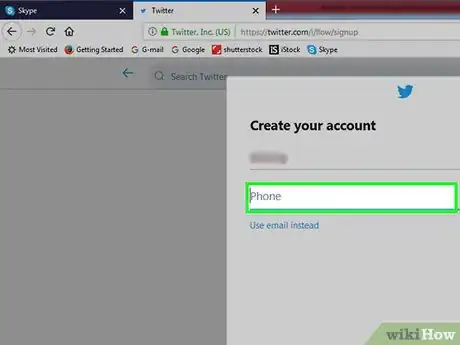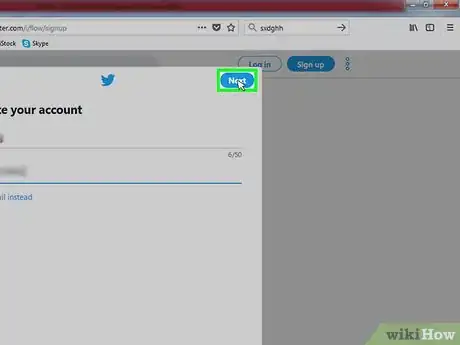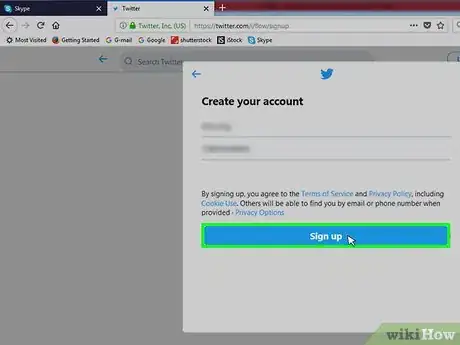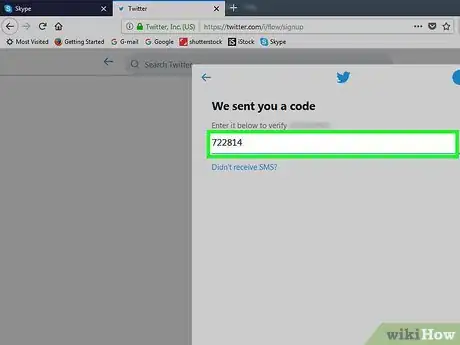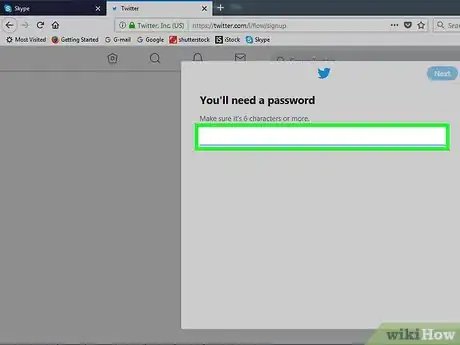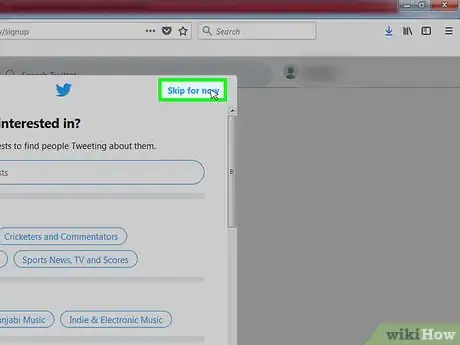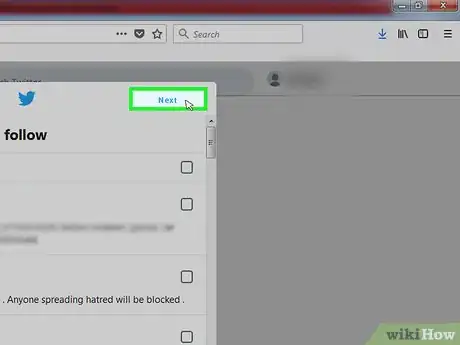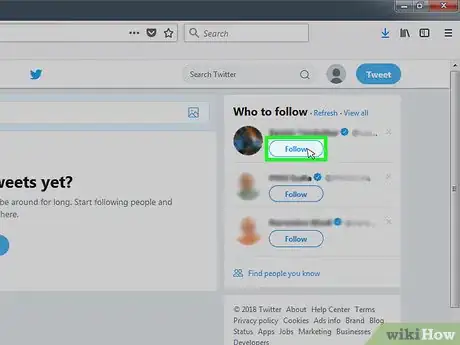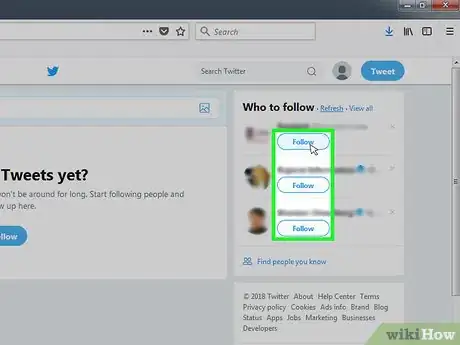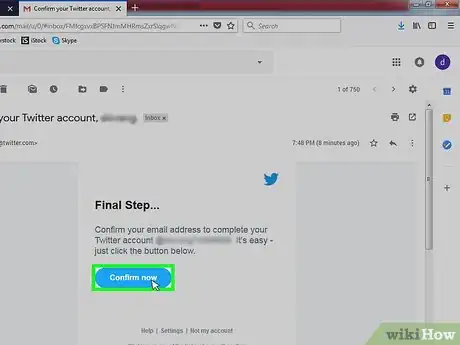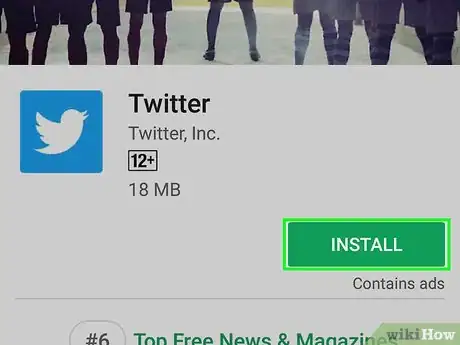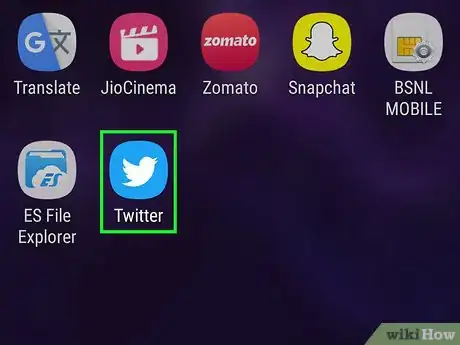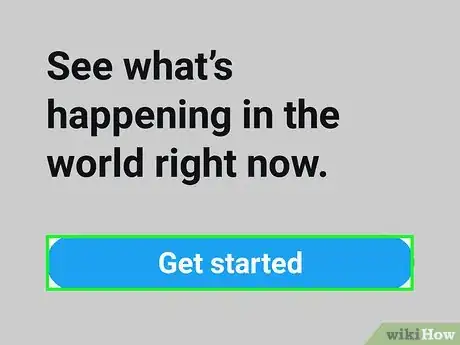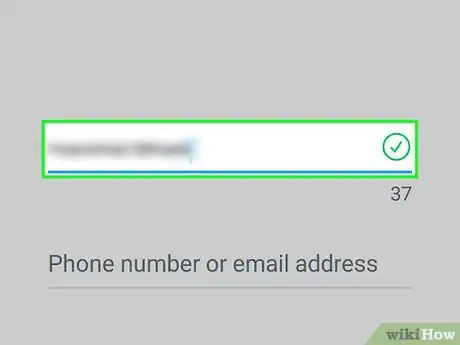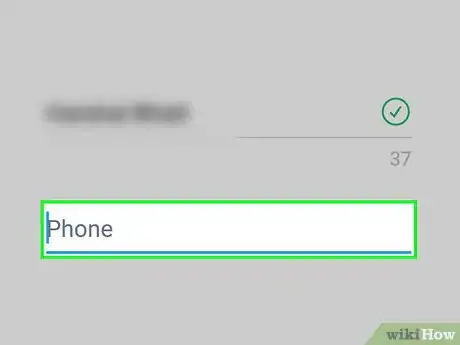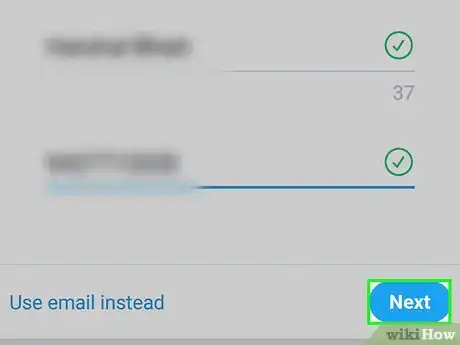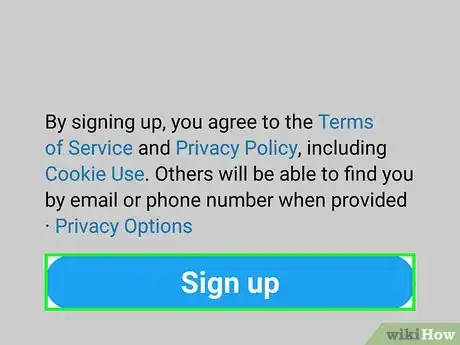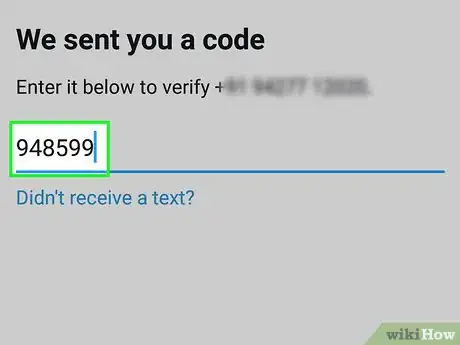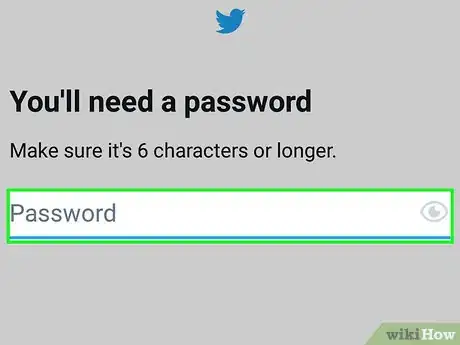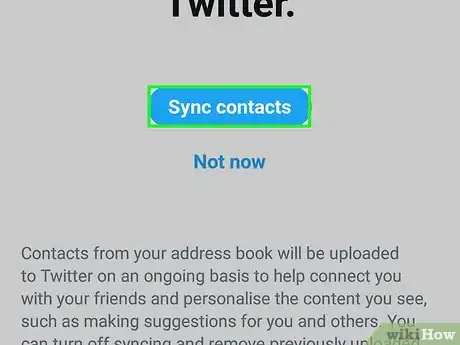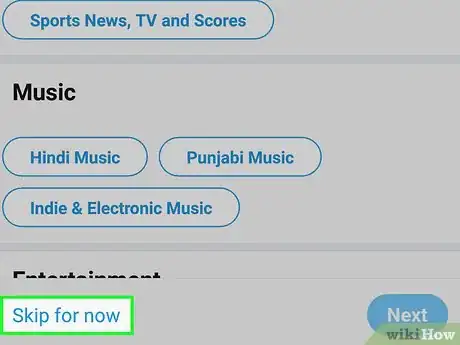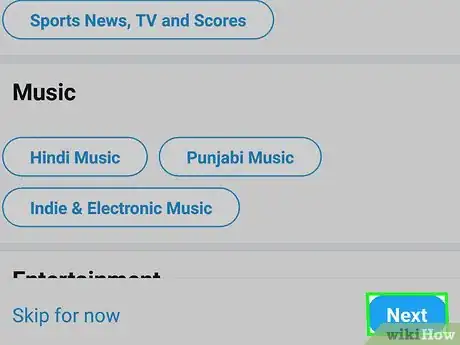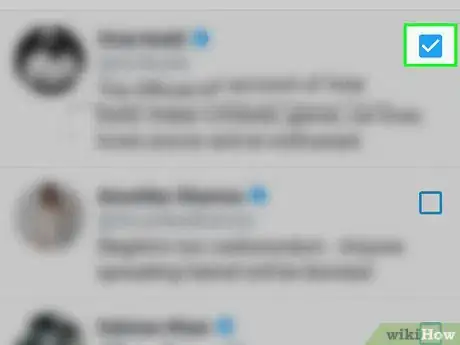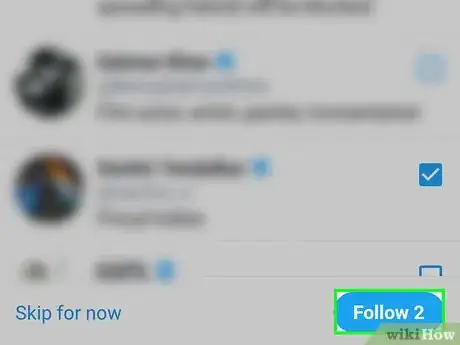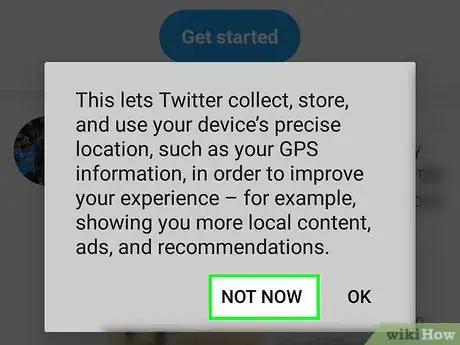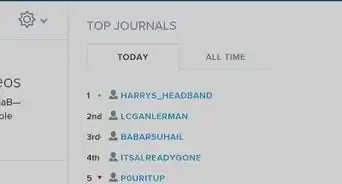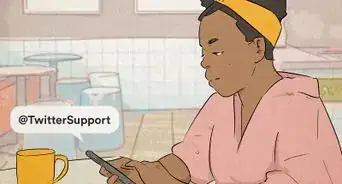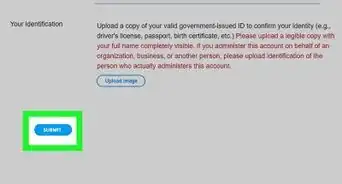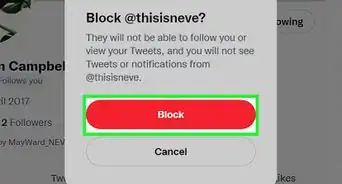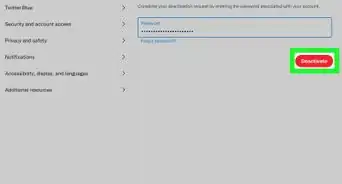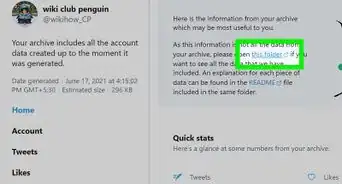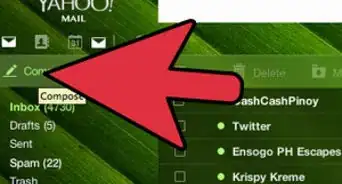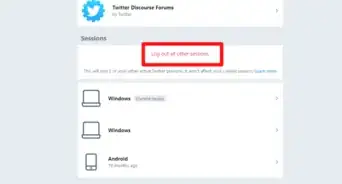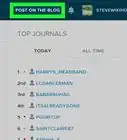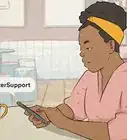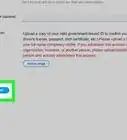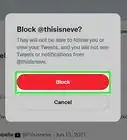This article was co-authored by A.J. Aldana and by wikiHow staff writer, Jack Lloyd. A.J. Aldana is a social media specialist who has been using platforms such as Tik Tok, Instagram, and YouTube for over 5 years. A.J. has worked with brands to curate content that has garnered thousands of interactions for various social media campaigns and is passionate about contributing to innovative and trending articles on wikiHow. He holds a BS in Product Design from Stanford University.
The wikiHow Tech Team also followed the article's instructions and verified that they work.
This article has been viewed 1,073,654 times.
This wikiHow teaches you how to create a Twitter account on both the Twitter website and the Twitter mobile app.
Steps
On Desktop
-
1Open the Twitter website. Go to https://twitter.com/ in your computer's web browser.
-
2Click Sign Up. It's a blue button in the middle of the page. This will take you to the Twitter sign-up page.Advertisement
-
3Enter your name. Type your name into the "Name" text box. The name you choose does not have to be your real name, it can be a pseudonym or the name of your organization (if applicable.)
-
4
-
5Click Next. It's in the upper-right side of the page.
-
6Click Sign up. This option is in the middle of the page.
-
7Verify your phone number. Skip this step if you used an email address to sign up. If you used a phone number to sign up for Twitter, you'll need to verify it by doing the following:
- Click OK when prompted.
- Open your phone's Messages app.
- Open the text message from Twitter.
- Review the six-digit code in the message.
- Enter the six-digit code into the text box on Twitter.
- Click Next to continue.
-
8Create a password. Type a password into the "You'll need a password" text box, then click Next to confirm your password.
-
9Select interests. Scroll through the list of topics and click each topic in which you're interested.
- You can also just click Skip for now at the top of the window. If you do this, skip the next step.
-
10Click Next. It's in the top-right side of the page.
-
11Select people to follow. Check the box next to each recommended account you'd like to follow.
- If you don't want to follow anyone right now, just click Skip for now and skip the next step.
-
12Click Follow. It's in the top-right side of the page. Doing so will add the selected accounts to your "Following" tab; at this point, your Twitter feed will load.
-
13Confirm your email address. If you used an email address to set up your Twitter account, you'll need to confirm it at this point before you can use any advanced Twitter features:
- Open your email address' inbox.
- Click the email from Twitter.
- Click the confirmation link in the email.
On Mobile
-
1Download the Twitter app. If you don't already have Twitter installed on your iPhone or Android, you can download it for free from the App Store (iPhone) or the Google Play Store (Android).
-
2Open Twitter. Tap Open in your smartphone's app store, or tap the Twitter app icon.
-
3Tap Get started. It's in the middle of the page. Doing so opens the Twitter sign-up form.
-
4Enter your name. Type your name into the "Name" text box near the top of the page. This name can be a pseudonym or the name of your organization (if applicable.)
-
5Enter your phone number. Tap the "Phone or email" text box, then type in your smartphone's phone number.
- If you'd rather use an email address, tap Use email instead below the "Phone" text box, then type in the email address you'd like to use.
-
6Tap Next. It's in the lower-right side of the form.
-
7Tap Sign up. You'll see this option at the bottom of the screen.
-
8Verify your phone number. Skip this step if you used an email address to sign up. If you used a phone number to sign up for Twitter, you'll need to verify it by doing the following:
- Tap OK when prompted.
- Open your phone's Messages app.
- Open the text message from Twitter.
- Review the six-digit code in the message.
- Enter the six-digit code into the text box on Twitter.
- Tap Next to continue.
-
9Enter a password. Type in the password that you want to use for your Twitter account, then tap Next to proceed. Using a strong, yet easy-to-remember password is recommended.
-
10Sync your contacts with Twitter if you like. To allow Twitter to access your contacts, tap Sync contacts, then follow the on-screen instructions (depending on your smartphone or tablet, this step will vary).
-
11Select interests. Scroll through the list of topics and tap each one in which you're interested.
- You can also just tap Skip for now at the top of the window. If you do this, skip the next step.
-
12Tap Next. It's near the bottom of the screen.
-
13Follow people. Tap each recommended account you want to follow.
- Again, you can tap Skip for now and skip the next step if you desire.
-
14Tap Follow. You'll see this at the bottom of the screen. Doing so will add the selected accounts to your "Following" list.
-
15Complete Twitter setup. Depending on your smartphone, you may be asked if you want to allow notifications, turn on GPS access, and/or let Twitter access your photos. Once you complete this section of the setup, you'll be taken to your Twitter feed where you can begin enjoying your new account.
- You can simply tap Don't Allow or Not now on each of these prompts to deny Twitter access to these features.
Community Q&A
-
QuestionWhat is a good username for a business?
 A.J. AldanaA.J. Aldana is a social media specialist who has been using platforms such as Tik Tok, Instagram, and YouTube for over 5 years. A.J. has worked with brands to curate content that has garnered thousands of interactions for various social media campaigns and is passionate about contributing to innovative and trending articles on wikiHow. He holds a BS in Product Design from Stanford University.
A.J. AldanaA.J. Aldana is a social media specialist who has been using platforms such as Tik Tok, Instagram, and YouTube for over 5 years. A.J. has worked with brands to curate content that has garnered thousands of interactions for various social media campaigns and is passionate about contributing to innovative and trending articles on wikiHow. He holds a BS in Product Design from Stanford University.
Social Media Specialist Use your business's name as your Twitter username. If that name isn't available, add an underscore, or try shortening parts of your business profile.
Use your business's name as your Twitter username. If that name isn't available, add an underscore, or try shortening parts of your business profile. -
QuestionHow do I choose a good Twitter handle?
 A.J. AldanaA.J. Aldana is a social media specialist who has been using platforms such as Tik Tok, Instagram, and YouTube for over 5 years. A.J. has worked with brands to curate content that has garnered thousands of interactions for various social media campaigns and is passionate about contributing to innovative and trending articles on wikiHow. He holds a BS in Product Design from Stanford University.
A.J. AldanaA.J. Aldana is a social media specialist who has been using platforms such as Tik Tok, Instagram, and YouTube for over 5 years. A.J. has worked with brands to curate content that has garnered thousands of interactions for various social media campaigns and is passionate about contributing to innovative and trending articles on wikiHow. He holds a BS in Product Design from Stanford University.
Social Media Specialist Keep your username as close to your real name as possible if you'd like to maintain your own personal brand and identity. If you'd rather stay anonymous, create a handle based on your passions, interests, or something else unique to you.
Keep your username as close to your real name as possible if you'd like to maintain your own personal brand and identity. If you'd rather stay anonymous, create a handle based on your passions, interests, or something else unique to you. -
QuestionWhat information do they ask for when you sign up for Twitter?
 A.J. AldanaA.J. Aldana is a social media specialist who has been using platforms such as Tik Tok, Instagram, and YouTube for over 5 years. A.J. has worked with brands to curate content that has garnered thousands of interactions for various social media campaigns and is passionate about contributing to innovative and trending articles on wikiHow. He holds a BS in Product Design from Stanford University.
A.J. AldanaA.J. Aldana is a social media specialist who has been using platforms such as Tik Tok, Instagram, and YouTube for over 5 years. A.J. has worked with brands to curate content that has garnered thousands of interactions for various social media campaigns and is passionate about contributing to innovative and trending articles on wikiHow. He holds a BS in Product Design from Stanford University.
Social Media Specialist When you log into Twitter and press "Sign Up," you have to give them either a phone number or an email, as well as your date of birth.
When you log into Twitter and press "Sign Up," you have to give them either a phone number or an email, as well as your date of birth.
Warnings
- Twitter has bare minimum software requirements if you want to install the app on your smartphone. If your smartphone isn't running the proper operating system version, you won't be able to install Twitter.⧼thumbs_response⧽
References
About This Article
1. Go to Twitter.com.
2. Click Sign Up.
3. Enter your name, phone number, and birthday.
4. Click Next.
5. Click Sign up.
6. Verify your phone number.
7. Create a password.
8. Follow the on-screen instructions.