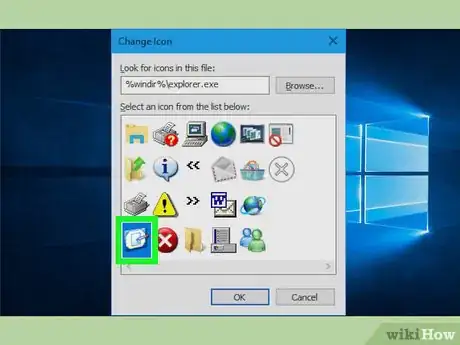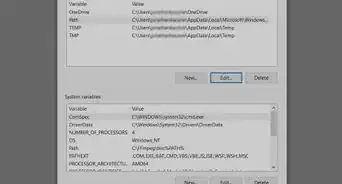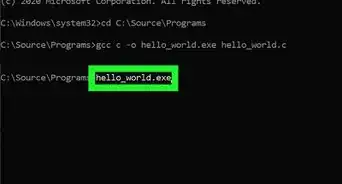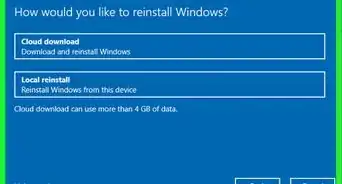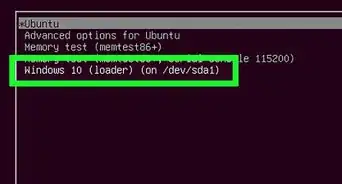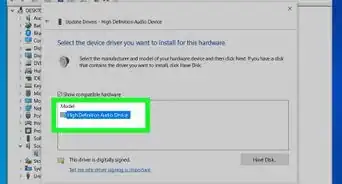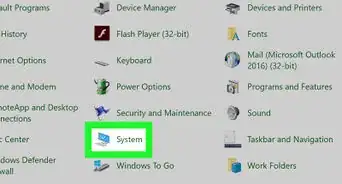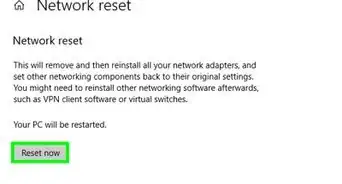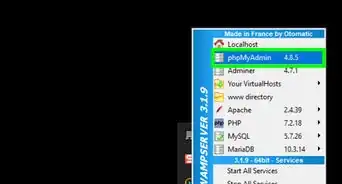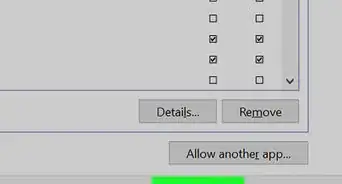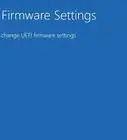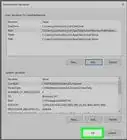This article was co-authored by wikiHow staff writer, Jack Lloyd. Jack Lloyd is a Technology Writer and Editor for wikiHow. He has over two years of experience writing and editing technology-related articles. He is technology enthusiast and an English teacher.
The wikiHow Tech Team also followed the article's instructions and verified that they work.
This article has been viewed 200,496 times.
Learn more...
This wikiHow teaches you how to create a Windows XP-style "Show Desktop" shortcut for your Windows 10 computer. Since the Quick Launch toolbar isn't present on Windows computers using anything newer than Vista, you'll need to add the shortcut to your taskbar instead. Keep in mind that Windows 10 already has a "Show Desktop" icon in the bottom-right corner of the screen, so creating this shortcut is only necessary if you want to replicate the aesthetic appeal of the Windows XP shortcut (or if you often use dual monitors).
Steps
Creating the Shortcut
-
1Go to the desktop. Minimize any currently open windows in order to do so.
- You can click the rectangular segment of the taskbar in the bottom-right corner of the screen to minimize all open windows.
-
2Right-click an empty space on the desktop. Doing so will prompt a drop-down menu.
- If your mouse doesn't have a right-click button, click the right side of the mouse, or use two fingers to click the mouse.
- If your computer uses a trackpad instead of a mouse, use two fingers to tap the trackpad or press the bottom-right side of the trackpad.
Advertisement -
3Select New. It's near the top of the drop-down menu. This will prompt a pop-out menu to appear.
-
4Click Shortcut. This option is near the top of the pop-out menu. A new window will open.
-
5Enter the "Show Desktop" command. Click the "Type the location of the item" text box, then enter the following text:
%windir%\explorer.exe shell:::{3080F90D-D7AD-11D9-BD98-0000947B0257} -
6Click Next. It's in the bottom-right corner of the window.
-
7Enter a name. Type a name for your shortcut into the text box at the top of the window.
-
8Click Finish. It's in the bottom-right corner of the window. Doing so creates your shortcut. At this point, you're free to change the shortcut's icon.
Changing the Shortcut's Icon
-
1Right-click the shortcut. A drop-down menu will appear.
- If your mouse doesn't have a right-click button, click the right side of the mouse, or use two fingers to click the mouse.
- If your computer uses a trackpad instead of a mouse, use two fingers to tap the trackpad or press the bottom-right side of the trackpad.
-
2Click Properties. It's at the bottom of the drop-down menu. This opens the Properties window.
-
3Click Change Icon…. This option is at the bottom of the window. Doing so opens a pop-up window.
- If you don't see this option, make sure you're on the correct tab by clicking Shortcut at the top of the window.
-
4Click the "Show Desktop" icon. It's a blue-and-white rectangle with a pencil on it. Clicking this icon selects it.
-
5Click OK on both open windows. Doing so confirms your icon choice and closes the Properties window. Your "Show Desktop" shortcut should now resemble the shortcut from Windows XP.
Adding the Shortcut to the Taskbar
-
1Right-click the "Show Desktop" shortcut. Doing so opens a drop-down menu.
-
2Click Pin to taskbar. It's in the middle of the drop-down menu. You should see the "Show Desktop" icon appear in the taskbar at the bottom of the screen.
-
3Adjust your shortcut's position. Click and drag the shortcut left or right to determine its position on the taskbar.
-
4Test out your shortcut. Open a window or a program that doesn't take up the full screen (e.g., the taskbar must still be showing), then click once the "Show Desktop" shortcut in your computer's taskbar. You should see the current window (and any other windows) minimize, thus displaying only the desktop.
- Clicking the "Show Desktop" icon again after using it to minimize open windows will re-open the minimized windows.
Community Q&A
-
QuestionHow do I show my desktop icons?
 Community AnswerGo to you desktop, right click, and select "View." Then select "Show Desktop Icons." This should be the normal default setting.
Community AnswerGo to you desktop, right click, and select "View." Then select "Show Desktop Icons." This should be the normal default setting.
Warnings
- Unless you miss the look of the Windows XP "Show Desktop" icon or you find the built-in "Show Desktop" icon difficult to click when using dual monitors, this process is redundant.⧼thumbs_response⧽