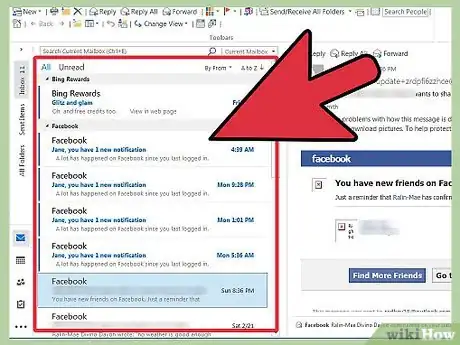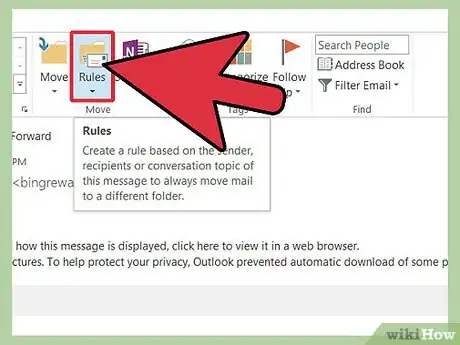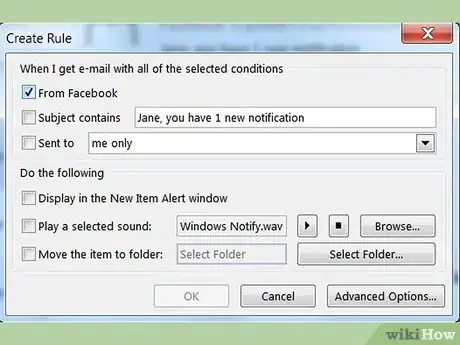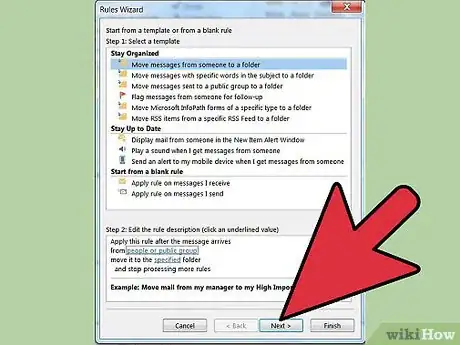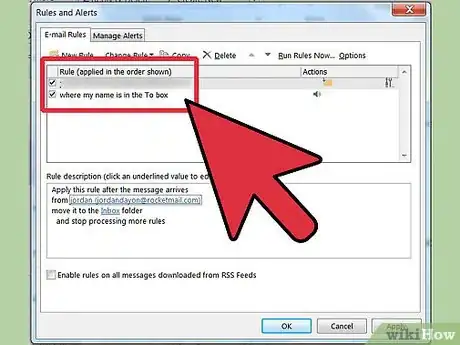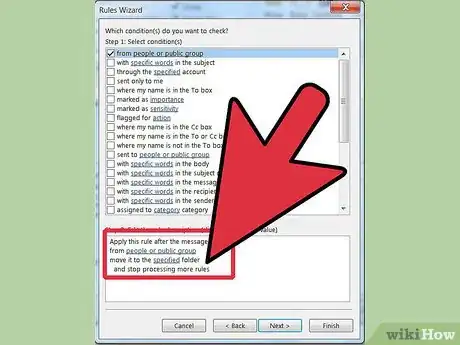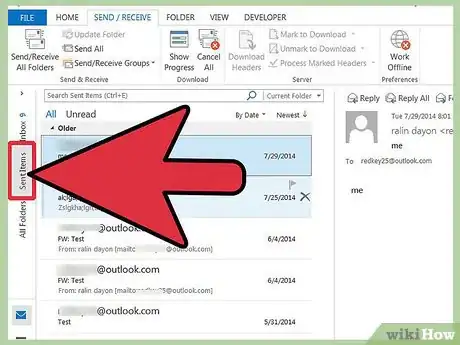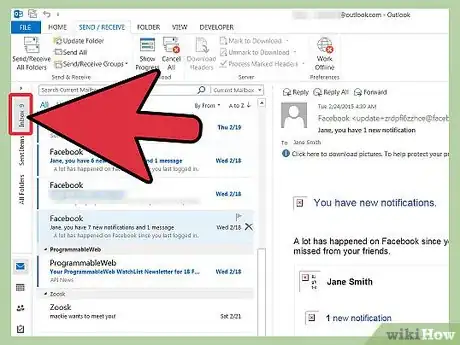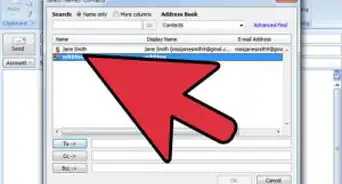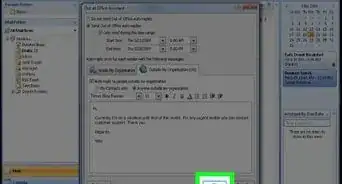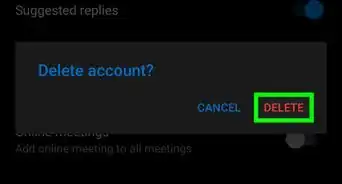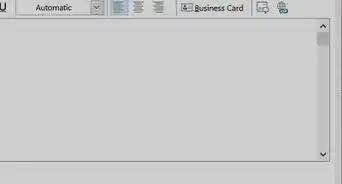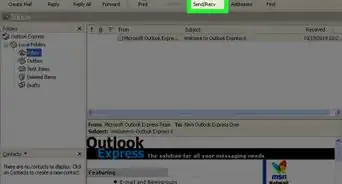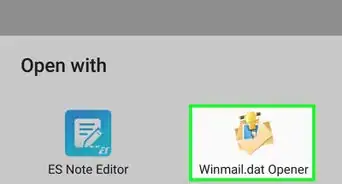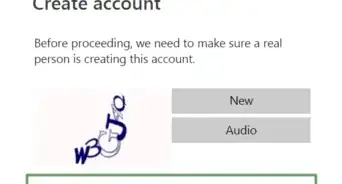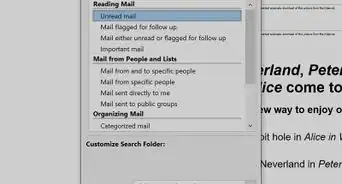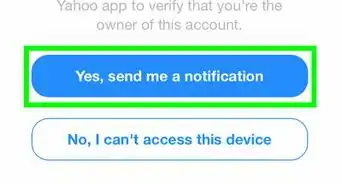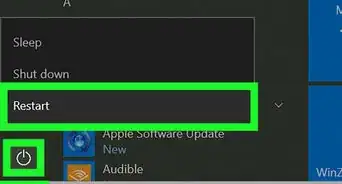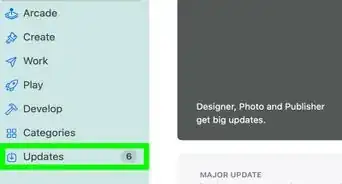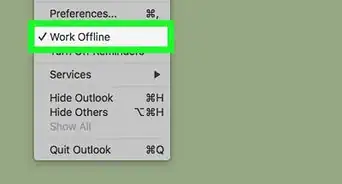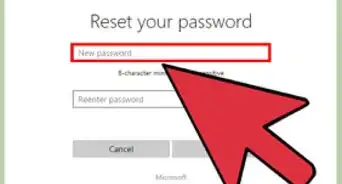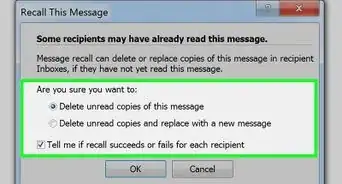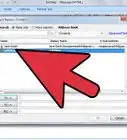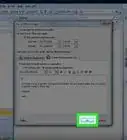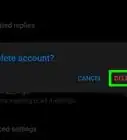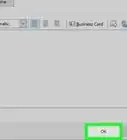X
wikiHow is a “wiki,” similar to Wikipedia, which means that many of our articles are co-written by multiple authors. To create this article, 11 people, some anonymous, worked to edit and improve it over time.
This article has been viewed 228,992 times.
Learn more...
It sounds simple, but is it? Are you doing the right steps? There is a way to manage email using Microsoft Outlook Mail Folders, but it is not always obvious how to do it effectively.
Steps
-
1Identify individuals or groups of people you regularly get email from.
-
2From Outlook Mail, Actions, Rules and Alerts, create new rules for each individual group or person you regularly receive email from and direct these emails to be moved to a specific folder under the Inbox folder.Advertisement
-
3Determine whether you want to A) be alerted when you receive a special message from this individual or group and/or B) mark it as read immediately. Review the other action options to see whether they can further assist you.
-
4Create new rules for each individual group or person you regularly send email to and direct these emails to be moved as a copy of the email you are sending to a specific folder under the Sent folder.
-
5Based on priority, decide when and in what order you want to stop processing a rule. This is particularly important when working with rules that deal with emails you send -- otherwise you will be saving multiple copies of the same email.
-
6Have one sent rule at the bottom of all of the sent rules with Stop processing. This rule will catch all emails that did not get placed into individual subfolders.
-
7On an ongoing basis, evaluate the Sent emails that go to the Sent folder that do not get moved to another subfolder. The number of messages in the Sent folder can indicate when it is time to create new subcategories of sent email.
-
8On an ongoing basis, evaluate the Inbox emails that go to the Inbox and are not moved into another subcategory. The number of messages in the main Inbox folder can determine when it is time to create new subcategories of received email.
Advertisement
Community Q&A
-
QuestionHow do I delete rules?
 Community AnswerAt the top, the tab 'home' should be clicked. There is a button that says 'rules.' Click that, then click 'manage rules.' You can delete a rule there.
Community AnswerAt the top, the tab 'home' should be clicked. There is a button that says 'rules.' Click that, then click 'manage rules.' You can delete a rule there. -
QuestionHow can I make or add a new folder in my Outlook mail account?
 Community AnswerIf you want to create folder specifically for a rule, you right click on 'inbox' (or any existing folder/ empty space) in the folder selection screen, and select 'create new folder'. You can then name it, and it will be there. If you want to make one that is not for a rule, you can go to the folder tab at the top, and click 'new folder.'
Community AnswerIf you want to create folder specifically for a rule, you right click on 'inbox' (or any existing folder/ empty space) in the folder selection screen, and select 'create new folder'. You can then name it, and it will be there. If you want to make one that is not for a rule, you can go to the folder tab at the top, and click 'new folder.' -
QuestionHow do I see the total number of emails in my inbox?
 Community AnswerRight click the folder, click Properties, check: show a total number of items.
Community AnswerRight click the folder, click Properties, check: show a total number of items.
Advertisement
Warnings
- When the number of messages in a folder approaches a certain number (50? 100? 200?), it is time to evaluate weeding, pruning, sub-categorizing your emails in that folder.⧼thumbs_response⧽
- You should make your home version of Outlook your test case for creating Outlook email rules before you make changes to your work version of Outlook (or vice versa, depending on which you care about more).⧼thumbs_response⧽
Advertisement
About This Article
Advertisement