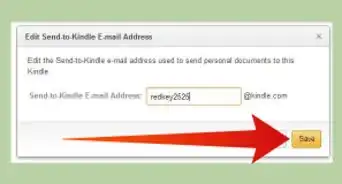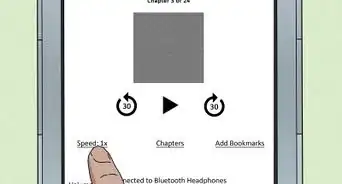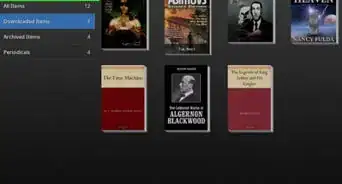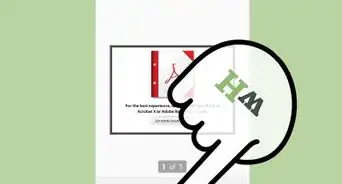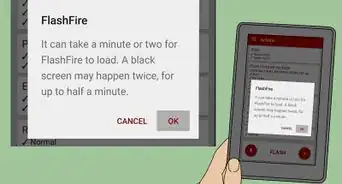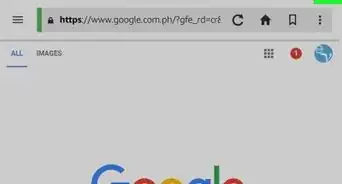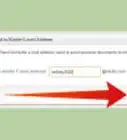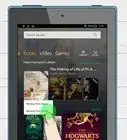X
wikiHow is a “wiki,” similar to Wikipedia, which means that many of our articles are co-written by multiple authors. To create this article, volunteer authors worked to edit and improve it over time.
This article has been viewed 29,779 times.
Learn more...
Although your Kindle is almost always going to be ready for your use when it arrives at your doorstep, there will be times you'll need to customize it to your liking. This article will deal with making these customizations on your Kindle. Use whatever pieces you need.
Steps
-
1Power on your device.
-
2Press the Menu button. This will bring up a drop-down box in the upper corner of the device.Advertisement
-
3Use the 5-way controller to select "Settings".
-
4Determine what setting you'll need to adjust. Whether this be your login, or you're sharing data, use the applicable article provided on wikiHow.
- Register a Kindle Keyboard to Your Amazon Account
- Manage Your Device Name on Your Kindle
- Activate Voice on Kindle
- Manage Parental Controls on a Kindle 2
- Put a Password on Your Amazon Kindle
- Readjust the Device Time on a Kindle 2
- Manage the Ability to Display Popular Highlights on a Kindle 2
- Manage the Ability to Display Public Notes on a Kindle 2
- Manage Annotations Backup on your device. Even though the name of the device of the title of this article is different, the method is the same, but the buttons are in different spots.
- Choose a Dictionary to Use on an Amazon Kindle Keyboard
-
5Press the Home button, when you are finished using the Settings menu.
Advertisement
Community Q&A
-
QuestionHow do I change ownership of a Kindle?
 Community AnswerGo into your settings and click on My Account. You should be able to make the necessary changes there.
Community AnswerGo into your settings and click on My Account. You should be able to make the necessary changes there. -
QuestionHow do I make the screen brighter?
 Community AnswerTap the top of the screen to show the toolbar, and then tap the Quick Actions icon. To adjust screen brightness, slide your finger along the scale, or tap anywhere on the scale to reach the desired setting. To turn the light to minimum brightness, press and hold the symbol.
Community AnswerTap the top of the screen to show the toolbar, and then tap the Quick Actions icon. To adjust screen brightness, slide your finger along the scale, or tap anywhere on the scale to reach the desired setting. To turn the light to minimum brightness, press and hold the symbol. -
QuestionHow do I get help for my Kindle Fire?
 Community AnswerYou can go to Amazon's Help page to get access to 24/7 Kindle support.
Community AnswerYou can go to Amazon's Help page to get access to 24/7 Kindle support.
Advertisement
About This Article
Advertisement
-Step-1-Version-2.webp)
-Step-2-Version-2.webp)
-Step-3-Version-2.webp)
-Step-4-Version-2.webp)
-Step-5-Version-2.webp)