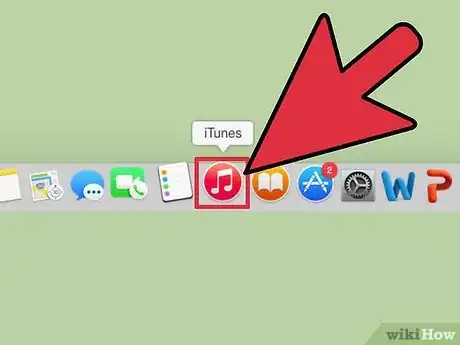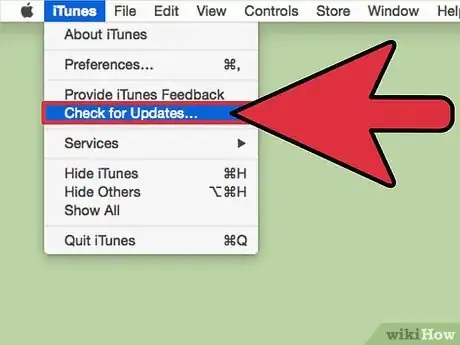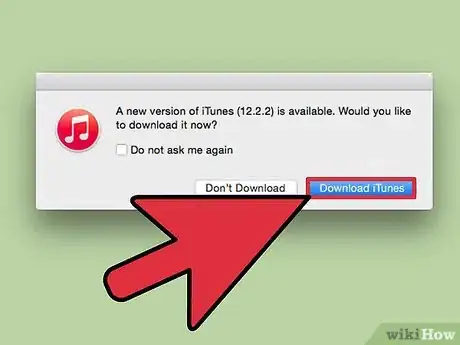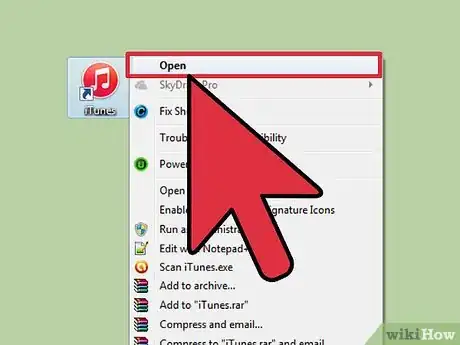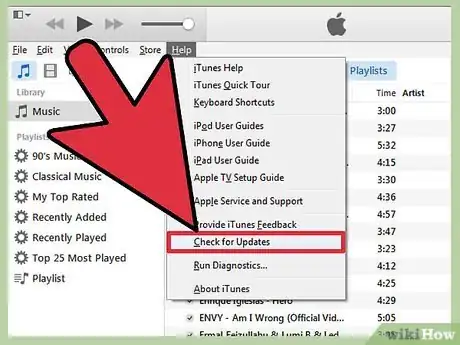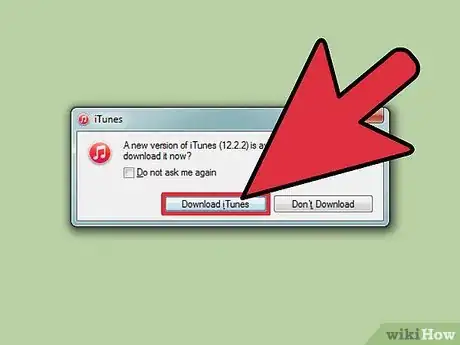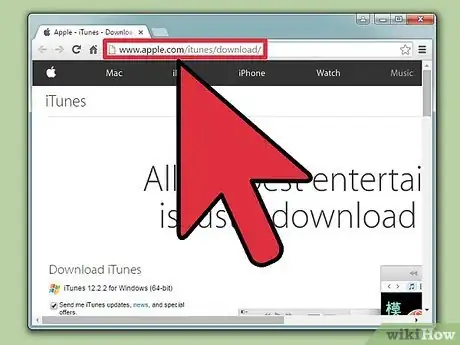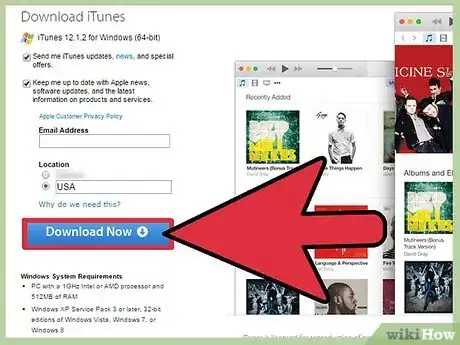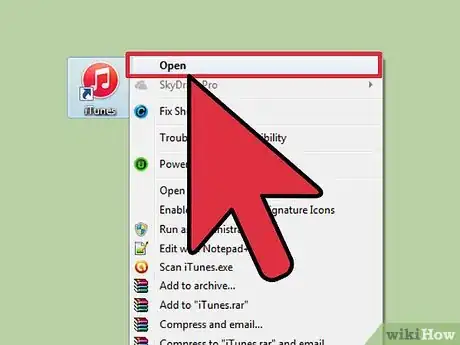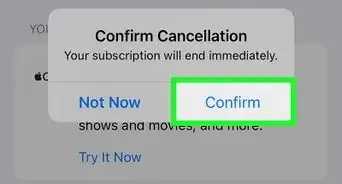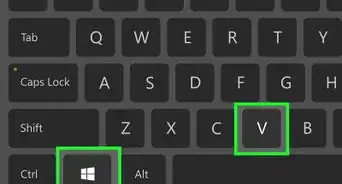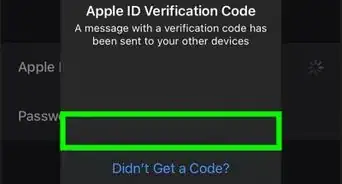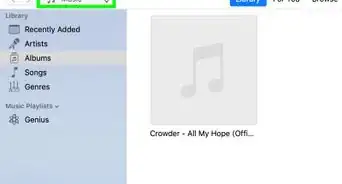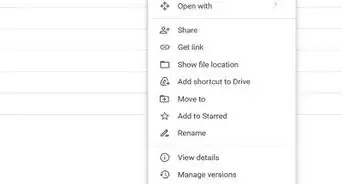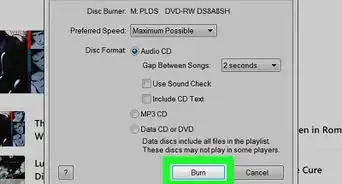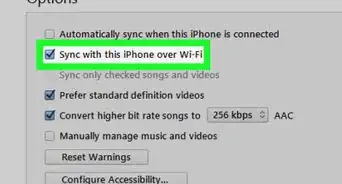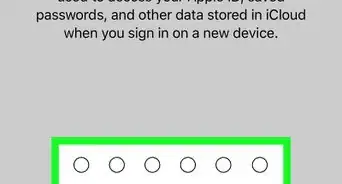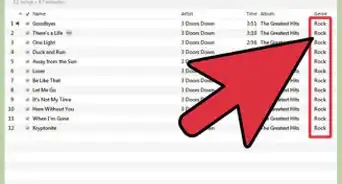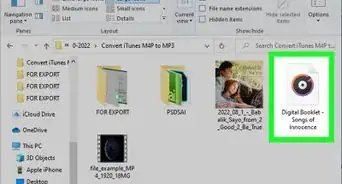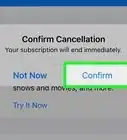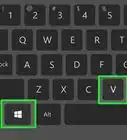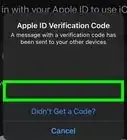X
wikiHow is a “wiki,” similar to Wikipedia, which means that many of our articles are co-written by multiple authors. To create this article, volunteer authors worked to edit and improve it over time.
The wikiHow Tech Team also followed the article's instructions and verified that they work.
This article has been viewed 60,031 times.
Learn more...
iTunes notifies you whenever there is a new software update available, but they are not downloaded and installed unless you choose to update. If you find yourself in a position where you have declined an update notification and want to update iTunes, it can be done manually within the program itself or online.
Steps
Method 1
Method 1 of 3:
Updating iTunes on Mac
-
1Open iTunes. Click on the iTunes icon on your dock. If you cannot find it, select Go from your Finder menu, click Applications (⇧ Shift+⌘ Command+A), scroll to iTunes and double-click it.
-
2Check for updates. From the iTunes menu bar, click iTunes, then Check for Updates.[1] iTunes will now start checking online for updates. If there is an update available, iTunes will ask if you want to download the new version.Advertisement
-
3Download the iTunes update. Click Download iTunes to update to the latest version of iTunes.
Advertisement
Method 2
Method 2 of 3:
Updating iTunes on Windows PC
-
1Open iTunes. Double-click on the iTunes icon on your Desktop. If you cannot find it, press ⊞ Win to open your Start menu or Start screen, then type itunes into Search. Click on iTunes from the list of Program results.
-
2Check for updates. From the iTunes menu bar, click Help, then Check for Updates.[1] iTunes will now start checking online for updates. If there is an update available, iTunes will ask if you want to download the new version.
- If the menu bar is not visible, press Control+B to show it.
-
3Download the iTunes update. Click Download iTunes to update to the latest version of iTunes.
Advertisement
Method 3
Method 3 of 3:
Updating iTunes Online
-
1Go to the Apple iTunes Download page. On your web browser, go to http://www.apple.com/itunes/download/.
-
2Click Download Now. Click the blue Download Now button on the left side of the page to download iTunes. The webpage will select the latest version for your operating systems automatically. You do not have to enter your e-mail address unless you want to subscribe to Apple’s marketing e-mail lists.
-
3Install iTunes. When your download is complete, open the downloaded file and follow the installation instructions to install iTunes.
Advertisement
Community Q&A
-
QuestionWill this affect my current library?
 Community AnswerUsually, it will not affect your current library. This does depend on the selections you have in your library, though.
Community AnswerUsually, it will not affect your current library. This does depend on the selections you have in your library, though.
Advertisement
References
About This Article
Advertisement