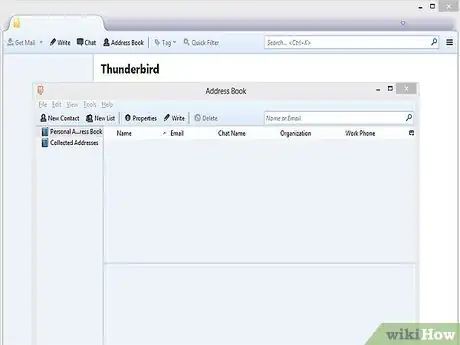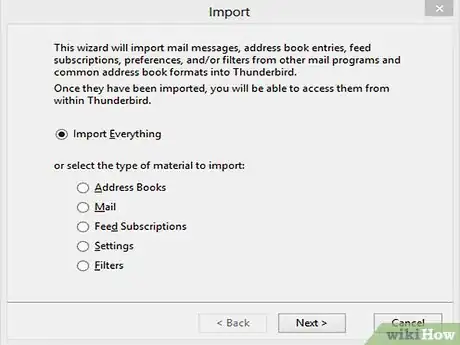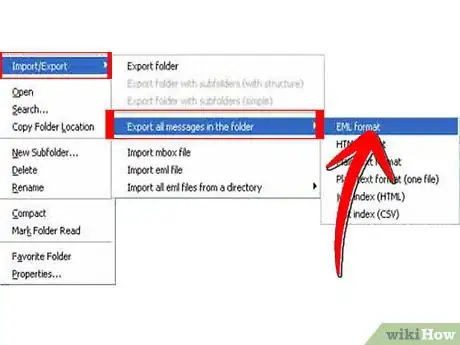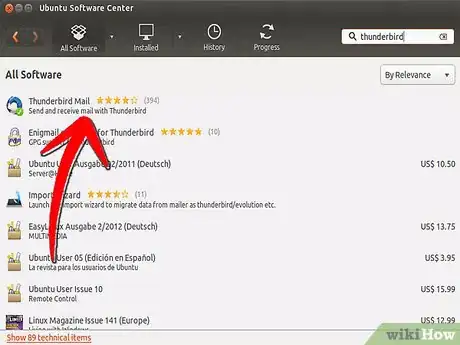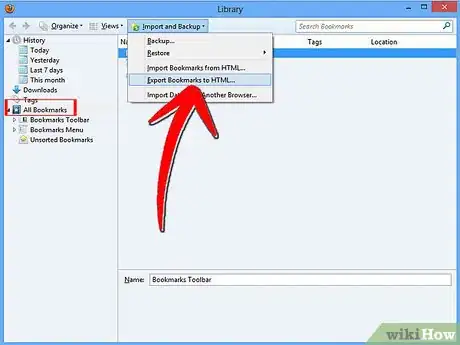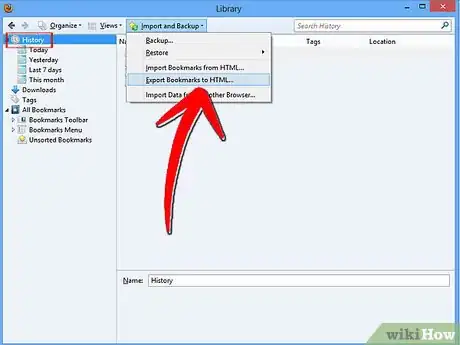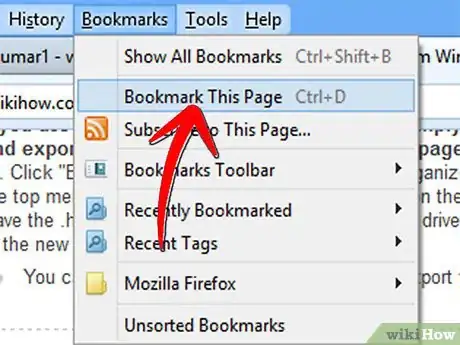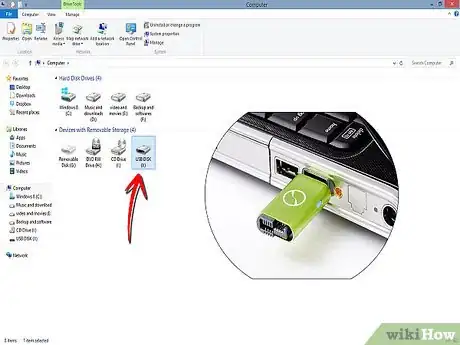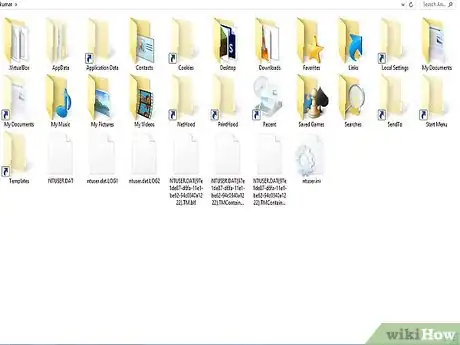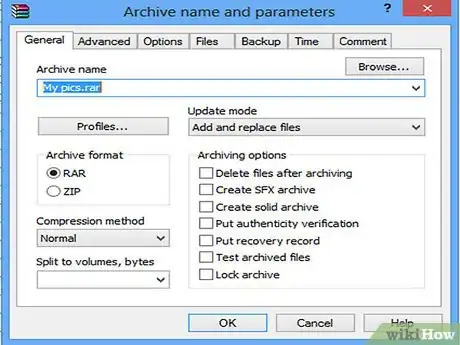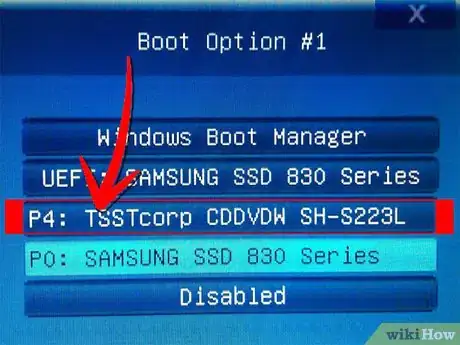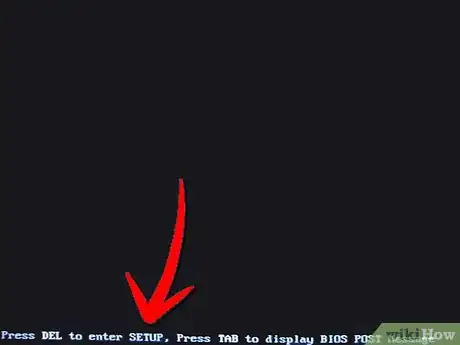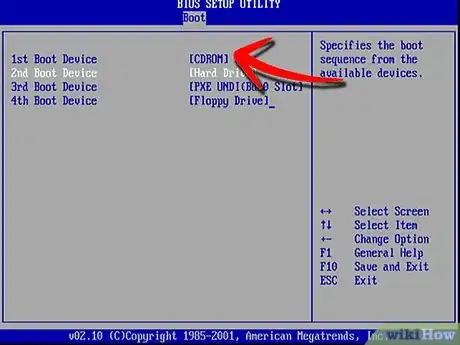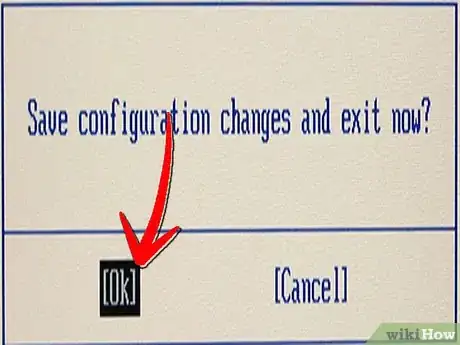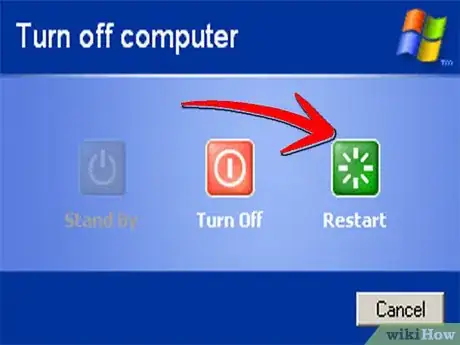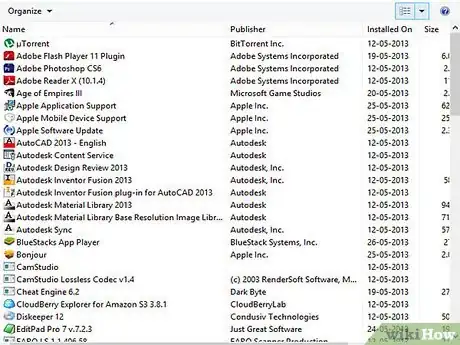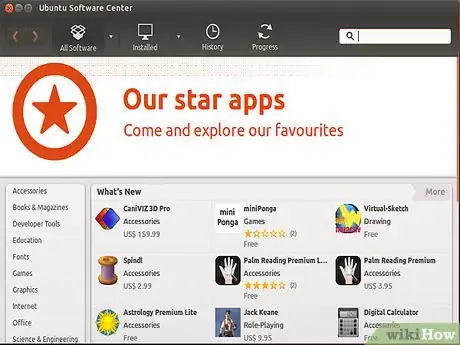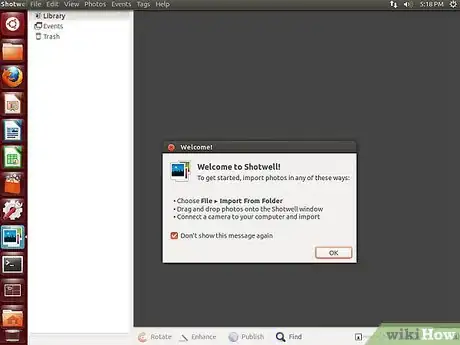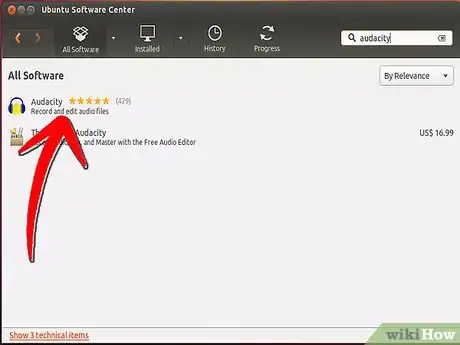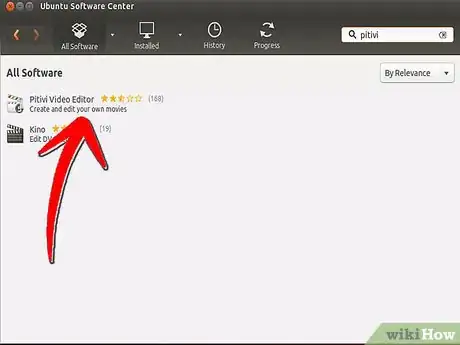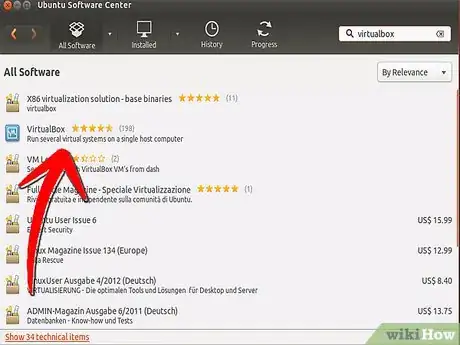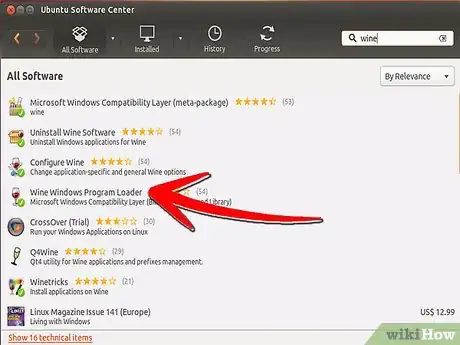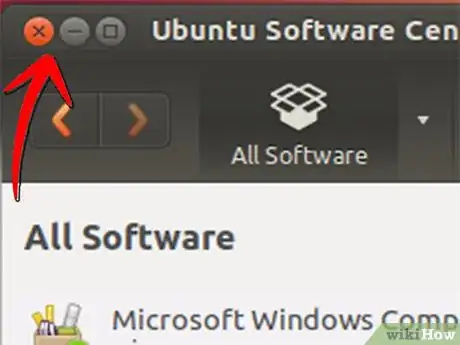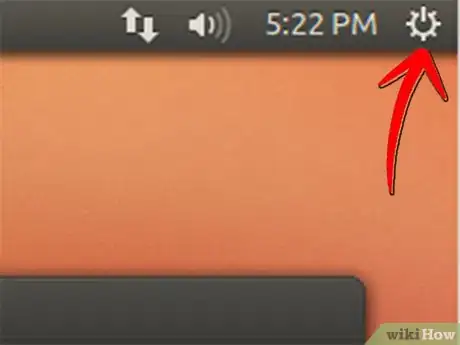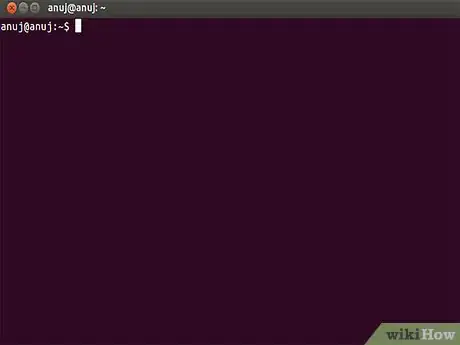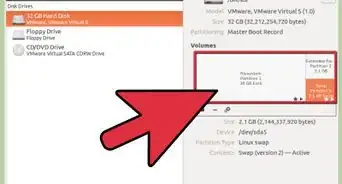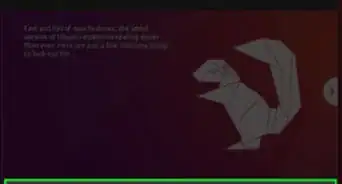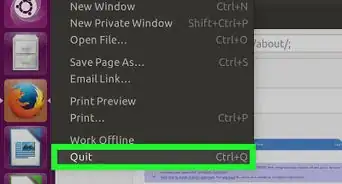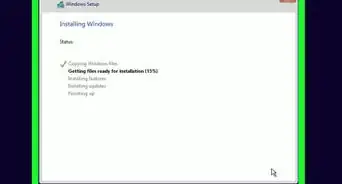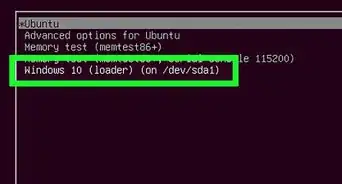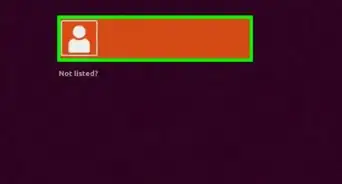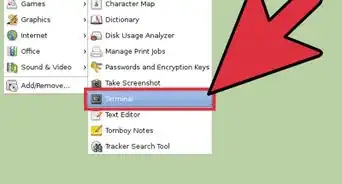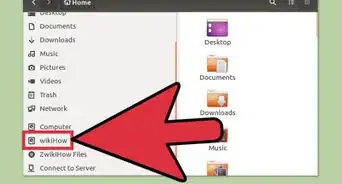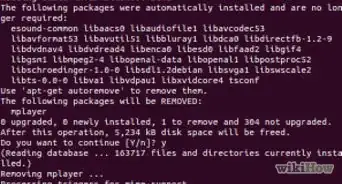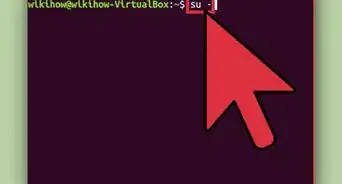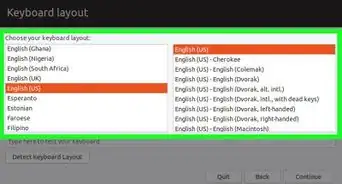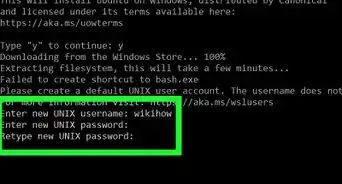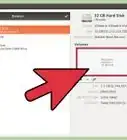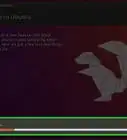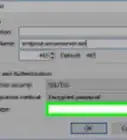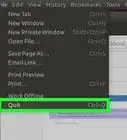X
wikiHow is a “wiki,” similar to Wikipedia, which means that many of our articles are co-written by multiple authors. To create this article, 9 people, some anonymous, worked to edit and improve it over time.
This article has been viewed 59,272 times.
Learn more...
When migrating from Windows to Ubuntu, there are a few things you might need to reflect over, like how to cope the new system, the new interface, and how to adapt to Ubuntu in general, and of course, how to transfer your personal files over to the new OS. The article shows you how.
Steps
Method 1
Method 1 of 6:
Migrate your E - mail from Windows to Ubuntu
-
1On the PC, download and install Mozilla Thunderbird unless you are already using it. Start Thunderbird, and then download and install the plugin "ImportExportTools" from this site.
-
2If you are using Outlook express or Microsoft Outlook on Windows, Click "Tools" on the top menu bar once you have started Thunderbird. The Import guide will tell you to either "Import everything" or only e-mail, e-mail addresses, settings or filters. Click "Next" to continue, and choose the e-mail client you are currently using (Outlook Express, Microsoft Outlook, or Seamonkey). To import from a web mail account, add an account by going to the account settings, and insert name, mail address and password belonging to the webmail ID.Advertisement
-
3Right click on the folder you imported (It is probably named xxx import, where "xxx" stands for the name of the e-mail client you imported the account from), hover over "import/export", then "Export all messages in the folder" and click "EML format". You will then be prompted to choose a directory for your e-mail folders. Make sure the mail lands on a removable flash drive. Alternatively you can click "copy folder path on disk" on the drop - down menu once you have selected "import/export". Then paste in the folder path in the "Run" application and copy the folder with your e-mail over to the removable drive.
-
4On the Ubuntu computer, download and install Mozilla Thunderbird (you can find it in Ubuntu's Software Center). Run Thunderbird and install ImportExportTools. Plug in the flash drive with the e-mail folders, right click somewhere on the empty space in the mail browser, choose "import/export", "import all eml files from directory" and click "also from its subdirectories". Now you should be able to see your mail in Thunderbird.
Advertisement
Method 2
Method 2 of 6:
Migrate web browsing data from Windows to Ubuntu
-
1If you use Mozilla Firefox on the PC, you can simply bookmark all of your favourite pages and export them as HTML files (To bookmark a page, press Ctr+D once you've browsed to it). Click "Bookmarks" on the menu and choose "organize bookmarks". A window pops up, and on the top menu bar, select "Import and backup", and on the drop - down menu, click "Export HTML". Save the .html file on the flash drive or external hard drive you will be using to transfer the content to the new OS.
- You can follow the same procedure above to export your browsing history as HTML.
-
2When opening the HTML document, the exported will not turn back as bookmarks again, you will have to bookmark them again.
Advertisement
Method 4
Method 4 of 6:
Install Ubuntu on the computer
-
1Start up your computer and enter the boot menu if possible and choose the media to boot the operative system from. If you cannot access the boot menu, follow the steps below. If you are able to choose what unit to boot from, start the installation process.
-
2Start up the machine and enter the BIOS by hitting the button the instruction manual for your motherboard/computer refers to, which is usually F1, F2, F10 or DEL, but it varies with the brand and model. Make sure your bootable drive (the CD/DVD or USB stick which Linux will boot from) is properly inserted.
-
3Change the boot order and set CD/DVD or USB before your primary hard drive.
-
4Save and exit the BIOS. You should manage to do it with the F10 button, but you can access this option via the main menu.
-
5Turn off the computer when you are done with the backup your stuff and turn it back on again to boot Ubuntu and start "wubi", the installation program. The installation for version 10.10 is quite simple and the configuration is done on a visual interface.
Advertisement
Method 5
Method 5 of 6:
Replace software in Ubuntu
-
1Make a list over your most needed and beloved software you use in Windows and categorize them.
-
2Try to find substitutes for the most vital software in Ubuntu's software center. VLC Media Player is actually available for most Linux distros, just so you know it.
-
3In Ubuntu 10.10, OpenOffice is pre-installed, and can open Word 2003/2007 documents.
-
4To edit pictures, you may want to use Shotwell, which is pre-installed in Ubuntu 10.10. Otherwise, you can use Sumo Paint, the online paint tool available for free. GIMP is also to find in the software center.
-
5If you need to edit audio, you can do it with Audacity. You can download via Ubuntu software center.
-
6When it comes to video editing software, try out Pitivi, which is also pre-installed on Ubuntu 10.10, or download LIVES, kdenlive or Avidemux.
-
7If the available video editors fail to satisfy your needs, you could try to download and install a Virtual Machine software, like Virtualbox, and run Windows as guest OS. To do so you will need a Windows disk image. If you have a Windows installation CD/DVD, you can create a disk image using k3b or Brasero in Ubuntu.
-
8You could also try out Windows emulation software, like Wine. Windows emulation programs simply create a virtual "C" drive to run executable programs in. However, this solution does not support professional editing software like Sony Vegas or Cyberlink Powerdirector. Within Wine, your Linux disk is referred to as "Z".
Advertisement
Method 6
Method 6 of 6:
Adapt to Ubuntu
-
1First off, the button that closes windows is still an X button, but is now found on the top left corner, instead of the right, and it's smaller than the classic big red "close" - button in Windows XP.
- The button for turning off the machine is still shaped like a standby button, but it hides on top of the gray panel along with a bunch of other buttons. Besides, it triggers a drop - down menu with different choices, from hibernate to shut down.
-
2You can't use the software you are used to in Windows, so you have to take advantage from what you can find in the software center. To run your beloved Windows games, you need to setup a virtual machine.
- It isn't critical any more to learn how to use the Terminal, but when first getting to it, learning how to cope with is not as hard as it may seem. The graphical user interface is easy to cope with, but it looks different from Windows 7 or XP. It's mainly just a matter of habit.
Advertisement
Things You'll Need
- USB flash drive/external hard drive/rewritable CD or DVD
- The PC you are exporting stuff from and the Ubuntu computer you are importing to (unless you're going to replace your Windows OS with Ubuntu)
About This Article
Advertisement