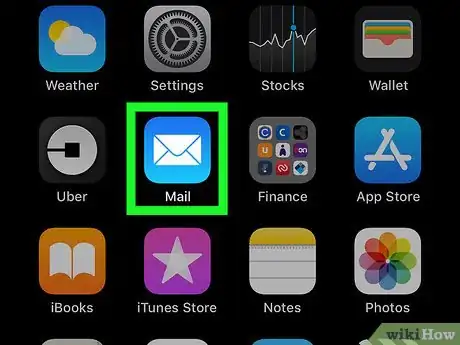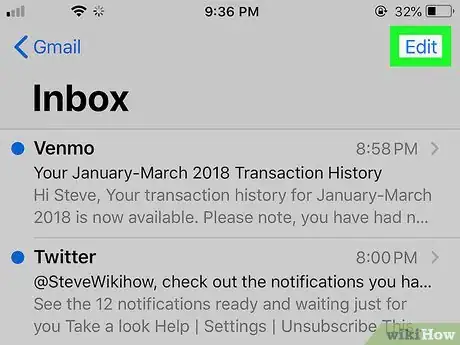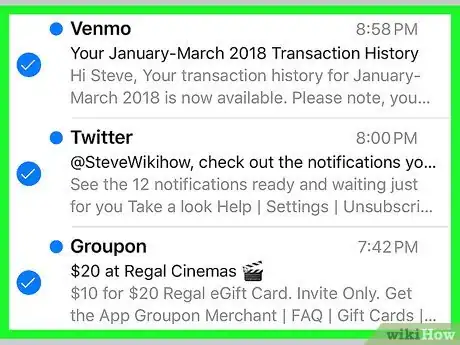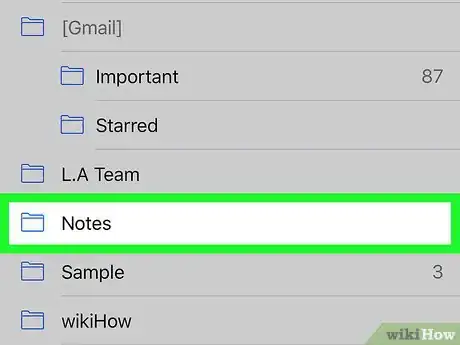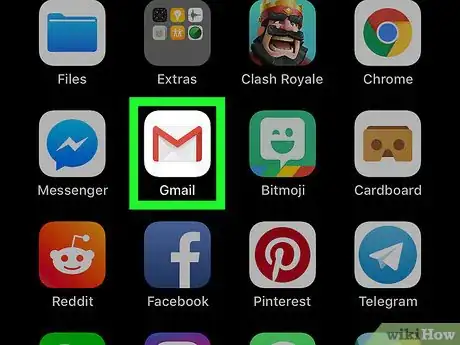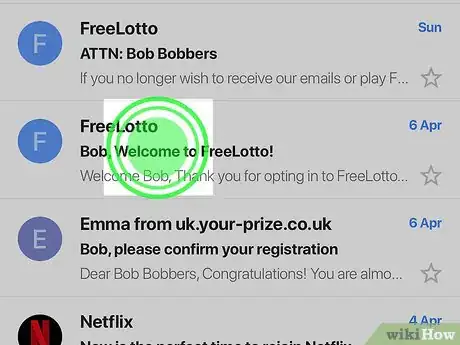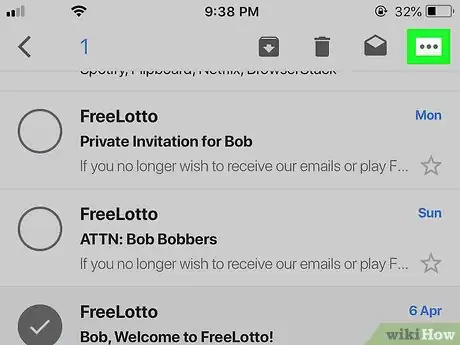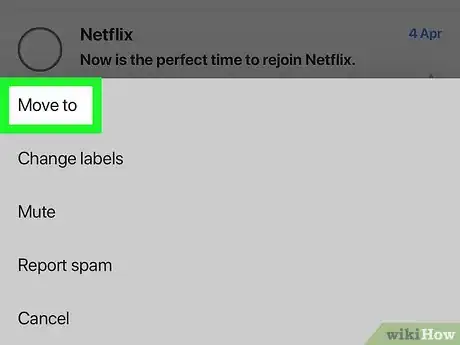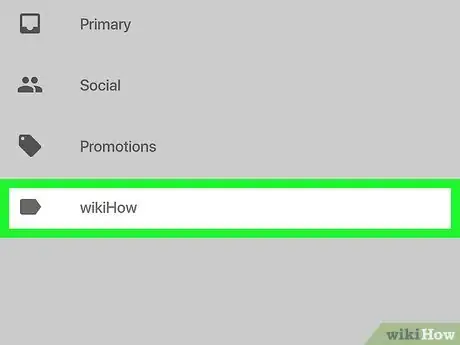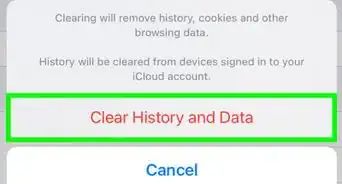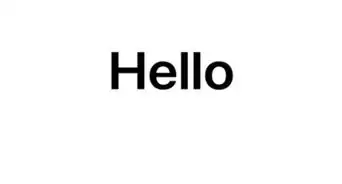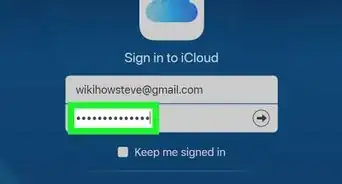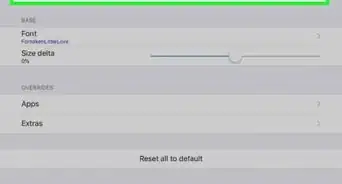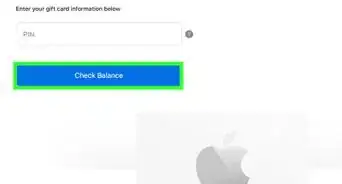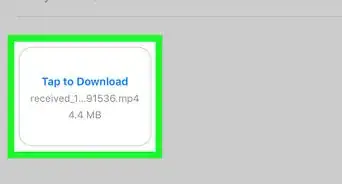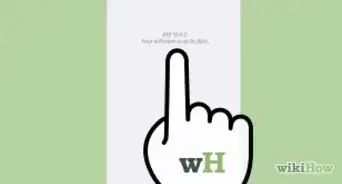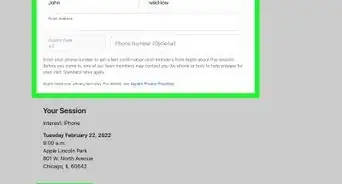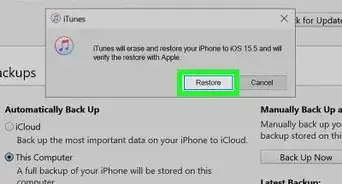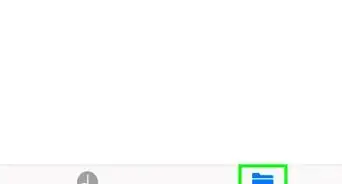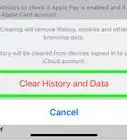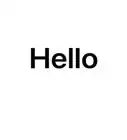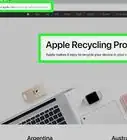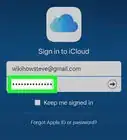X
This article was co-authored by wikiHow staff writer, Nicole Levine, MFA. Nicole Levine is a Technology Writer and Editor for wikiHow. She has more than 20 years of experience creating technical documentation and leading support teams at major web hosting and software companies. Nicole also holds an MFA in Creative Writing from Portland State University and teaches composition, fiction-writing, and zine-making at various institutions.
The wikiHow Tech Team also followed the article's instructions and verified that they work.
This article has been viewed 9,729 times.
Learn more...
This wikiHow teaches you how to organize your email messages into different folders on an iPhone or iPad.
Steps
Method 1
Method 1 of 2:
Using the Mail App
-
1Open Mail on your iPhone or iPad. It’s the blue icon with a white envelope inside. You’ll usually find it on the home screen.
- If you haven’t yet created the folder you want to move the message to, see Add Folders to iPhone Mail.
-
2Tap Edit. It’s at the top-right corner of the screen. Radio buttons will appear to the left of each inbox message.Advertisement
-
3Select the messages you want to move. A check mark will appear in the radio buttons beside each selected message.
-
4Tap Move. It’s at the bottom-center part of the screen. A list of folders will appear.
-
5Tap the folder to which you want to move the message. This moves the message into the selected folder.
Advertisement
Method 2
Method 2 of 2:
Using the Gmail App
-
1Open Gmail on your iPhone or iPad. It’s the red and white envelope icon typically found on the home screen.
-
2Tap and hold the message you want to move. Radio buttons will appear to the left of each message. The selected message’s radio button contains a check mark, indicating that it’s been selected.
-
3Tap ⋯. It’s at the top-right corner of the screen. A menu will expand.
-
4Tap Move to. It’s the first option. A list of folders will appear.
-
5Select the folder. The message will move to the selected folder.
- To create a new folder, tap the + at the top-right corner of the screen.
Advertisement
About This Article
Advertisement