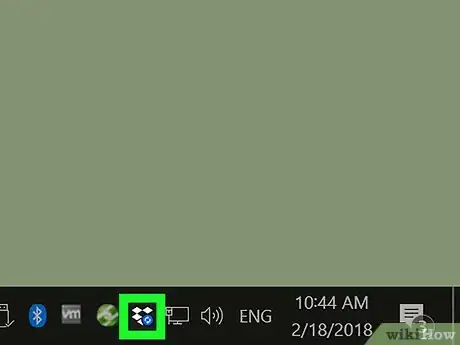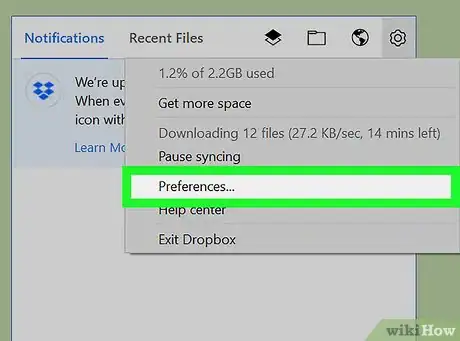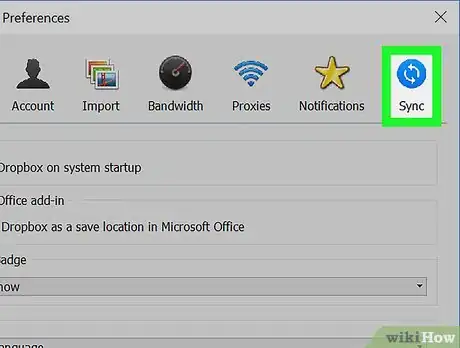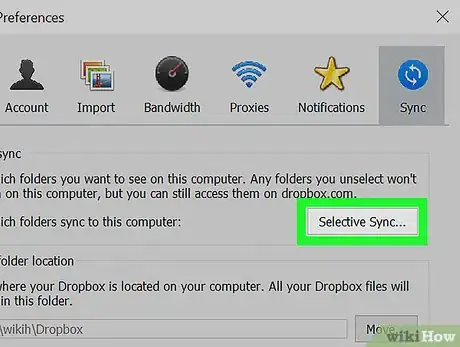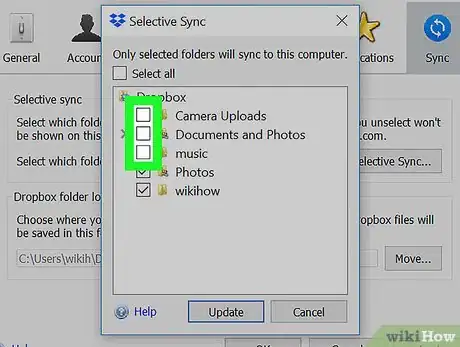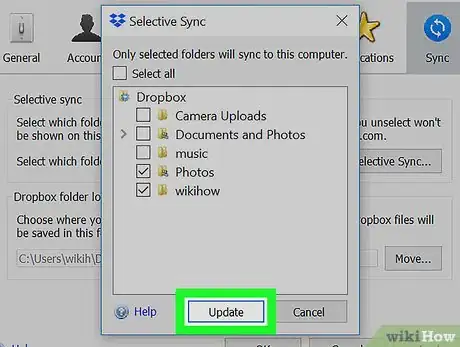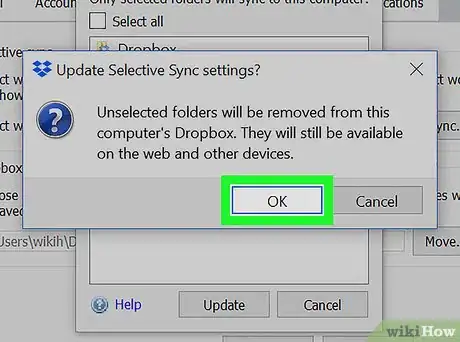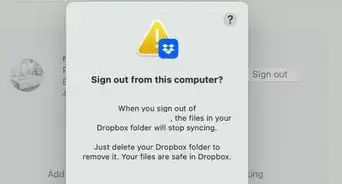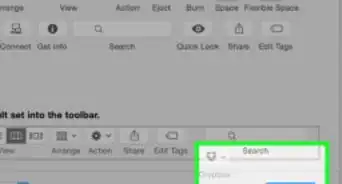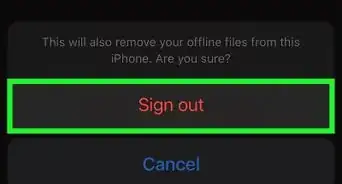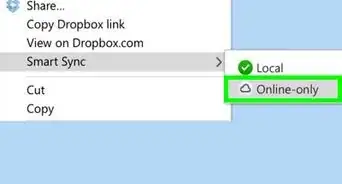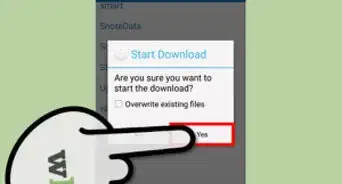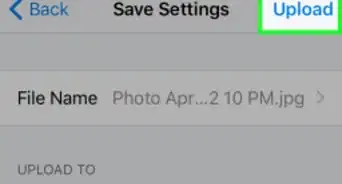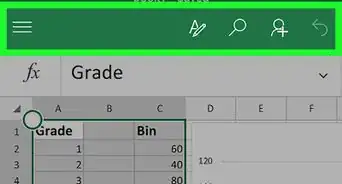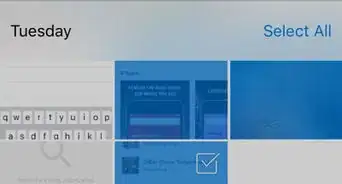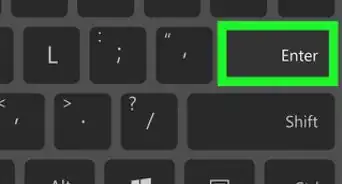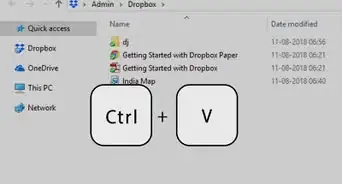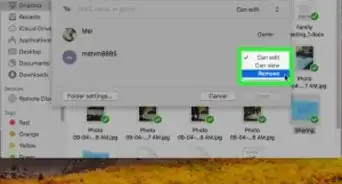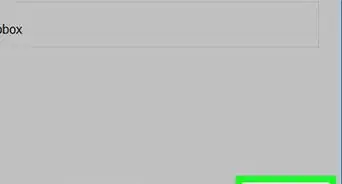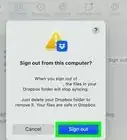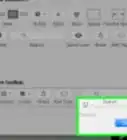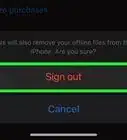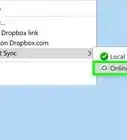This article was co-authored by wikiHow Staff. Our trained team of editors and researchers validate articles for accuracy and comprehensiveness. wikiHow's Content Management Team carefully monitors the work from our editorial staff to ensure that each article is backed by trusted research and meets our high quality standards.
The wikiHow Tech Team also followed the article's instructions and verified that they work.
This article has been viewed 11,704 times.
Learn more...
This wikiHow teaches you how to remove a synced Dropbox folder and all of its contents from your computer, using a desktop computer.
Steps
-
1Click the Dropbox icon on your desktop taskbar. The Dropbox icon looks like an open white box. This will open your Dropbox in a pop-up window.
- If you're using Mac, you can find this icon in the upper-right corner of your screen.
- On Windows, your taskbar's default position is in the lower-right corner of your screen.
-
2Click the icon. This button is located in the upper-right corner of the Dropbox pop-up. It will open your menu options.Advertisement
-
3Click Preferences on the menu. This will open your Dropbox settings in a new window.
-
4Click the Sync tab. This tab is located in the upper-right corner of the Preferences window.
-
5Click Selective Sync or Choose folders to sync. This will open a new window, and allow you to select the folders you want to sync between your Dropbox account and your computer.
- This button is named Selective Sync on Windows, and Choose folders to sync on Mac.
-
6Uncheck the folder you want to unsync. Find the folder you want to unsync, and uncheck the box next to its name.
-
7Click the Update button. You will be prompted to confirm your action in a new pop-up window.
-
8Click OK in the confirmation pop-up. This will confirm your action, and unsync all the unchecked folders.
- If you're on Windows, click the Apply button in the Preferences window to apply your new settings.
- When you unsync a folder, all of its contents will be removed from your computer.
About This Article
1. Click the Dropbox icon on the taskbar.
2. Click the gear icon.
3. Click Preferences.
4. Click the Sync tab.
5. Click Selective sync or Choose folders to sync.
6. Uncheck any folder.
7. Click Update.
8. Click OK to confirm.