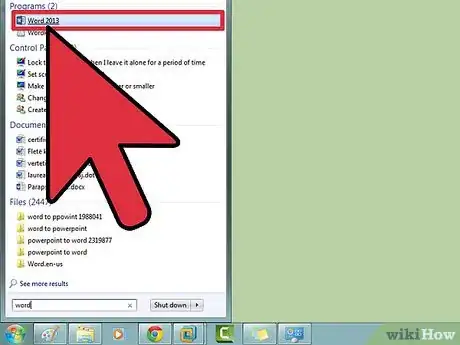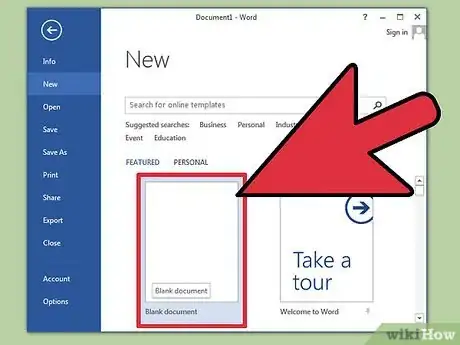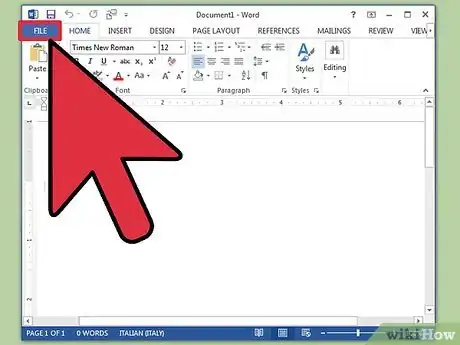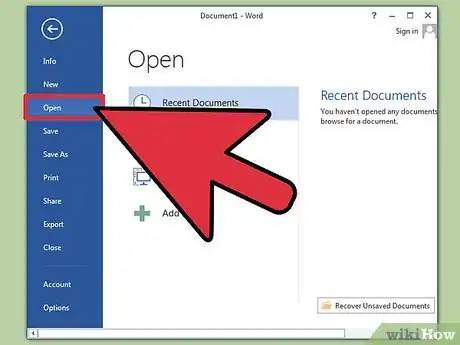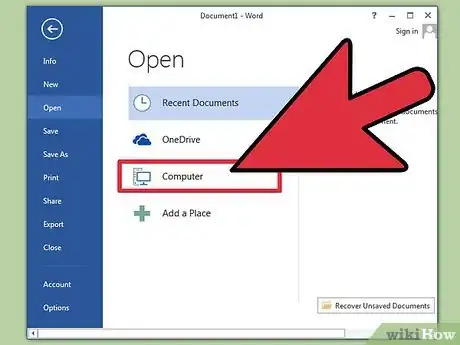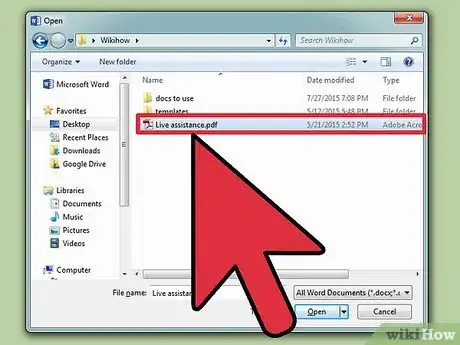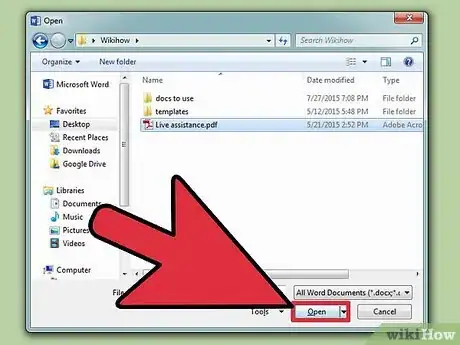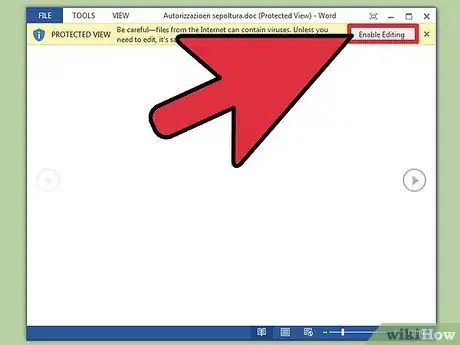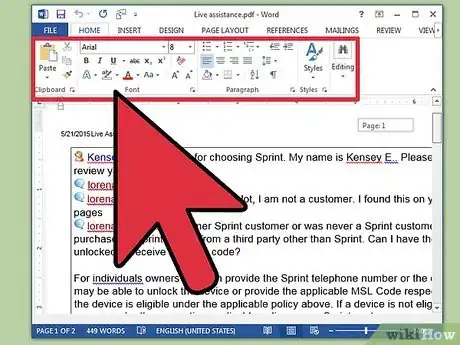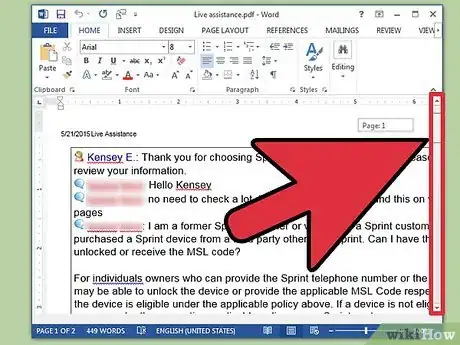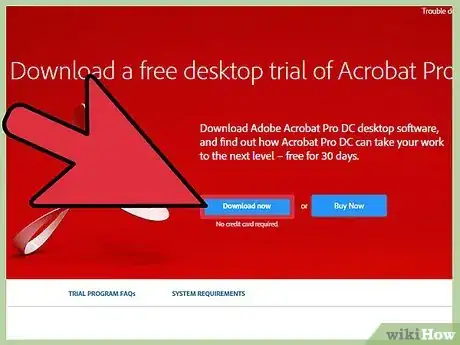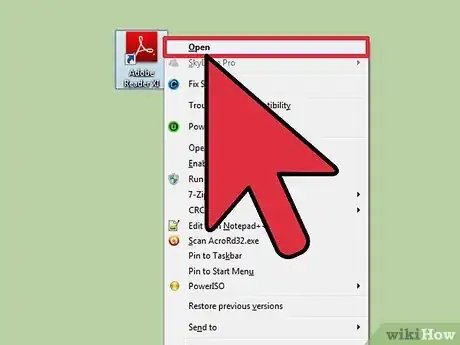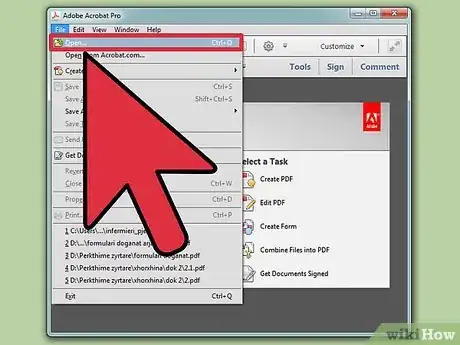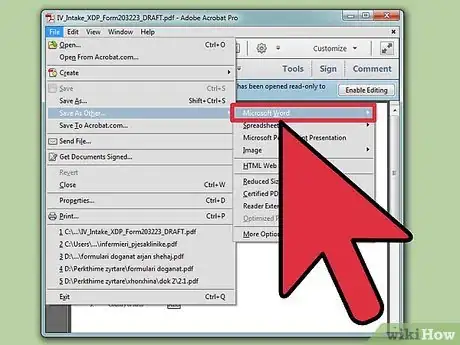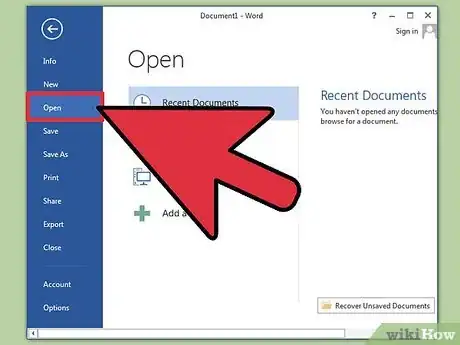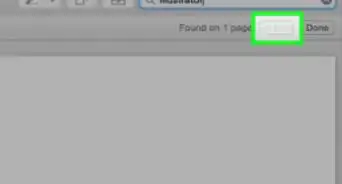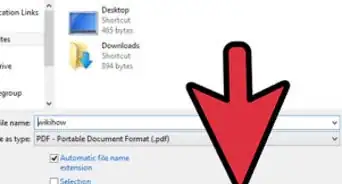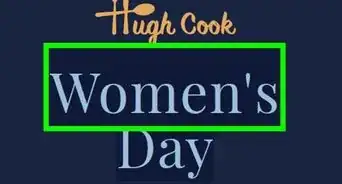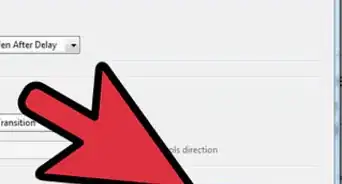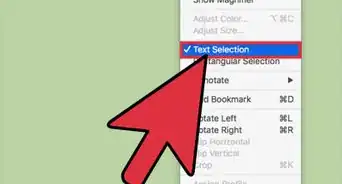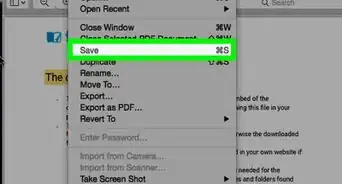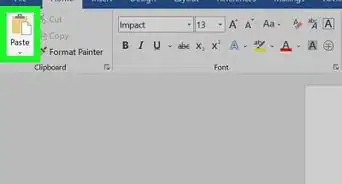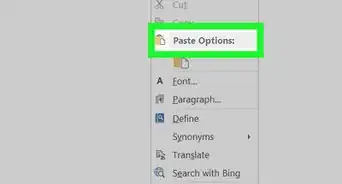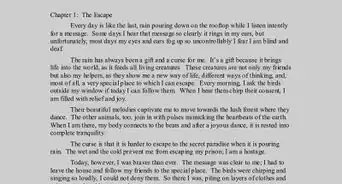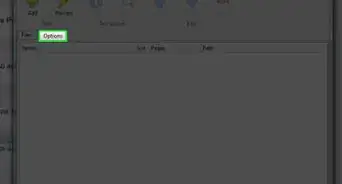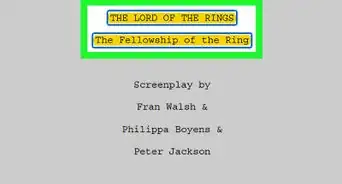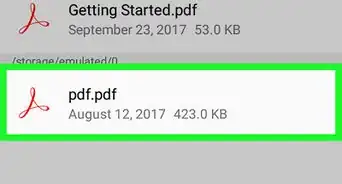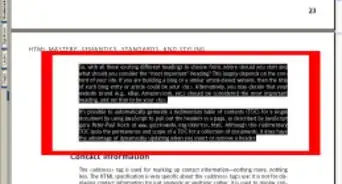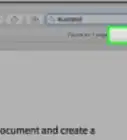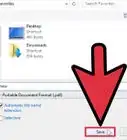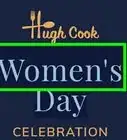X
This article was co-authored by Luigi Oppido. Luigi Oppido is the Owner and Operator of Pleasure Point Computers in Santa Cruz, California. Luigi has over 25 years of experience in general computer repair, data recovery, virus removal, and upgrades. He is also the host of the Computer Man Show! broadcasted on KSQD covering central California for over two years.
This article has been viewed 387,059 times.
Microsoft Word 2013, the most recent version of Word, is the first one that will allow you to natively open and edit PDF files in Word. If you are using Microsoft Word 2013, the process will be fairly simple. If not, though, you will need to use additional software to convert.
Steps
Method 1
Method 1 of 2:
Using Word 2013
-
1Open Microsoft Word. Press the Windows key (to the left of the Alt key), type "word," then press ↵ Enter.
-
2Click blank document. When you first open Word, you will be presented with a variety of template options and special formatting. For the purpose of this tutorial, though, choose the "blank document" option.Advertisement
-
3Click "File." In the upper-left corner of the window, click on the File tab. This will open up a dropdown menu on the left side of the window with a few different choices.
-
4Click "Open." Find and click on the Open option. It should be one of the first choices listed for you. This should open up an additional menu, listing sources from which you can open a document.
-
5Click the correct source. If the PDF file is on your computer, click Computer. If the PDF file is on a flashdrive or other external drive, click on that drive.
-
6Select the PDF document. Find and open the correct PDF file from its location on your computer.
-
7Click "OK" from the dialog box. After opening a PDF, you will be notified that the process may take a while to complete. Depending on the size of the PDF file and the number of graphics in the File, the process will take longer.
- Be aware that if you do have a large number of graphics, there is a chance that Word will not be able to properly format the document. It will still open, but may not look identical.
-
8Enable editing. If you downloaded the file from the web, you may be notified that editing is not enabled. This is a security measure that Word takes to prevent your computer from being infected by a virus.
- If you trust the source, click File in the upper-left corner of the window, then click on "Enable Editing" from inside the yellow box.
-
9Edit the document. You can start editing the document just like you would any other Word document.
-
10Navigate the document. Use the arrows on the left and right side of the window to navigate through pages, or scroll just like usual.
Advertisement
Method 2
Method 2 of 2:
Using Older Word Versions
-
1Download Adobe Acrobat reader. There are online services which will convert your file, but it is difficult to verify the security of those sites. Apart from being a good converting tool, Adobe Acrobat also provides features for marking up documents. Adobe Acrobat Reader does cost money, but you can get around this by downloading a 30-day trial from this link: https://www.acrobat.com/en_us/free-trial-download.html?promoid=KQZBU#. Follow the steps to install the program.
- There may be an extension that you can use within Microsoft Word that would allow you to edit PDF.[1]
- But it is better to use the right tool for the right job. So you can get a PDF editor that can open and save the PDF properly, and you do not lose your work.[2]
- Adobe created the PDF so you can get the best PDF tools from it.[3]
- You will need to enter in some information such as name, e-mail, and date of birth. Be sure to uncheck the option which notifies you through e-mail about new Adobe products and information. These e-mails can get annoying
- If you do not want to sign up for an account, or if you have already used a 30 day trial, there are online services which convert your documents for free. Check out https://www.pdftoword.com/ or http://www.pdfonline.com/pdf-to-word-converter/ and follow the instructions on the page. Be aware that there are some security issues with using these online programs.
-
2Open Acrobat Reader. The process is slightly different depending on if you are Mac or PC user.
- For PC users:Click the Windows key, type "Acrobat Reader," then press ↵ Enter.
- For Mac users:Open Finder from your dashboard, search for "Acrobat Reader in the search box, then open the program.
-
3Upload a document. To convert a PDF document, you will first need to open a PDF document in Acrobat Reader. On the left side of the window, find and click on "Computer" under the "Storage" header. Then, click on the blue "Browse" button and open up the PDF file.
-
4Convert the document. This can be done through two different methods. Both will create a Word document from your PDF document.
-
Option 1: Click File in the upper-left of the window. Then, click "Save as Other" from the dropdown menu. Finally, click "Word or Excel Online" from the two options.
- From the new page opened up, choose your "Convert to" and "Document Language" options. Be sure you are converting to your version of Word and you are using your preferred language. Then, click the blue "Export to Word" button.
- Option 2: Click the "Export PDF" button on the right side of the window, choose your version of Word, then click the blue "Convert" button.
-
Option 1: Click File in the upper-left of the window. Then, click "Save as Other" from the dropdown menu. Finally, click "Word or Excel Online" from the two options.
-
5Open up your new Word document. Find and open the newly created word document from wherever you decided to save it.
Advertisement
Community Q&A
-
QuestionCan I convert a scanned PDF to a Word document for editing?
 wikiHow Staff EditorThis answer was written by one of our trained team of researchers who validated it for accuracy and comprehensiveness.
wikiHow Staff EditorThis answer was written by one of our trained team of researchers who validated it for accuracy and comprehensiveness.
Staff Answer wikiHow Staff EditorStaff AnswerIn the most recent versions of Word, yes. Simply open the file in Word and click “OK” on the dialogue box stating that the document will be converted to Word format. Keep in mind that there might be some formatting or transcription errors in the new document that you will have to fix manually.
wikiHow Staff EditorStaff AnswerIn the most recent versions of Word, yes. Simply open the file in Word and click “OK” on the dialogue box stating that the document will be converted to Word format. Keep in mind that there might be some formatting or transcription errors in the new document that you will have to fix manually. -
QuestionHow do I convert a PDF to Word without Acrobat?
 wikiHow Staff EditorThis answer was written by one of our trained team of researchers who validated it for accuracy and comprehensiveness.
wikiHow Staff EditorThis answer was written by one of our trained team of researchers who validated it for accuracy and comprehensiveness.
Staff Answer wikiHow Staff EditorStaff AnswerIn the most recent version of Word, you can do this directly from Word itself. Simply open the PDF file in Word and confirm that you’d like to convert it. Otherwise, there are a variety of third-party PDF to Word converters that you can download or use online.
wikiHow Staff EditorStaff AnswerIn the most recent version of Word, you can do this directly from Word itself. Simply open the PDF file in Word and confirm that you’d like to convert it. Otherwise, there are a variety of third-party PDF to Word converters that you can download or use online. -
QuestionWhy can’t I open a PDF in Word?
 wikiHow Staff EditorThis answer was written by one of our trained team of researchers who validated it for accuracy and comprehensiveness.
wikiHow Staff EditorThis answer was written by one of our trained team of researchers who validated it for accuracy and comprehensiveness.
Staff Answer wikiHow Staff EditorStaff AnswerIt’s possible you’re using an older version of Word that doesn’t support PDF files. This feature isn’t available in any version of Word before Word 2013.
wikiHow Staff EditorStaff AnswerIt’s possible you’re using an older version of Word that doesn’t support PDF files. This feature isn’t available in any version of Word before Word 2013.
Advertisement
References
About This Article
Advertisement