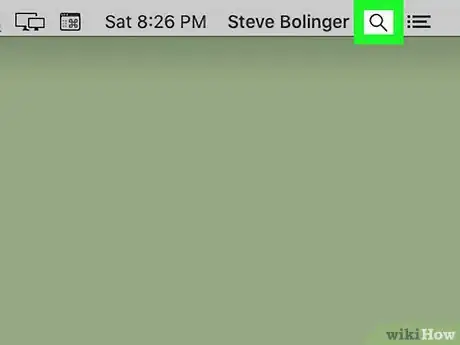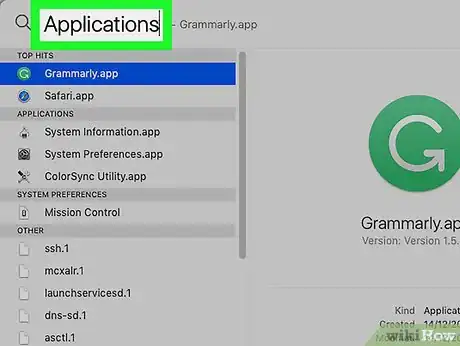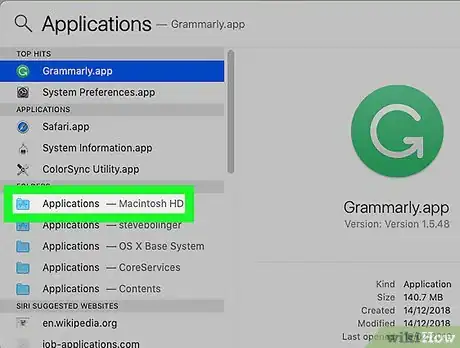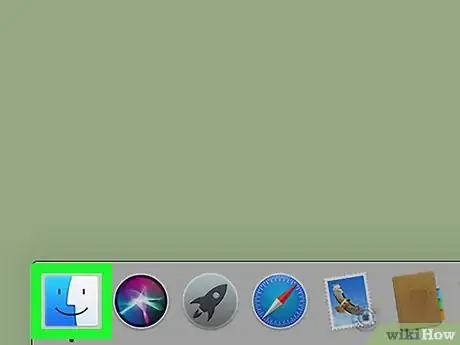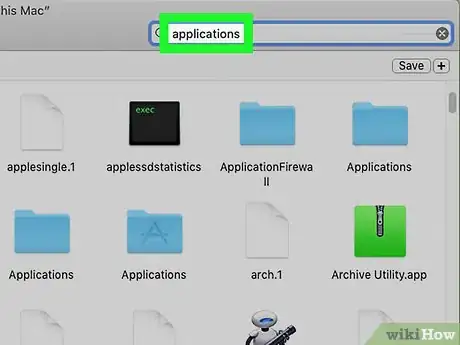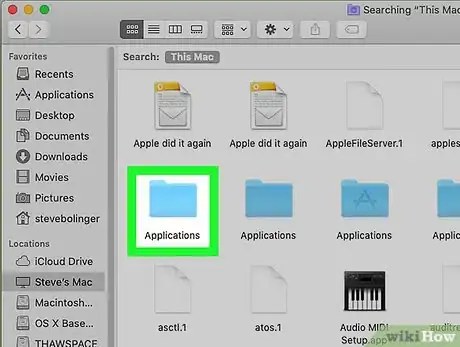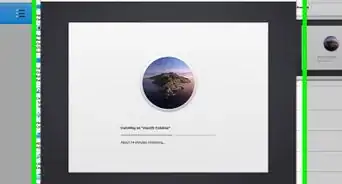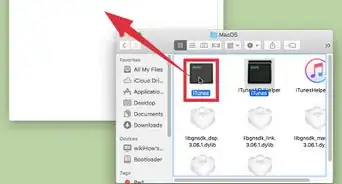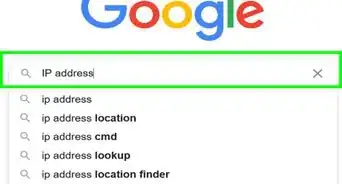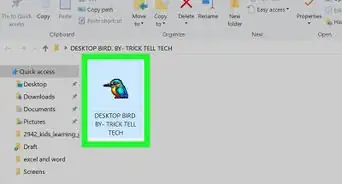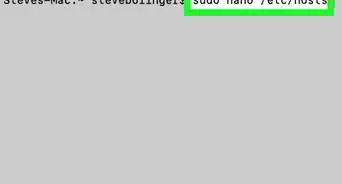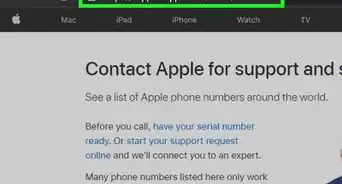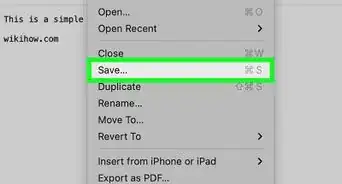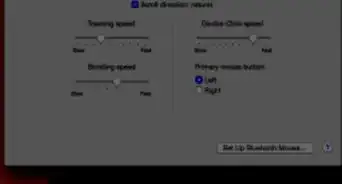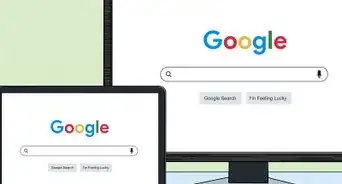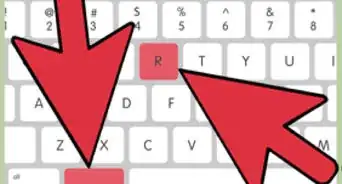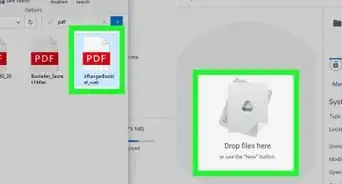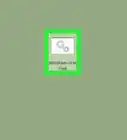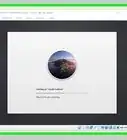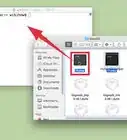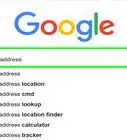X
This article was co-authored by wikiHow Staff. Our trained team of editors and researchers validate articles for accuracy and comprehensiveness. wikiHow's Content Management Team carefully monitors the work from our editorial staff to ensure that each article is backed by trusted research and meets our high quality standards.
This article has been viewed 16,862 times.
Learn more...
This wikiHow teaches you how to open the Applications folder on your Mac computer. This can be done a variety of ways, we’ll go over the most common ones in this wikiHow.
Steps
Method 1
Method 1 of 2:
Accessing the Applications Folder Using Spotlight
Method 2
Method 2 of 2:
Opening the Applications Folder Using Finder
-
1Click the icon in the Dock. This will open a new Finder window.
- Your Applications folder can often be found in the Favorites section of the Side Bar on the left side of the Finder window.
- To open Finder quickly, you can also hold the ⌘ Command key and tap the Tab ↹ key until Finder is Selected, then click ‘File’, then ‘New Finder window’.
-
2Type 'Applications' into the search bar. The search bar is in the top right corner of your Finder window. Make sure that This Mac is selected in the Search parameters.
-
3Double click the 'Applications' folder to open it.
Advertisement
About This Article
Advertisement