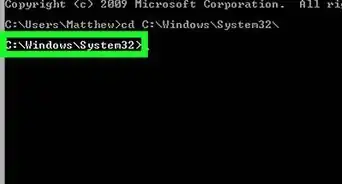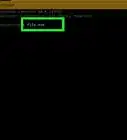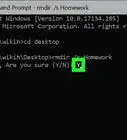This article was co-authored by Luigi Oppido and by wikiHow staff writer, Jack Lloyd. Luigi Oppido is the Owner and Operator of Pleasure Point Computers in Santa Cruz, California. Luigi has over 25 years of experience in general computer repair, data recovery, virus removal, and upgrades. He is also the host of the Computer Man Show! broadcasted on KSQD covering central California for over two years.
The wikiHow Tech Team also followed the article's instructions and verified that they work.
This article has been viewed 575,075 times.
This wikiHow teaches you how to open the Command Prompt program in Windows. There are several ways to do this, from simply searching in the Start menu to using a Run command. Keep in mind that some computers, such as school computers, will not be able to run Command Prompt due to restrictions.
Steps
Searching for Command Prompt
-
1Open Start . Click the Windows logo in the bottom-left corner of the screen, or press the ⊞ Win key. You can search for Command Prompt on all supported versions of Windows.
- If you're using Windows 8, instead place your mouse cursor in the top-right corner of the screen, then click the magnifying glass icon when it appears.
-
2Type command prompt into Start. The Start search bar is at the bottom of the Start window. Searching for Command Prompt here will look for Command Prompt.Advertisement
-
3
Using the Run Program
-
1Open the Run program. Hold the ⊞ Win key and press the R key to open the Run window.
- You can also right-click the Start icon (or press ⊞ Win+X) and then click Run to do this.
-
2Type cmd into Run. This is the command to open Command Prompt.
-
3Click OK. Doing so runs the "cmd.exe" command, which opens Command Prompt.
Community Q&A
-
QuestionHow do I close out Command Prompt?
 ClixTech AustraliaCommunity AnswerType "exit" in the Command Prompt, or press the red "X" in the top right corner, or press Alt+F4 on the keyboard. Check out the Close Command Prompt article for more detailed instructions!
ClixTech AustraliaCommunity AnswerType "exit" in the Command Prompt, or press the red "X" in the top right corner, or press Alt+F4 on the keyboard. Check out the Close Command Prompt article for more detailed instructions! -
QuestionWhat do I do if I can't use Microsoft Edge and the Start button?
 Community AnswerPress the Windows Key + R, then type in cmd.exe and hit enter.
Community AnswerPress the Windows Key + R, then type in cmd.exe and hit enter. -
QuestionHow do I stop Windows command prompt from starting up automatically?
 Community AnswerIf it starts up every time, then something is causing it. It may be a program or a shortcut to command prompt that is saved in your Windows start folder. If you want to stop it from appearing altogether by uninstalling it, you won't be able to.
Community AnswerIf it starts up every time, then something is causing it. It may be a program or a shortcut to command prompt that is saved in your Windows start folder. If you want to stop it from appearing altogether by uninstalling it, you won't be able to.
Warnings
- If you're using a computer with restricted access to settings and programs, you may not be able to open Command Prompt.⧼thumbs_response⧽
References
- ↑ Luigi Oppido. Computer & Tech Specialist. Expert Interview. 31 July 2019.
About This Article
1. Open Start.
2. Type in command prompt.
3. Click Command Prompt at the top.
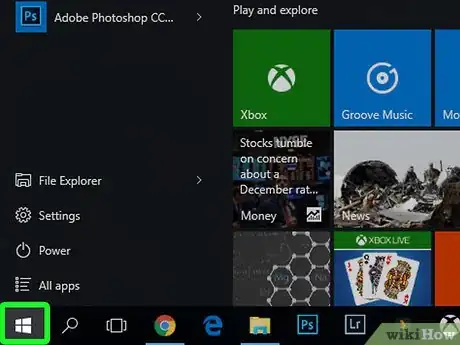

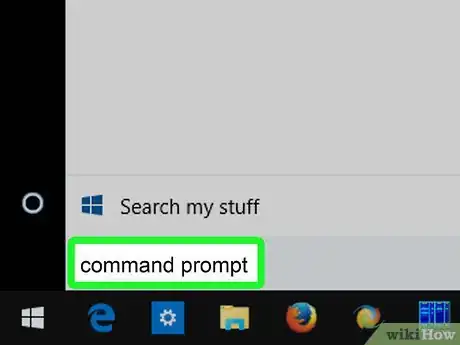
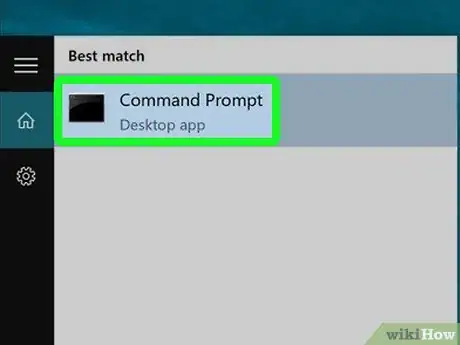

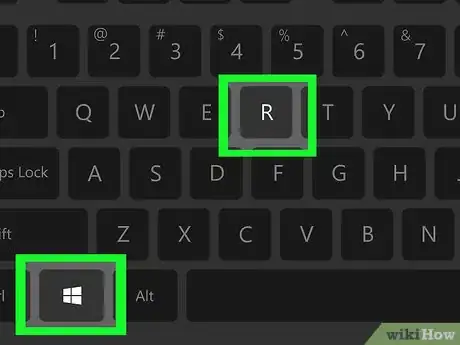
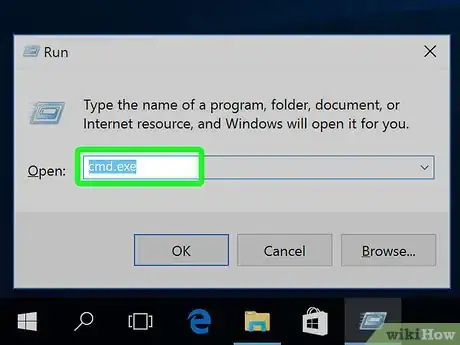
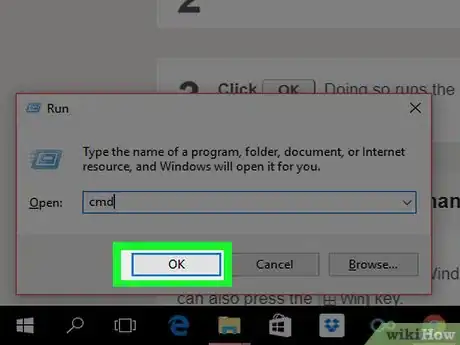
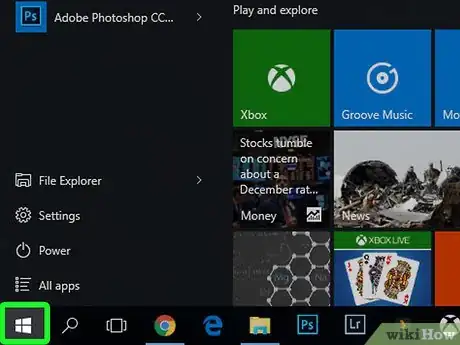
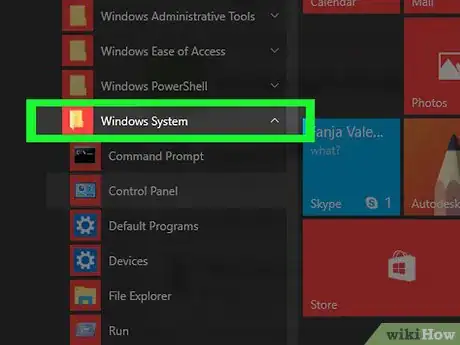
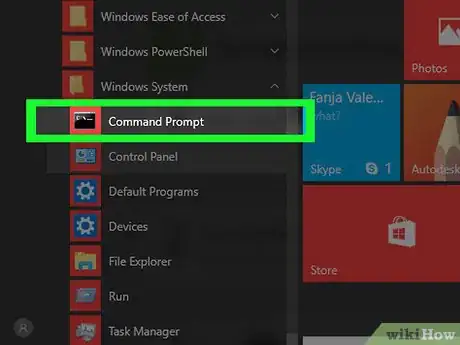
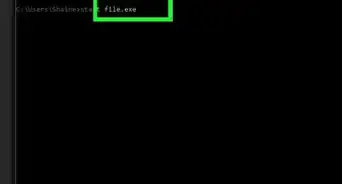

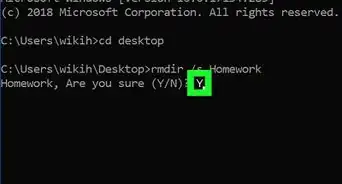
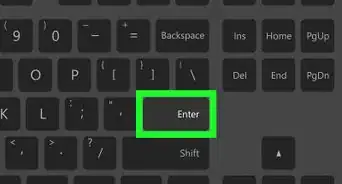
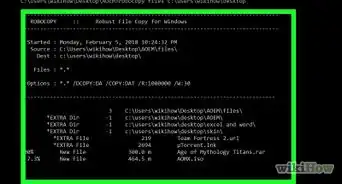
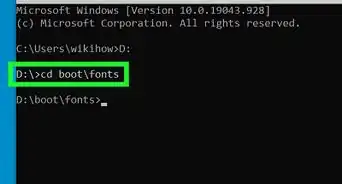
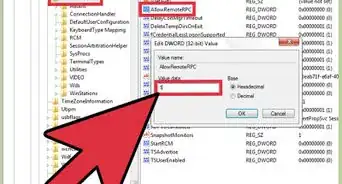
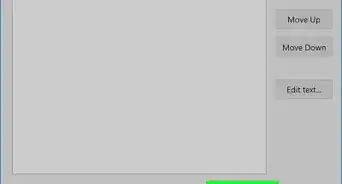
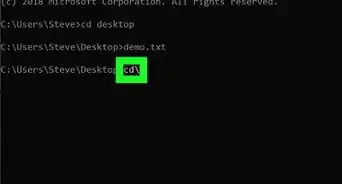
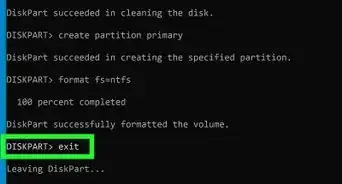
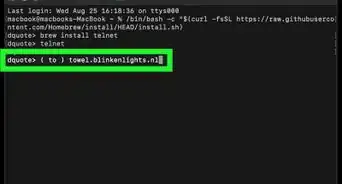
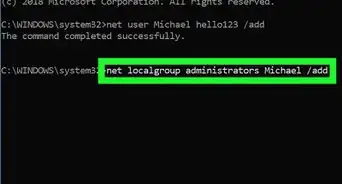
-Files-in-Command-Prompt-Step-6.webp)