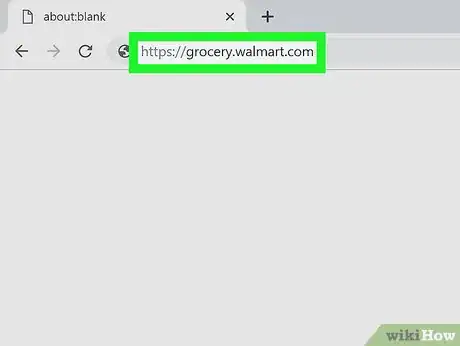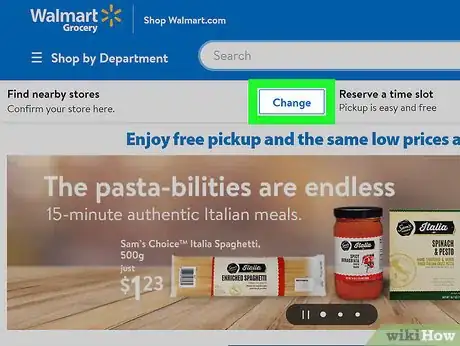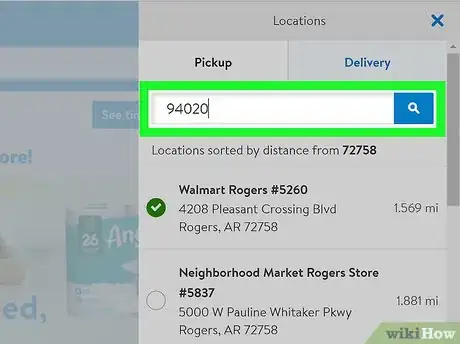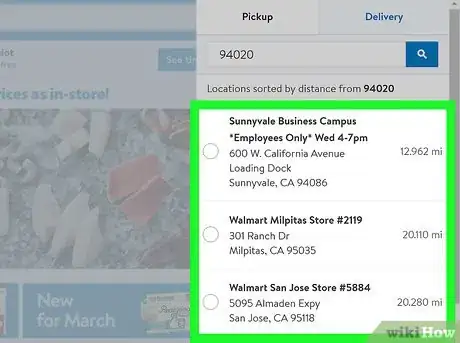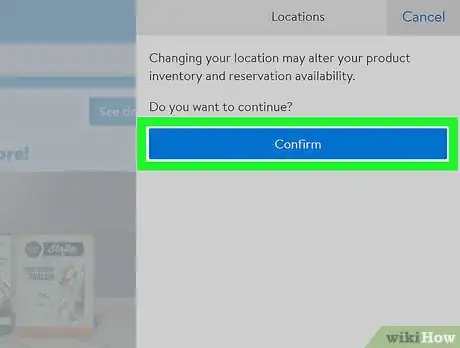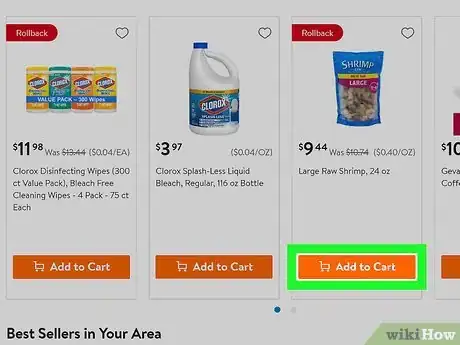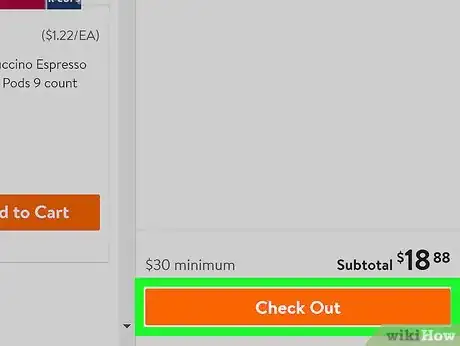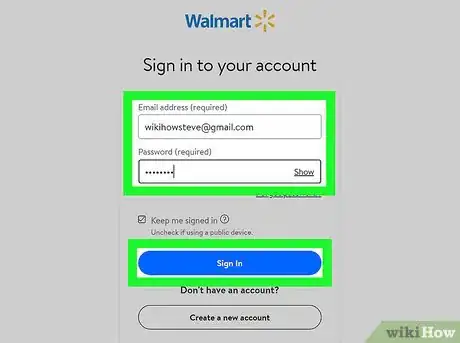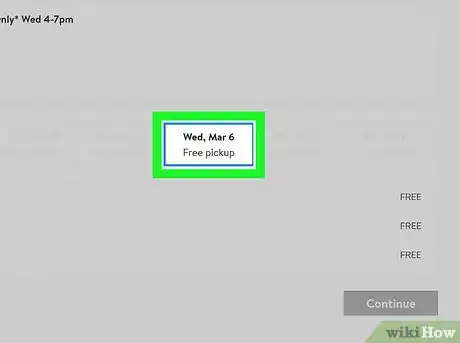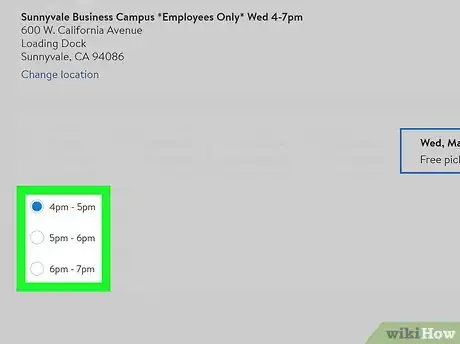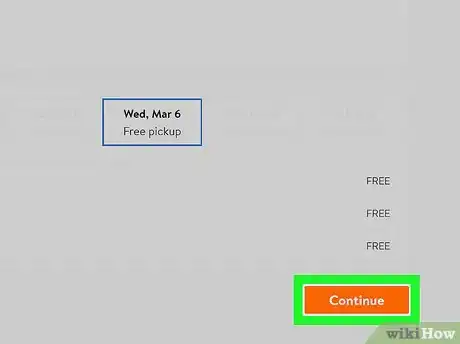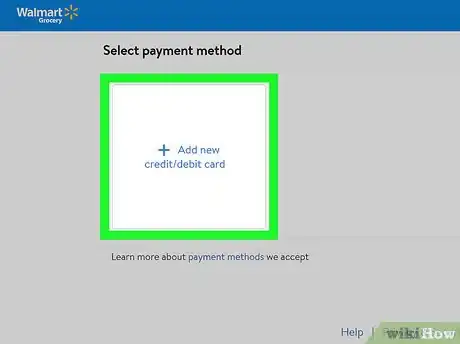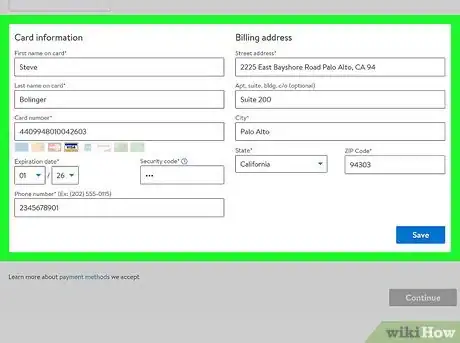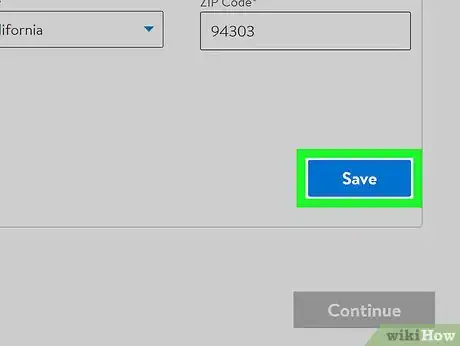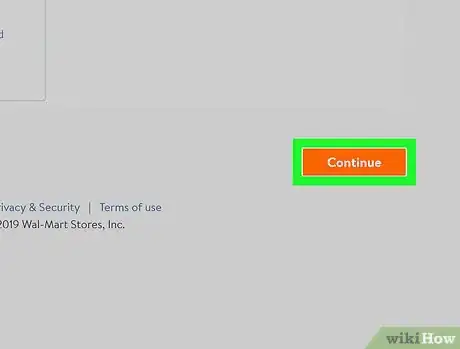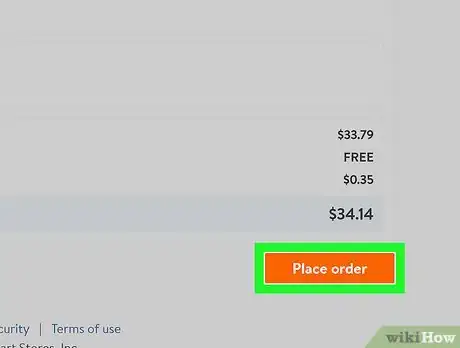This article was co-authored by wikiHow Staff. Our trained team of editors and researchers validate articles for accuracy and comprehensiveness. wikiHow's Content Management Team carefully monitors the work from our editorial staff to ensure that each article is backed by trusted research and meets our high quality standards.
The wikiHow Tech Team also followed the article's instructions and verified that they work.
This article has been viewed 7,178 times.
Learn more...
This wikiHow teaches you how to place an order for groceries from your nearest Walmart store, using a desktop internet browser. You can place an order for a free store pickup of your groceries at any Walmart store. If your store is offering delivery service, you may also be able to get your groceries delivered to your door.
Steps
-
1Open the Walmart Grocery page in your internet browser. Type https://grocery.walmart.com into the address bar, and press ↵ Enter or ⏎ Return on your keyboard.
-
2Click Change next to "Find nearby stores" on the top-left. You can find it below the search bar near the top of the page. This will open a search panel on the right-hand side.
- You can enter your ZIP code here, and select your nearest store.
Advertisement -
3Enter your ZIP code into the ZIP field on the search panel. You can see a list of the nearest stores to your location here.
- Click the blue magnifier icon to see the list stores around you.
-
4Select the store you want to order from. Find the store you want to order your groceries from, and click on it on the list.
-
5Click the blue Confirm button. This will switch the website to the selected store.
-
6Click the Add to Cart button next to all the items you want to buy. Make sure to add all your groceries to your shopping cart before you check out.
- Added items will show up in your cart on the right-hand side.
-
7Click the orange Check Out button on the bottom-right. You can find this button at the bottom of your shopping cart on the right-hand side. This will take you to the login page.
-
8Sign in to your Walmart account. Enter your email address and password, and click the blue Sign in button to continue.
- You must be signed in to order groceries online.
- If you don't have a Walmart account, click Create a new account at the bottom.
-
9Select the day you want to pick up your groceries from the store. You can select any day in the following week for a free pickup.
- If you want your items delivered to your door, select Delivery to at the top of the page, and click Add a new address on the right-panel to enter your delivery address.
-
10Select a time slot for your pickup. You can select any hour from 8am - 8pm.
-
11Click Continue on the bottom-right. It's an orange button in the lower-right corner of the page. This will confirm your pickup day and time, and take you to the payment page.
-
12Click the Add new credit/debit card button. This will prompt you to enter your payment information.
-
13Fill out your card and billing information. You will have to enter your name, card number, expiration date, security code, phone number, and billing address.
-
14Click Save on the bottom-right. This will save your card as your new payment method.
-
15Click the orange Continue button. This will take you to the confirmation page.
-
16Click the Place order button on the bottom-right. This is an orange button in the lower-right corner of the page. It will charge your card for the specified amount, and place your order.