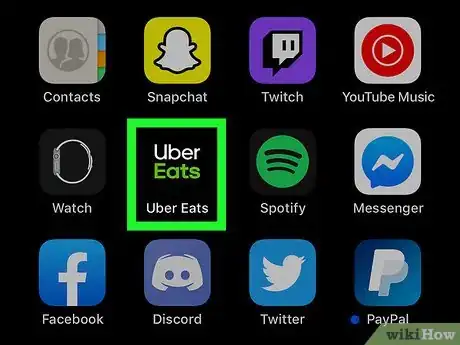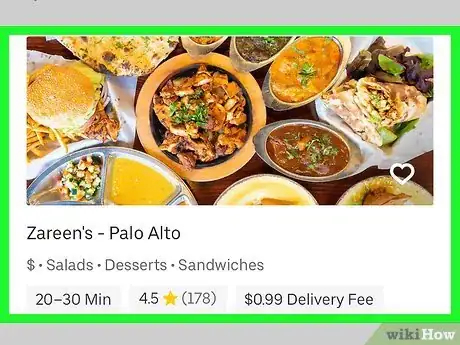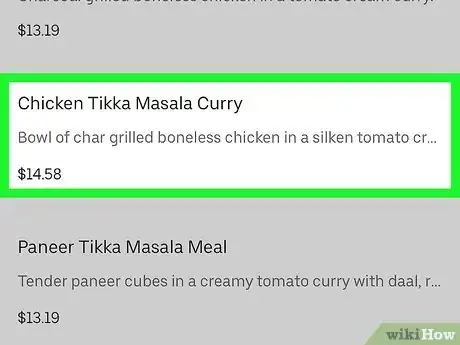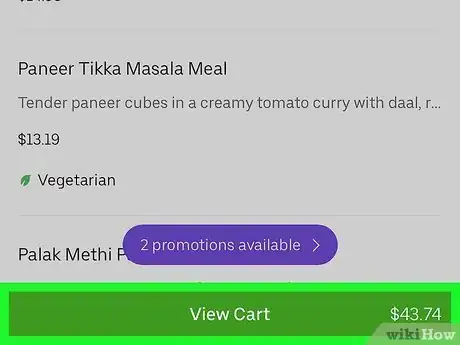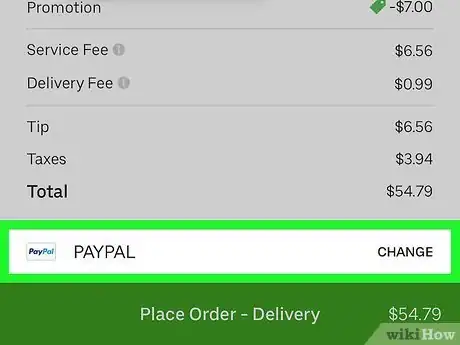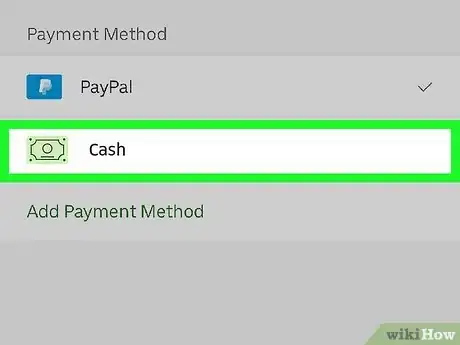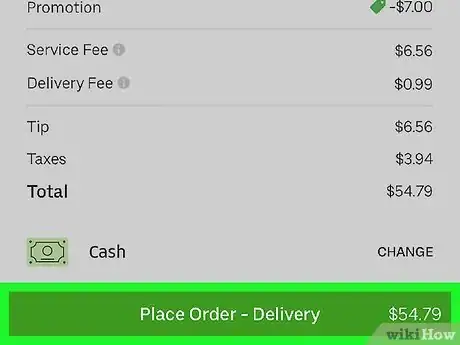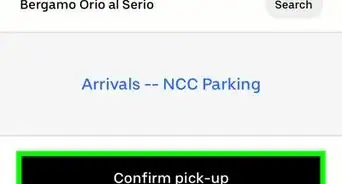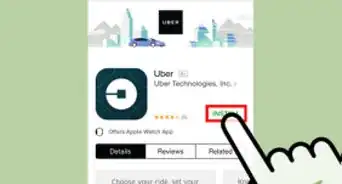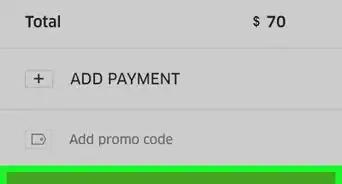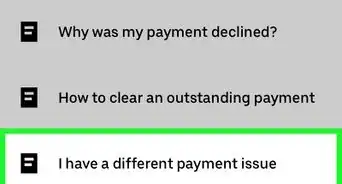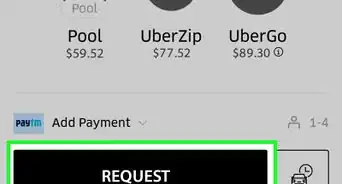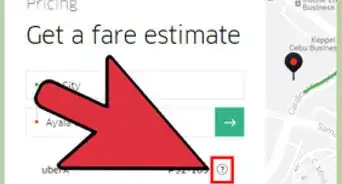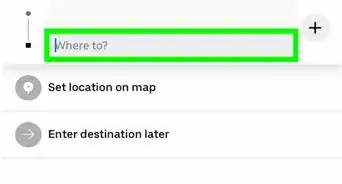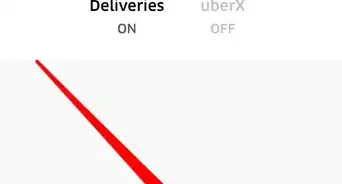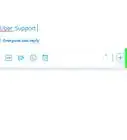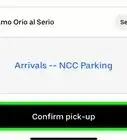This article was co-authored by wikiHow staff writer, Darlene Antonelli, MA. Darlene Antonelli is a Technology Writer and Editor for wikiHow. Darlene has experience teaching college courses, writing technology-related articles, and working hands-on in the technology field. She earned an MA in Writing from Rowan University in 2012 and wrote her thesis on online communities and the personalities curated in such communities.
This article has been viewed 133,798 times.
Learn more...
Uber Eats is the food delivery service offered by Uber, the rideshare service that offers peer-to-peer ridesharing, ride service hailing, food delivery, and bicycle-sharing system. Since Uber Eats is mainly a cashless business, you can only make cash payments if it's accepted in your area, like in some areas of South Africa. You'd normally set up an account with Uber including a payment method, but this wikiHow will show you how you can pay for an Uber Eats order with cash in supported locations.
Steps
-
1Open Uber Eats on your phone or tablet. This app icon looks like a fork on a circular background or a flat square icon that says, "Uber Eats" that you'll find on your Home screens, in the app drawer, or by searching.
- If you haven't logged in already, you'll be prompted to either register or log in with your Uber account.
-
2Tap a restaurant you want to order from. When you open the app, you'll be presented with thumbnails of the restaurants near you that offer Uber Eats delivery. You can browse the separate areas here, such as "$0 Delivery Fee" or "Special Offers."
- You can change the delivery address if it's different than what is displayed by tapping the arrow next to the address at the top of the screen.
- You can also opt for Pickup by tapping Pickup at the top of the screen. If you choose this, you will not accrue delivery fees, but you'll still be charged a service fee by Uber Eats.
Advertisement -
3Add food to your order. Once you select a restaurant, you'll see their menu. You can browse through their food selections (for example Chicken or Breakfast), then tap a menu item (for example Chicken and Bacon Ranch Melt 6).
- After you tap a menu item, you might have to make a few more choices (such as toppings or sides) before you can tap the plus icon (+) at the bottom of the page to add the item to your cart.
- You can only have items from one restaurant in your cart at a time. For example, you cannot have an order from Burger King and an order from McDonald's in the same cart.
-
4Tap View Cart when you're ready to order. You'll see this pop up at the bottom of the screen when you have something in your cart.
- You might need to tap No thanks to continue if you get a pop-up screen.
-
5Tap your current payment method at the bottom of the screen. The card you initially added to Uber will be selected as the default payment method unless you change it. You can choose to pay Cash if it is available in your area.
-
6Tap CASH if available. If cash is not an option for payment when ordering from your current address, this option will not appear.
-
7Tap Place Order to confirm. You'll get a confirmation email that the order has been placed and you'll be able to track your food's delivery progress every time you check the app. When the driver gets to you, you pay them with cash. You can also tip in cash as well.
About This Article
1. Open Uber Eats.
2. Tap a restaurant you want to order from.
3. Add food to your order.
4. Tap View Cart.
5. Tap your current payment method at the bottom of the screen.
6. Tap CASH.
7. Tap Place Order.