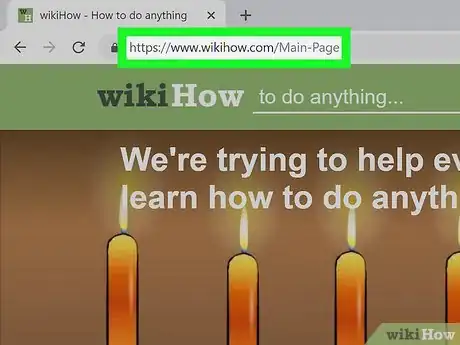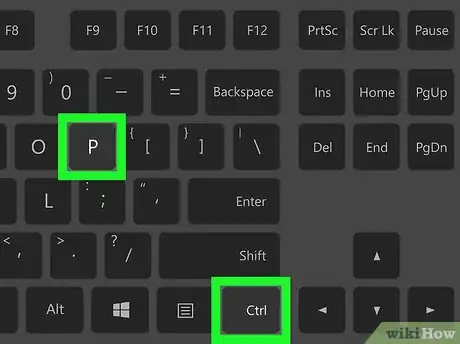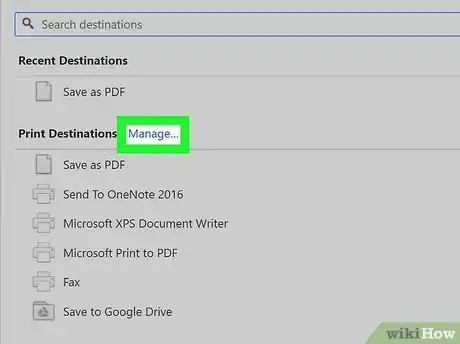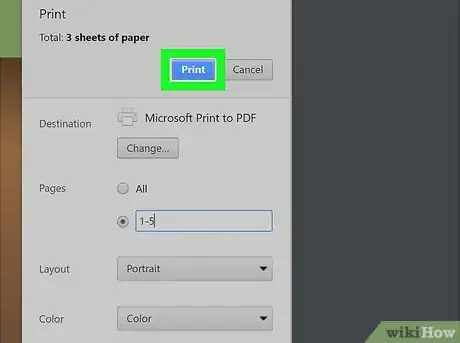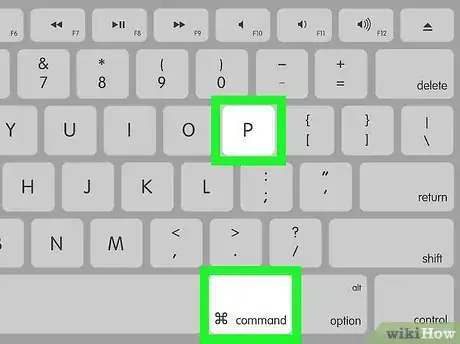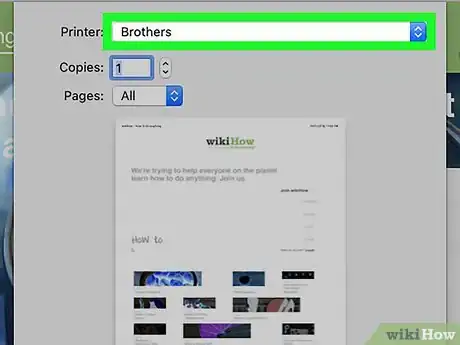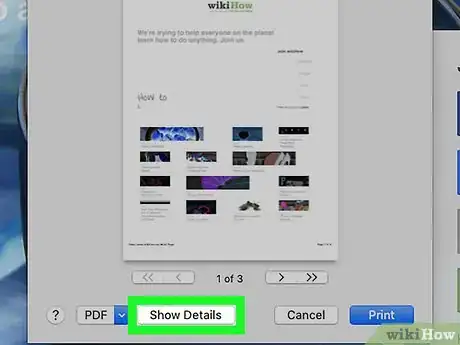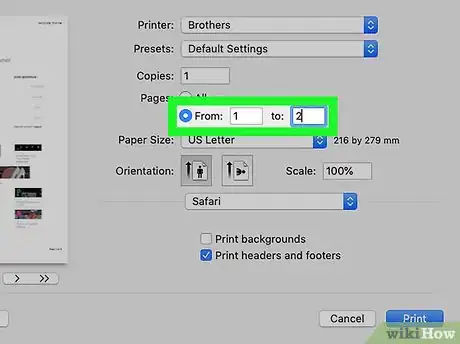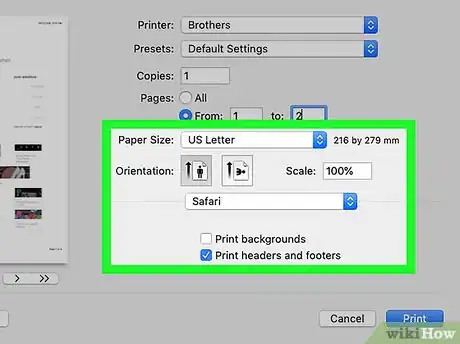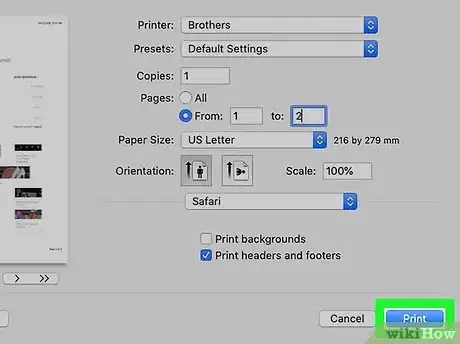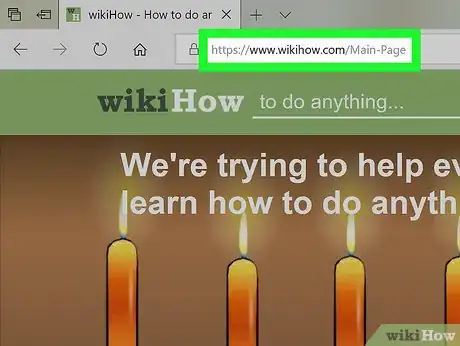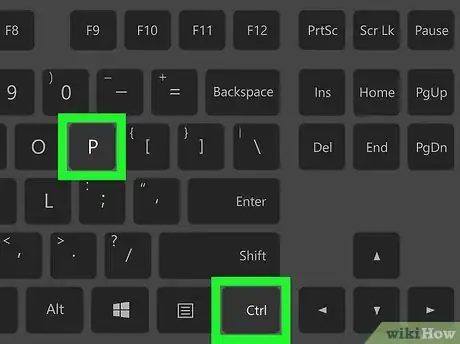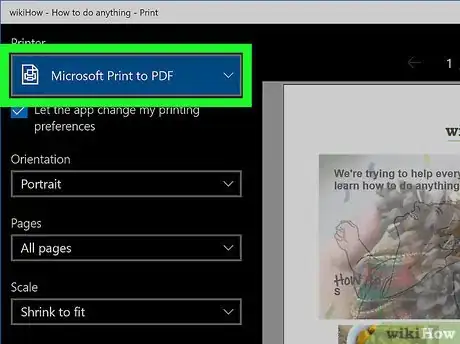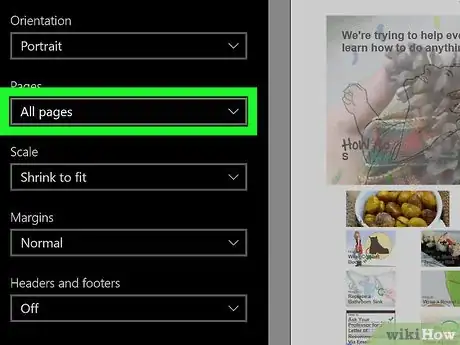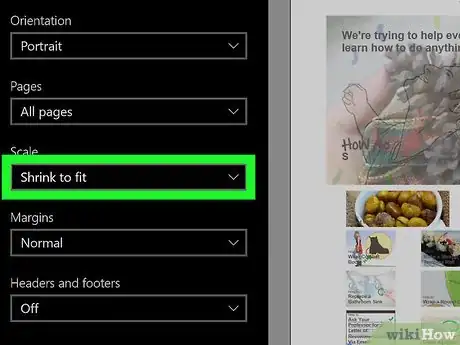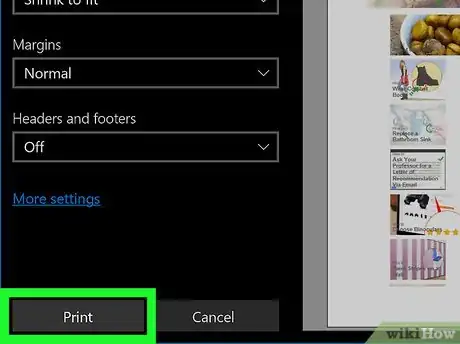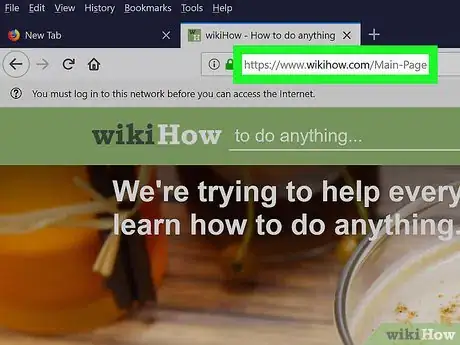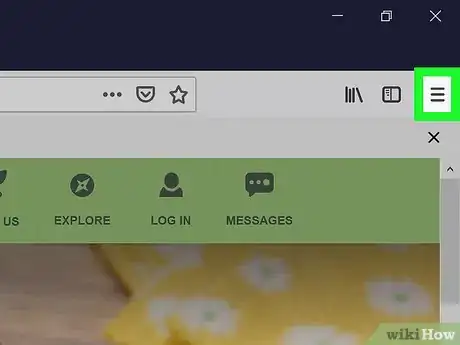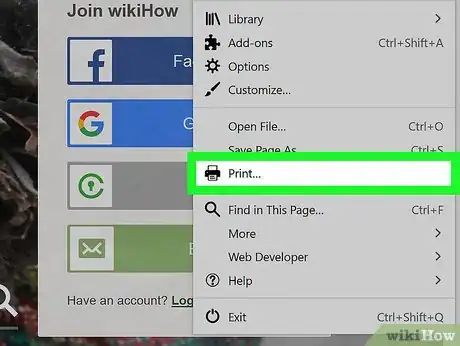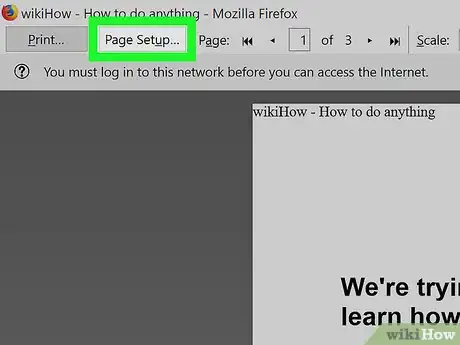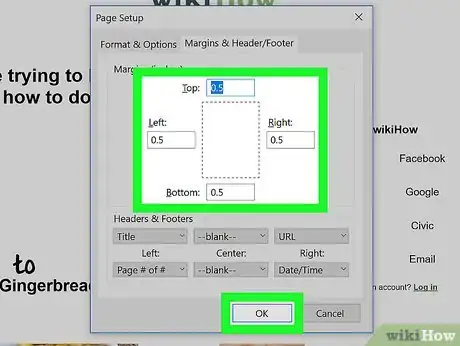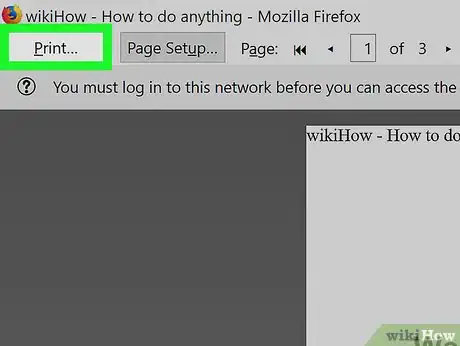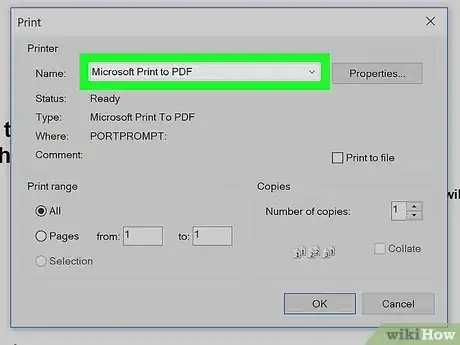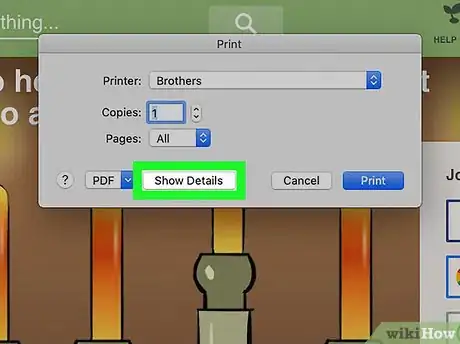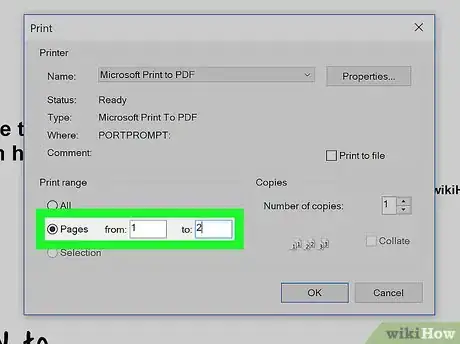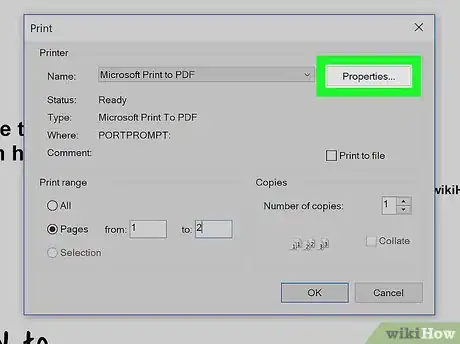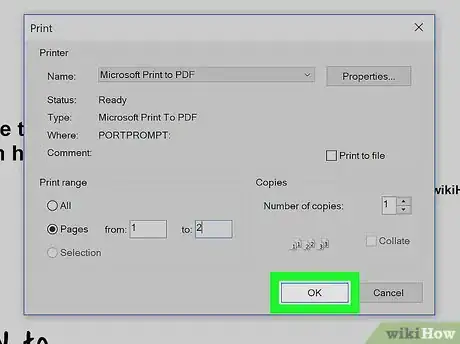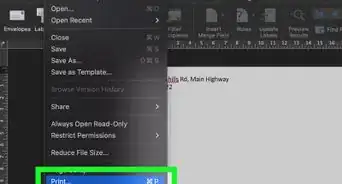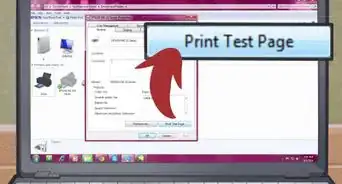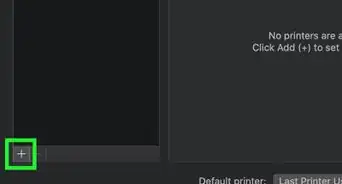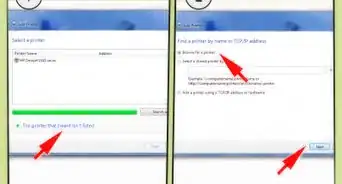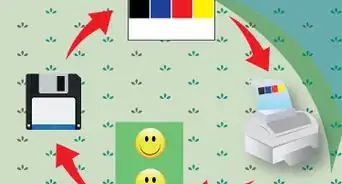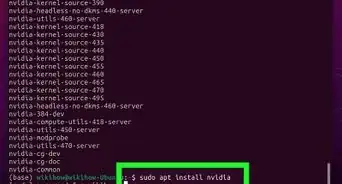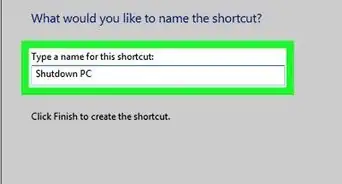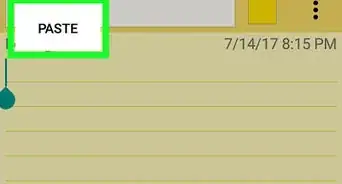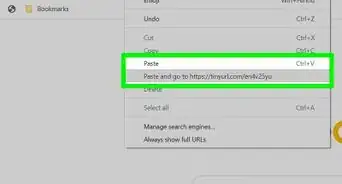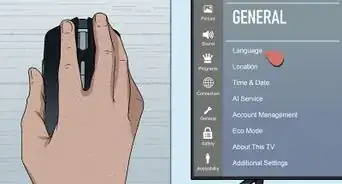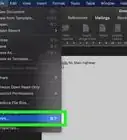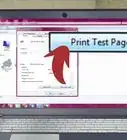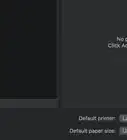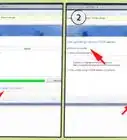This article was co-authored by wikiHow staff writer, Nicole Levine, MFA. Nicole Levine is a Technology Writer and Editor for wikiHow. She has more than 20 years of experience creating technical documentation and leading support teams at major web hosting and software companies. Nicole also holds an MFA in Creative Writing from Portland State University and teaches composition, fiction-writing, and zine-making at various institutions.
The wikiHow Tech Team also followed the article's instructions and verified that they work.
This article has been viewed 74,876 times.
Learn more...
This wikiHow teaches you how to print a web page using Chrome, Safari, Firefox, or Microsoft Edge on any Windows or macOS computer.
Steps
Google Chrome
-
1Open the page you want to print in Google Chrome. You’ll usually find Chrome in the Start menu (PC) or in the Applications folder (Mac).
-
2Press Ctrl+P (PC) or ⌘ Command+P (Mac). This opens the Printing window. A preview of the printed version of the page will appear.[1]
- Because websites are made to be viewed on the screen, the printed version may look different than it does in your browser. Scroll through the preview to see what the print-out will look like, and then continue with this method to make any necessary changes.
Advertisement -
3Select a printer. If the printer you want to use is not already selected, select it now.
-
4Select which pages to print. If you don’t need to print all of the pages that appear in the preview, enter the page range you want to print into the blank(s) under “Pages.”
- To edit additional options, such as whether you want your pages to print on both sides (if supported by your printer), click More Settings at the bottom, and then make your adjustments.
-
5Click Print. This sends the webpage to your printer.
Safari
-
1Open the page you want to print in Safari. To launch Safari, click the blue, red, and white compass icon typically found on the Dock.
- If you’re printing an article that has ads (and would prefer to print only the text and images), try enabling Reader Mode. Click the button with 4 horizontal lines on the left side of the address bar, if available for the current site.[2]
-
2Press ⌘ Command+P. This opens your Mac’s Print dialog window, which displays a preview of how the print will look.
- Because websites are made to be viewed on the screen, the printed version may look different than it does in your browser. Scroll through the preview to see what the print-out will look like, and then continue with this method to make any necessary changes.
-
3Select your printer from the “Printer” drop-down menu. It may take a few seconds for your printer to appear in the list.[3]
-
4Click Show Details to expand more printing options. It’s at the bottom of the window.
-
5Select which pages to print. If you don’t need to print all of the pages in the preview, check the box next to “From” under “Pages,” and then enter the page range.
- For example, if you want to print pages 1, 2, and 3, enter “1” into the first box next to “From,” and “3” into the second box.[4]
-
6Select additional preferences. Before you print the page, go through the remaining print options and make sure you’ve selected or deselected all desired options.
-
7Click Print. This sends the webpage to your printer.
Microsoft Edge
-
1Open the page you want to print in Microsoft Edge. You’ll usually find Edge in the Start menu.
- If you’re printing an article that has ads, try enabling Reading View so the ads don’t wind up in your print job. To do this, click the open book icon on the right side of the address bar (at the top of Edge). Reading View is not available for all websites.
-
2Press Ctrl+P. This opens the Print dialog box, which displays a preview of how the print will look.
- Because websites are made to be viewed on the screen, the printed version will usually look a little different than the version on the web. Scroll through the preview to see what the final printed document will look like.
- All printers and setups are different, so you may see different options or menu names on your computer.
-
3Select your printer from the drop-down menu. It’s at the top-left corner of the window.
-
4Select which pages to print. Click the “Pages” drop-down menu, and then select your desired option. #* To print everything on the page you have open, select All pages.
- To print only the page that appears in the preview on the right side of the window, select Current page.
- To choose which pages to print, select Custom range, and then enter the range. For example, enter 1-3 if you want to print the first, second, and third pages.
-
5Adjust the size and margins as needed. If the preview cuts off parts of the page you want to print, select Shrink to fit from the “Scale” menu so the entire page fits into the printing area.
- If you want more white space around the printing area, select Moderate or Wide from the “Margins” menu. To reduce the margins, select Normal or Narrow.
- To edit additional options, such as whether you want your pages to print on both sides (if supported by your printer), click More Settings at the bottom, and then make your adjustments.
-
6Click Print. This sends the webpage to your printer.
Mozilla Firefox
-
1Open the page you want to print in Firefox. You’ll usually find Firefox in the Start menu (PC) or in the Applications folder (Mac).
-
2Click the ≡ menu. It’s at the top-right corner of Firefox.[5]
-
3Click Print. This opens a preview of the printed page.
- Because websites are made to be viewed on the screen, the printed version may look different than it does in your browser. Scroll through the preview to see what the print-out will look like, and then continue with this method to make any necessary changes.
- All printers and setups are different, so you may see different options or menu names on your computer.
-
4Click Page Setup. It’s at the top of the screen.
-
5Adjust your preferences and click OK. The printing preview will update to reflect your changes.
-
6Click Print. It’s at the top-left corner of the preview screen. This opens your PC or Mac’s printer window.
-
7Select a printer. If the printer you want to use is not already selected, select the correct one now.
-
8Click Show Details if you’re using a Mac. If you see “Hide Options” instead, just skip to the next step.
-
9Select which pages to print. If you don’t need to print all of the pages that appear in the preview, enter the page range you want to print into the blank(s) under “Pages.”
-
10Enter additional printing preferences. Before you print the document, go through the remaining print options and make sure you’ve selected or deselected all desired options.
- If you’re using Windows, click Properties or More Settings to see other settings.
-
11Click Print or OK. This sends the webpage to your printer.
References
- ↑ https://support.google.com/chrome/answer/1069693?co=GENIE.Platform%3DDesktop&hl=en
- ↑ https://support.apple.com/guide/safari/hide-ads-when-reading-articles-sfri32632/12.0/mac/10.14
- ↑ https://support.apple.com/en-us/HT204135
- ↑ http://osxdaily.com/2017/08/02/print-webpage-article-without-ads-mac-safari/
- ↑ https://support.mozilla.org/en-US/kb/how-print-web-pages-firefox
About This Article
If you need to print a webpage, pull up the page in your browser. If you’re on a PC, press Ctrl + P to pull up the Print dialog box. If you’re on a Mac, press Command + P instead. You may also be able to pull up this box from your browser’s options page. For instance, on Google Chrome, you would click the 3 vertical buttons, then click “Print...” Make sure your printer is selected, then click the “Print” button. For tips on how to print from other browsers, like Firefox or Safari, read on!