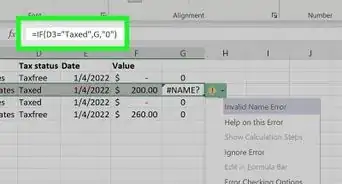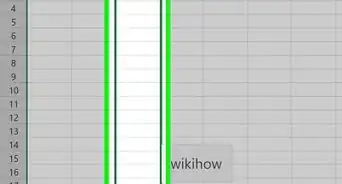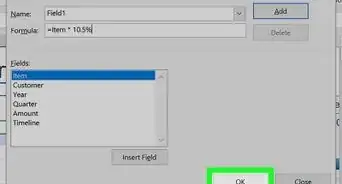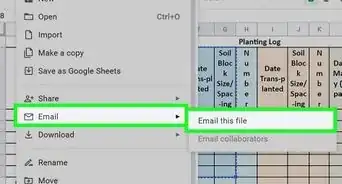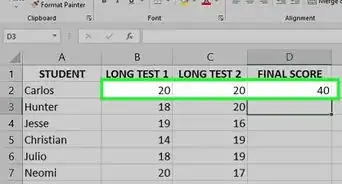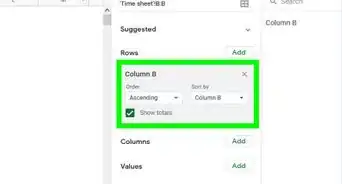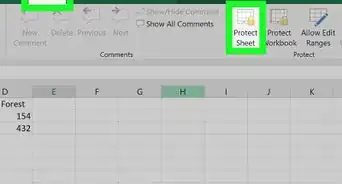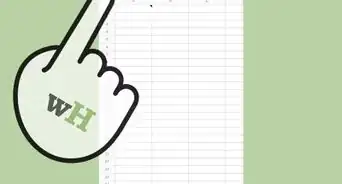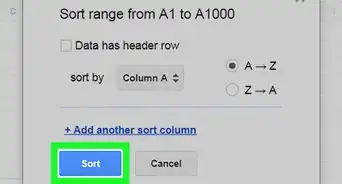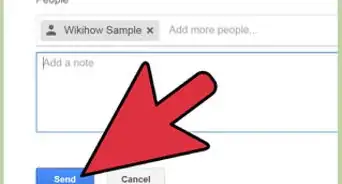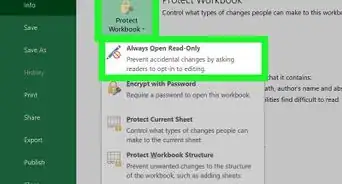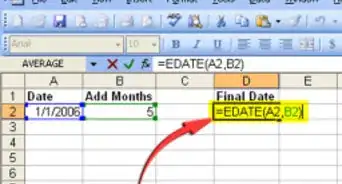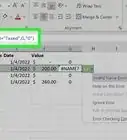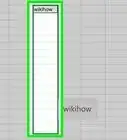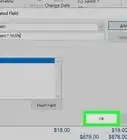This article was co-authored by wikiHow staff writer, Darlene Antonelli, MA. Darlene Antonelli is a Technology Writer and Editor for wikiHow. Darlene has experience teaching college courses, writing technology-related articles, and working hands-on in the technology field. She earned an MA in Writing from Rowan University in 2012 and wrote her thesis on online communities and the personalities curated in such communities.
This article has been viewed 5,828 times.
Learn more...
This wikiHow will show you how to display an Excel sheet on a website after you've uploaded it to OneDrive. Free OneDrive accounts have 5GB of space, but if you need more, you'll have to pay a subscription fee.
Steps
-
1Upload your file to OneDrive. If you aren't sure of this process, read How to Use OneDrive.
- Go to https://onedrive.com and sign in, then click Upload and select your Excel file.[1]
-
2Navigate to your Excel file. You should see a list of file locations, like My files, Recent, and Photos, on the left side of the page. When you mouse over the Excel file, you'll see a three-dot menu icon appear.Advertisement
-
3Click ⋮. A menu appears beside your mouse.
-
4Click Embed. A menu will slide out of the right side of the page.
-
5Click Generate. You'll see this near the middle of the pane under "Generate HTML code to embed this file."
-
6Click Customize how this embedded workbook will appear to others. It's at the very bottom of the pane, under the text box full of code.
- You can click through to change what's displayed on your website. For example, you can choose to display only a certain range of cells in the Excel file, with or without grid lines.
-
7Copy the code. When you're happy with the preview of your Excel sheet, you can copy the code that's in the code box near the bottom of the page.
- If you need to, you can get the JavaScript instead by clicking the "JavaScript" tab.
-
8Paste this code in your website editor. If you're using a blog site like the free version of Wordpress, you should be able to paste the embed code directly into your HTML blog post. If you're creating a more in-depth file with a JavaScript page, you can paste the JavaScript in your page to add it to your website.[2]
References
About This Article
1. Upload your file to OneDrive.
2. Navigate to your Excel file.
3. Click the three-dot menu icon.
4. Click Embed.
5. Click Generate.
6. Click Customize how this embedded workbook will appear to others.
7. Copy the code.
8. Paste this code in your website editor.