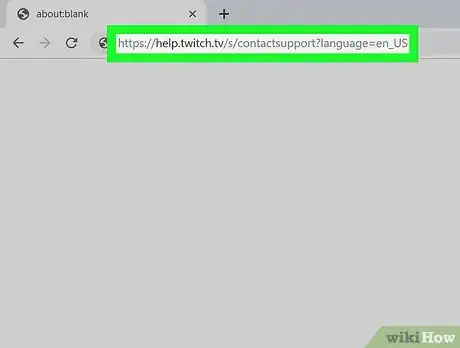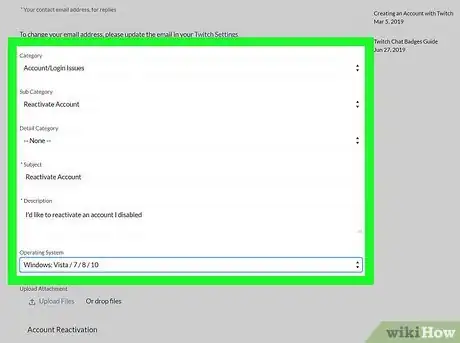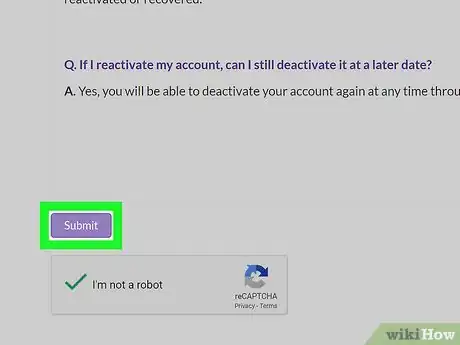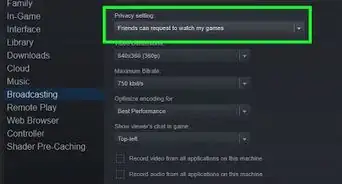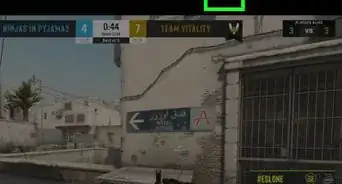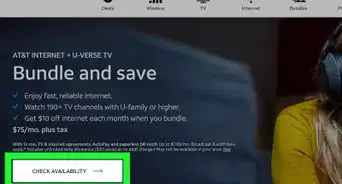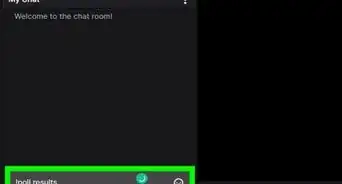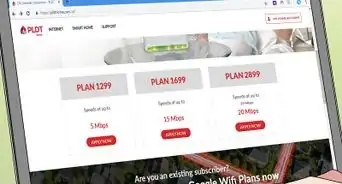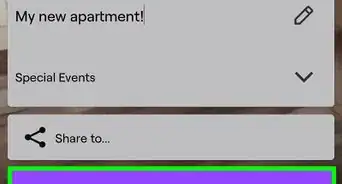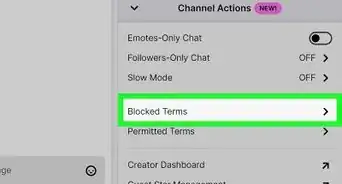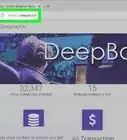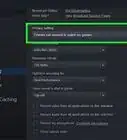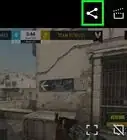This article was co-authored by wikiHow staff writer, Darlene Antonelli, MA. Darlene Antonelli is a Technology Writer and Editor for wikiHow. Darlene has experience teaching college courses, writing technology-related articles, and working hands-on in the technology field. She earned an MA in Writing from Rowan University in 2012 and wrote her thesis on online communities and the personalities curated in such communities.
This article has been viewed 7,091 times.
Learn more...
This wikiHow will show you how to reactivate a Twitch account after you've disabled it. If you can't reactivate your account just by trying to log in again, you'll need to contact Twitch through their customer support page, which may take a few days.
Steps
-
1Go to https://help.twitch.tv/s/contactsupport?language=en_US in a web browser. This process of reactivating a disabled account may take a few days.
-
2Fill out the form. This includes information like your Twitch username, your name, and your email. Required information has an asterisk (*) next to it.
- Select "Account/Login Issues" under Category.
- Select "Reactivate Account" under Sub Category.
- You can leave Detail Category blank.
- Type "Reactivate Account" under Subject.
- Type something like "I'd like to reactivate an account I disabled" in the Description text field.
- Select your operating system.
Advertisement -
3Click Submit.
- Any active subscriptions you had will not have renewed automatically. You'll need to re-subscribe to all those again manually.[1]
About This Article
1. Go to https://help.twitch.tv/s/contactsupport?language=en_US.
2. Fill in the information, such as your name, your Twitch name, your email, and your operating system.
3. Select "Account/Login Issues" under Category.
4. Select "Reactivate Account" under Sub Category.
5. Click Submit.