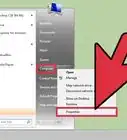This article was co-authored by Yaffet Meshesha and by wikiHow staff writer, Jack Lloyd. Yaffet Meshesha is a Computer Specialist and the Founder of Techy, a full-service computer pickup, repair, and delivery service. With over eight years of experience, Yaffet specializes in computer repairs and technical support. Techy has been featured on TechCrunch and Time.
This article has been viewed 35,764 times.
If you accidentally deleted a file or folder on your Windows 7 PC, fret not--you can easily recover it from your Recycle Bin! If, however, you have since emptied your Recycle Bin, you may have to restore a previous version of your file history; if that fails, you can always use a recovery app such as Recuva to scan your hard drive for deleted files.
Steps
Recovering from the Recycle Bin
Restoring Files Using a Backup
-
1Click ⊞ Win. Windows 7 automatically saves versions of your files from previous backups; if you recently deleted your files, you may be able to restore them using a backup.
-
2Click Control Panel.
-
3Click System and Maintenance.
-
4Click Backup and Restore.
-
5Click Restore my files.
-
6Click the file(s) you wish to restore. You can search through your backed up files in three ways:[5]
- Click Search to type in a file's name.
- Click Browse for Files to manually click through destination folders.
- Click Browse for Folders to manually search for folders specifically.
-
7Click Next.
-
8Click a restore destination. You can restore to the original destination (default) or you can click the radio button next to "In the following location" and then browse for a restoration point.
-
9Click View Restored Files.
-
10Click Finish. Your files should now be restored!
Restoring Files from a Previous Version
-
1Double-click "My Computer". If this app isn't on your desktop, click ⊞ Win and then click "My Computer" on the right side of the menu.
-
2Double-click the file's old location. For example, if it was in the "Music" folder, double-click that.
-
3Right-click the file's specific location. For example, if the file lived in the "iTunes" subfolder, you would right-click "iTunes".
-
4Click Restore previous versions.
-
5Click a restore point.
-
6Click OK. If you have File History enabled, your file should restore to your desktop![6]
Using the Recuva App
-
1Open the Recuva website. Recuva is a free app that scans your hard drive for deleted files; since files don't actually disappear completely from your drive when you delete them, there's a chance you'll be able to recover the file.
-
2Click Free Download.
-
3Click a download link.
-
4Wait for your download to finish. In the meantime, make sure you have the file's download destination folder (e.g., your desktop) open.
-
5Double-click the Recuva setup. If prompted, you will have to confirm that you want to allow Recuva to access your computer.
-
6Click "No thanks, I don't need CCleaner".
-
7Click Install.
-
8Click Run Recuva. If you don't want to view the release notes, you can click the checkbox next to "View Release Notes" below the Install button.
-
9Click Next.
-
10Select a file type. If you aren't sure which type of document you need, click the radio button next to "All Files".
- An All Files scan will take a long time to complete.
-
11Click Next.
-
12Select a file location. If you don't know where to start, click the radio button next to "I'm not sure".
-
13Click Next.
-
14Click "Start". If this is your second scan with Recuva, also click the box next to "Enable Deep Scan".
-
15Click the boxes next to files you wish to recover.
-
16Click Recover.
-
17Click a restore point. For example, you might click "Desktop".
-
18Click OK. Your file(s) will begin restoring!
Community Q&A
-
QuestionWhere do I find my deleted files?
 Yaffet MesheshaYaffet Meshesha is a Computer Specialist and the Founder of Techy, a full-service computer pickup, repair, and delivery service. With over eight years of experience, Yaffet specializes in computer repairs and technical support. Techy has been featured on TechCrunch and Time.
Yaffet MesheshaYaffet Meshesha is a Computer Specialist and the Founder of Techy, a full-service computer pickup, repair, and delivery service. With over eight years of experience, Yaffet specializes in computer repairs and technical support. Techy has been featured on TechCrunch and Time.
Computer Specialist If you just deleted them but you haven't cleared out your recycling bin, it's almost certainly in there. Go to your desktop and open the recycling bin and you'll be able to restore the file.
If you just deleted them but you haven't cleared out your recycling bin, it's almost certainly in there. Go to your desktop and open the recycling bin and you'll be able to restore the file. -
QuestionWhat can you do if you've emptied your recycle bin?
 Yaffet MesheshaYaffet Meshesha is a Computer Specialist and the Founder of Techy, a full-service computer pickup, repair, and delivery service. With over eight years of experience, Yaffet specializes in computer repairs and technical support. Techy has been featured on TechCrunch and Time.
Yaffet MesheshaYaffet Meshesha is a Computer Specialist and the Founder of Techy, a full-service computer pickup, repair, and delivery service. With over eight years of experience, Yaffet specializes in computer repairs and technical support. Techy has been featured on TechCrunch and Time.
Computer Specialist If this is the case, you're going to have a bit of a challenge. The first place I'd look is in the cloud. If you had the file in Dropbox or you emailed it out somewhere, then you're going to want to look there. Beyond that, you can purchase some data recovery software to run that to recover the file.
If this is the case, you're going to have a bit of a challenge. The first place I'd look is in the cloud. If you had the file in Dropbox or you emailed it out somewhere, then you're going to want to look there. Beyond that, you can purchase some data recovery software to run that to recover the file. -
QuestionI have restored my Excel file but it does not open because the file format or file extension is not valid. how can I fix it now?
 Technical Support RecoverXdataCommunity AnswerAccording to your problem, it's possible that the structure or metadata of the excel files is destroyed. There are two possible solutions for your to try: 1. Find some software to resume the structure or metadata. 2. Use some other data recovery software like RecoverXData or others to check if you can find the original Excel files.
Technical Support RecoverXdataCommunity AnswerAccording to your problem, it's possible that the structure or metadata of the excel files is destroyed. There are two possible solutions for your to try: 1. Find some software to resume the structure or metadata. 2. Use some other data recovery software like RecoverXData or others to check if you can find the original Excel files.
Warnings
- If you've used your computer often since deleting your file, the chances that you'll be able to recover a working version are slim.⧼thumbs_response⧽
References
- ↑ Yaffet Meshesha. Computer Specialist. Expert Interview. 10 February 2020.
- ↑ Yaffet Meshesha. Computer Specialist. Expert Interview. 10 February 2020.
- ↑ Yaffet Meshesha. Computer Specialist. Expert Interview. 10 February 2020.
- ↑ Yaffet Meshesha. Computer Specialist. Expert Interview. 10 February 2020.
- ↑ http://www.dummies.com/computers/operating-systems/windows-7/how-to-restore-files-from-a-backup-in-windows-7/
- ↑ https://support.microsoft.com/en-us/help/17119/windows-7-recover-lost-deleted-files
About This Article
1. Double-click Recycle Bin.
2. Right-click the deleted file.
3. Click Restore.
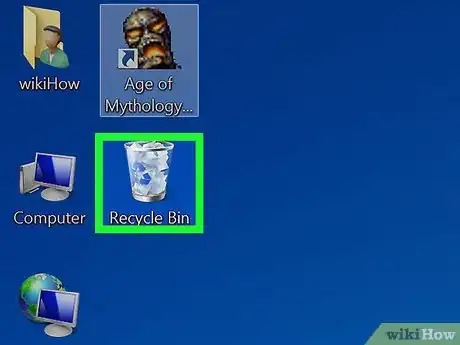

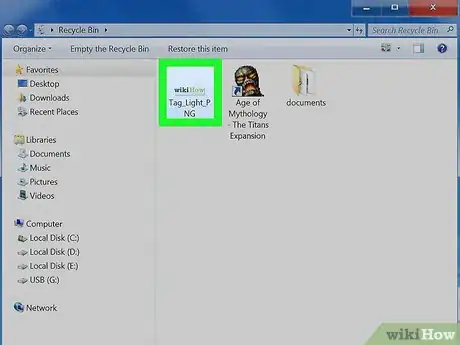
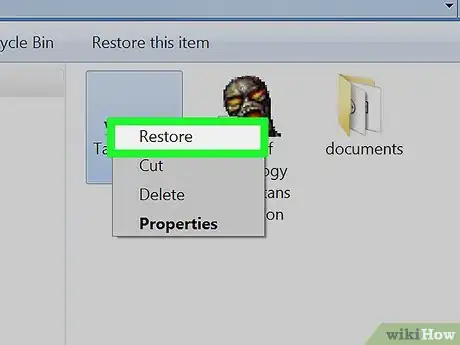
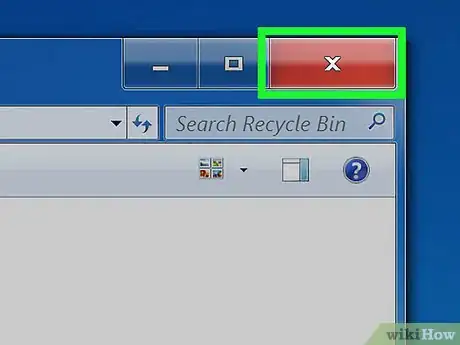
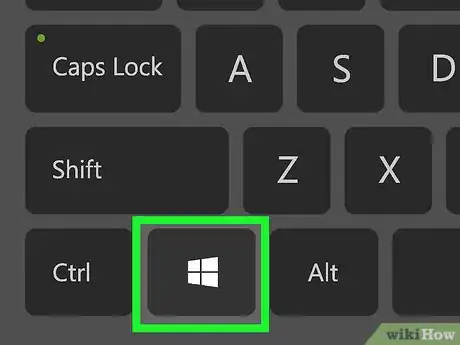
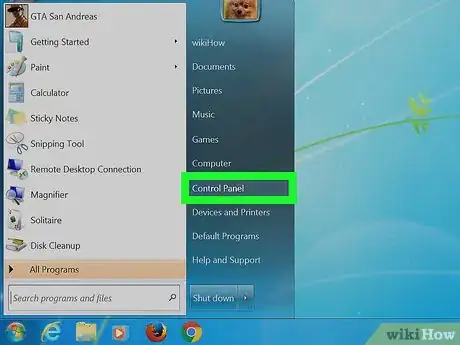
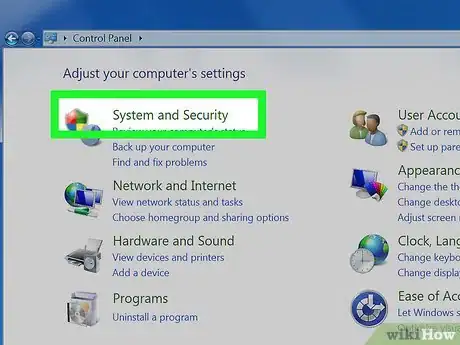
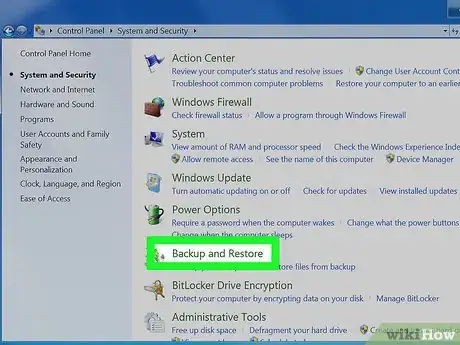
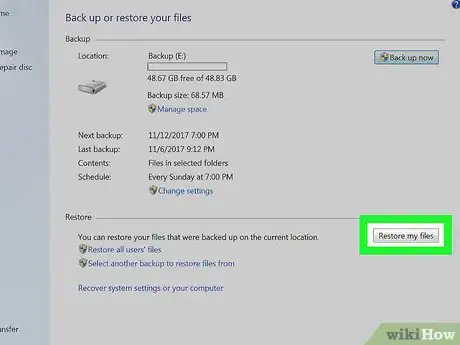
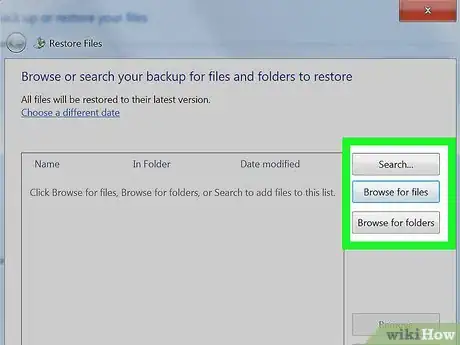
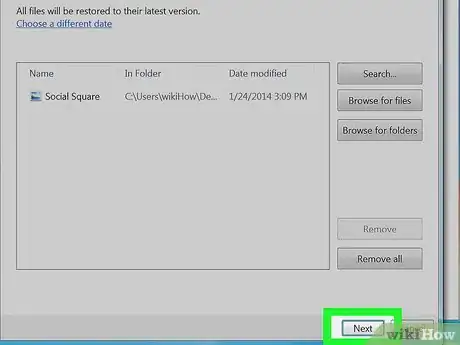
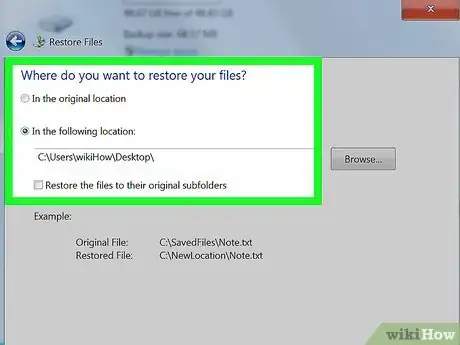
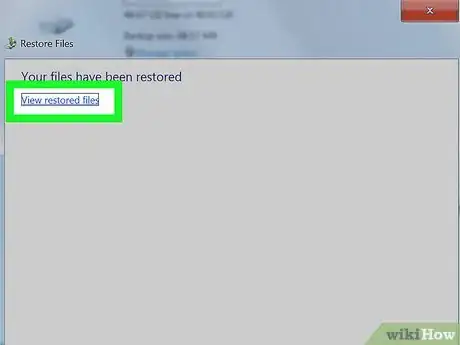
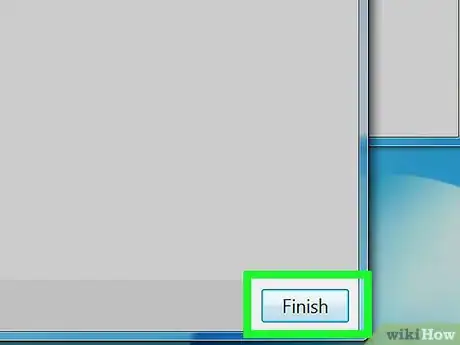
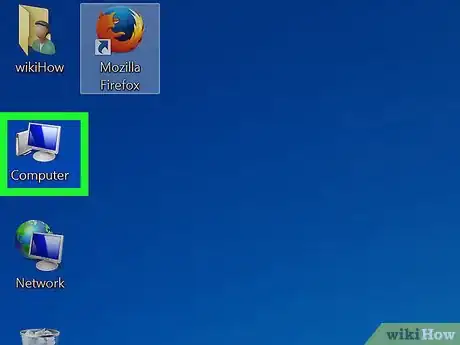
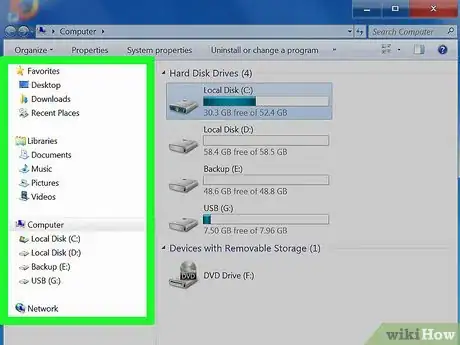
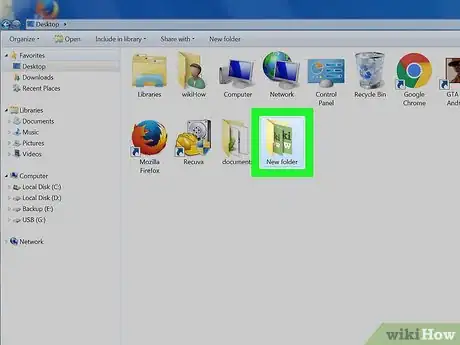
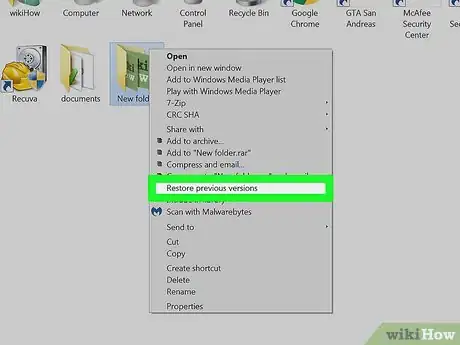
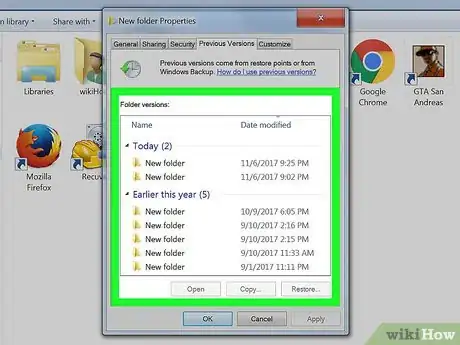
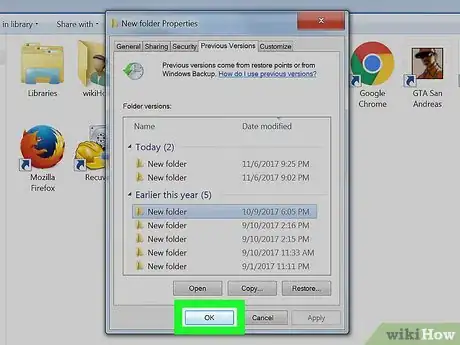
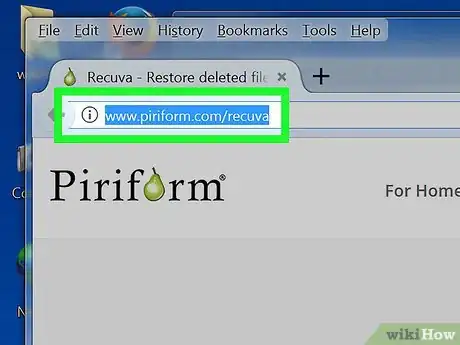
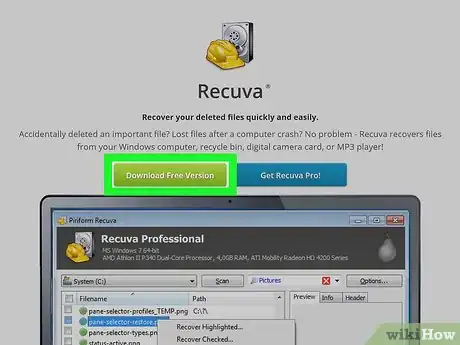
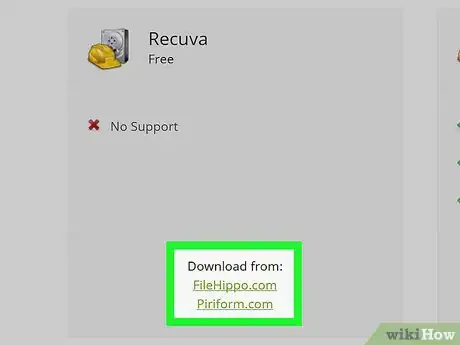
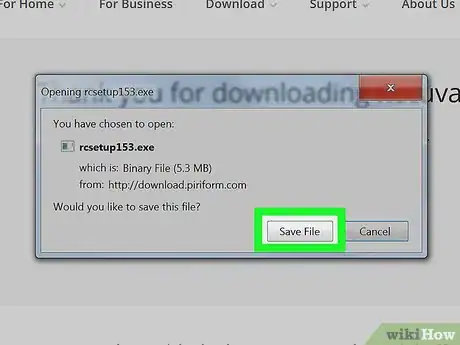
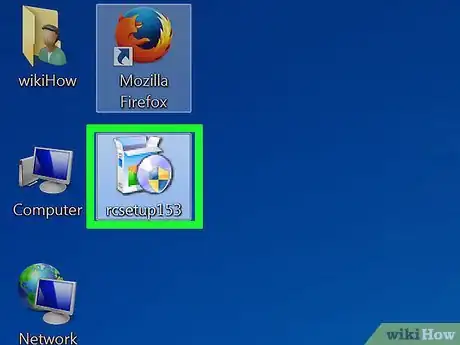
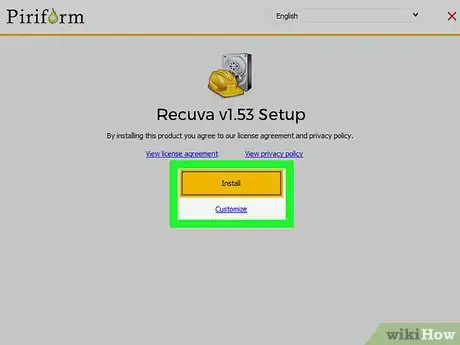
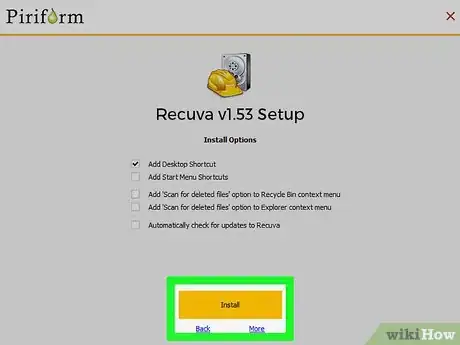
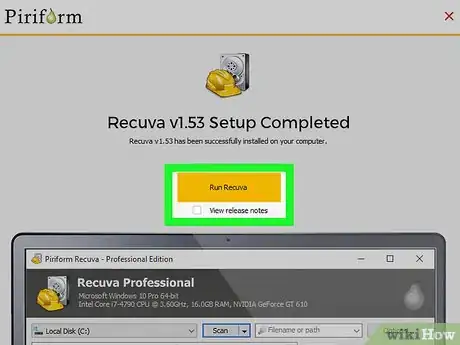
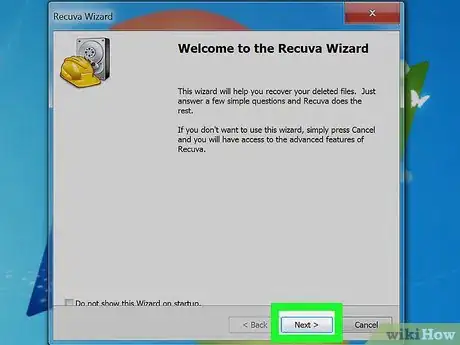
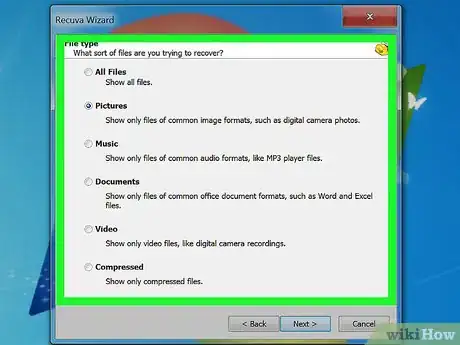
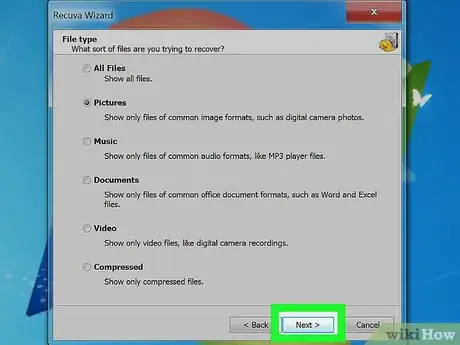
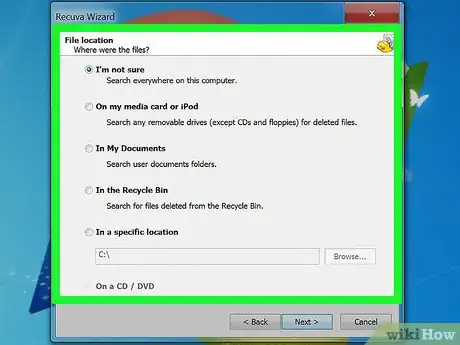
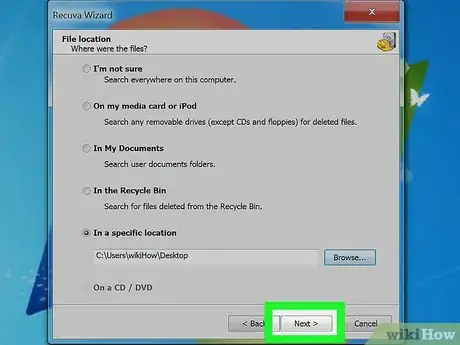
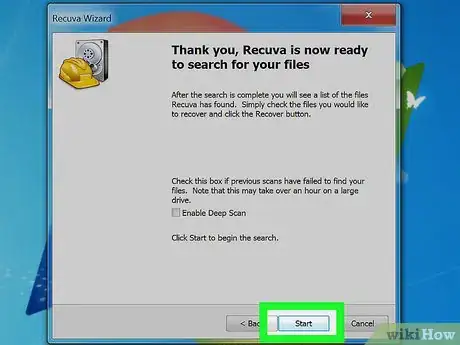
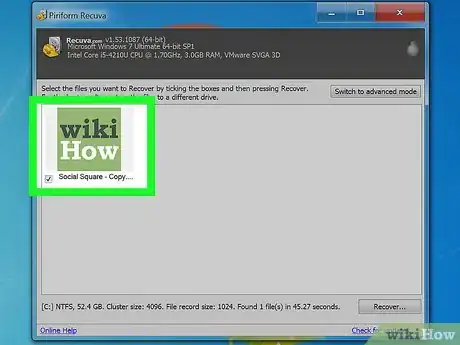
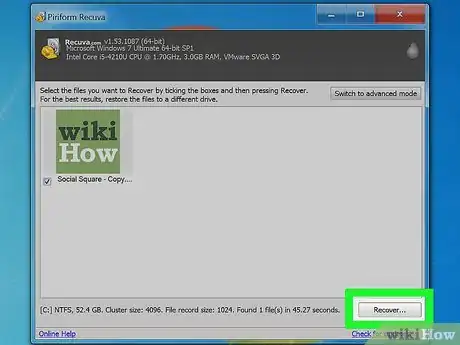
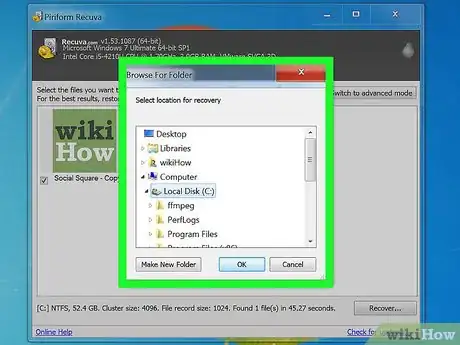
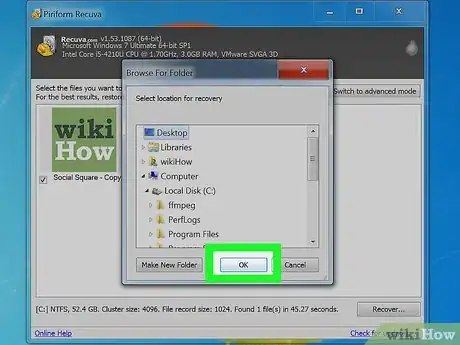

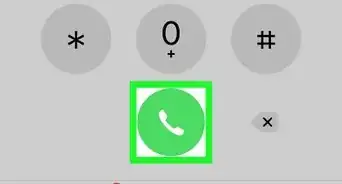
-Step-55-Version-2.webp)
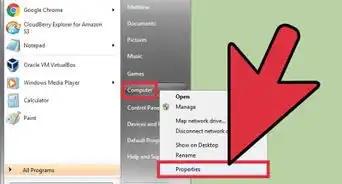
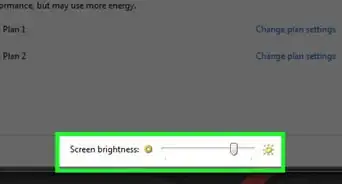
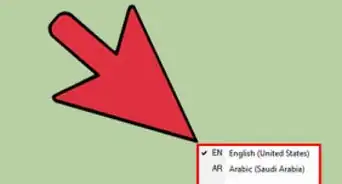
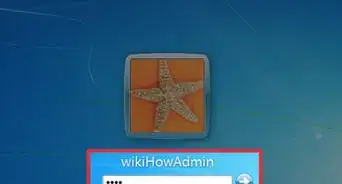
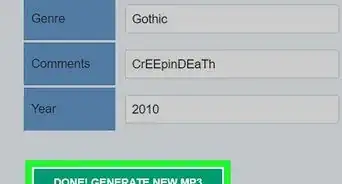

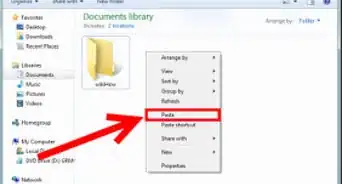
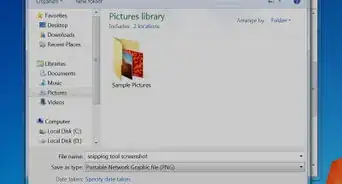
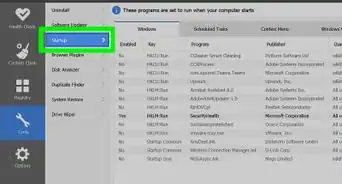
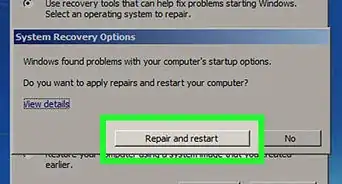
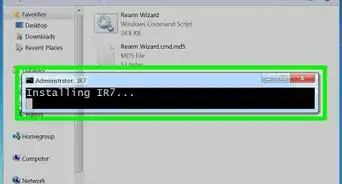
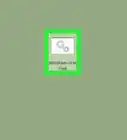
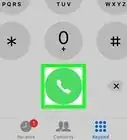
-Step-55-Version-2.webp)