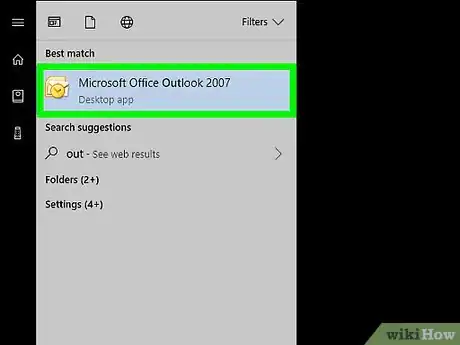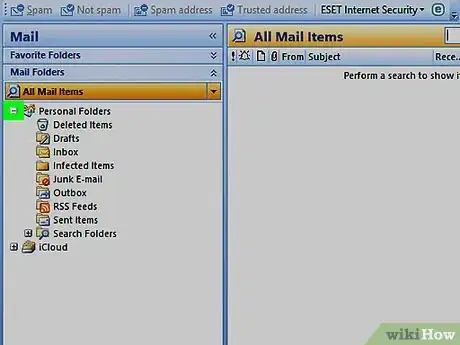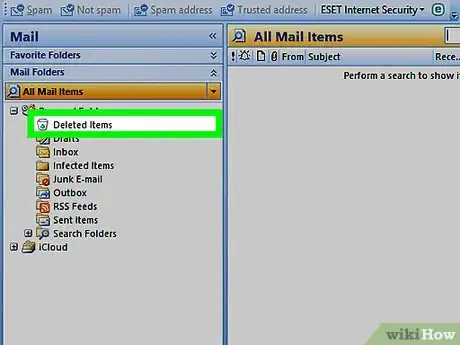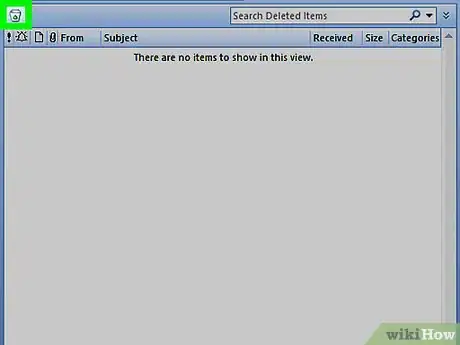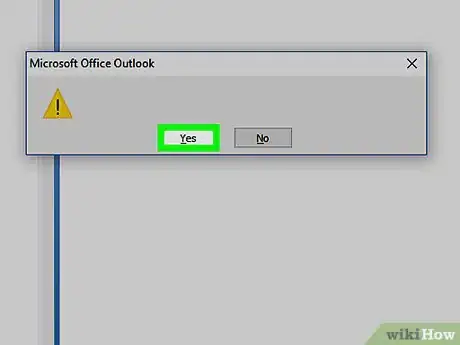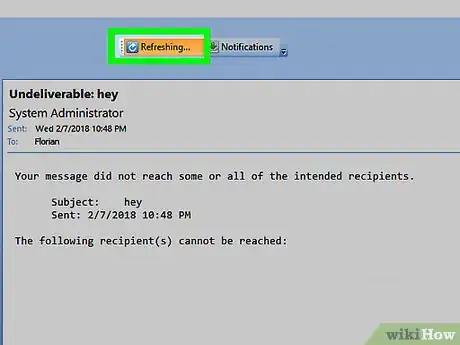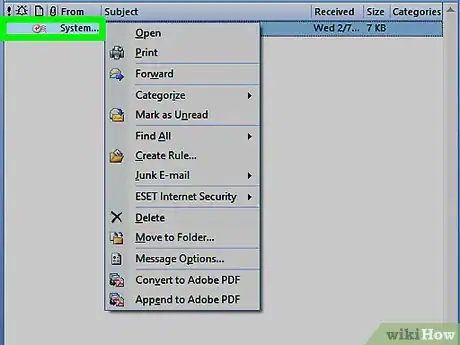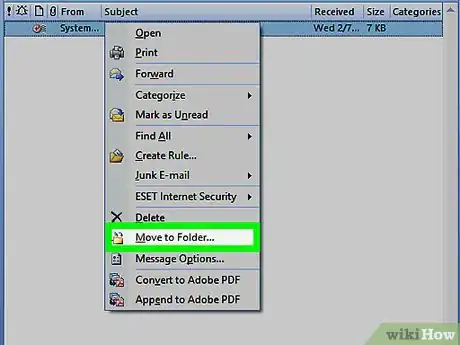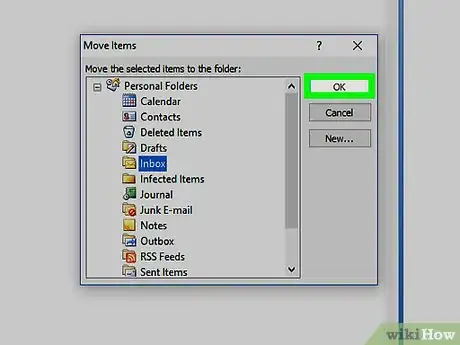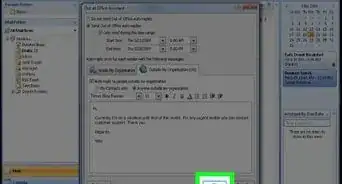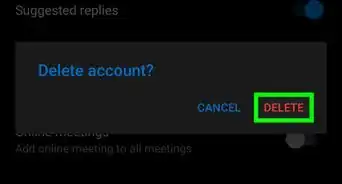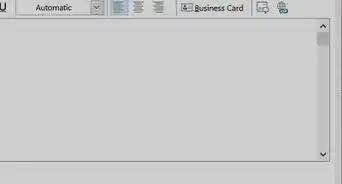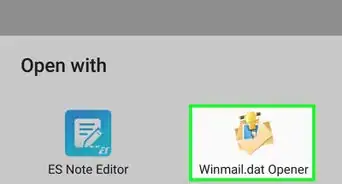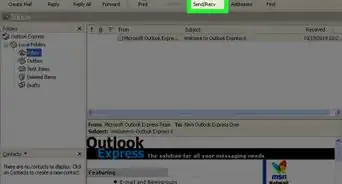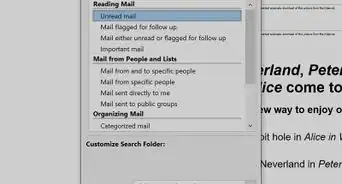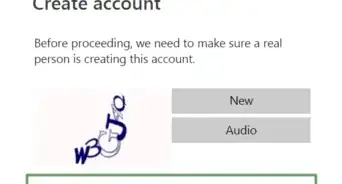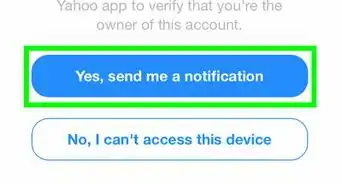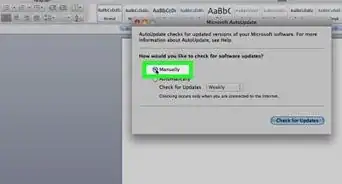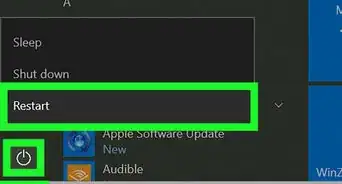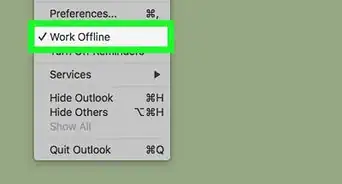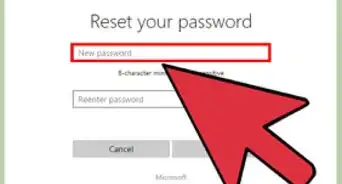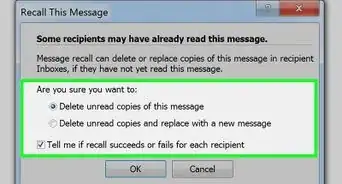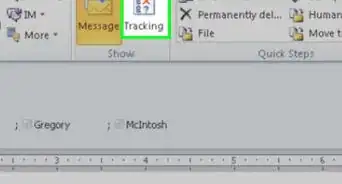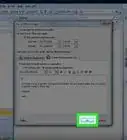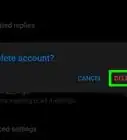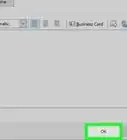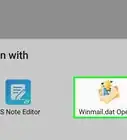X
This article was co-authored by wikiHow staff writer, Nicole Levine, MFA. Nicole Levine is a Technology Writer and Editor for wikiHow. She has more than 20 years of experience creating technical documentation and leading support teams at major web hosting and software companies. Nicole also holds an MFA in Creative Writing from Portland State University and teaches composition, fiction-writing, and zine-making at various institutions.
The wikiHow Tech Team also followed the article's instructions and verified that they work.
This article has been viewed 9,903 times.
Learn more...
This wikiHow teaches you how to restore email messages you’ve deleted from Microsoft Outlook by restoring them from the mail server.
Steps
-
1
-
2Click >. It’s at the top of the thin white column along the left side of Outlook. This displays a list of mailboxes and folders.Advertisement
-
3Click Deleted Items. This opens the folder in the right tab.
-
4Click Recover Deleted Items from Server. It’s the recycling bin icon near the top-left corner of Outlook.
-
5Click the message you want to recover. This selects the message.
-
6Click OK. This restores the message to the Deleted Items folder.
-
7Click the message. It’s in the Deleted Items folder.
-
8Click Move. It’s in the ribbon bar at the top of Outlook, toward the right edge. A drop-down list will appear.
-
9Click your desired folder. For example, if you want to put the message in your Drafts folder, click Drafts.
Advertisement
About This Article
Advertisement