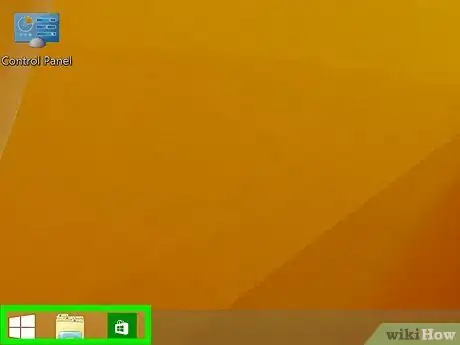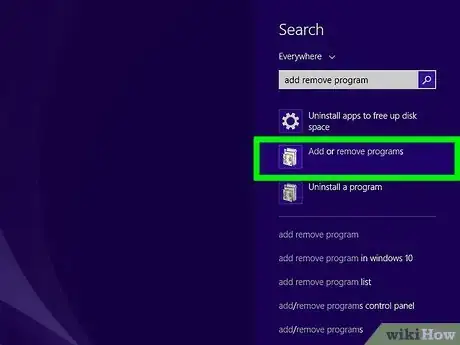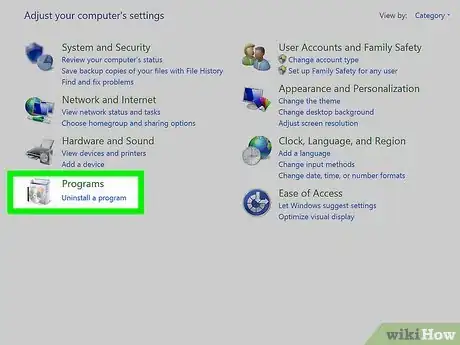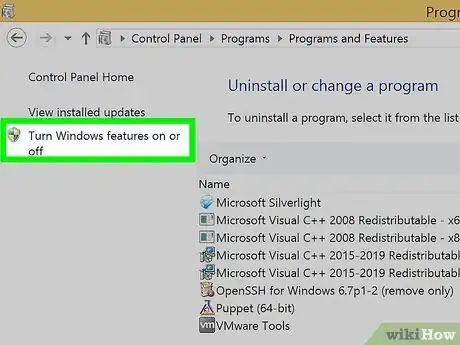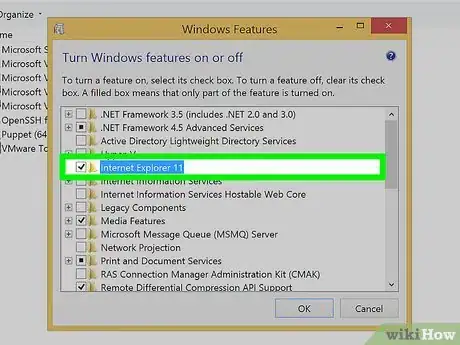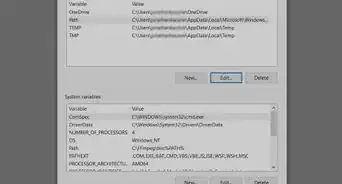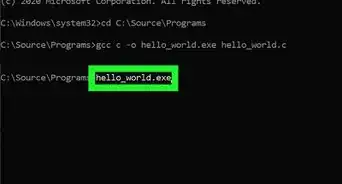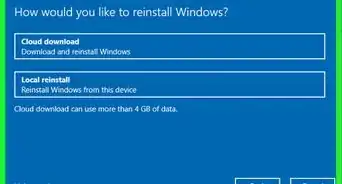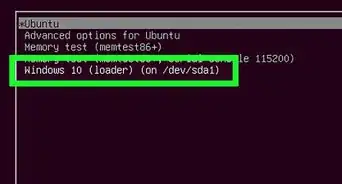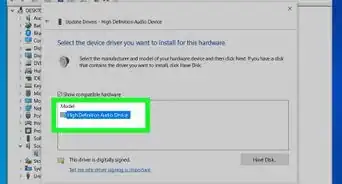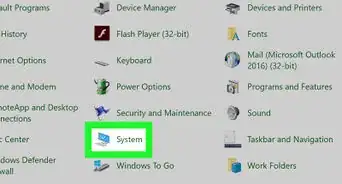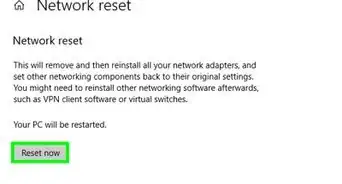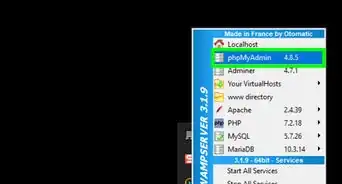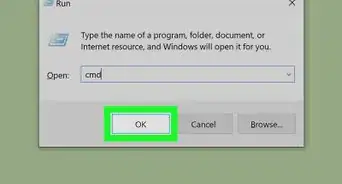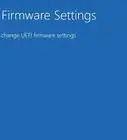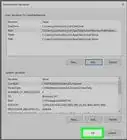This article was co-authored by wikiHow staff writer, Cory Stillman. Cory Stillman is a Technology Writer for wikiHow. Cory has experience writing about Film and TV for several online publications, including Screen Rant and Film Cred. He earned a degree in Film and Media Studies with a minor in Creative Writing and certificates in Global Studies and Children’s Literature from the University of Pittsburgh.
The wikiHow Tech Team also followed the article's instructions and verified that they work.
This article has been viewed 3,063 times.
Learn more...
For decades, Microsoft's Internet Explorer has been one of the most popular internet browsers in the world. While the browser's relevance has faded in recent years, many Windows users still need it for a variety of reasons. As of June 15, 2022, full support for Internet Explorer will be discontinued. If you want to use Internet Explorer, now's the time to reinstall Internet Explorer 11, the browser's final version. Note: These same steps may be used to reinstall Internet Explorer 11 on more recent versions of Windows, such as Windows 10. However, some Windows 10 users report their Internet Explorer as automatically reverting to Microsoft Edge instead. [1] This article will guide you through reinstalling Internet Explorer 11 on your Windows 8.1 device.
Steps
-
1Ensure your device does not already have Internet Explorer installed. Internet Explorer comes pre-loaded onto all Windows devices with a Windows 8.1 operating system or older. For most of its existence, Internet Explorer could not be uninstalled from Windows devices. However, starting with Windows 8.1, Internet Explorer can be uninstalled, and might even uninstall automatically if you download a third-party browser such as Mozilla Firefox or Google Chrome.
- Look for the Internet Explorer icon on your Windows taskbar, or in the "Programs" section of your PC's Control Panel. [2]
-
2Head to the "Add and remove programs" tab of your Microsoft settings. Simply search for a relevant keyword like "program" in the bottom left corner of your Windows taskbar, and click "Add and remove programs." This section offers the easiest way to look for Internet Explorer on your device.
- If Internet Explorer is listed, you do not need to reinstall it.
- The Internet Explorer icon may disappear from your taskbar on Windows 8.1, but that doesn't mean it is uninstalled. Be sure to search your device for Internet Explorer before proceeding with reinstallation.
Advertisement -
3Open your PC's Control Panel and click "Programs." It should be listed at the bottom of the left-hand column, indicated by a picture of a floppy disk. You can also search for "Programs" directly in your PC's taskbar.
-
4Click "Turn Windows features on or off." This will open a pop-up menu. Because Internet Explorer 11 is a Windows feature and not a separate download, it is located here alongside other Windows components, even when it is not installed on your device.
-
5Check the box next to Internet Explorer 11 and click "OK." Your PC should automatically prompt the installation of Internet Explorer 11. If the installation does not begin automatically, you may need to restart your PC to initiate the process.
- It helps to have another Internet browser already installed, as your PC may need to pull files from the Internet in reinstalling Internet Explorer 11 [3]
- If the box is already checked, you already have Internet Explorer 11 installed on your device.