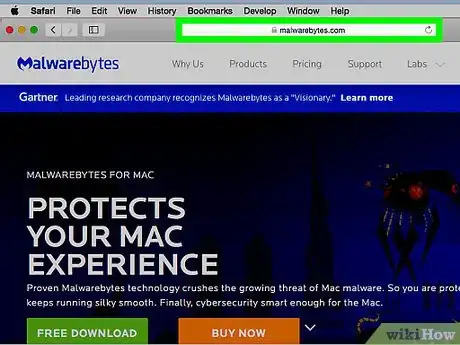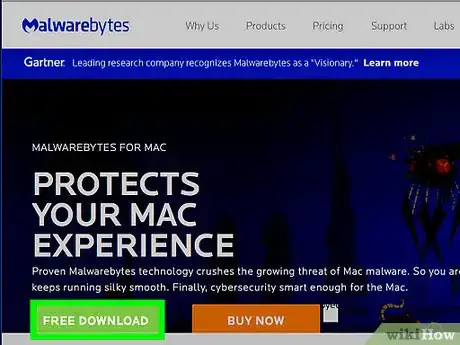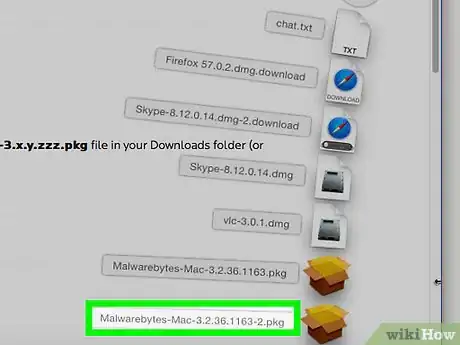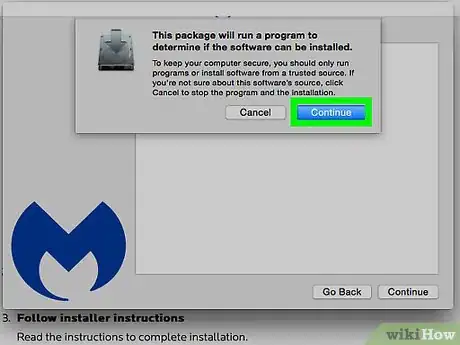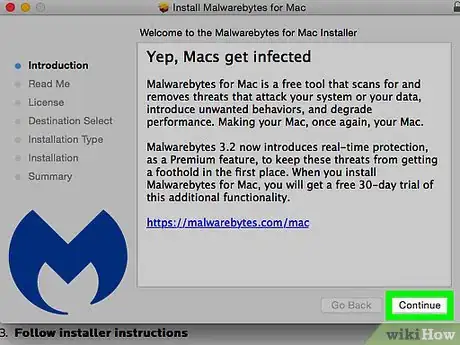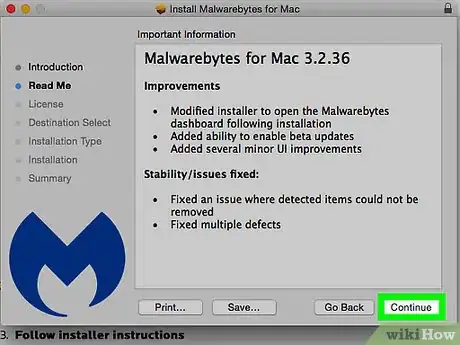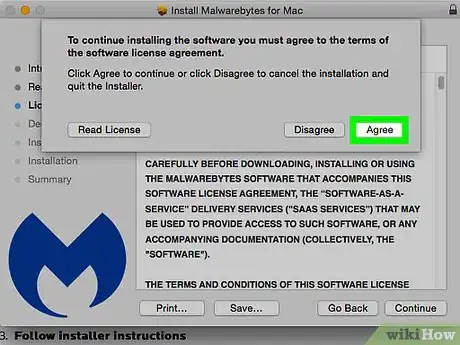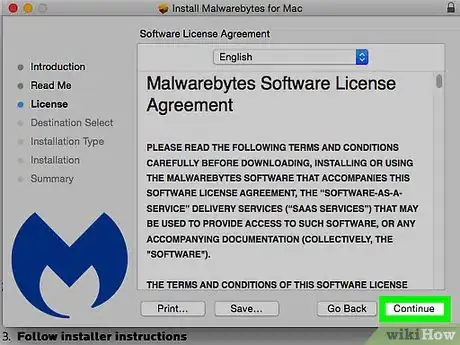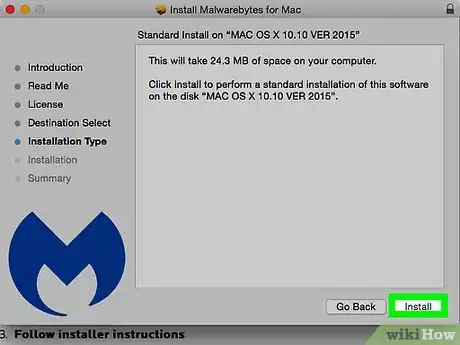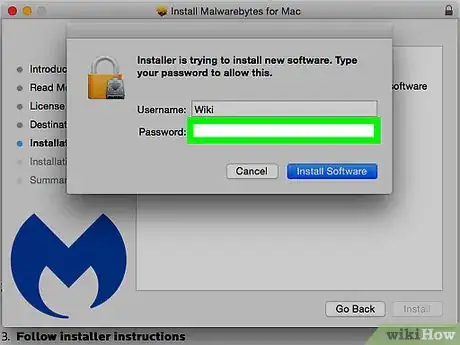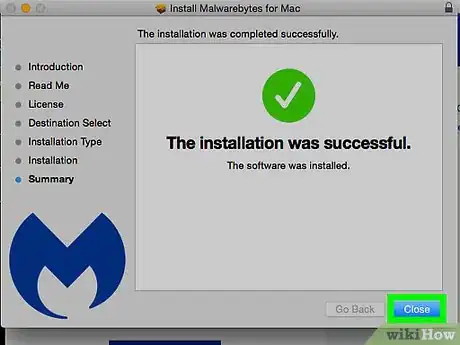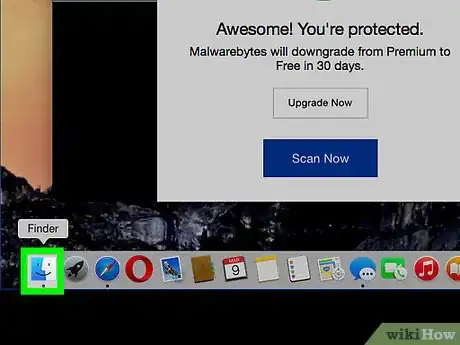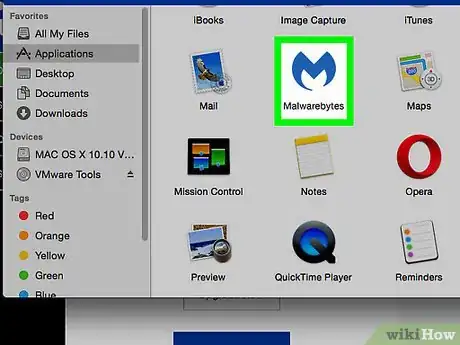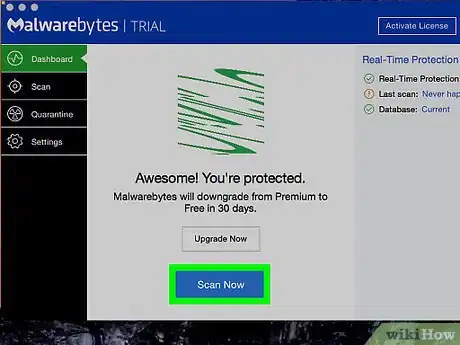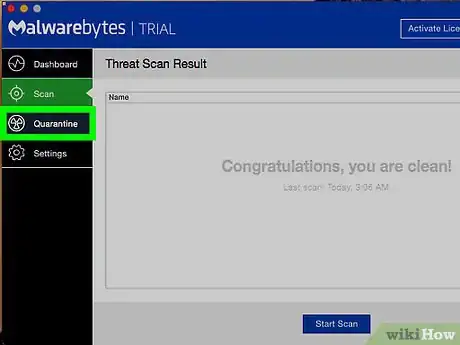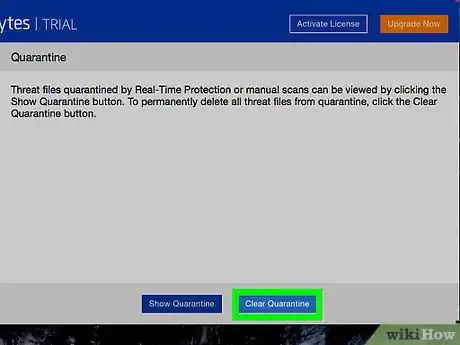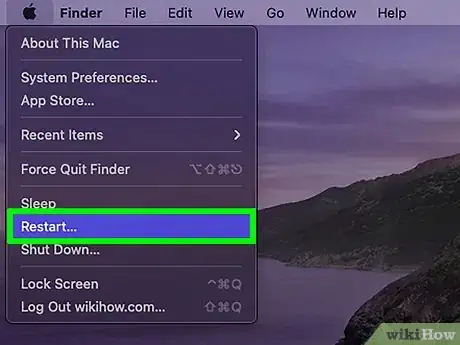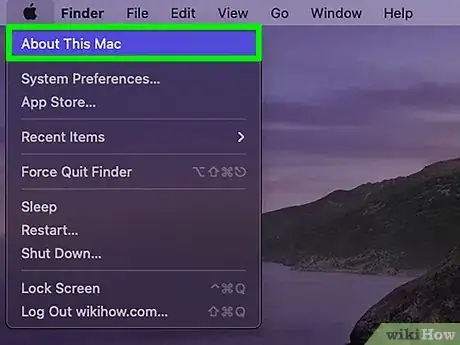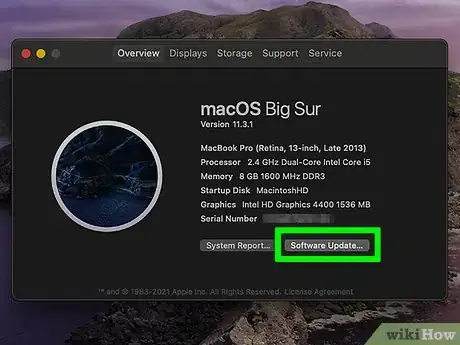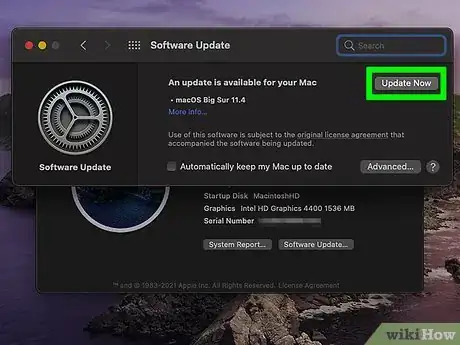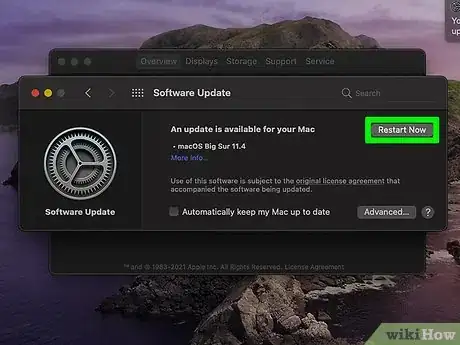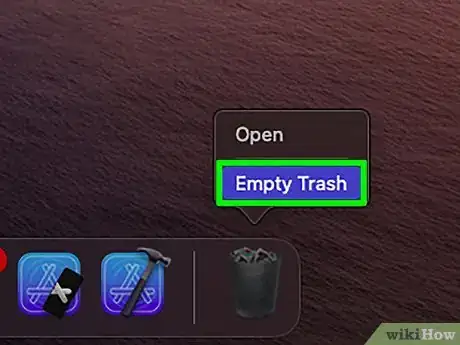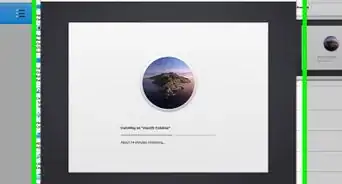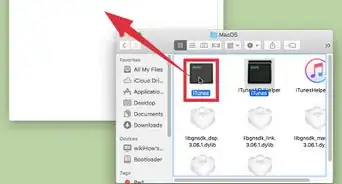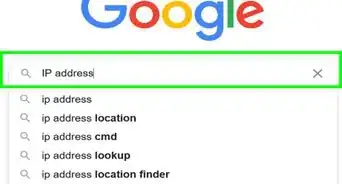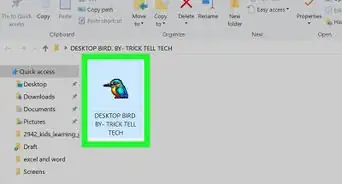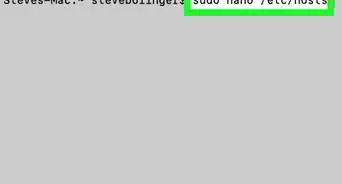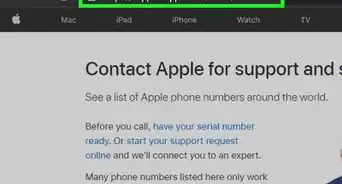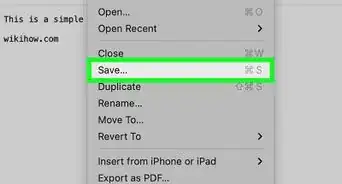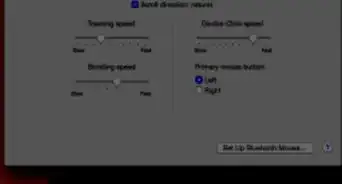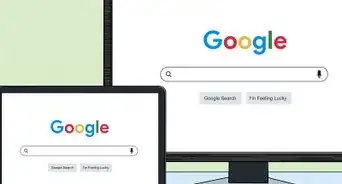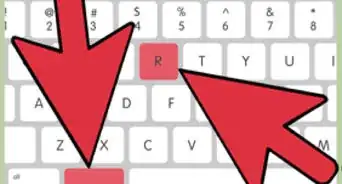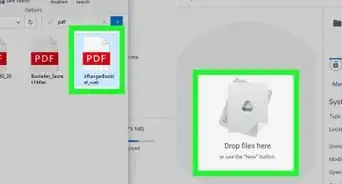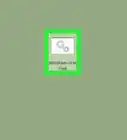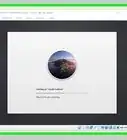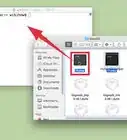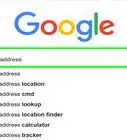This article was co-authored by wikiHow staff writer, Travis Boylls. Travis Boylls is a Technology Writer and Editor for wikiHow. Travis has experience writing technology-related articles, providing software customer service, and in graphic design. He specializes in Windows, macOS, Android, iOS, and Linux platforms. He studied graphic design at Pikes Peak Community College.
The wikiHow Tech Team also followed the article's instructions and verified that they work.
This article has been viewed 17,589 times.
Learn more...
This wikiHow teaches you how to remove malware from your Mac. Though Macs don't get infected by malware quite as often as PC's, they're not immune to malware attacks. If your Mac is infected with malware, the easiest way to remove it is to use Malwarebytes or to update your Mac software.
Steps
Removing Using Malwarebytes
-
1Go to https://www.malwarebytes.com in a web browser. In your preferred web browser, go to the official Malwarebytes website.
-
2Click Free Download. It's the green button next to the yellow button that says "Buy Now". This will start the download of the Malwarebytes installer.Advertisement
-
3Double-click the installer file. It's the file titled "Malwarebytes-Mac-3.11.5.05.pkg".
- By default, your downloaded files will be in the "Downloads" folder.
-
4Click Continue. It's in the lower-right corner of the "Welcome" message of the Malwarebytes installer.
-
5Click Continue. It's in the lower-right corner of the "Important Information" dialogue.
-
6Read and click Continue. Read through the Terms and Conditions and click "Continue" in the lower-right corner of the window.
-
7Click Agree. This signifies that you have read and agree to the terms and conditions.
-
8Select a destination and click Continue. Click a hard drive and click "Continue" in the lower-right corner of the window.
-
9Click Install. If you want to change the install location, click "Change Install Location". If you just want to do a standard installation, click "Install". Type your Mac login password, if prompted. Allow a few moments for the installation to complete.
-
10Click Privacy & Security. During the "Security & Privacy" section of the installation, you may be prompted that you need to go into system preferences and allow apps from Malwarebytes Corp. Click the button in the lower-right corner of the window to open system preferences. Click the lock icon in the lower-left corner of the System Preferences windows, and then type your Mac login password, then click continue.
-
11Click Close. It's located in the lower-right corner. This will conclude the installation process.
-
12Open a new Finder window. It's the icon that resembles a blue and white smiley face on the far-left side of the dock at the bottom of your Mac's screen.
-
13Click Applications. It's located in the left column of the Finder window.
-
14Double-click the Malwarebytes app. It's the app that has an image of a blue, pointy capital "M". This will launch Malwarebytes.
-
15Click Scan Now. It's the blue button at the bottom of the app. Malwarebytes will start scanning for viruses and malware. The scan may take a while to complete. Once the scan is complete, threats will be moved to a quarantine area and you may be asked to restart your computer.
-
16When the scan is complete, click Quarantine. It's in the column on the left side of the Malwarebytes window.
-
17Click Clear Quarantine. It's a blue button at the bottom-right of the Quarantine window of the Malwarebytes window. This will delete any malware that was found on your Mac computer.
Removing via Software Update
-
1Restart your computer in safe mode. If malware is preventing you from using your computer normally, then restarting your computer in safe mode should help stop the malware from running. Safe mode only starts software by Apple on login, and should prevent the malware from starting up. To restart your Mac in safe mode, press and hold the shift key while your Mac is booting. Keep on holding the shift key until you see the login screen.
- You will know if you are in safe mode if graphics become more fuzzy, animations seem to tear, and your computer runs a lot slower than normal.
-
2Click "About this Mac" from the Apple menu. You will see a dialog box appear on your screen.
-
3Click "Software update". This will bring you to the software update screen. Let your Mac check for updates, then choose "Update Now".
-
4Let the updates install. You will be able to continue using your Mac normally, though it may be a little slow installing the updates if you are in safe mode.
-
5Restart your computer. When prompted, choose "Restart now" to reboot your computer. This will finish installing updates that will patch the vulnerabilities that the malware installed is using.
- Do not hold any keys when your computer restarts.
-
6Choose to move items to the trash when prompted to. Items determined by your Mac to be malicious will be moved to the trash. After moving the item to the trash, choose "Empty trash". This will permanently remove the malicious application.
About This Article
1. Go to https://www.malwarebytes.com.
2. Click Free Download.
3. Double-click the installer.
4. Follow the on-screen instructions to install.
5. Open Malwarebytes.
6. Click Scan Now.
7. Click Quarantine after the scan.
8. Click Clear Quarantine to clear malware.