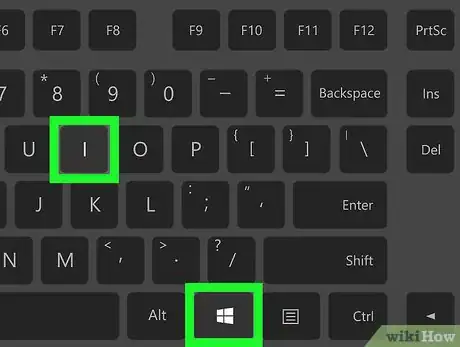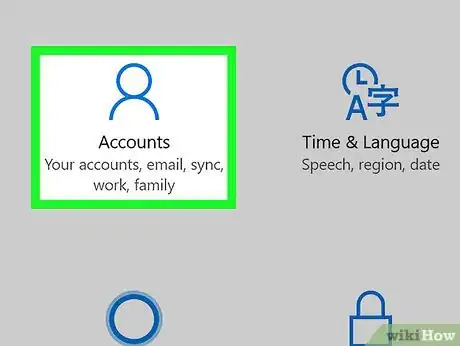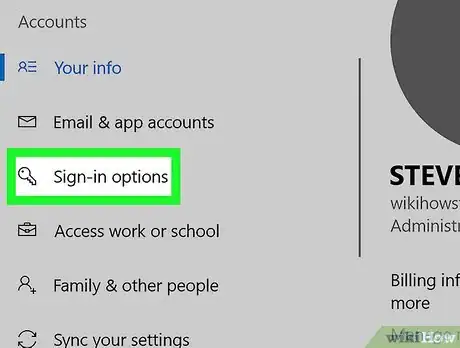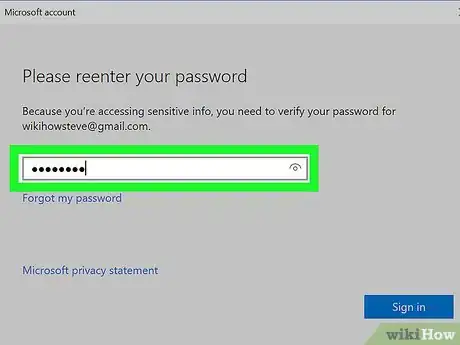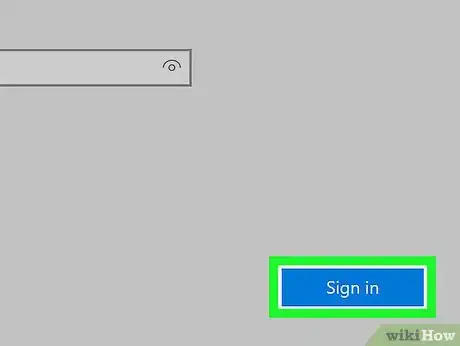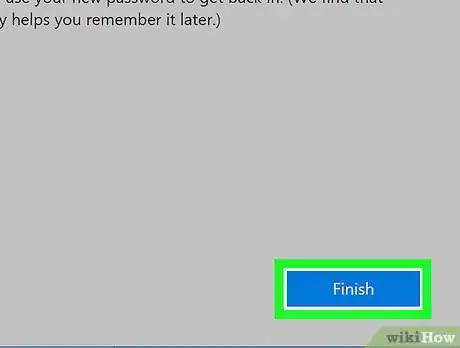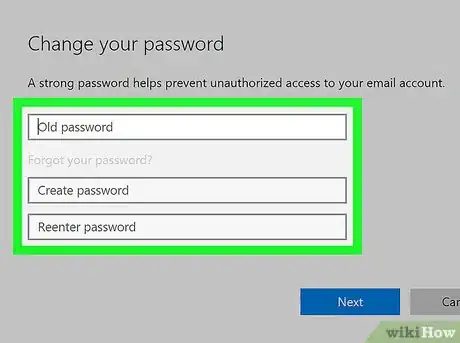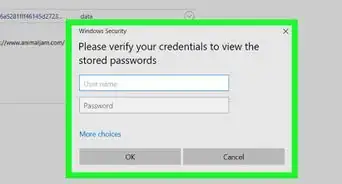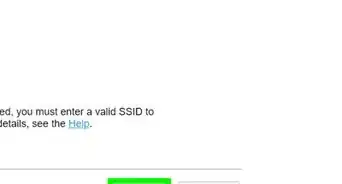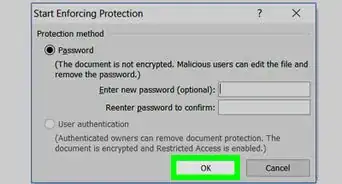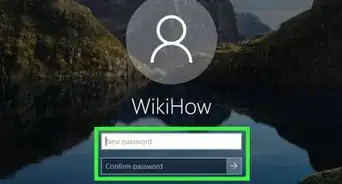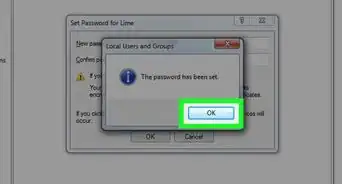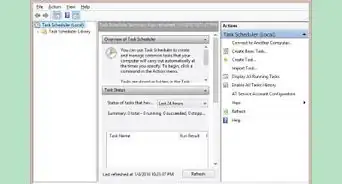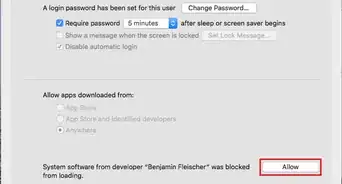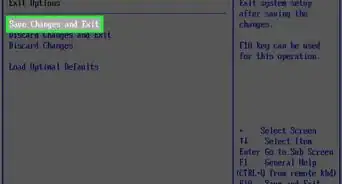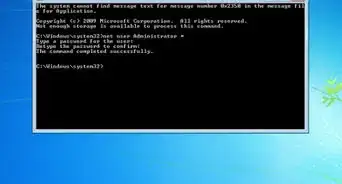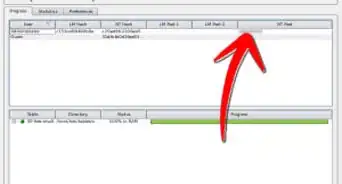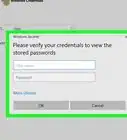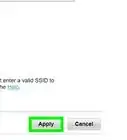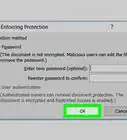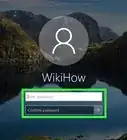X
This article was co-authored by wikiHow Staff. Our trained team of editors and researchers validate articles for accuracy and comprehensiveness. wikiHow's Content Management Team carefully monitors the work from our editorial staff to ensure that each article is backed by trusted research and meets our high quality standards.
This article has been viewed 20,092 times.
Learn more...
This wikiHow teaches you how to remove your current user password from your Windows account in order to log in to your user account without a password.
Steps
-
1Open your computer's settings window. Press the ⊞ Win+I shortcut on your keyboard to open your Windows settings.
-
2Click the Accounts option. This button looks like a figurehead icon in your settings window. It will open your account settings.Advertisement
-
3Click Sign-in options on the left sidebar. It's located below Email & app accounts on the left-hand side of your screen.
-
4Click the Change button under the Password heading. This will open a new pop-up window titled "Change your password."
-
5Enter your current account password. Click the text box next to "Current password," and type your current account password to verify your identity.
-
6Click the Next button. This will confirm your current password, and take you to the next page.
-
7Leave all the new fields empty on the password change form. You will be prompted to create a new account password, re-enter it for confirmation, and optionally enter a password hint here.. You can now log in to your account without a password.
Advertisement
Community Q&A
-
QuestionWhen I'm starting my PC, it says press CTRL+Alt +Delete how can I remove that?
 Community AnswerYou cannot remove it. It is providing directions for how to get on the settings.
Community AnswerYou cannot remove it. It is providing directions for how to get on the settings. -
QuestionHow to remove system password on a Dell 3475 AIO desktop?
 Vishalakshi3626Community AnswerLocate the password reset jumper (PSWD) on the system board. Remove the jumper plug from the password jumper-pins. Power on without the jumper plug to clear the password. Wait until the desktop is loaded and then shut down the computer and replace the jumper plug in its original location.
Vishalakshi3626Community AnswerLocate the password reset jumper (PSWD) on the system board. Remove the jumper plug from the password jumper-pins. Power on without the jumper plug to clear the password. Wait until the desktop is loaded and then shut down the computer and replace the jumper plug in its original location.
Advertisement
About This Article
Advertisement