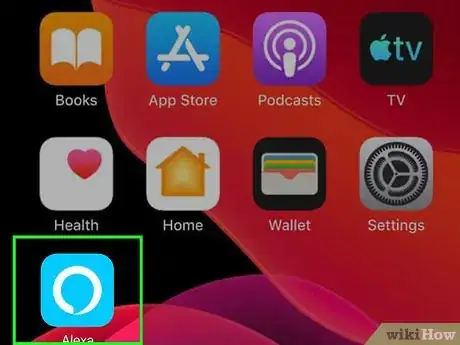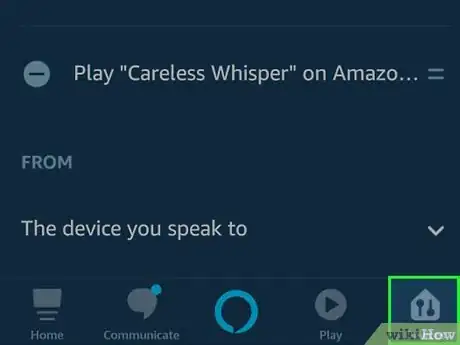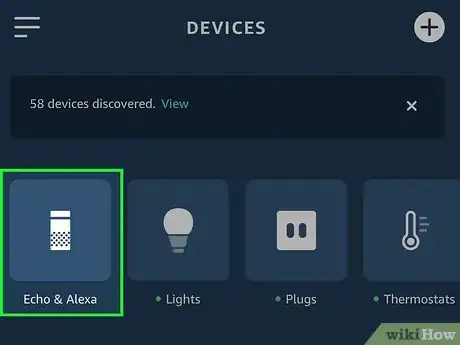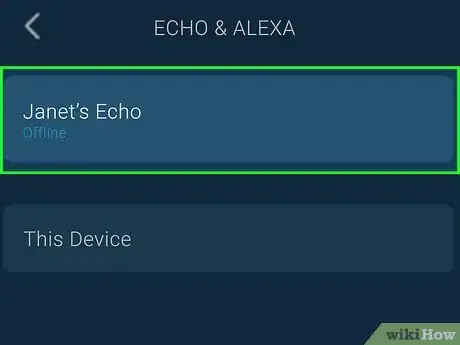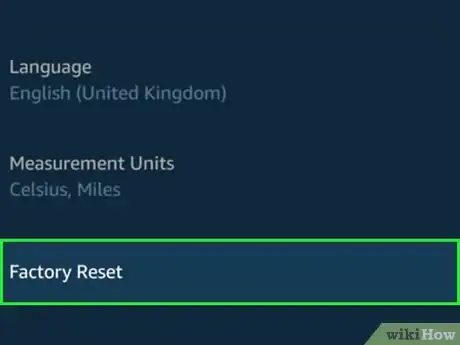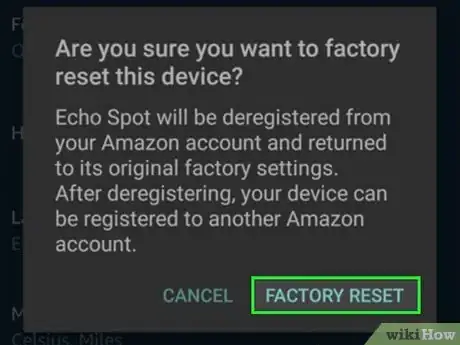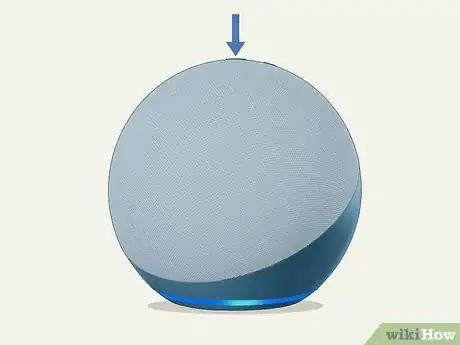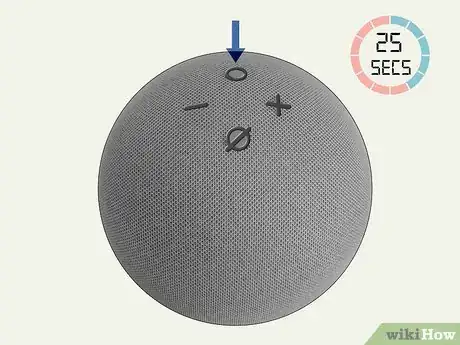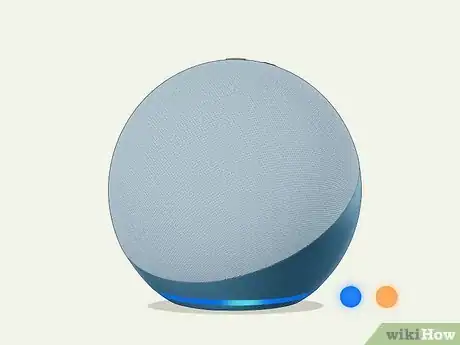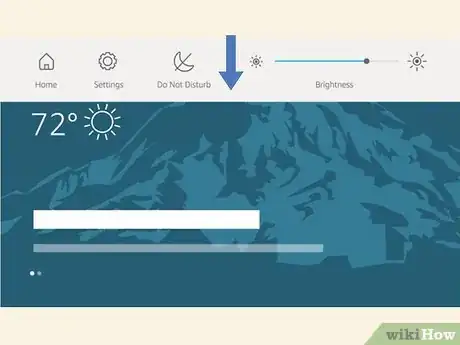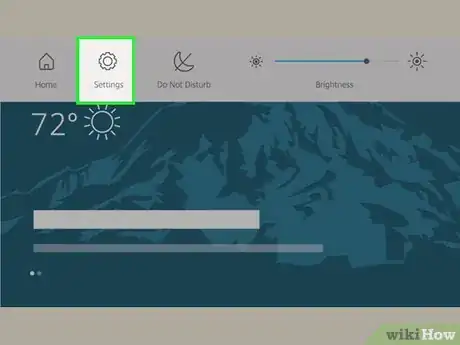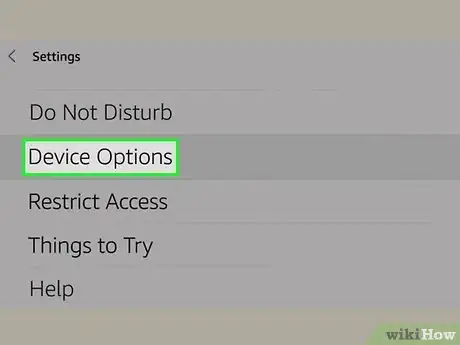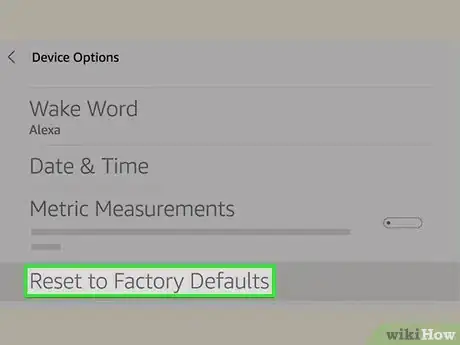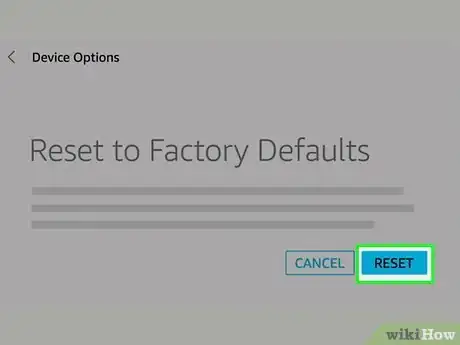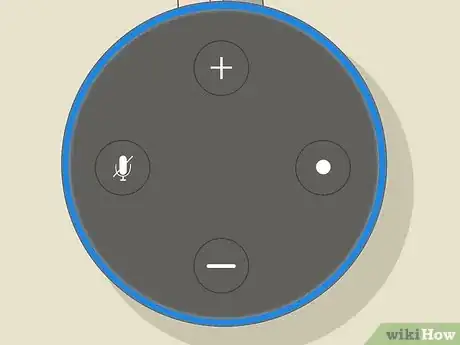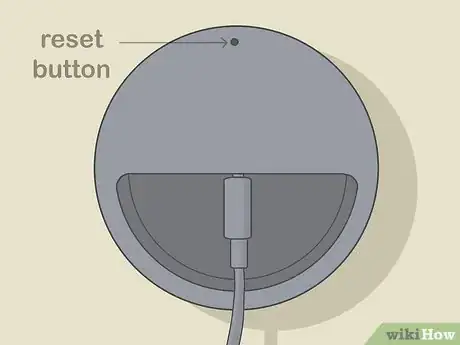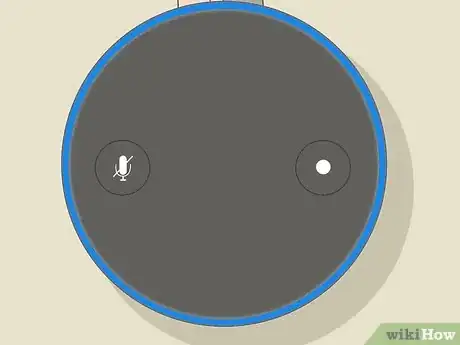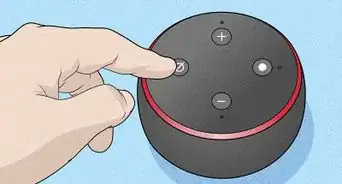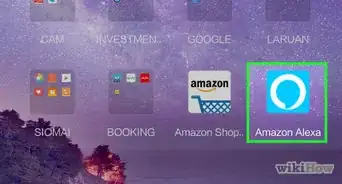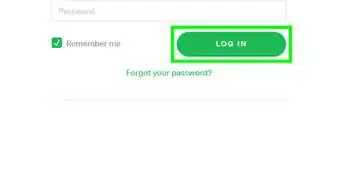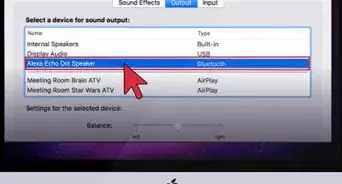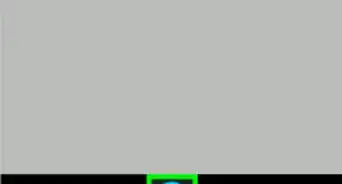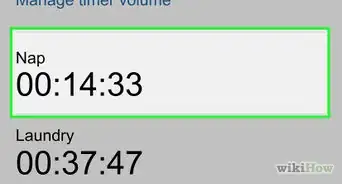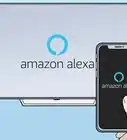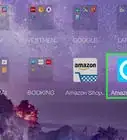This article was co-authored by wikiHow staff writer, Darlene Antonelli, MA. Darlene Antonelli is a Technology Writer and Editor for wikiHow. Darlene has experience teaching college courses, writing technology-related articles, and working hands-on in the technology field. She earned an MA in Writing from Rowan University in 2012 and wrote her thesis on online communities and the personalities curated in such communities.
The wikiHow Tech Team also followed the article's instructions and verified that they work.
This article has been viewed 131,688 times.
Learn more...
This wikiHow teaches you how to reset your Alexa device. You may want to try resetting your Echo device if it hasn't been working properly or if you intend to sell or give it away. Luckily, the process is quick and simple. The way you reset your Amazon Echo varies depending on which model you have. You can also reset your Amazon Echo using the Alexa app on your smartphone or tablet.
Things You Should Know
- To reset from your Android, iPhone, or iPad, launch the Alexa app, select your device, then choose Factory Reset.
- You can also reset your Echo by pressing and holding the action button for 25 seconds.
- To reset an Echo Show, swipe down from the top of the Home screen, choose Settings, head to Device Options, then select Reset to Factory Defaults.
Steps
Using the Alexa App
-
1Open the Alexa App on your mobile phone or tablet. It has a light blue icon with a white circle on it. You can reset your Amazon Echo using the Alexa app or using the appropriate button combination on the Echo device itself.
-
2Tap Devices. It's in the lower-right corner of the Alexa app.Advertisement
-
3Tap Echo & Devices. It's the icon that resembles an Alexa Echo at the top of the screen.
-
4Tap the Echo device you want to reset. The "Echo & Devices" menu displays a list of all your Amazon Echo devices. Tap whichever one you want to reset.
-
5Scroll down and tap Factory Reset. It's near the bottom of the menu. This displays a confirmation pop-up.
-
6Tap Factory Reset. This confirms that you want to reset your Amazon Echo and resets it. Your account information has been wiped from the device. If you want to sell it or give it away, you can unplug it now. You can also re-activate it using the mobile app.[1]
Using a Third or Fourth Generation Amazon Echo
-
1Locate the Action button. The Action button is on top of the Amazon Echo. It has a dot in the middle.
-
2Press and hold the Action button for 25 seconds. The light will pulse orange and then blue. Then it will turn off.
-
3Wait for the Echo device to boot into Setup mode. When it turns back on, it will pulse blue and then orange. When it turns orange, this indicates the device is in Setup mode. Your account information has been wiped from the device. If you want to sell or give it away, you can unplug it now. You can also re-activate it using the mobile app.[2]
Using an Amazon Echo Show
-
1Swipe down from the top of the screen. This displays the menu bar at the top of the screen.
-
2Tap Settings. It's in the menu bar at the top of the screen in the upper-right corner. It has an icon that resembles a gear.
-
3Scroll down and tap Device Options. It's about halfway down the menu.
-
4Scroll down and tap Reset to Factory Defaults. It's near the bottom of the Device Options menu. This displays a confirmation pop-up.
-
5Tap Reset. It's in the pop-up alert. This confirms that you want to reset your Amazon Echo Show. The device will shut down and boot back up a few times. When it boots back up the last time, it will enter set up mode. If you want to sell or give it away, you can unplug. You can also go through the initial setup process to set it up again.[3]
Using a Second Generation Amazon Echo
-
1Locate the Mute and Volume Down buttons. They are on the top of your device. The Mute button has an icon that resembles a cross-out microphone. The Volume Down button has a minus (-) sign.
- If you can only find the Mute button, you probably have a first-generation Amazon Echo. You
-
2Press the Mute and Volume Down buttons for 20 seconds. The light ring turns orange. Shortly after this, the light will turn from orange to blue. The light ring will turn off. [4]
-
3Wait for the Echo device to boot into Setup mode. When it turns back on, it will pulse blue and then orange. When it turns orange, this indicates the device is in Setup mode. Your account information has been wiped from the device. If you want to sell or give it away, you can unplug it now. You can also re-activate it using the mobile app.
Using a First Generation Amazon Echo
-
1Locate the Reset button. This will be a tiny, paperclip-sized hole on the bottom of your device near the front edge labeled "RESET." [5]
-
2Use a paperclip or toothpick to press and hold the reset button. Hold the reset button until the light ring turns orange and then blue.
- If you have an Echo Plus and you'd like to reset, but not lose smart home device connections, just press the reset button once briefly.[6]
-
3Wait for the Echo device to boot into Setup mode. When it turns back on, it will pulse blue and then orange. When it turns orange, this indicates the device is in Setup mode. Your account information has been wiped from the device. If you want to sell or give it away, you can unplug it now. You can also re-activate it using the mobile app.
Community Q&A
-
QuestionHow do I set up Alexa on a Windows 10 computer?
 Community AnswerDownload Alexa on the Microsoft App Store and follow the on screen instructions.
Community AnswerDownload Alexa on the Microsoft App Store and follow the on screen instructions. -
QuestionHow do I fix Alexa after being unplugged and plugged back in?
 HappyellaCommunity AnswerTry the reset button until the orange light ring turns blue. You can also reread the article and test each suggestion until you find the the way that works.
HappyellaCommunity AnswerTry the reset button until the orange light ring turns blue. You can also reread the article and test each suggestion until you find the the way that works. -
QuestionHow to get it to stop saying Alexa all the time?
 W1kiHelper12321Community AnswerYou can change the wake word. Simply ask the Alexa to change it’s name. You can change it to “Echo”, “Amazon”, or “Computer”.
W1kiHelper12321Community AnswerYou can change the wake word. Simply ask the Alexa to change it’s name. You can change it to “Echo”, “Amazon”, or “Computer”.
References
- ↑ https://www.the-ambient.com/how-to/reset-amazon-echo-1268
- ↑ https://www.amazon.com/gp/help/customer/display.html?nodeId=GCVV6G7AY7AFJF4K
- ↑ https://www.youtube.com/watch?v=m1C1r213be4
- ↑ https://www.amazon.com/gp/help/customer/display.html?nodeId=202080910
- ↑ https://www.amazon.com/gp/help/customer/display.html?nodeId=201819000
- ↑ https://www.amazon.com/gp/help/customer/display.html?nodeId=202189720
About This Article
1. Open the Alexa app on your Mobile phone or tablet.
2. Tap Devices.
3. Tap Echo & Devices.
4. Tao the Echo device you want to reset.
5. Scroll down and tap Factory Reset.
6. Tap Factory Reset in the pop-up to confirm.