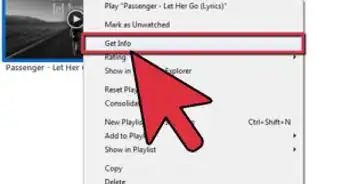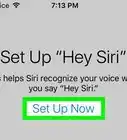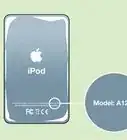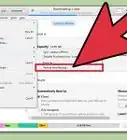X
This article was co-authored by wikiHow Staff. Our trained team of editors and researchers validate articles for accuracy and comprehensiveness. wikiHow's Content Management Team carefully monitors the work from our editorial staff to ensure that each article is backed by trusted research and meets our high quality standards.
This article has been viewed 733,005 times.
Learn more...
Forgetting your password can be extremely frustrating when trying to access your iPod. Fortunately, you can reset your password by returning your iPod to its factory settings. All you need is the computer that you last synched your device with and a few minutes before you're back to listening to your music.
Steps
Method 1
Method 1 of 3:
Restoring your iPod to Factory Settings
-
1Back up your music. Though your phone is locked, it is possible to sync your device and back up your music before resetting your iPod. This is extremely important to do beforehand as you may lose files in the factory reset. Once you have completed backing up your iPod, you can disconnect it from your computer.
-
2Press the Sleep and Hold buttons. In order to restore your device to its factory settings, you must hold down the Home and Sleep buttons for 10 seconds. The screen should go dark and the iPod will begin to reboot.Advertisement
-
3Release the buttons. Only release the buttons when you see the Apple logo reappear. This indicates that the reset has been successful.
-
4Create a new password. Now that your iPod is reset, you will need to go through the initial guided setup process where you will be allowed to create a new password.
Advertisement
Method 2
Method 2 of 3:
Resetting through iTunes
-
1Plug your iPod into your computer. If this is the last computer that your iPod has synced with, it will be able to recognize your device without a password.
-
2Back up all your music. This is possible with a locked iPod because the screen lock only protects the iPod interface itself; it doesn’t protect/encrypt any of the data inside, meaning you can still access it from your computer.
-
3Reset your iPod. This will clear its contents and restore all factory settings.
-
4Sync your iPod. Once you have successfully restored your device to its factory settings, re-sync to your computer and then apply a new password.
Advertisement
Method 3
Method 3 of 3:
Unlock Your iPod with Windows
-
1Sync your iPod. This is to ensure that you do not lose any information in the process of unlocking your phone and you can simply plug in our device and allow the sync on your computer. Wait for it to sync completely before moving onto the next step.
-
2Go to "iPod_Control." This will be under "MyComputer" if you are allowed to view hidden files. Once there, go to the folder entitled Device.[1]
- To view hidden files, click the Start icon, then "Control Panel." This will give you the option to select "Appearance and Personalization." After that, go to "Folder Options."
- Under the "View" tab, select "Advanced Settings," then "Show hidden files, folders, and drives." When prompted, select "Ok."[2]
-
3Rename a file. If your iPod is currently locked, there will be a file labeled "_locked". By simply renaming this file to "_unlocked", you will be able to access your iPod.
-
4Unplug your device. Your iPod is now unlocked and you may go to settings in order to set a new passcode.
- While this method will unlock your device, it may not allow you to reset the password without using your old passcode to change your settings. If this is the case, trying using the iTunes method instead.
Advertisement
Community Q&A
-
QuestionWhere did the apps go?
 Community AnswerIf you used method 1 of 3, then you have deleted everything on the device - including apps, contacts, browsing history, songs, saved settings and pics.
Community AnswerIf you used method 1 of 3, then you have deleted everything on the device - including apps, contacts, browsing history, songs, saved settings and pics. -
QuestionWill credit card info be there too?
 Community AnswerTo reset a lost iPod password, you'll have to restore the device, which would erase everything from your iPod. If you have backed up the iPod, then the apps and information can be saved. Once you restore, iTunes will put the backed up info into your iPod again. Credit card info will be there in your iCloud account, which you'll have to log into once the iPod is restored. If simply restoring doesn't work, you can restore after putting the iPod in Recovery Mode (Hold down the home button, connect it to you computer, let go of the button when the iTunes mark shows up).
Community AnswerTo reset a lost iPod password, you'll have to restore the device, which would erase everything from your iPod. If you have backed up the iPod, then the apps and information can be saved. Once you restore, iTunes will put the backed up info into your iPod again. Credit card info will be there in your iCloud account, which you'll have to log into once the iPod is restored. If simply restoring doesn't work, you can restore after putting the iPod in Recovery Mode (Hold down the home button, connect it to you computer, let go of the button when the iTunes mark shows up). -
QuestionHow do I get into my iPod if I don't own a computer?
 Community AnswerUnfortunately, that isn't possible. You might be able to ask a friend or family member to borrow their computer.
Community AnswerUnfortunately, that isn't possible. You might be able to ask a friend or family member to borrow their computer.
Advertisement
Warnings
- Note that password-protected iPods also have the option to perform a memory dump after a certain number of incorrect password entries; however, since this isn’t the default setting, you only have to worry about this if it’s something you specifically chose to set up.⧼thumbs_response⧽
- If you enter the wrong password too many times, you might get a warning message. Wait until this message disappears before trying to re-type your password. If you’ve done this so many times that the message doesn’t go away, you will have to plug the iPod into the computer that was last used to sync it to prove that you are the rightful owner.⧼thumbs_response⧽
Advertisement
References
About This Article
Advertisement
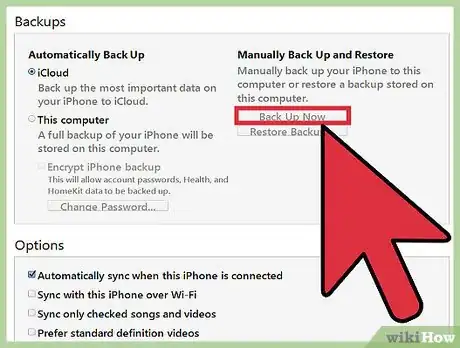
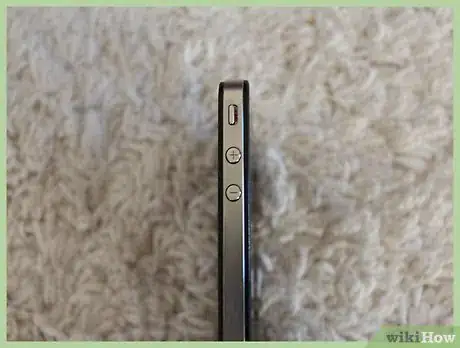

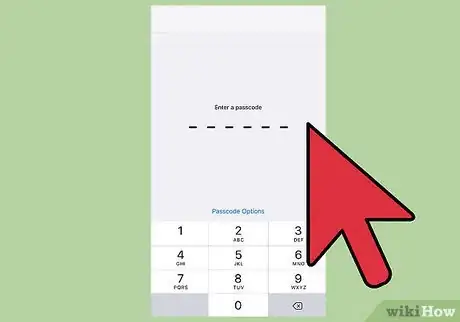

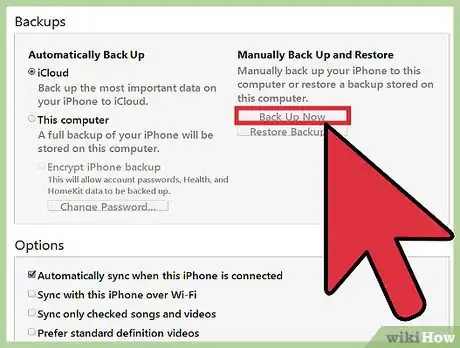
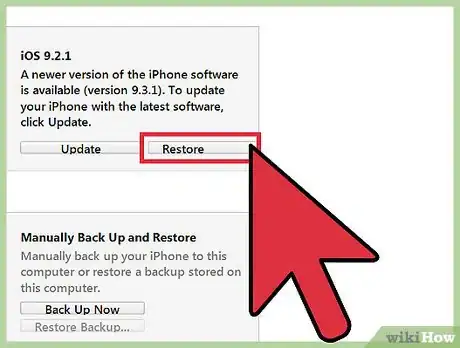
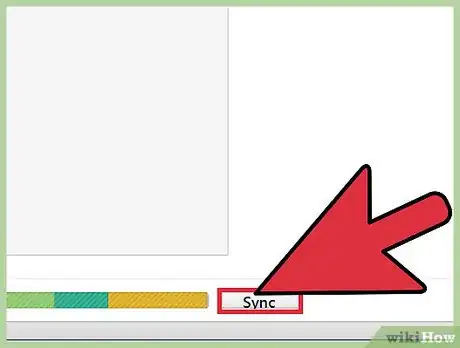
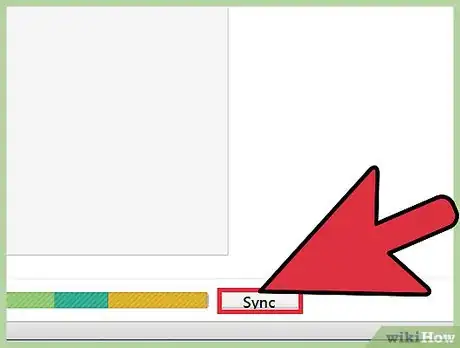
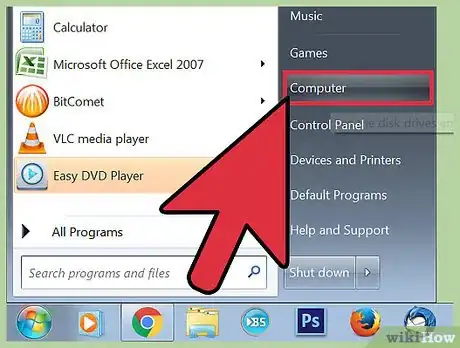
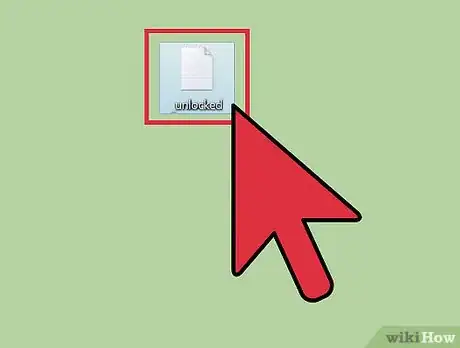

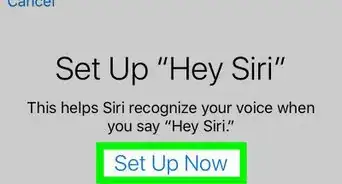
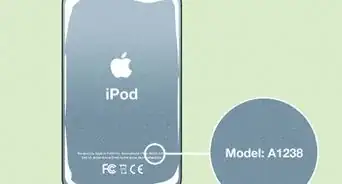
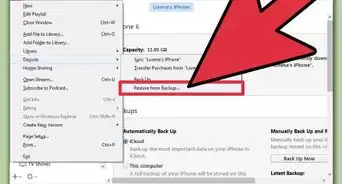


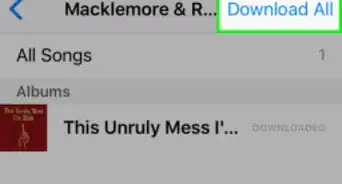



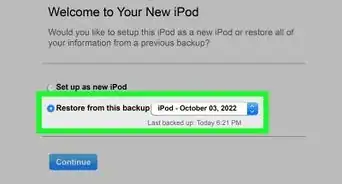
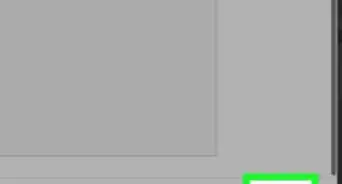
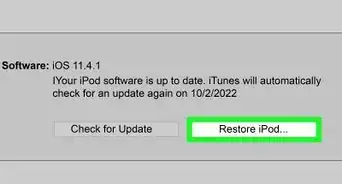
-Step-29.webp)