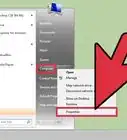X
wikiHow is a “wiki,” similar to Wikipedia, which means that many of our articles are co-written by multiple authors. To create this article, volunteer authors worked to edit and improve it over time.
This article has been viewed 82,382 times.
Learn more...
If you've forgotten your Windows 7 password, you'll need to reset the password for your user account in order to log in. Your Windows 7 password can be reset by the network administrator if your computer resides on a domain, or can be reset using a password reset disk if your computer is part of a HomeGroup or workgroup. This article will teach you how to reset a Windows 7 password using both methods.
Steps
Method 1
Method 1 of 3:
Reset Windows 7 Password on Domain Computer
-
1Click on the computer's "Start" menu.
-
2Select "Control Panel."Advertisement
-
3Select "User Accounts" within Control Panel.
-
4Select "User Accounts" once again, then select "Manage User Accounts."
-
5Type in the administrator password for your domain.
-
6Click on the tab labeled "Users."
-
7Search for the name of the user account that needs resetting below the section entitled, "Users for this computer."
-
8Click on "Reset Password" next to the user name.
-
9Type in a new Windows 7 password at the prompt, then type the password again for confirmation.
-
10Click on "OK." The Windows 7 password for your user account will now be reset.
Advertisement
Method 2
Method 2 of 3:
Create a Password Reset Disk
-
1Insert a removable disk into your computer, such as a flash drive.
-
2Click on the "Start" button, then select "Control Panel."
-
3Click on "User Accounts and Family Safety."
-
4Select "User Accounts."
-
5Click on "Create a password reset disk" from the left pane of User Accounts. The Forgotten Password Wizard will display on the screen.
-
6Click "Next" in the wizard, and select your removable disk from the drop-down window.
-
7Type in your current Windows 7 password, then click "Next."
-
8Click on "Finish."
-
9Disconnect the removable hardware from your computer, and store it in a safe place. You will need your removable disk in the event you forget your Windows 7 password.
Advertisement
Method 3
Method 3 of 3:
Reset Windows 7 Password Using Password Reset Disk
-
1Insert the removable disk drive containing the password reset information into your computer.
-
2Click on "Reset password" below your user account after Windows 7 has confirmed you've typed an incorrect password. The Password Reset Wizard will display.
-
3Click on "Next," and select the name of the removable disk that contains the Windows 7 password reset information.
-
4Click "Next," and type a new Windows 7 password into the fields provided.
-
5Click "Next," then click on "Finish."
-
6Disconnect the removable disk from your computer. You will now be able to log in to your Windows 7 user account using your new password.
Advertisement
Community Q&A
-
QuestionWhat is password reset information?
 Community AnswerIt's information that you enter when you forgot the password. If the information is the same that you entered before, you can reset the password.
Community AnswerIt's information that you enter when you forgot the password. If the information is the same that you entered before, you can reset the password.
Advertisement
Warnings
- If your Windows 7 password is reset by your domain's network administrator, you will lose access to all of your encrypted files and email, as well as any passwords you stored previously for websites and other network resources.⧼thumbs_response⧽
Advertisement
References
About This Article
Advertisement
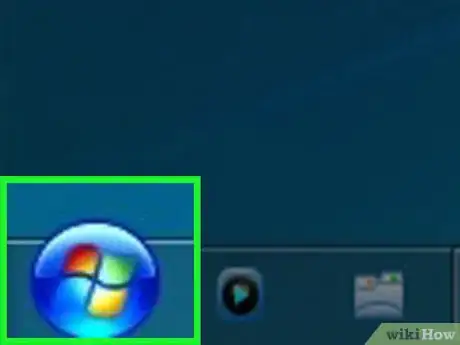
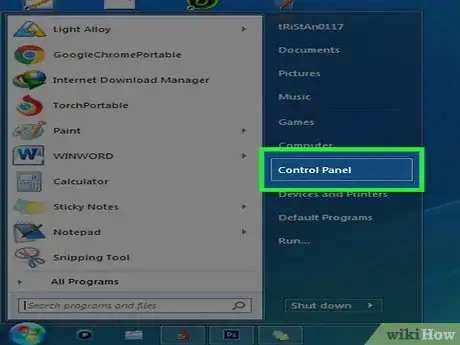
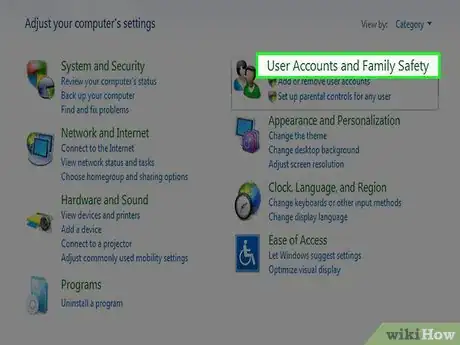
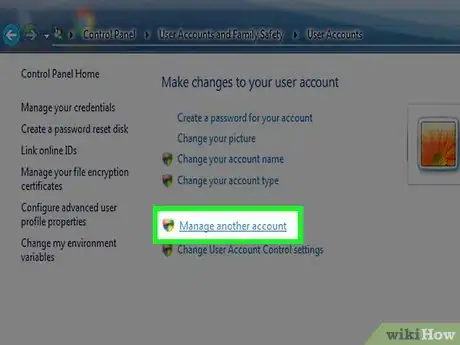
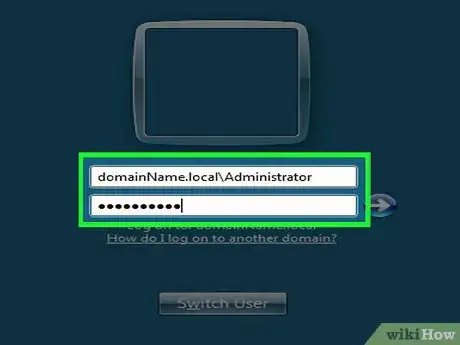
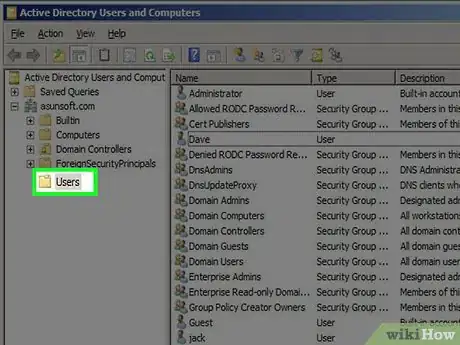
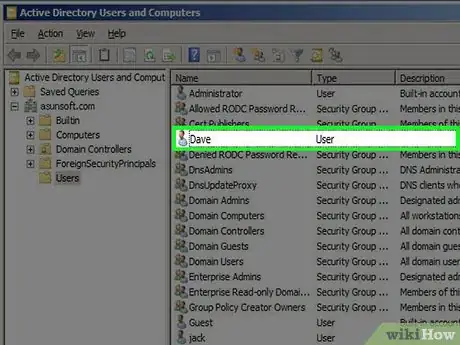
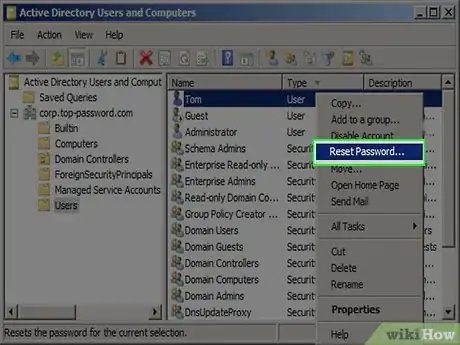
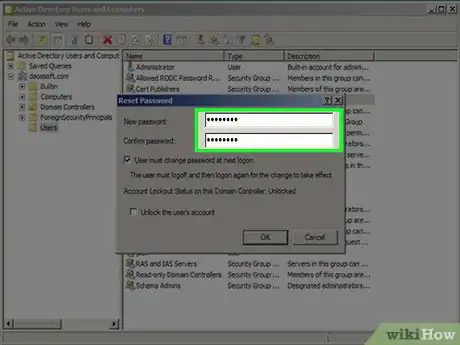
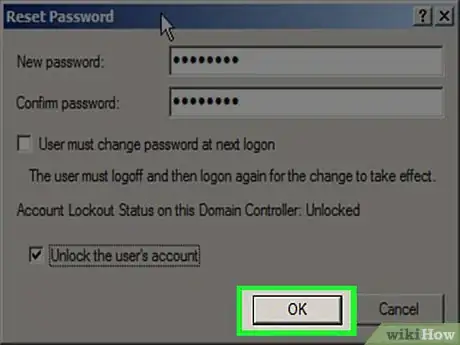
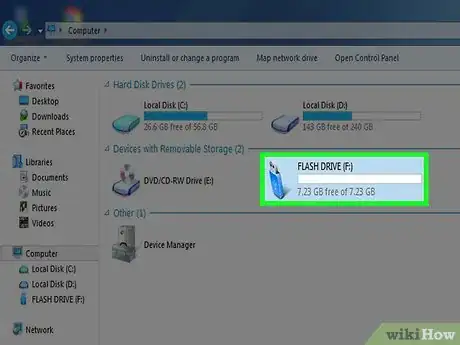
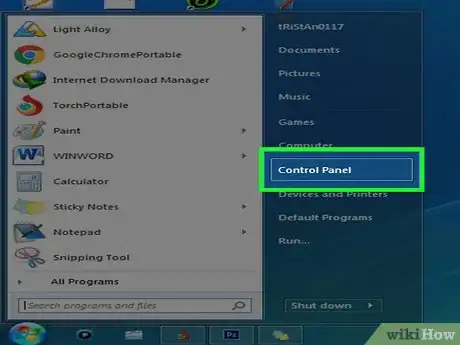
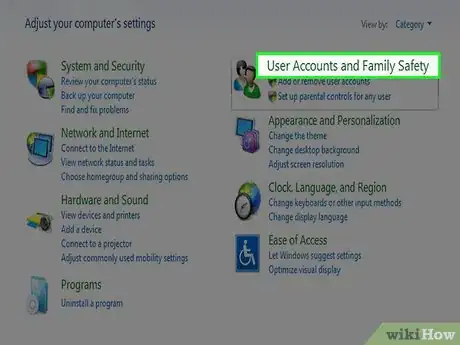
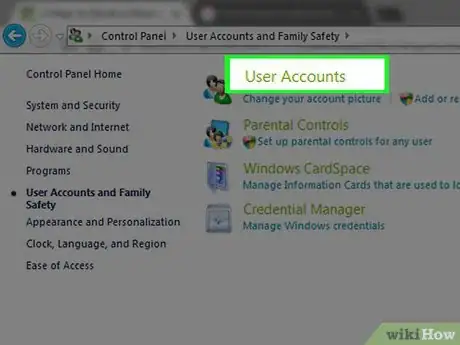
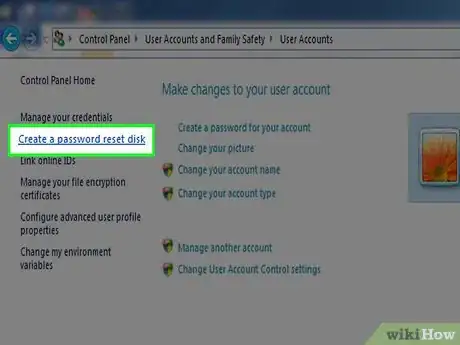
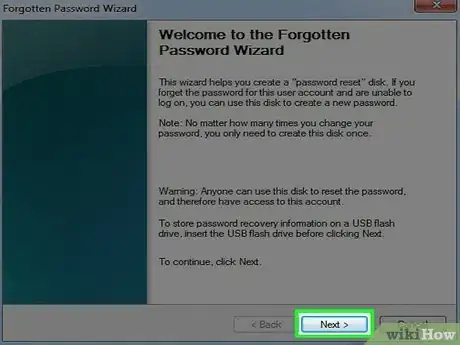
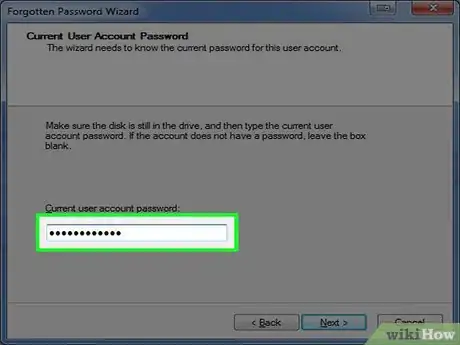
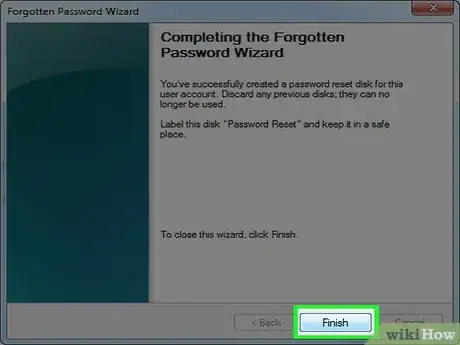
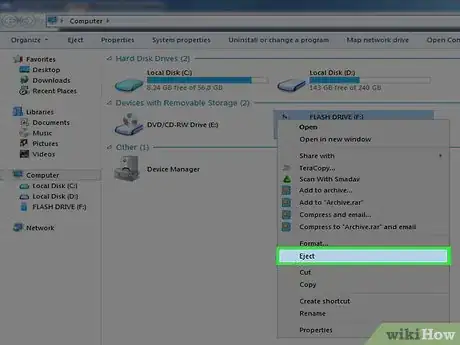
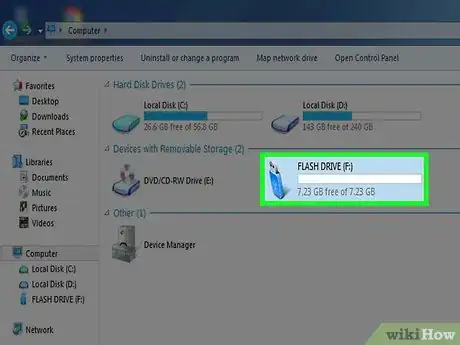
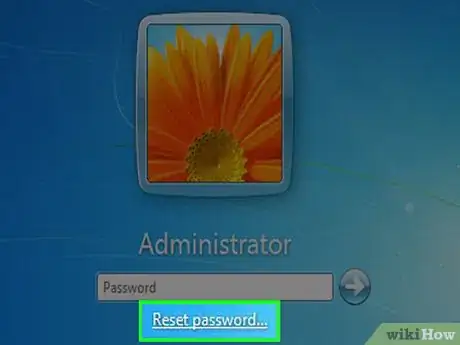
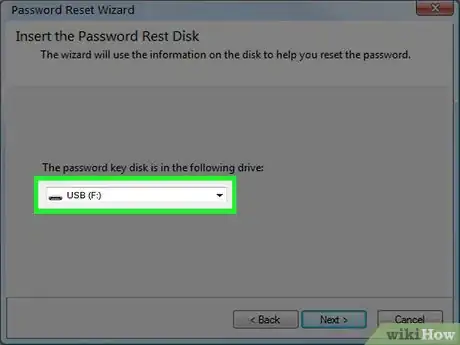
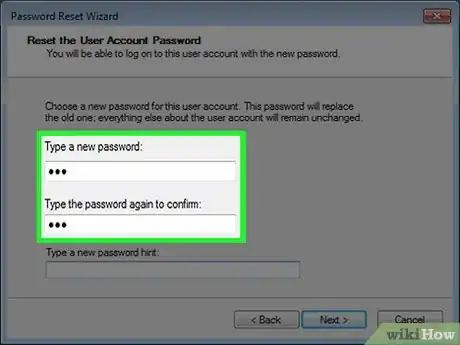
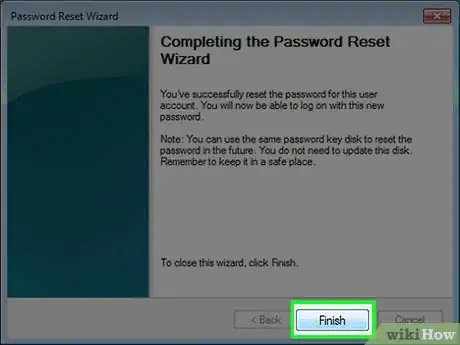
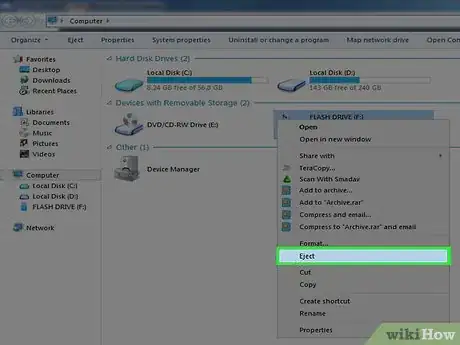

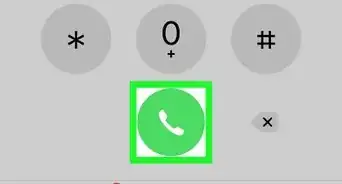
-Step-55-Version-2.webp)
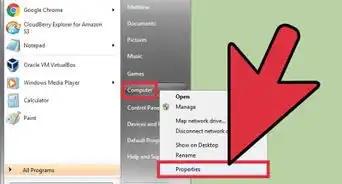
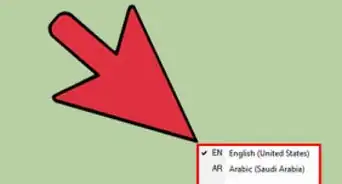
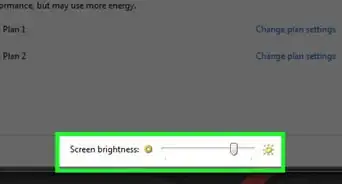
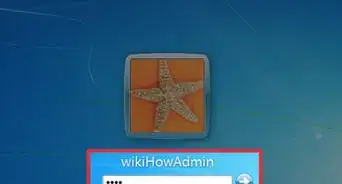
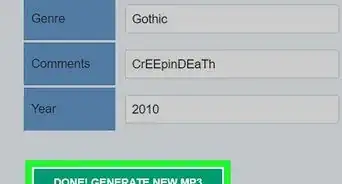
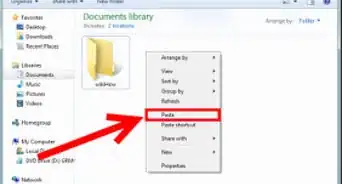

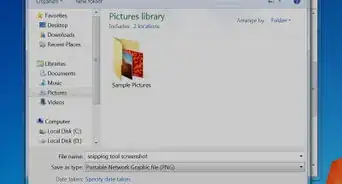
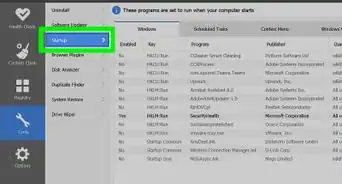
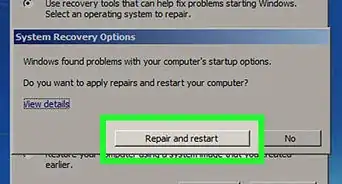
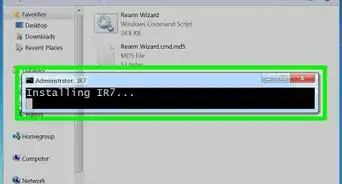
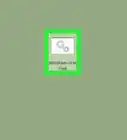
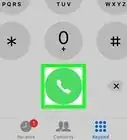
-Step-55-Version-2.webp)