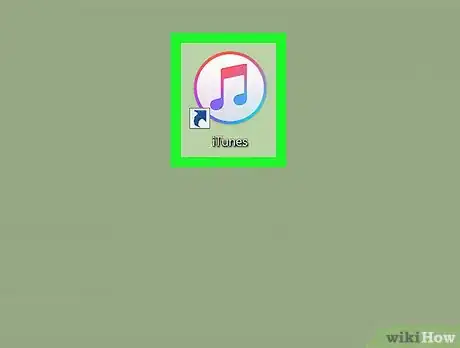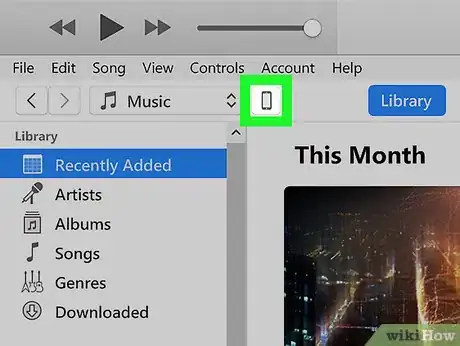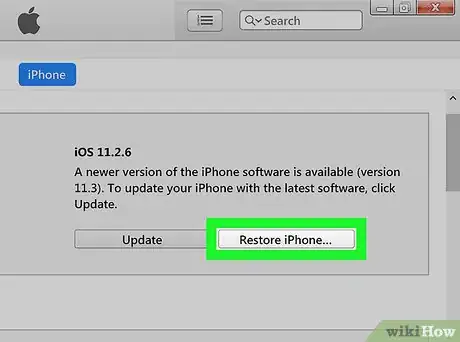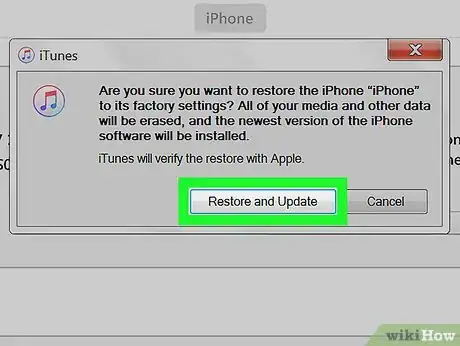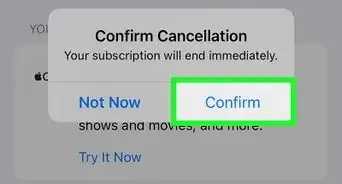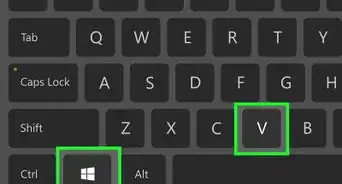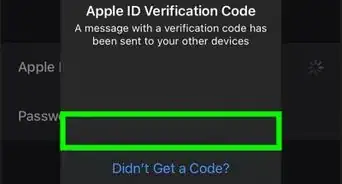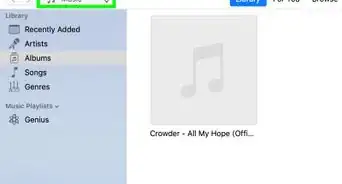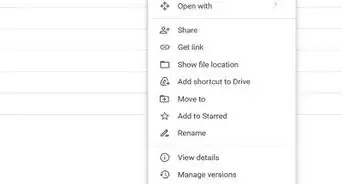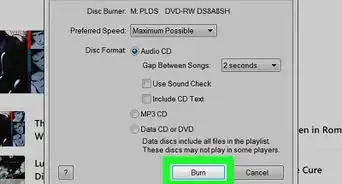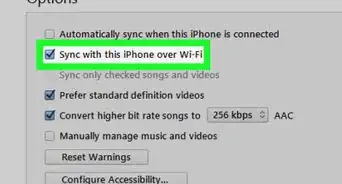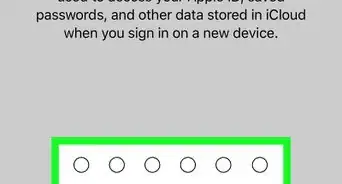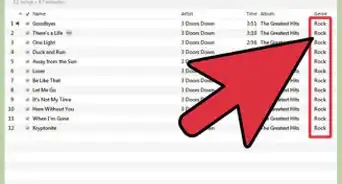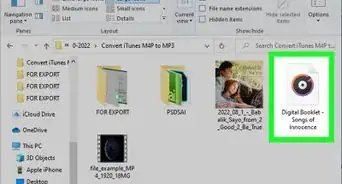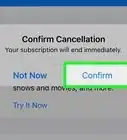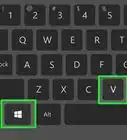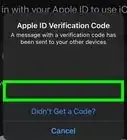This article was co-authored by wikiHow staff writer, Nicole Levine, MFA. Nicole Levine is a Technology Writer and Editor for wikiHow. She has more than 20 years of experience creating technical documentation and leading support teams at major web hosting and software companies. Nicole also holds an MFA in Creative Writing from Portland State University and teaches composition, fiction-writing, and zine-making at various institutions.
The wikiHow Tech Team also followed the article's instructions and verified that they work.
This article has been viewed 8,696 times.
Learn more...
This wikiHow teaches you how to restore your iPhone from a backup using iTunes for Windows or macOS.
Steps
-
1Open iTunes on your computer. It’s in the All Apps section of the Start menu in Windows, and in the Applications folder in macOS.
-
2Connect your iPhone to the computer. Use the USB cable that came with your iPhone or one that is compatible. Once iTunes recognizes that your iPhone is connected, a small iPhone icon will appear at the app’s top-left corner.Advertisement
-
3Click the iPhone icon. This opens the Summary screen.
-
4Click Restore iPhone…. It’s near the top-right corner of the right panel.
-
5Select a backup and click Restore. Your iPhone will now restore from the selected backup.
- Once the restore is complete, your iPhone will restart and resync with iTunes on the computer.
- Do not unplug your iPhone from the computer until you see the iPhone icon once again appear in the top-left corner of iTunes.
About This Article
1. Open iTunes.
2. Connect the iPhone to the computer.
3. Click the iPhone icon.
4. Click Restore iPhone...
5. Select a backup and click Restore.