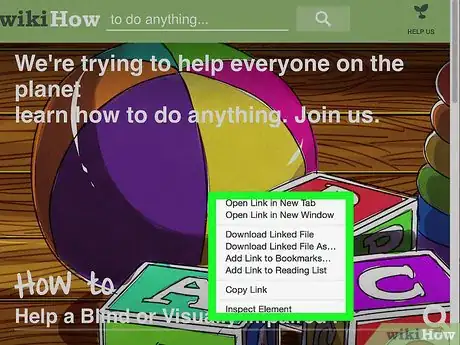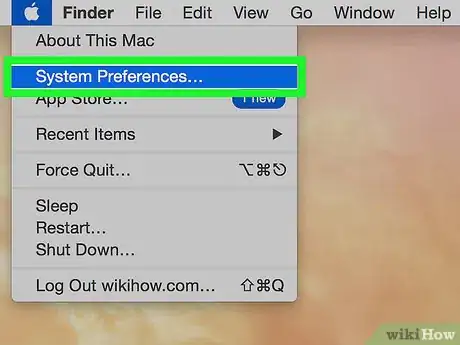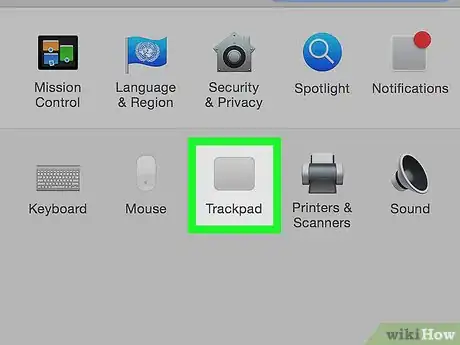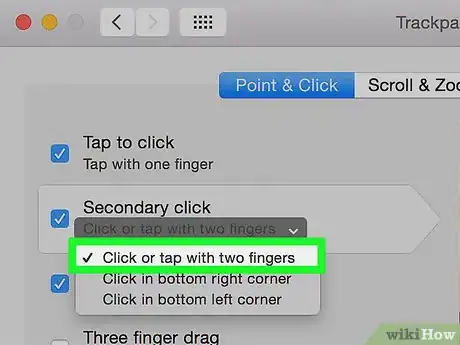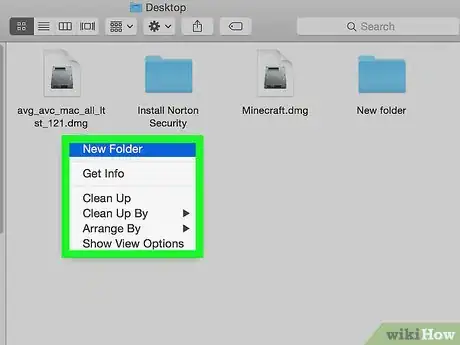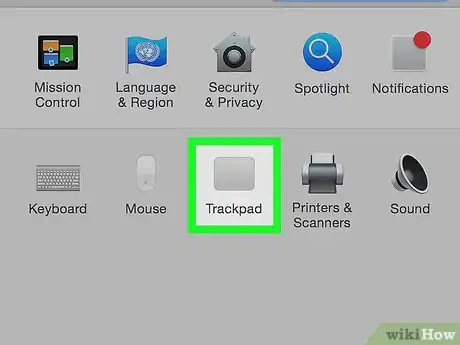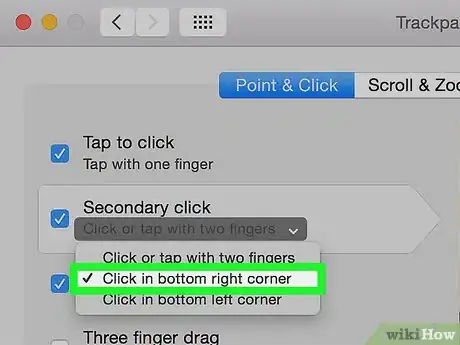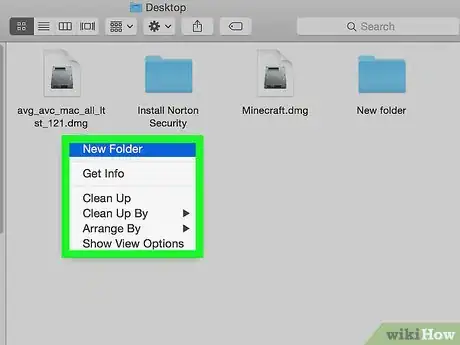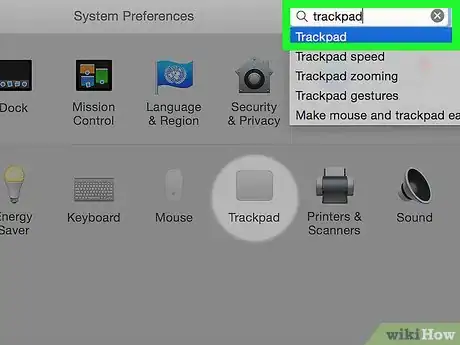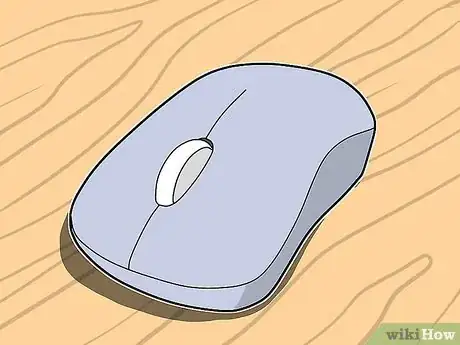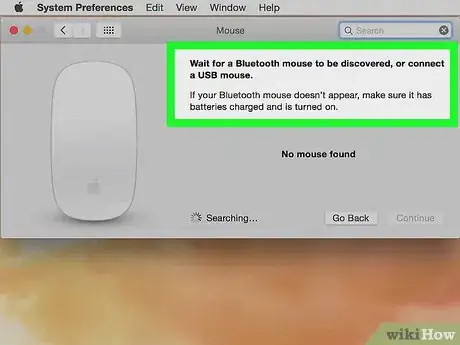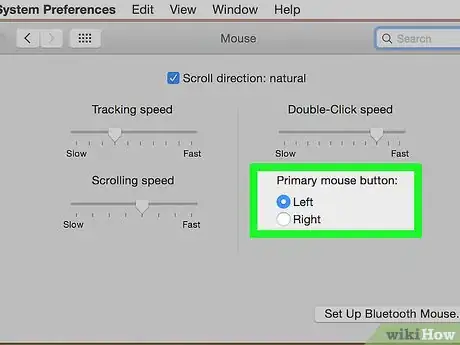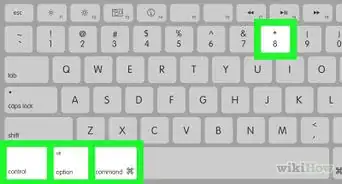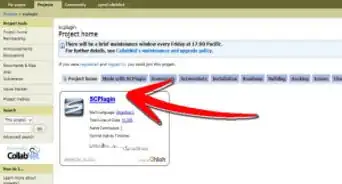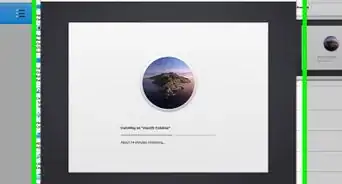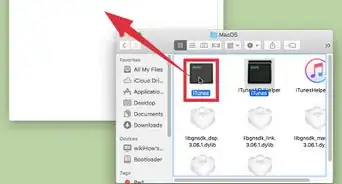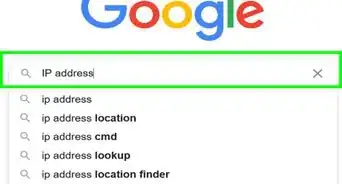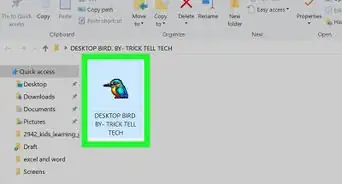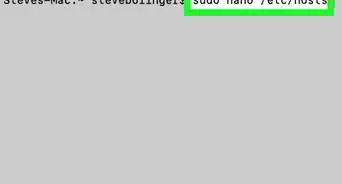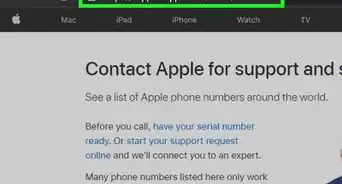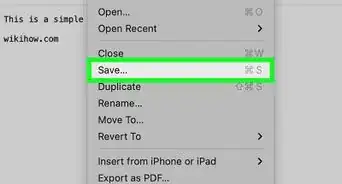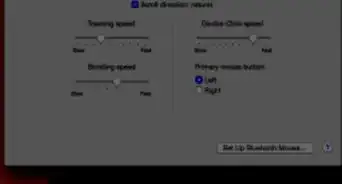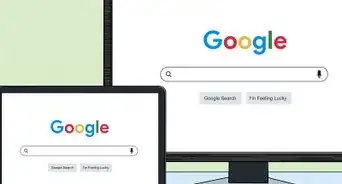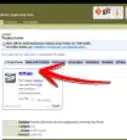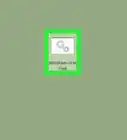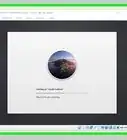wikiHow is a “wiki,” similar to Wikipedia, which means that many of our articles are co-written by multiple authors. To create this article, 38 people, some anonymous, worked to edit and improve it over time.
The wikiHow Tech Team also followed the article's instructions and verified that they work.
This article has been viewed 2,963,149 times.
Learn more...
At first glance, it may not seem possible to right-click with your new Mac. How can you right-click if there's only one button? Luckily you don't have to forgo the convenience of right-click menus just because you don't have two mouse buttons. Stay productive when working with your Mac by following this guide to right-clicking.
Steps
Control-Clicking
-
1Press the Control key. Press and hold the Control (Ctrl) key while you click the mouse button.
- This is identical to right-clicking with a 2-button mouse.
- You may release the Control key after clicking.
- This method works for a 1-button mouse or MacBook trackpad, or with the built-in button on the standalone Apple Trackpad.
-
2Choose your desired menu item. When you Control-click, the appropriate contextual menu will appear.
- The example below is a contextual menu in the Firefox browser.
Two-Finger (Trackpads)
-
1Enable 2-finger clicking.
-
2Open your Trackpad preferences. Under the Apple menu, click System Preferences, then click Trackpad.
-
3Click on the Point & Click tab. In that window, enable the Secondary click checkbox, and from the menu, select Click or tap with two fingers. You will see a short video example of the proper way to click.
-
4Test it out. Go to the Finder, and as shown in the video, place 2 fingers on the trackpad. A contextual menu should appear.
-
5This method works with all trackpad surfaces.
Corner Click (Trackpads)
-
1Open your Trackpad preferences as described above. Under the Apple menu, click System Preferences, then click Trackpad.
-
2Click on the Point & Click tab. In that window, enable the Secondary click checkbox, and from the menu, select Click in bottom right corner. (Note: you may alternately choose the bottom left corner if you prefer). You will see a short video example of the proper way to click.
-
3Test it out. Go to the Finder, and as shown in the video, press one finger on the bottom right of the trackpad. A contextual menu should appear.
-
4This method works with the Apple Trackpad.
Using an External Mouse
-
1Buy a separate mouse. Mac makes its own mouse for this - the Magic Mouse (and its predecessor the Mighty Mouse), which doesn't appear to have two buttons, but can be programmed so that the right-hand side responds like a second button. If you don't want to buy a Mac mouse, any two button mouse can be programmed to work with a right click on a Mac.
-
2Connect your mouse. This is often as simple as plugging in the USB dongle and using it right away, but if your mouse is more complicated, follow the directions it came with.
-
3Enable your right-click if needed. Any mouse with two built-in buttons should just work right away. You'll be able to right-click, as you otherwise would on another computer. However, a Mac-specific mouse like a Magic Mouse might need the settings adjusted to enable this.
- Under the Apple menu, click "System Preferences" and then "Mouse".
- Change the setting to enable "Enable Secondary Click". After doing this, you'll be able to click the right-hand side of the mouse, like a regular right-click button.
Community Q&A
-
QuestionHow do I left-click on a Mac Trackpad?
 Community AnswerUse two fingers.
Community AnswerUse two fingers. -
QuestionHow do I left click on a Mac?
 Community AnswerYou left click just by clicking and you right click by clicking with two fingers.
Community AnswerYou left click just by clicking and you right click by clicking with two fingers. -
QuestionHow do I right-click?
 Community AnswerFollow the instructions listed in the article above.
Community AnswerFollow the instructions listed in the article above.
About This Article
To right-click on a Mac, press and hold the Control key as you click an item.