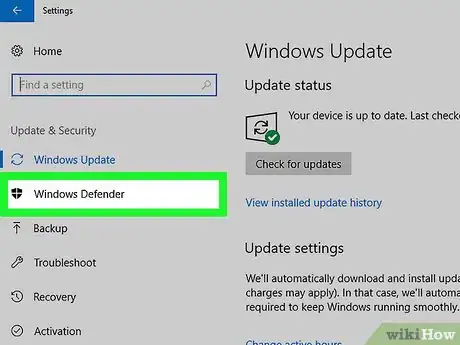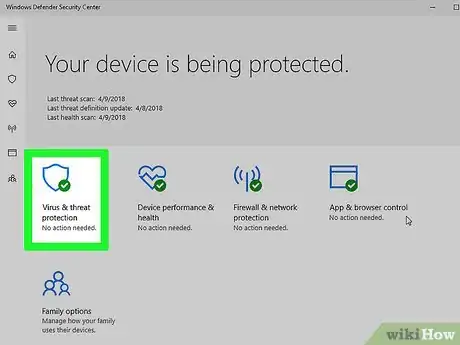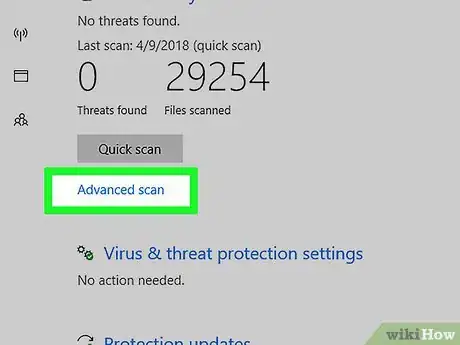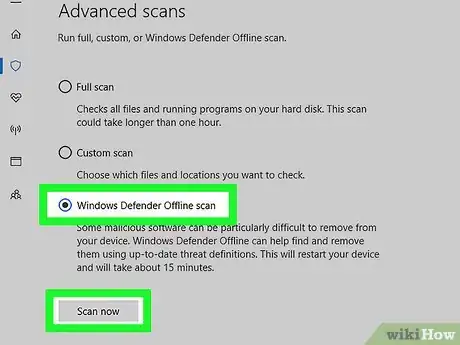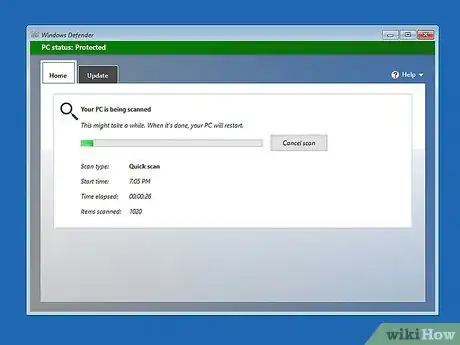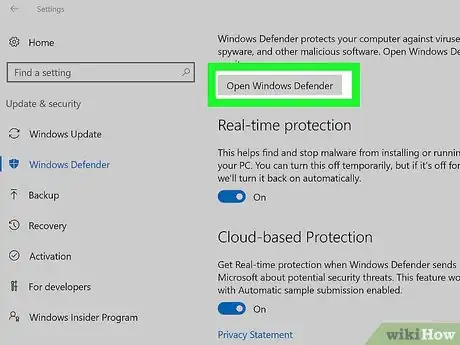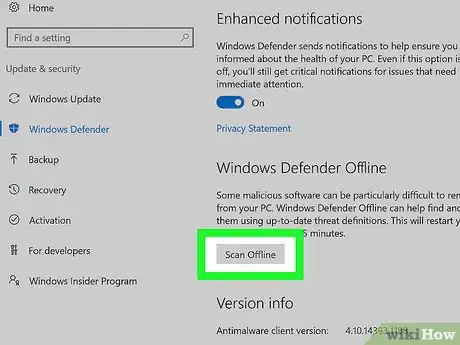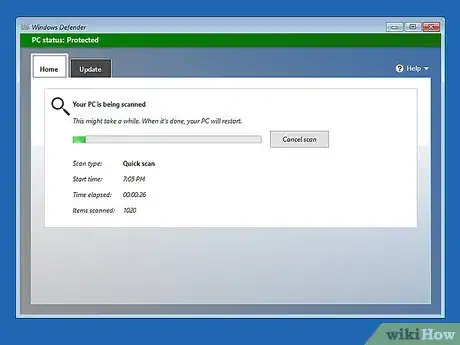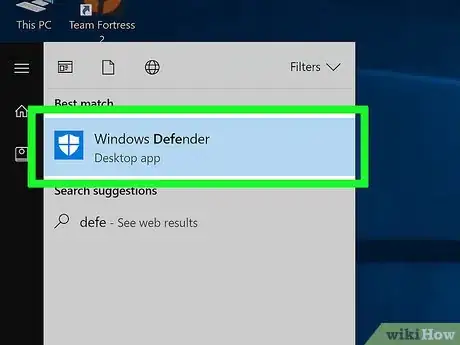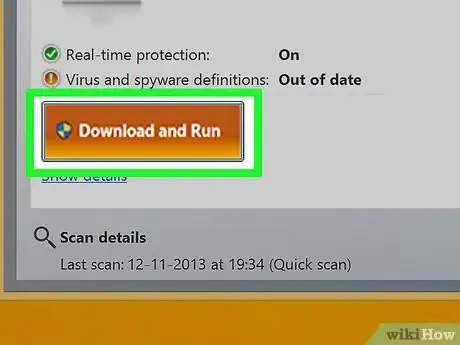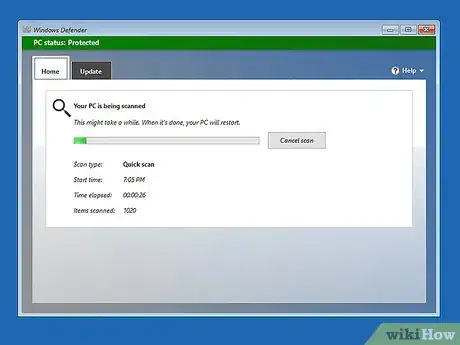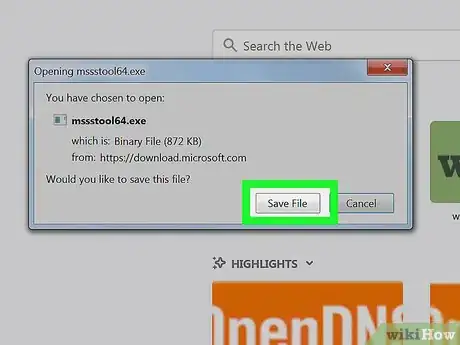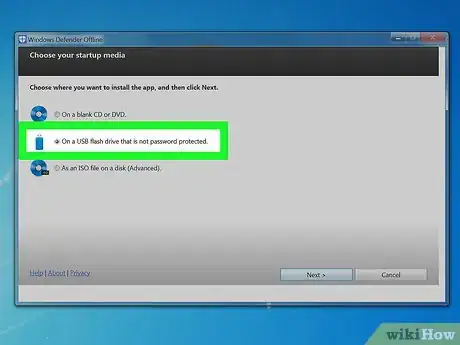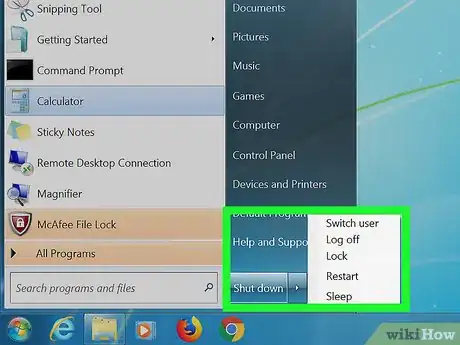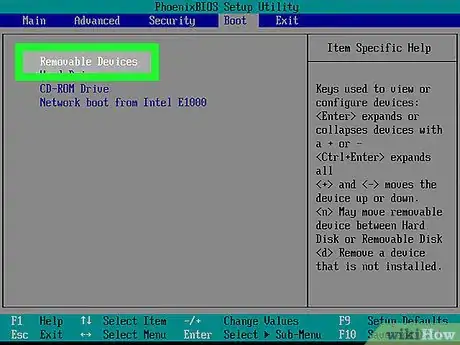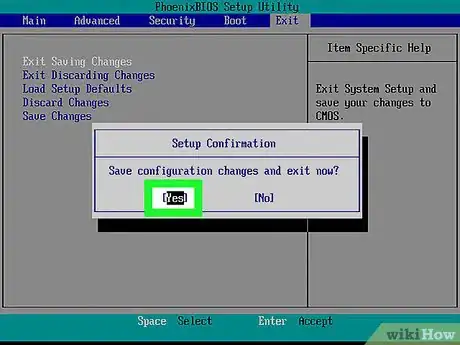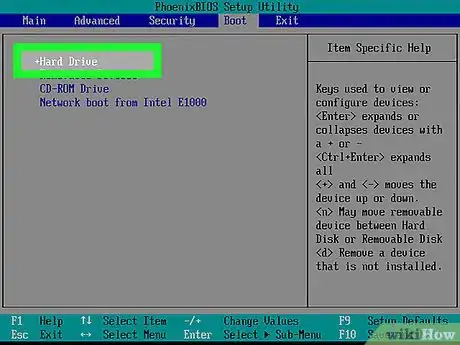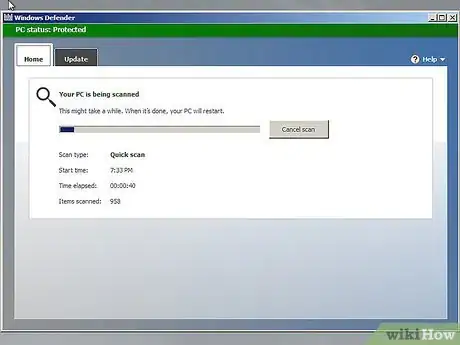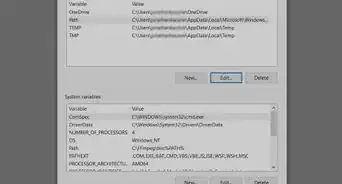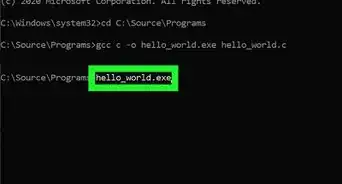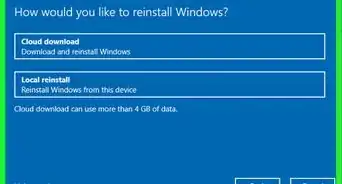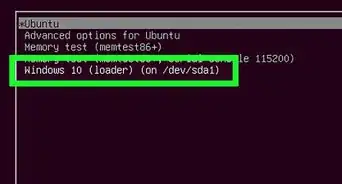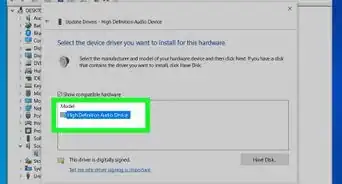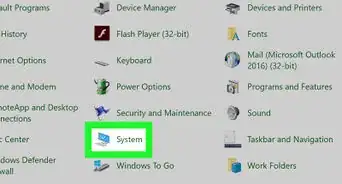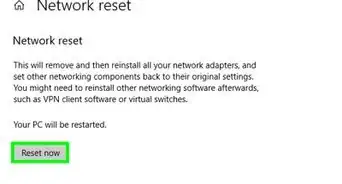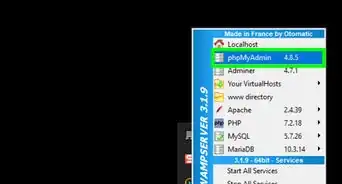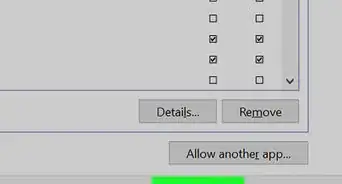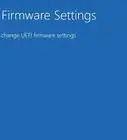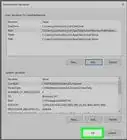wikiHow is a “wiki,” similar to Wikipedia, which means that many of our articles are co-written by multiple authors. To create this article, volunteer authors worked to edit and improve it over time.
The wikiHow Tech Team also followed the article's instructions and verified that they work.
This article has been viewed 16,021 times.
Learn more...
Microsoft Defender Offline (formerly Windows Defender Offline) is a specialized tool that detects and removes persistent malware such as rootkits. Microsoft Defender Offline is used in the event that Microsoft Defender or Microsoft Security Essentials detects an anomaly that obstructs the normal scanning of PCs. It is extremely rare that this program needs to be run, but here is how to start it, if you need to.
Steps
Windows 10 Creators Update and Later
-
1Go to Windows Security or Windows Defender Security Center. This app has a shield on a solid background.
-
2Click on Virus & Threat Protection.Advertisement
-
3Click "Advanced scan".
-
4Click the radio button for Microsoft Defender Offline, then click Scan now. Your PC will boot off of the Microsoft Defender Offline media in the Windows RE tools.
-
5Check the scan results in the window that pops up upon login.
Windows 8 to Windows 10 Anniversary Update
Windows 8 to Windows 10 Anniversary Update (Alternative method)
-
1Launch Windows Defender.
-
2Click on the orange "Download & Run" on the screen that says that your PC needs additional cleaning. Your PC will restart and boot off of the Windows Defender Offline media in the Windows RE tools.
-
3Check the scan results in the window that pops up upon login.
Windows 7 and Earlier
-
1Download the Windows Defender media creation tool on a PC that does not have the malware (32-bit direct link 64-bit direct link).
-
2Insert a blank flash drive formatted to FAT, not exFAT or NTFS. Then follow the prompts on screen to create the Windows Defender media.
-
3Turn off the infected computer, and insert the Windows Defender media into the computer.
-
4Boot into the BIOS, where you will have to change the boot order.
-
5Exit the BIOS, and restart your computer. The Windows Defender media should run off of the USB drive, and should fully scan your computer.
-
6When the scan completes, boot back into the BIOS, and change the boot order back to normal. Otherwise, you will be stuck booting to the USB drive.
-
7Remove the USB drive. Check the scan results in the window that pops up upon login.
Community Q&A
-
QuestionHow do I use this to remove GrandCrab when only safe-mode functions work on my computer?
 AasimTop AnswererGo into the UEFI settings and change the boot order (refer to your manufacturer's website for that) so you boot off the USB.
AasimTop AnswererGo into the UEFI settings and change the boot order (refer to your manufacturer's website for that) so you boot off the USB. -
QuestionOn my laptop, I booted to the BIOS but there was a password! The latest malware is too smart! How can I reset the BIOS password?
 R2_d2000Top AnswererThe wikiHow article How to Reset a BIOS Password should be able to help you.
R2_d2000Top AnswererThe wikiHow article How to Reset a BIOS Password should be able to help you.