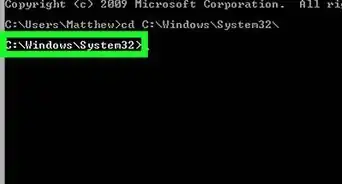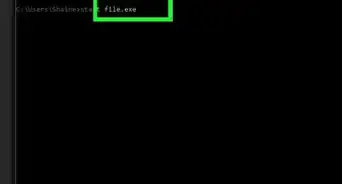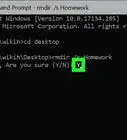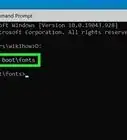This article was co-authored by wikiHow staff writer, Nicole Levine, MFA. Nicole Levine is a Technology Writer and Editor for wikiHow. She has more than 20 years of experience creating technical documentation and leading support teams at major web hosting and software companies. Nicole also holds an MFA in Creative Writing from Portland State University and teaches composition, fiction-writing, and zine-making at various institutions.
The wikiHow Tech Team also followed the article's instructions and verified that they work.
This article has been viewed 263,213 times.
Learn more...
This wikiHow teaches you how to run a batch file (.BAT) from the Windows command line. You can run the program from the “Run” dialog or by typing commands into a terminal window.
Steps
Using Run
-
1Press ⊞ Win+R. This opens the Run dialog.
- If you need to run the batch file as an administrator, see this method instead.
-
2Click Browse….Advertisement
-
3Navigate to the folder that contains the batch file.
-
4Click the batch file once to select it. The file is now highlighted.
-
5Click Open. This pastes the full path to the batch file into the Run box.
-
6Click OK. The batch file will open in a terminal window and run. When it’s finished running, you’ll see a line at the bottom of the window that says “Press any key to continue.”
-
7Press any key. This closes the terminal window after the command runs.
Using a Terminal Window
-
1
-
2Type cmd into the search bar. A list of matching results will appear.
-
3Right-click Command Prompt. A menu will expand.
-
4Click Run as Administrator. A confirmation message will appear.
-
5Click Yes. This opens the command line at an elevated (administrator) level.
-
6Type cd followed by full path to the folder with the .BAT file. Here’s an example:
- If the batch file is on your desktop, type cd \Users\YourLoginName\Desktop.
- If it’s in your downloads folder, type cd \Users\YourLoginName\Downloads.
- If you don’t know what your login name is, type cd \Users and press ↵ Enter to go to the Users folder, and then type dir and press ↵ Enter to see a list of logins.
-
7Press ↵ Enter. This will move you into the directory.
-
8Type the name of the batch file. For example, if it’s called “program.bat,” type program.bat.
- If you don’t know the name, type dir and press ↵ Enter to view the files in the folder. You’ll find it there.
-
9Press ↵ Enter. This runs the batch file.
Community Q&A
-
QuestionIt gives an error saying "The input line is too long. The syntax of the command is incorrect."
 Community AnswerDouble-check the code, as there's a command that was not correctly written. Ensure all spaces and special characters are in the proper places.
Community AnswerDouble-check the code, as there's a command that was not correctly written. Ensure all spaces and special characters are in the proper places.
About This Article
1. Press the Windows + R keys.
2. Click Browse.
3. Select the .bat file.
4. Click Open.
5. Click OK.
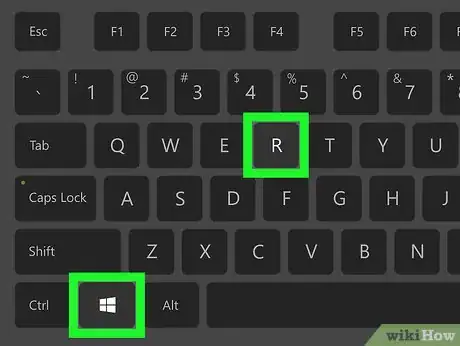
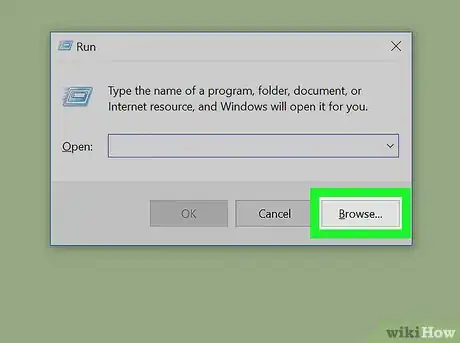
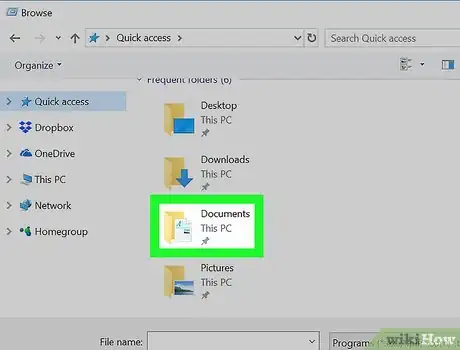
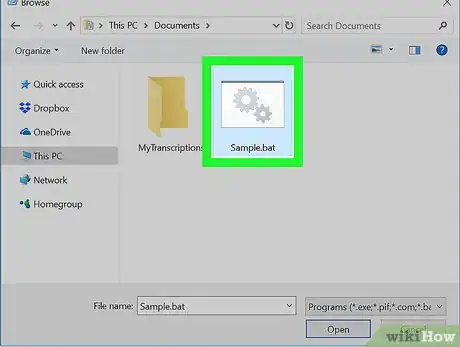
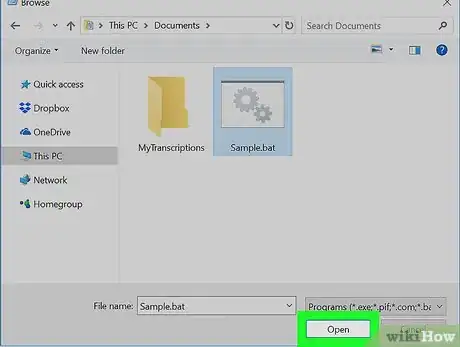
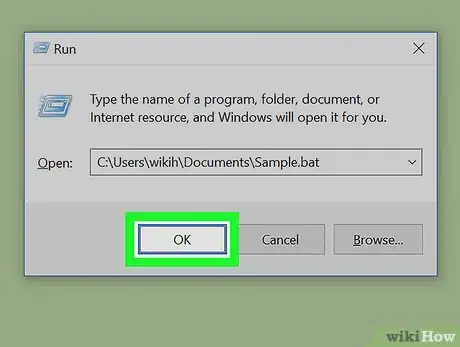
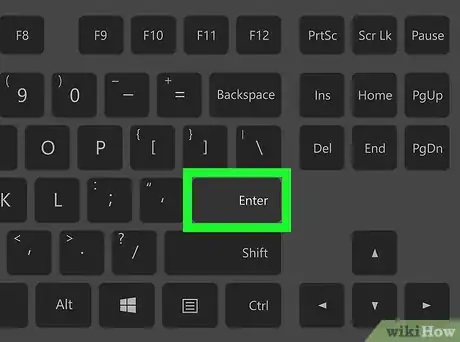


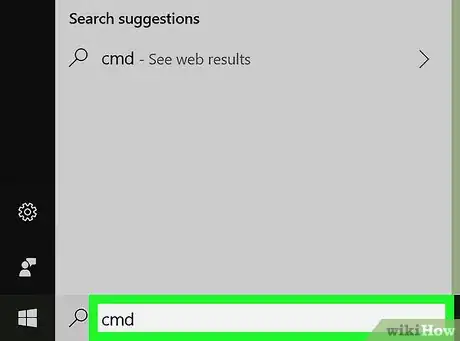
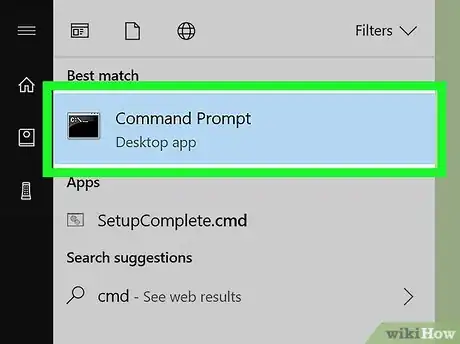
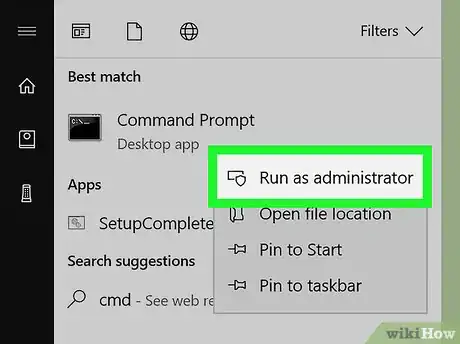
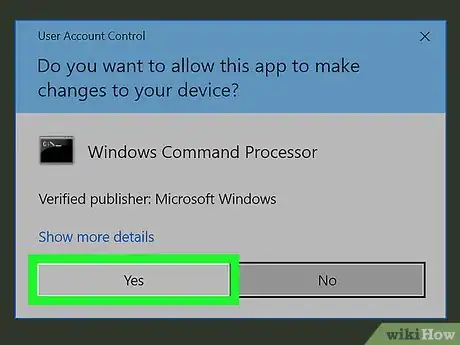
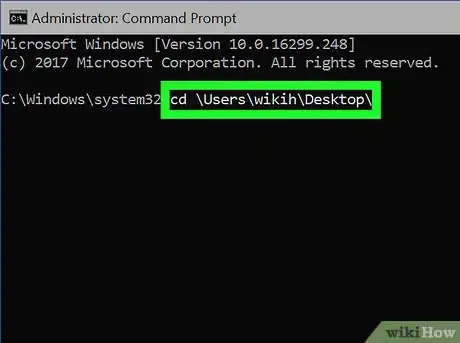
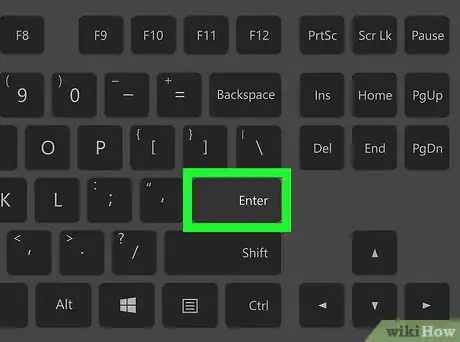
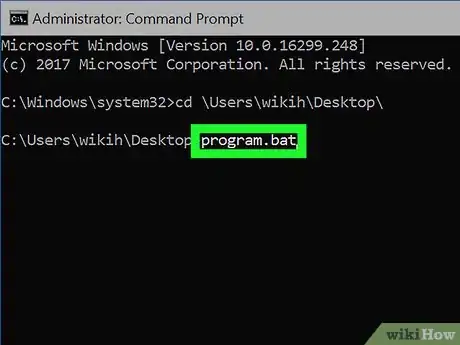
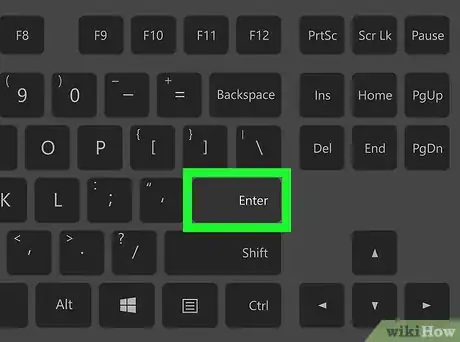
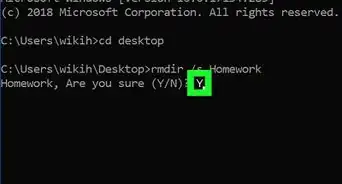
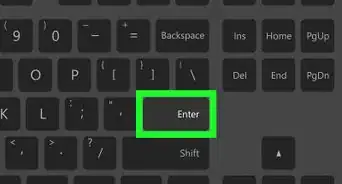
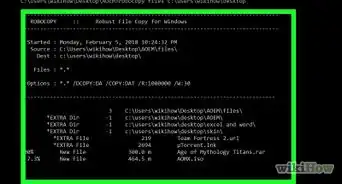
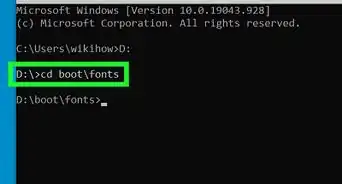
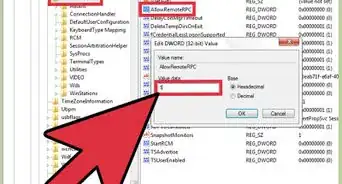
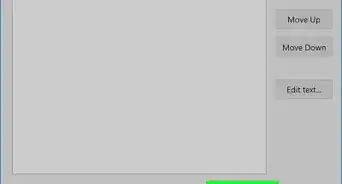
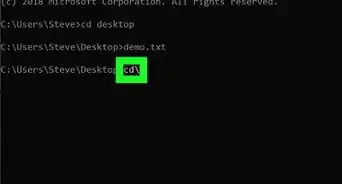
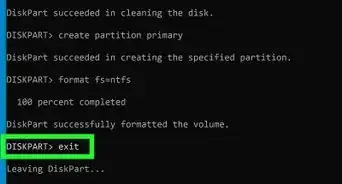
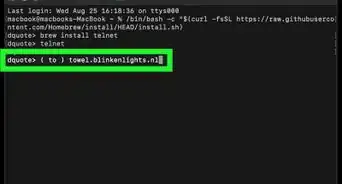
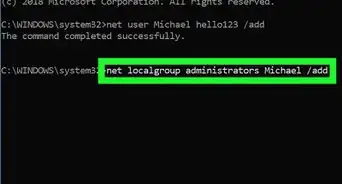
-Files-in-Command-Prompt-Step-6.webp)