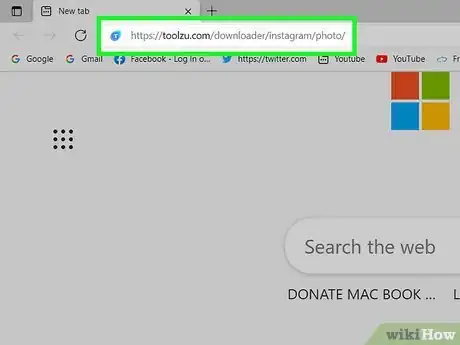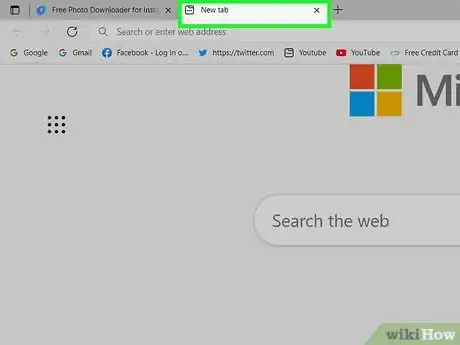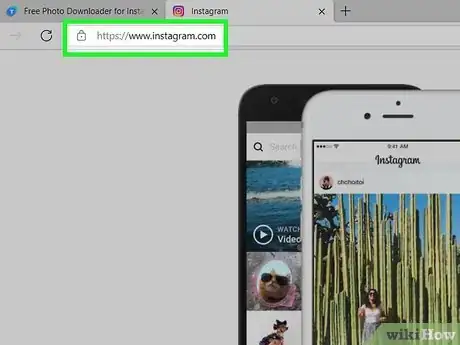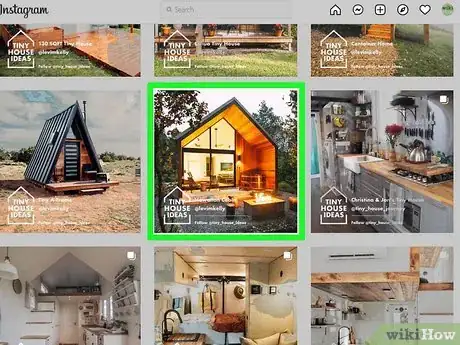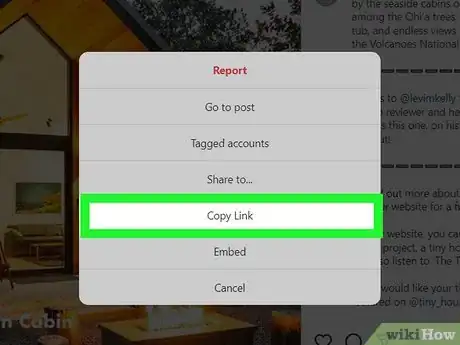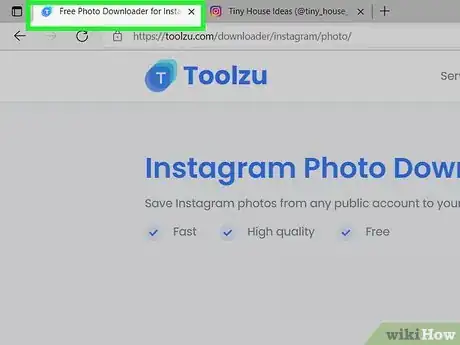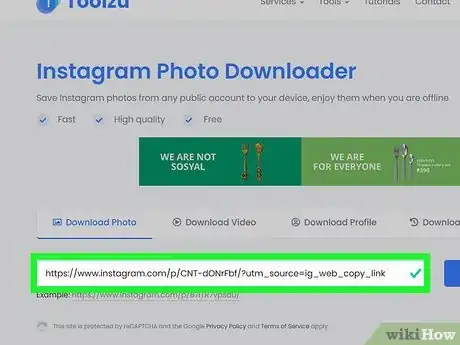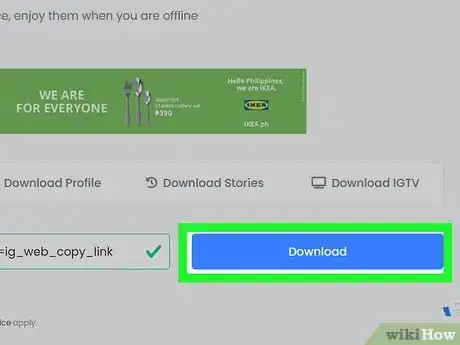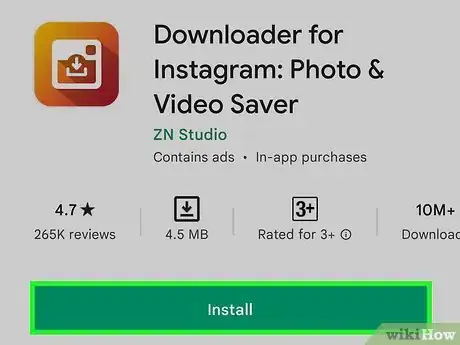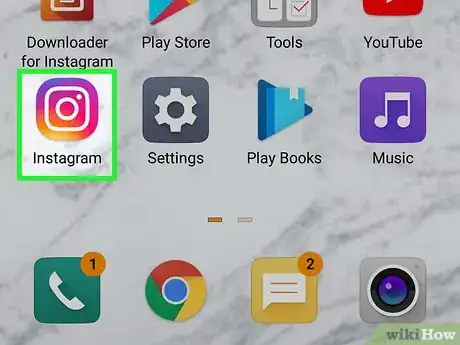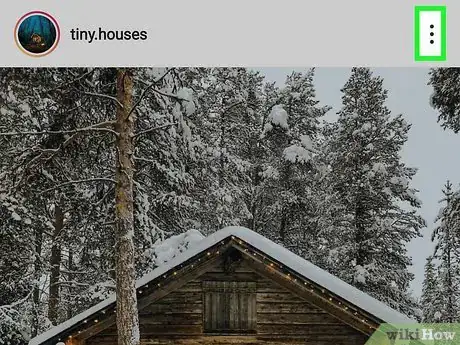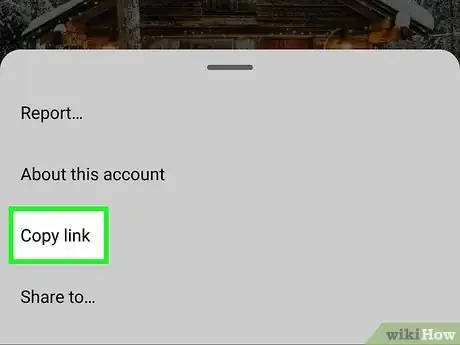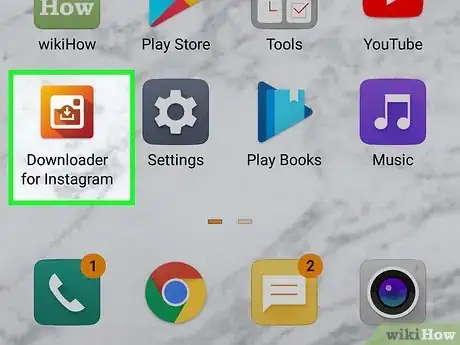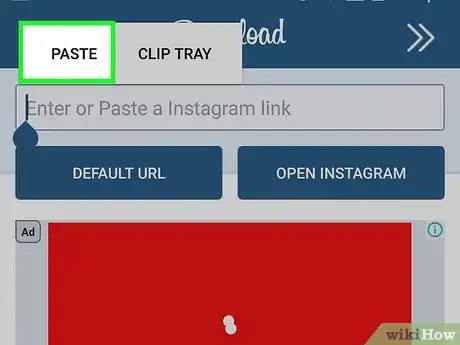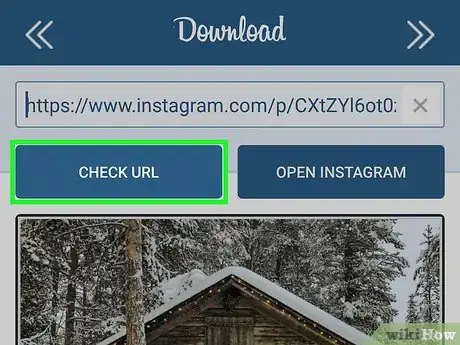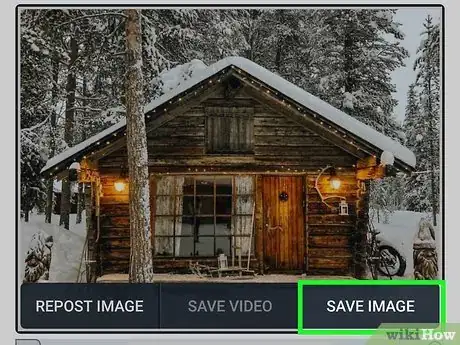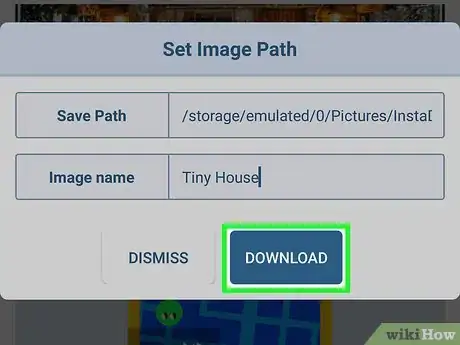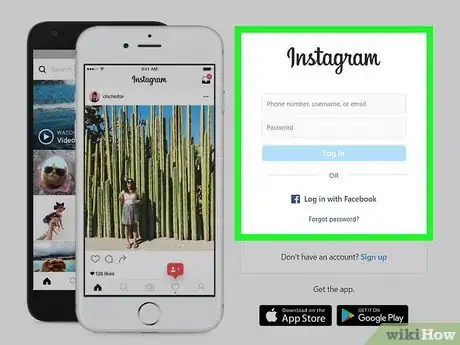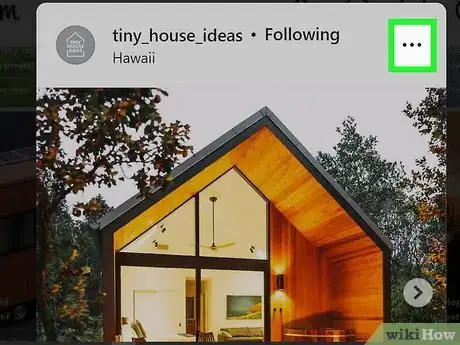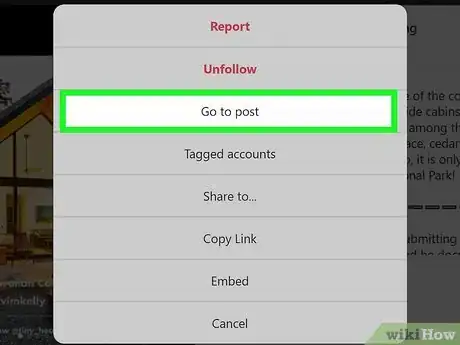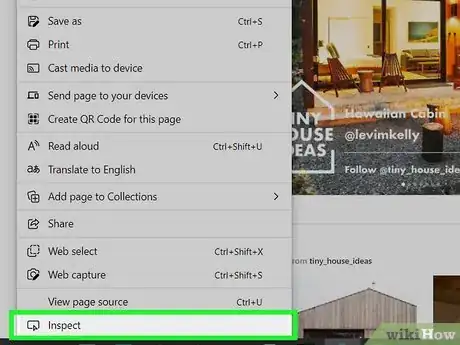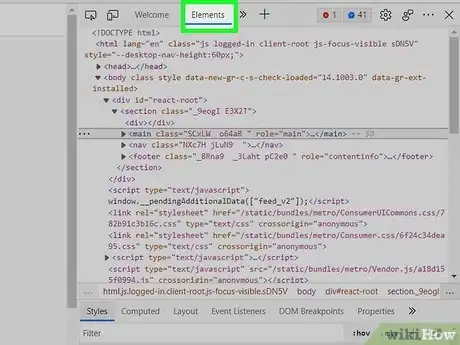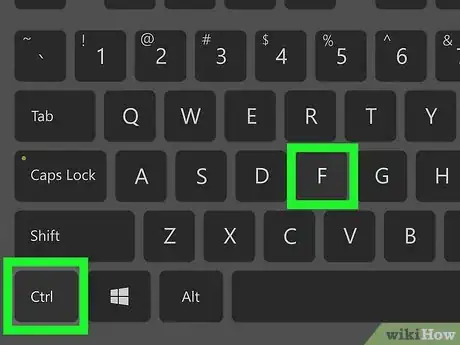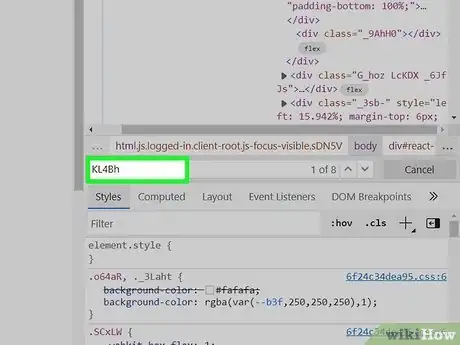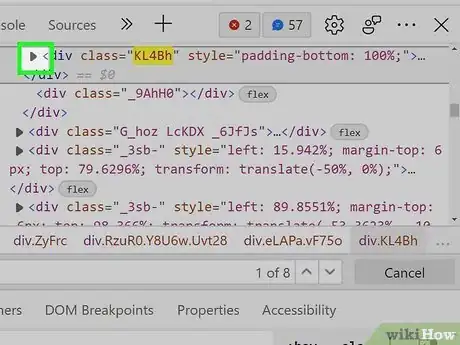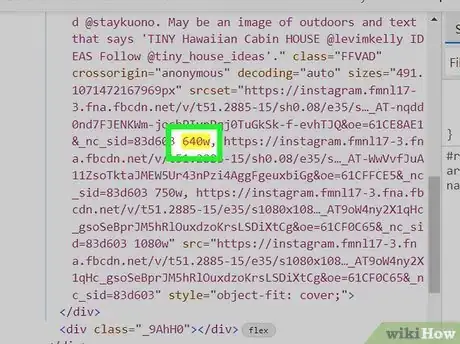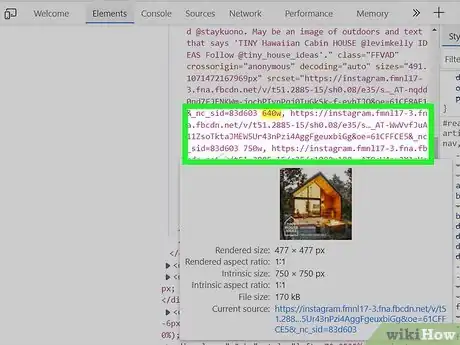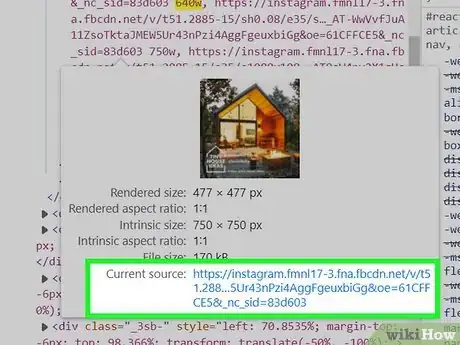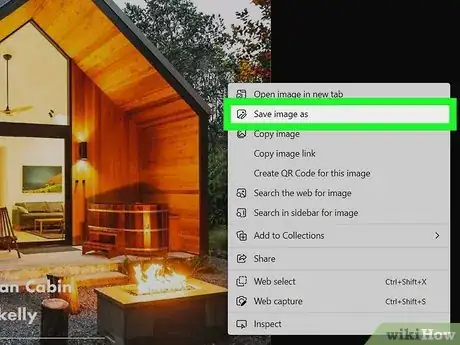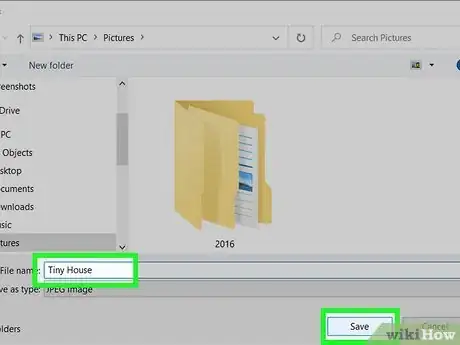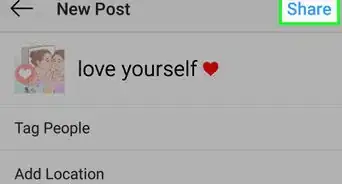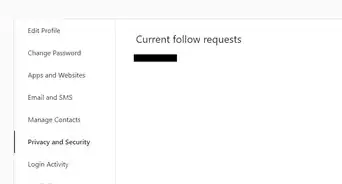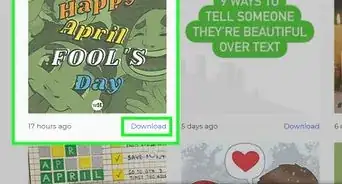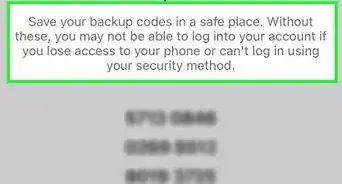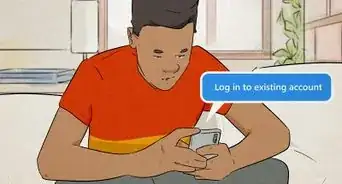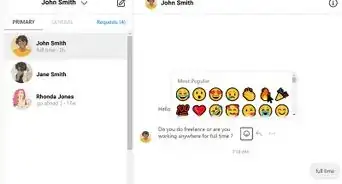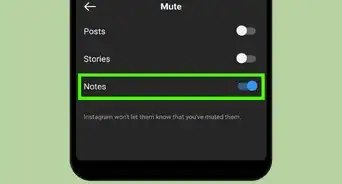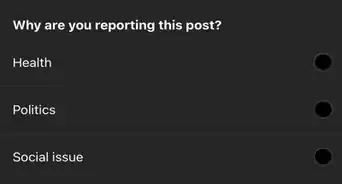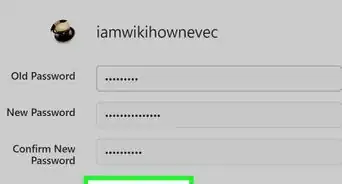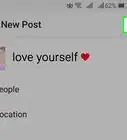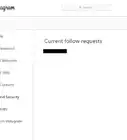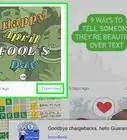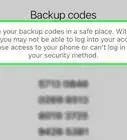This article was co-authored by wikiHow staff writer, Nicole Levine, MFA. Nicole Levine is a Technology Writer and Editor for wikiHow. She has more than 20 years of experience creating technical documentation and leading support teams at major web hosting and software companies. Nicole also holds an MFA in Creative Writing from Portland State University and teaches composition, fiction-writing, and zine-making at various institutions.
The wikiHow Tech Team also followed the article's instructions and verified that they work.
This article has been viewed 5,119,687 times.
Learn more...
If you want to save a photo someone else posted on Instagram, you have several options. If you don't want to take a quick screenshot, you can use one of many Instagram downloading apps or websites. If you're using a PC or Mac, you can also use a browser trick in Chrome to download the image through Instagram's source code. We'll show you several of the easiest ways to save photos from Instagram to your computer, phone, or tablet.
Things You Should Know
- Download ToolZu. Open Instagram and copy the URL of the photo you want to download. Paste the URL into ToolZu and click "Download".
- Use Downloader for Instagram if you have an Android. Copy the URL for the image you'd like to download, click "CHECK URL" > "SAVE IMAGE" > "Download".
- Use Reposter for Instgram if you have an iPhone. Click "Preview Photo or Video" and the sharing icon. Then, hit "Open in Browser" >"Save Image".
- Use the "Inspect" feature in Google Chrome. Search for KL4Bh in the image source code. Click the small arrow and hover your mouse over the link. Click the link that appears and right click the image that appears to save it.
Steps
Using Toolzu on a Computer, Phone, or Tablet
-
1Go to https://toolzu.com/downloader/instagram/photo/ in a web browser. You can use a free, ad-supported website called Toolzu to download Instagram photos on your computer, phone, or tablet.
- The tool is totally free, but you won't be able to download images from private, friends-only accounts.[1]
- There are many websites that allow you to download Instagram photos, but some last longer than others. If you don't want to use Toolzu, you'll usually find alternatives by searching for "Instagram photo downloader" on Google.
-
2Open a new browser tab (if you're using a computer). You can skip this step if you have the Instagram mobile app.Advertisement
-
3Open Instagram on your computer, phone, or tablet. If you're using a computer, go to https://www.instagram.com in the new browser tab and log in with your account. On a phone or tablet, open the Instagram mobile app.
-
4Go to the photo you want to download. You can either scroll down your feed or click the photo on profile of the person who shared it.
-
5Copy the photo's direct URL. The steps are a little different depending on whether you're using a computer or the mobile app:
- Computer: Click the three horizontal dots at the top-right corner of the photo and select Go to post. Then, highlight the URL in the address bar at the top of your browser window, right-click the highlighted area, and select Copy.
- Android, iPhone, or iPad: Tap the three dots at the top-right corner of the photo and select Link.
-
6Go back to the browser tab containing the Toolzu downloader. If you're using a phone or tablet, just reopen your browser and you'll still be there. On a computer, click the browser tab that says "Free Photo Downloader for Instagram."
-
7Paste the copied URL into the field and select Download. To paste, right-click or tap-and-hold the blank and select Paste. As long as the photo isn't private, this will give you the option to download your photo.
-
8Click or tap Download to save the photo. This downloads the photo to your computer, phone, or tablet.
Using Downloader for Instagram on an Android
-
1Install Downloader for Instagram from the Play Store . This is a free app that lets you download any photo from Instagram that someone posted publicly. The app is free and ad-supported, and also lets you download videos.
- You can install Downloader for Instagram from https://play.google.com/store/apps/details?id=com.znstudio.instadownload&hl=en_US&gl=US or by searching for "Downloader for Instagram" in the Play Store. The app you want has an orange icon with a white camera inside.
- There are lots of apps that can download photos from Instagram to your iPhone or iPad—this is just one of them that we can confirm is free and works. Other options work as well, so feel free to try out other apps that have good reviews!
-
2Open Instagram and go to the picture you want to download. You can scroll to a photo in your feed or tap a photo on a friend's profile.
-
3Tap the three vertical dots on the photo ⋮. You'll see this icon at the top-right corner of the photo.
-
4Tap Copy Link. This copies the direct link to the photo.
-
5Open Downloader for Instagram. It's the new orange icon in your app list.
-
6Tap PASTE. This pastes the copied URL into the field.
-
7Tap CHECK URL. It's the first blue button below the link. As long as the post is not private, you'll see a preview that you can download.
-
8Tap SAVE IMAGE. It's below the image's bottom-right corner.
-
9Enter a name for the image and tap Download. This saves the image to a folder called "InstaDownloadImages" in your Pictures folder. You'll be able to browse these images in your standard gallery app.
Using Reposter for Instagram on an iPhone
-
1Install Reposter for Instagram from the App Store . Reposter is a popular free Instagram reposting and downloading tool. You can download it by visiting https://apps.apple.com/us/app/reposter-for-instagram/id1455355839 or by searching for "Reposter for Instagram" and downloading the app with the two pink curved arrows surrounding a capital "R."
- There are many apps that can download photos from Instagram to your iPhone or iPad—this is just one of them that we can confirm is 100% free and works. You can search for other options on the App Store if you don't like Reposter or just want to try something else.
-
2Open Reposter for Instagram and complete the setup. The first time you launch the app, you'll need to give it permission to access your photos—this is just so it can save photos to your iPhone or iPad. Once you're finished with the setup, you'll be ready to download photos.
-
3Open Instagram and go to the picture you want to download. You can scroll to a photo in your feed or tap a photo on a friend's profile.
-
4Tap the three horizontal dots on the photo ••• . You'll see this icon at the top-right corner of the photo.
-
5Tap Link. This copies the direct link to the photo.
-
6Go back to Reposter for Instagram. As soon as you bring the app back into view, you'll see that the link has already been copied.
- If the field is blank for some reason, tap and hold it and select Paste to paste the copied link.
-
7Tap Preview Photo or Video. This displays a quick preview of what your download will look like (after a short ad).
- If you see a photo of something you don't recognize instead of the photo you're trying to download, that means the photo you want to download is not public.
-
8Tap the sharing icon. It's the blue circle containing a bracket and an arrow. A menu will expand.
-
9Tap Open in browser. This opens the photo in Safari.
-
10Tap and hold the photo and select Save Image. This saves the image to you phone or tablet.
Downloading from Source Code on a Computer
-
1Sign into Instagram in Google Chrome. If you want to download someone else's Instagram photo without using other apps or browser extensions, you can use the "Inspect" feature in Chrome (and other Chrome-based browsers like Edge) to save the photo from the source code.
- This method is a little trickier than using an app or website that downloads photos for you. If you feel confused navigating source code, other methods will be much easier.
-
2Click the three horizontal dots on the post you want to save ••• . It's at the top-right corner of the post.
-
3Click Go to post on the menu. This opens a larger version of the post.
-
4Right-click a blank area of the page and select Inspect. Now you'll see a smaller version of the post along with some elaborate code.
-
5Click the Elements tab. It's in the upper-right area of the window.
-
6Press Ctrl+F (PC) or ⌘ Cmd+F (Mac). This expands a small search field in the upper-right area of the window.
-
7Search for KL4Bh. To do this, just type or paste the string of characters into the search field labeled "Find by string, selector, or XPath. This scrolls to an area of the code and highlights it for you.
-
8Click the small arrow next to KL4Bh in the code. This expands additional code below.
-
9Scroll to the size of the picture you want to download. In this section, you'll see some long web addresses, and numbers like 640w, 750w, and 1080w. These are the different sizes of the photo you can download, with 1080 being the largest.
-
10Hover your mouse cursor over the long web address next to the desired size. Don't click the link, just hover the mouse over it. A window will appear near your mouse cursor that contains a direct link to the photo.
-
11Click the link next to "Current source" in the pop-up window. This opens the actual photo, which you can now download, in its own browser tab.
-
12Right-click the photo and select Save image as…. This allows you to choose a location and give the downloaded photo a name.
-
13Name the photo and click Save. The photo is now downloaded to your computer.
Community Q&A
-
QuestionWill the owner of a photo be notified if I download it?
 Community AnswerNo, because it's the same as just viewing it in the app or website, your computer/phone has to download it anyway for you to view it.
Community AnswerNo, because it's the same as just viewing it in the app or website, your computer/phone has to download it anyway for you to view it. -
QuestionThe only option I see is to copy the URL. Where's the option to save?
 Community AnswerAfter you copy the url, paste it into a new tab. This should display a page with just the image. Save that
Community AnswerAfter you copy the url, paste it into a new tab. This should display a page with just the image. Save that -
QuestionWhat is the flag for under the pic posted on the bottom right?
 Community AnswerIt is used to report inappropriate content.
Community AnswerIt is used to report inappropriate content.
Warnings
- Using other people's photos without asking for permission and giving them credit is a copyright violation.⧼thumbs_response⧽
References
About This Article
1. You can use Toolzu Instagram Downloader on a computer, phone, or tablet to save photos.
2. Try Downloader for Instagram if you have an Android.
3. Reposter is an app for iPhone/iPad that lets you download photos.
4. Use the "Inspect" feature in Chrome to save Instagram photos to your computer.
For more tips, including how to save a picture from Instagram on iPhone, read on!