wikiHow is a “wiki,” similar to Wikipedia, which means that many of our articles are co-written by multiple authors. To create this article, 10 people, some anonymous, worked to edit and improve it over time.
This article has been viewed 12,491 times.
Learn more...
You’re researching a paper and you need to find more reputable information than what you’re finding on Internet searches. If your library links into the EBSCOhost research databases, you’re in luck, because that’s a great way to find and access peer-reviewed journals, magazines, newspapers, books, and other sources of good information. Here are a couple examples of EBSCOhost research databases:
1. Academic Source Premier
2. Business Source Premier
Searching the database is not unlike using a search engine, but there are a couple ways to do it that will help you get more out of your research, such as using advanced search settings.
Steps
Using the EBSCOhost Basic Search
-
1Log into the EBSCOhost database you wish to use. You might probably log in via a link from your library.
-
2Make sure Basic Search is selected beneath the search box. The search box is found at the top center of the page.
- Beneath the search box is a box of Search Options that takes up the rest of the page.
Advertisement -
3Select the search mode you wish to use. Under the heading “Search Modes and Expanders,” there is another heading that just says “Search modes” and four radio buttons below it with the choices:
- Boolean/Phrase—If you select this, your search will ignore words like “a” and “the” and words “and” and “or” take on new meanings. “And” means all your terms must be present for the result to show; “or” means that any of your terms can be present in a result. “Not” will exclude something from the results (e.g., “cars NOT Chevrolet” will return results about cars unless the article also includes “Chevrolet” in it).
- Find all my search terms (selected by default)—This is the setting closest to a regular search engine search. It automatically adds an “and” to your search terms, making it so all must be present in the results.
- Find any of my search terms—This option automatically adds an “or” to your terms, making it so any terms may be present in the results.
- SmartText Searching—This is for entering long passages of text to find related and relevant articles. Copy and paste up to 5,000 characters with this option, and it will use its technology to determine what it’s about.
- You may also select to “Apply related words” by selecting that button under “Search Modes and Expanders.”
- You can “Also search within the full text of the articles” by selecting that box (by default EBSCOhost searches some fields about the articles, but not the articles themselves).
-
4Filter the results of your search. Below “Search Modes and Expanders” is a section with the heading “Limit your results.” Essentially it is a series of choices and data entry fields that help you to logically sort what you’d like to find in your search, such as date, publication type, etc.
-
5Search again. If you’ve entered a search term or terms, selected your search modes and expanders, and limited your results, but you want to start over, just hit the Reset button at the top right of the Search Options box.
- If you’d like to search with the parameters you just set, at the bottom right of the Search Options box, or up at the top next to the text entry box for your original term, click the Search button in either location. You should see your results in a moment or two.
- Your search results ultimately depend on the key terms that you use and the disciplines that you're searching from.
-
6Use the limiters. If after you see your results, you’d like to further pare them down, you may use the limiters on the left side of the result list to filter by dates, publication types, full text available, etc.
Using the Advanced Search
Maybe the basic search was too basic for you or you want another way to visualize the Boolean operators between your search terms. Whatever it is, there is a way for you to make your searches in an EBSCOhost research database more advanced
-
1Click on Advanced Search. Find this beneath the search box at the top of your EBSCOhost research database.
-
2Select your search options. The Search Options choices are all the same in the Search Options boxes, but the search box at the top of the page now has more options. You may now select a field to search for multiple search terms (e.g., search the Author field for “King” and the title for “Carrie”).
- You can also select the Boolean operator (“and,” “or,” “not”) before each term except the first one.
-
3Enter your terms. Whether you want results to contain all of them (“and”) or any of them (OR).
-
4Click the Search button. From here, it is the same as the basic search.
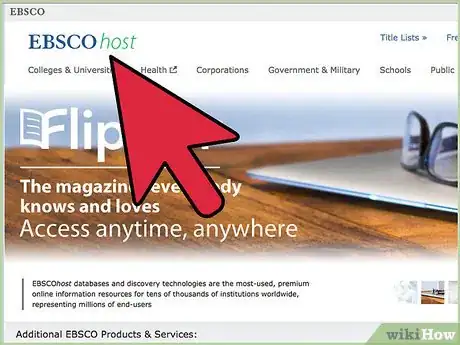
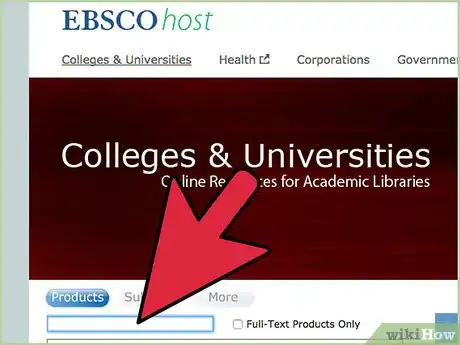

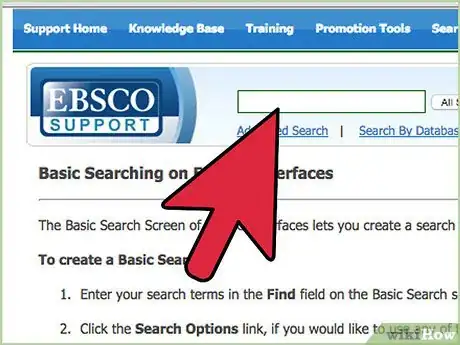
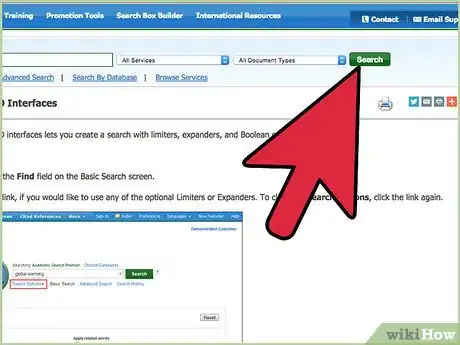

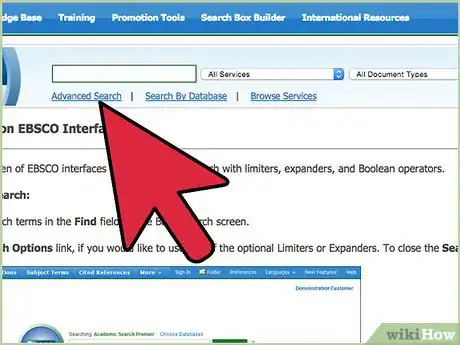
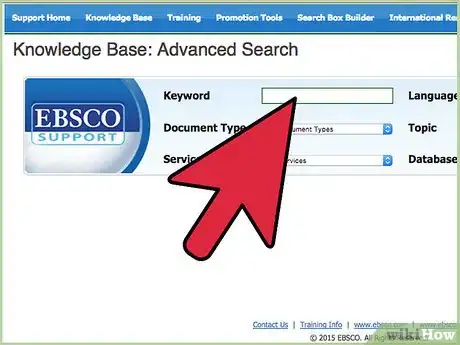
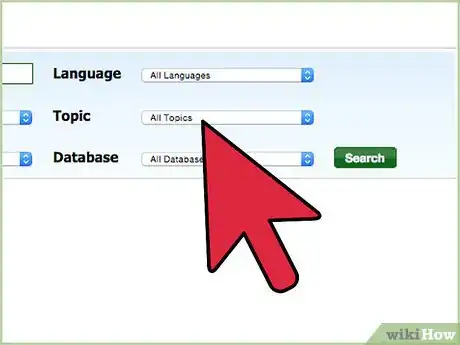
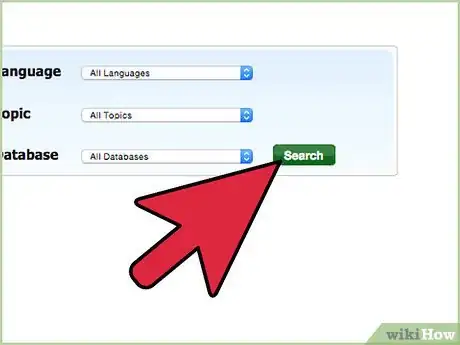
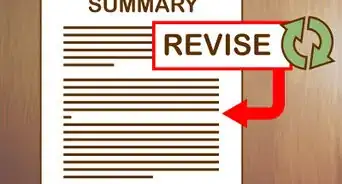
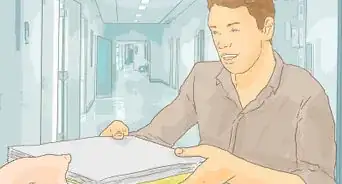
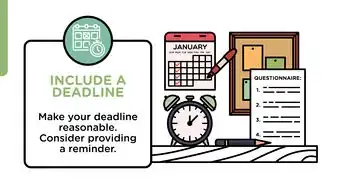
-Step-17.webp)
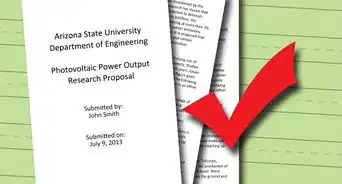


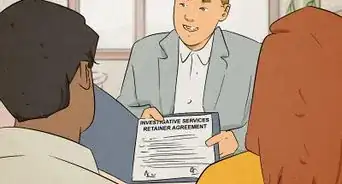
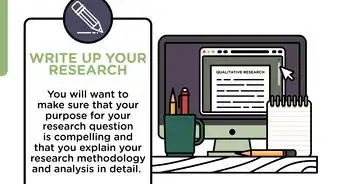

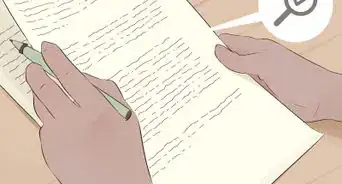
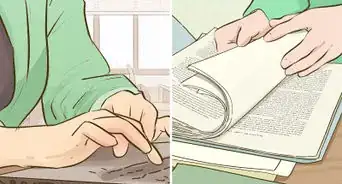

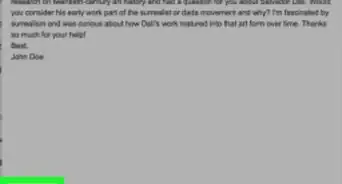
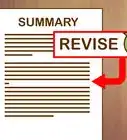

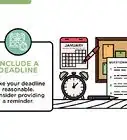
-Step-17.webp)



































