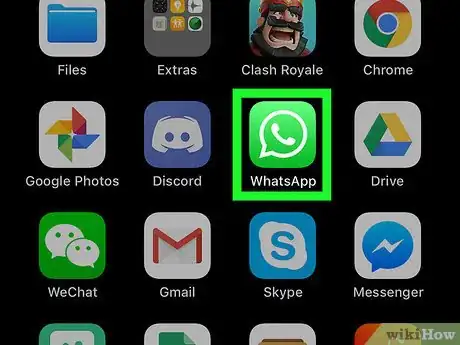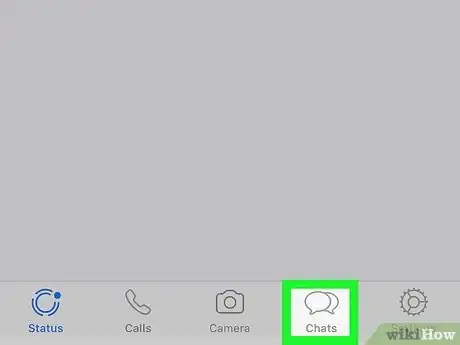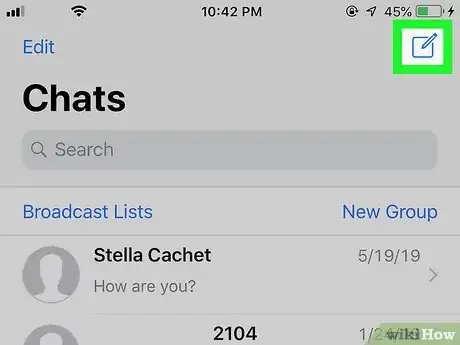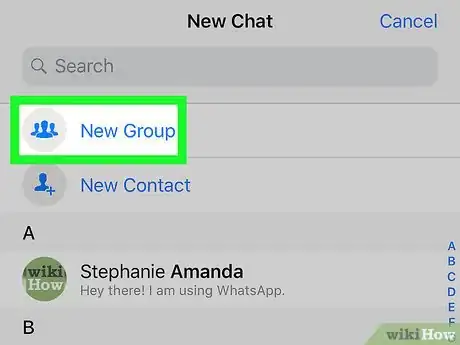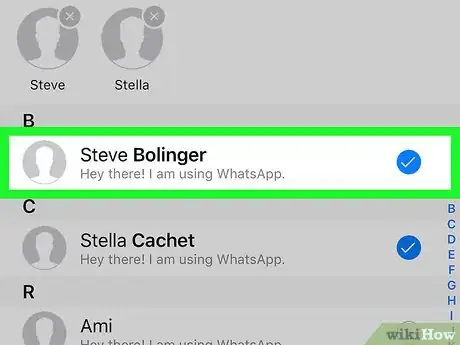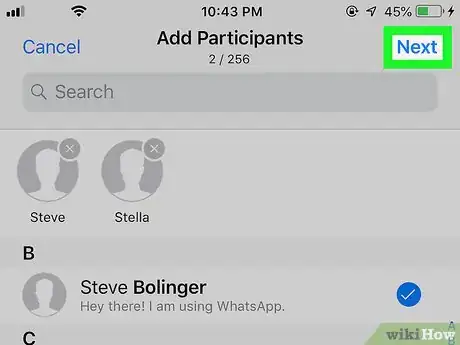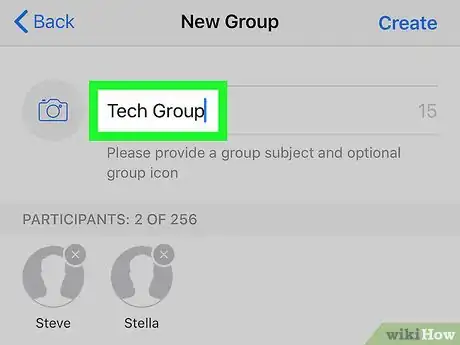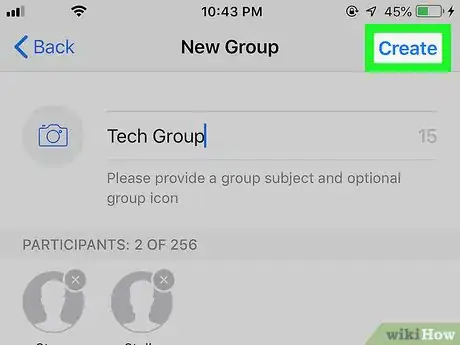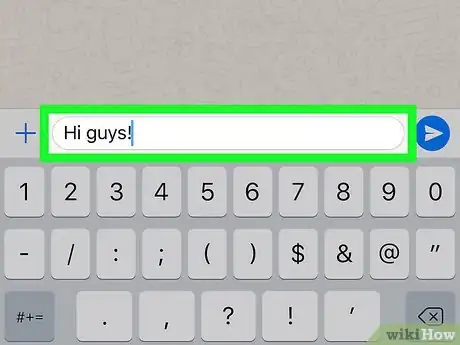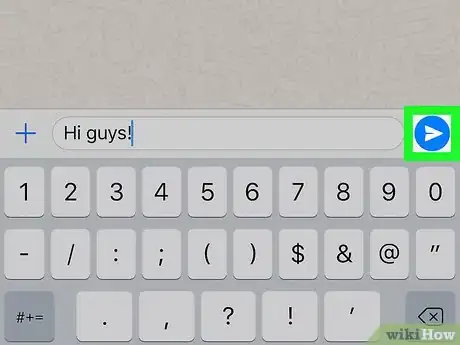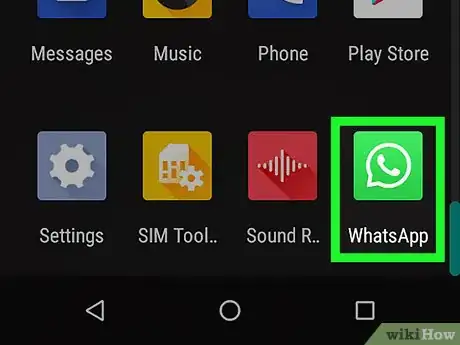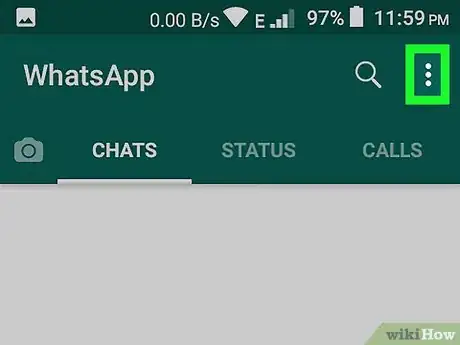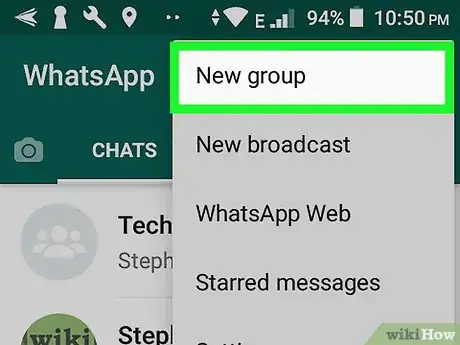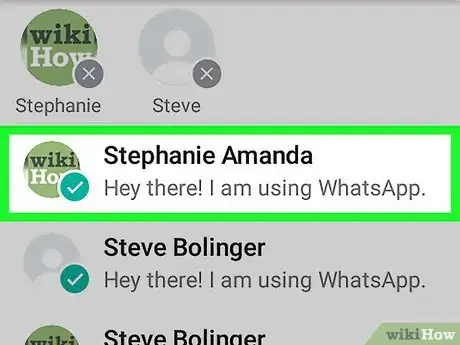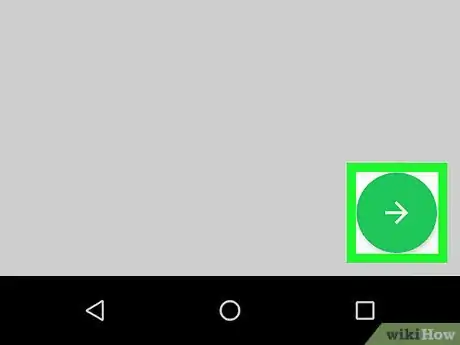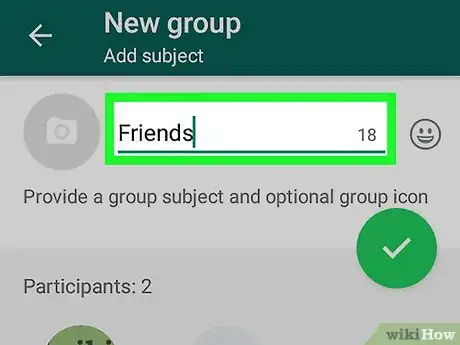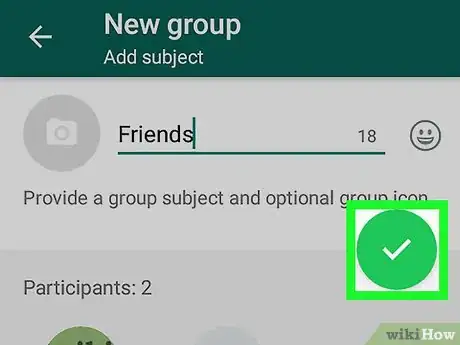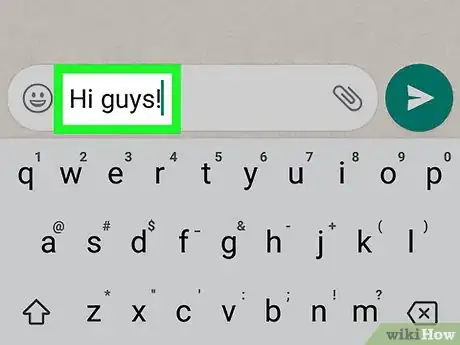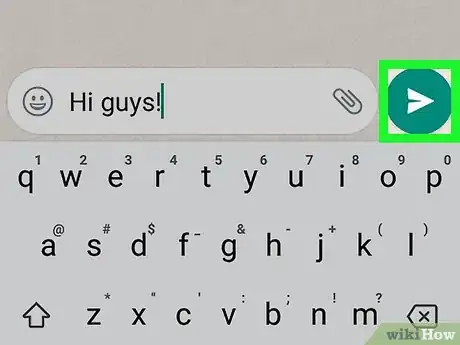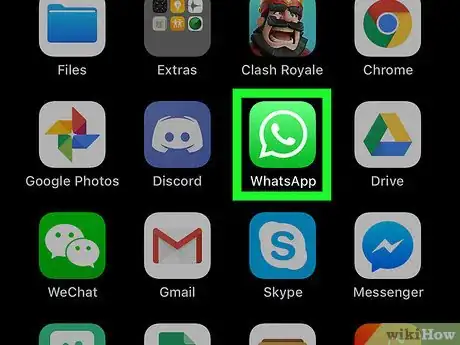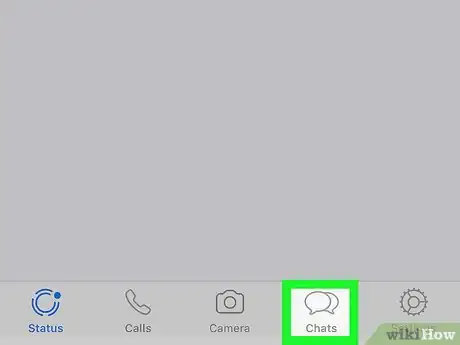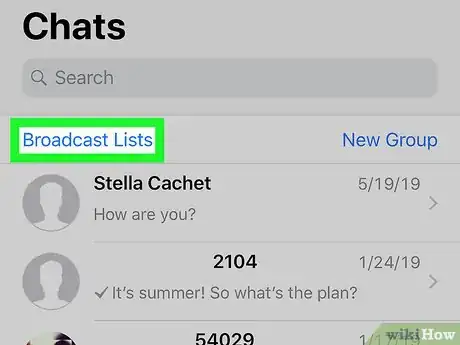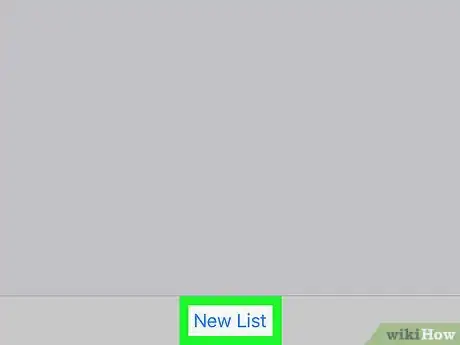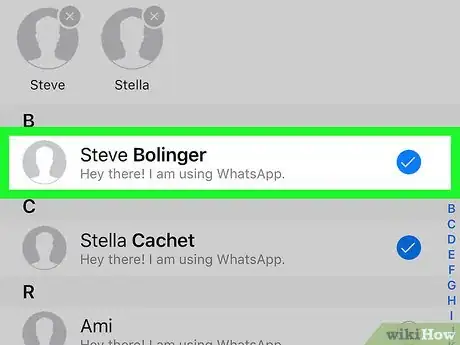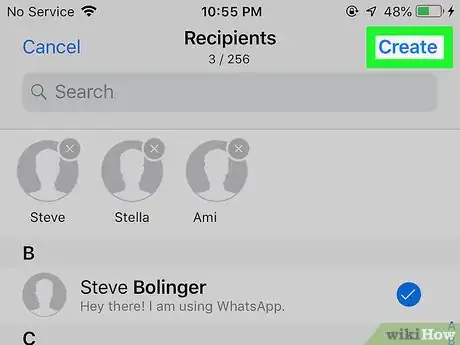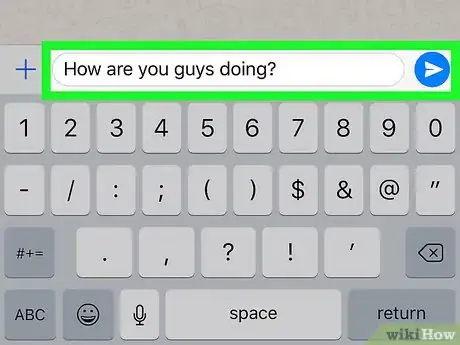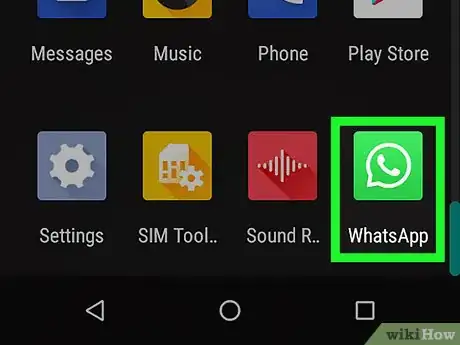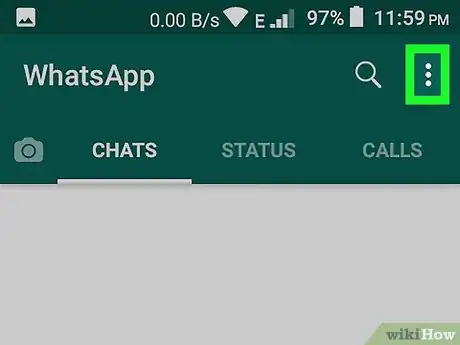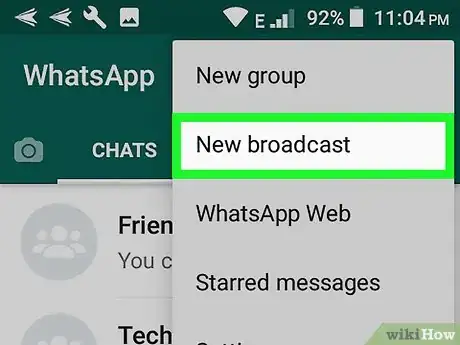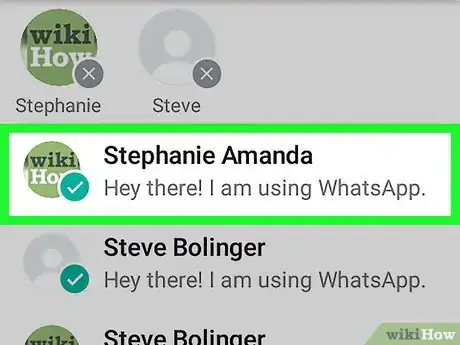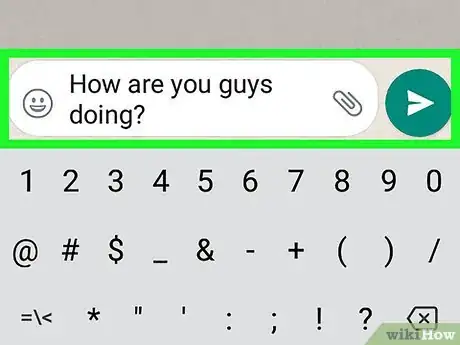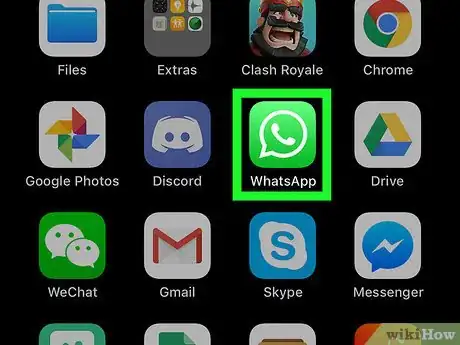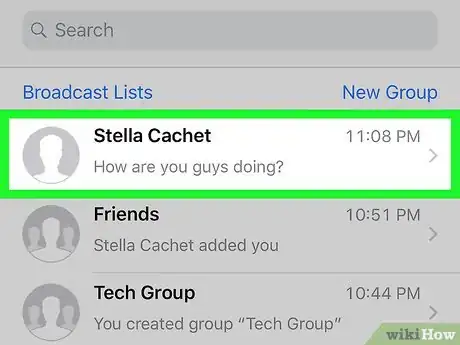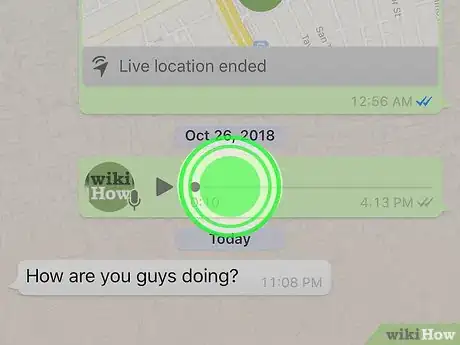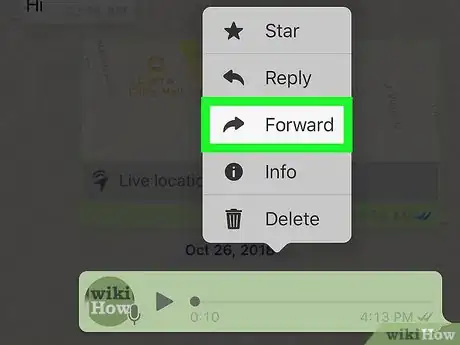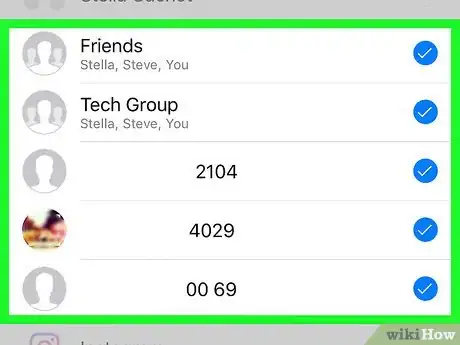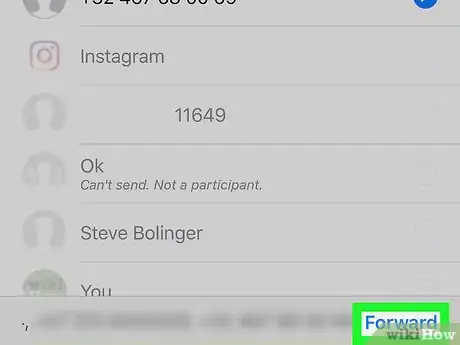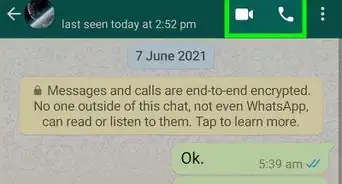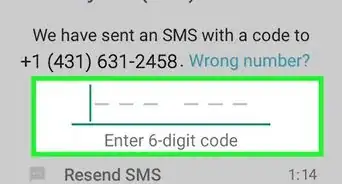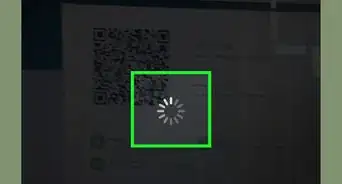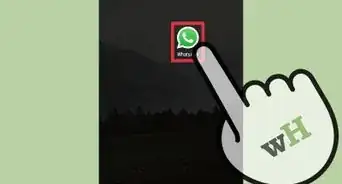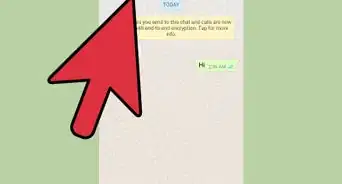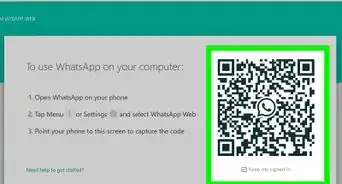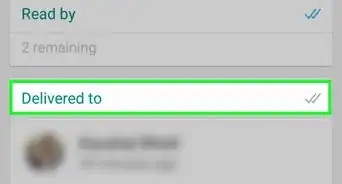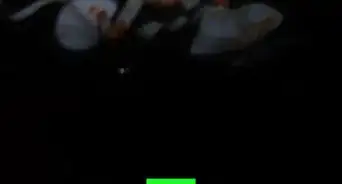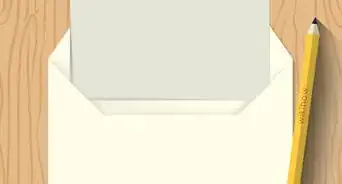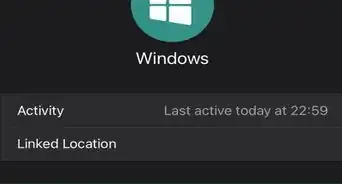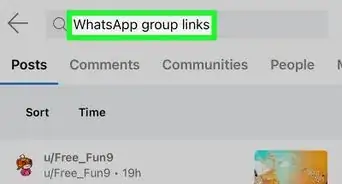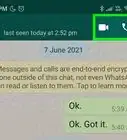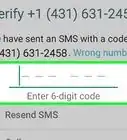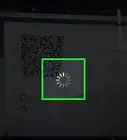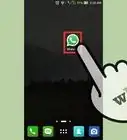This article was co-authored by wikiHow staff writer, Nicole Levine, MFA. Nicole Levine is a Technology Writer and Editor for wikiHow. She has more than 20 years of experience creating technical documentation and leading support teams at major web hosting and software companies. Nicole also holds an MFA in Creative Writing from Portland State University and teaches composition, fiction-writing, and zine-making at various institutions.
The wikiHow Tech Team also followed the article's instructions and verified that they work.
This article has been viewed 412,676 times.
Learn more...
This wikiHow teaches you different ways to send one message to multiple WhatsApp contacts on an Android, iPhone, or iPad. If you want all of the recipients to be able to chat together, you can add up to 256 contacts to a group chat. If you'd rather the recipients not know you're sending the message to more than one person, you'll want to create a broadcast list. Or, if you just want to forward something interesting from an existing chat to a few friends, you can do so using the Forward feature.
Steps
Creating a Group Chat on an iPhone or iPad
-
1Open WhatsApp on your iPhone or iPad. It's the green and white speech bubble icon with a phone receiver inside.
- Group chats allow you to send messages to multiple people at one time. Group members will be able to see and respond to any messages sent to the group.
- If you don't want the people you're messaging to know they've been added to a group, use the "Creating a Broadcast List on an iPhone or iPad" method instead.
-
2Tap the Chats tab. It's the two overlapping chat bubbles near the bottom-right corner of the screen.Advertisement
-
3
-
4Tap New Group. It's at the top of the list (below the Search bar).
-
5Select contacts to add. Tapping a contact will add a blue and white check mark to the circle next to their name. You can select up to 256 contacts.
-
6Tap Next. It's at the top-right corner of the screen.
-
7Type a subject for the group. The group's subject can be up to 25 characters long.[1]
- If you'd like to assign an icon to represent the chat, tap the camera icon at the top-left corner and select an image from your phone or tablet.
-
8Tap Create. It's at the top-right corner of the screen.
-
9Type your message. To start typing, tap the white typing area at the bottom of the screen.
-
10Tap the Send icon. It's the blue and white paper airplane at the bottom-right corner of the screen. This sends the message to all group members.
- Group members can remove themselves from a group chat at any time.
- Messages from blocked users will still appear in group chats.
Creating a Group Chat on an Android
-
1Open WhatsApp on your Android. It's the green and white speech bubble icon with a phone receiver inside.
- Group chats allow you to send messages to multiple people at one time. Group members will be able to see and respond to any messages sent to the group.
- If you don't want the people you're messaging to know they've been added to a group, use the "Creating a Broadcast List on an Android" method instead.
-
2Tap the Menu ⁝ icon. It's the three dots stacked vertically at the top-right corner.
-
3Tap New group in the menu. This opens your contacts list.
-
4Select contacts to add. You can add up to 256 contacts to the group. When you select a contact, the circle beside their name will fill with blue.
-
5Tap the green arrow icon. This saves your member list.
-
6Type a subject for the group. The group's subject can be up to 25 characters long.
- If you'd like to assign an icon to represent the chat, tap the camera icon at the top-left corner and select an image from your phone or tablet.
-
7Tap the green checkmark. The group is now created.
-
8Type your message. To start typing, tap the white typing area at the bottom of the screen.
-
9Tap the Send icon. It's the green-and-white paper airplane at the bottom-right corner. This sends the message to all group members.
- Messages from blocked users will still appear in group chats.
- Group members can remove themselves from a group chat at any time.
Creating a Broadcast List on an iPhone or iPad
-
1Open WhatsApp on your iPhone or iPad. It's the green and white speech bubble icon with a phone receiver inside. A broadcast list allows you to send the same message to multiple people without starting a group chat.
- Sending a message to a broadcast list has the same effect of sending the same message to different people manually. Individual chats will be created between you and the recipient instead of one group message for everyone. Recipients will not know you've sent the same message to others.
- Only contacts with your number in their address book will receive your broadcast messages.
-
2Tap the Chats tab. It's at the bottom of the screen and looks like two speech bubbles.
-
3Tap Broadcast Lists. It's below the "Chats" header near the top-left corner of the screen.
-
4Tap New List. It's at the bottom of the screen. This opens your contacts list.
-
5Select the contacts to add to the list. Tapping a contact will add a blue and white check mark to the circle next to their name. You can select up to 256 contacts.
- The contacts you select will not know that you've added them to a broadcast list.
-
6Tap Create. It's at the top-right corner of the screen. This saves the broadcast list and creates a new message.
-
7Type the message and tap the Send icon. You'll type your message into the white text field on the screen. The Send icon is the blue and white paper airplane near the bottom-right corner. This sends the same message to all of the contacts you've added to the broadcast list.
Creating a Broadcast List on an Android
-
1Tap the WhatsApp icon. It's the green and white speech bubble icon with a phone receiver inside. A broadcast list allows you to send a message to multiple contacts, with each conversation appearing as its own thread. By using a broadcast list, you can send the same message to multiple people without starting a group chat.
- Sending a message to a broadcast list has the same effect of sending the same message to different people manually. Individual chats will be created between you and the recipient instead of one group message for everyone. Recipients will not know you've sent the same message to others.
- Only contacts with your number in their address book will receive your broadcast messages.
-
2Tap the Menu ⁝ button. It's the three stacked dots at the top-right corner of the screen.
-
3Tap New broadcast in the menu. A list of your contacts will appear.
-
4Select the contacts to add to the list. Tapping a contact will add a blue and white check mark to the circle next to their name. You can select up to 256 contacts.
- The contacts you select will not know that you've added them to a broadcast list.
-
5Tap the green check button. This saves your broadcast list and creates a new message.
-
6Enter your message and tap the Send button. You'll type your message into the white text field on the screen.The Send button is the green and white paper airplane at the bottom-right corner of the screen. This sends the same message to all of the contacts you've added to the broadcast list.
Forwarding a Message to Multiple Contacts
-
1Open WhatsApp on your phone or tablet. It's the green and white speech bubble icon with a phone receiver inside.
- Use this method to forward one message from any chat to up to five different contacts.[2]
- This method will work on any Android, iPhone, or iPad.
- If you often take screenshots of funny or interesting things from chats to share with others, this method offers you a less labor-intensive way to do so.
-
2Open the chat containing the message you want to forward. You'll find existing chats on the Chats tab.
-
3Tap and hold the message you want to forward. After a second or so, some icons will appear at the top of the screen.
-
4Tap the Forward icon. It's the arrow in the bar at the top of the screen. This opens your list of contacts.
-
5Select up to five contacts. If you need to forward the message to more than five people, just repeat the steps in this method after forwarding the first five. An individual chat will be started with each member.
-
6Tap Send or Forward. The option you see depends on your version of WhatsApp. The message will be delivered to the selected recipients.
Community Q&A
-
QuestionI'm in a WhatsApp group. How can I contact only one person from the group?
 Community AnswerJust make a new contact with the corresponding person and it will work. Or, you can delete everyone except you and the corresponding person from the group. Use Method A.
Community AnswerJust make a new contact with the corresponding person and it will work. Or, you can delete everyone except you and the corresponding person from the group. Use Method A. -
QuestionWhy does it only allow me to select five if I need to forward to more than that?
 Community AnswerBecause WhatsApp says you can only select up to five chats for privacy. If you want to send to more than that, all you have to do is to repeat the same step.
Community AnswerBecause WhatsApp says you can only select up to five chats for privacy. If you want to send to more than that, all you have to do is to repeat the same step. -
QuestionHow do I send multiple messages through WhatsApp?
 Community AnswerTo send multiple messages through WhatsApp, all you have to do is to select each one and then send them.
Community AnswerTo send multiple messages through WhatsApp, all you have to do is to select each one and then send them.
wikiHow Video: How to Send a Message to Multiple Contacts on WhatsApp
References
About This Article
1. Open WhatsApp.
2. Tap Chats.
3. Tap the new message icon.
4. Tap New Group.
5. Select contacts and tap Next.
6. Enter a subject and tap Create.
7. Type your message.
8. Tap the send icon.