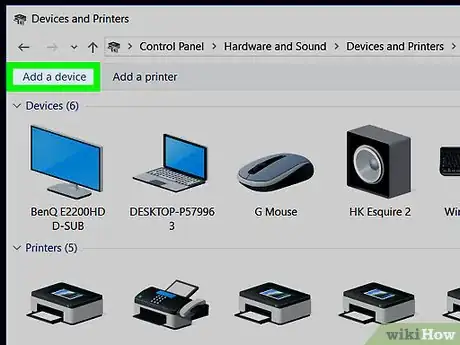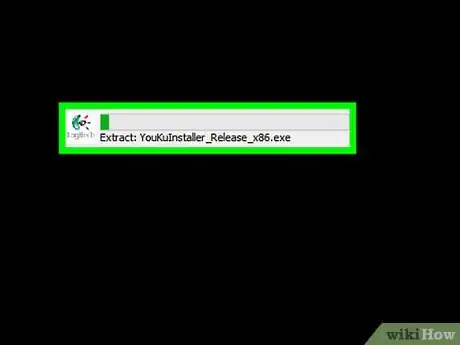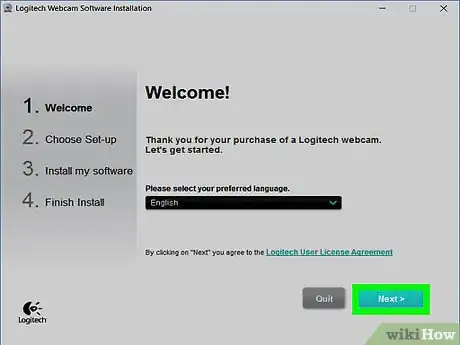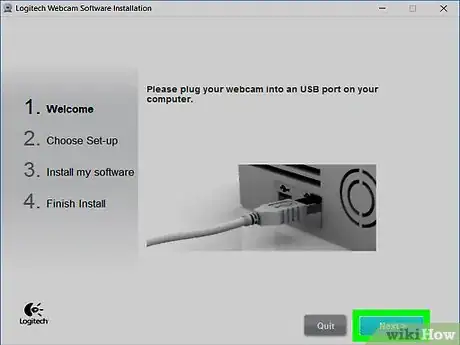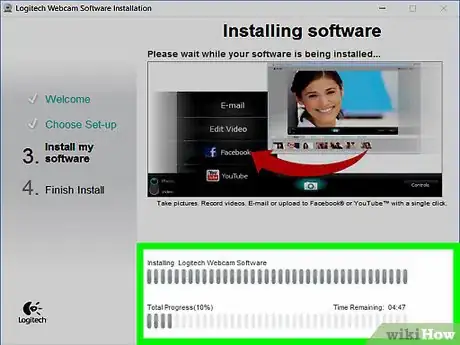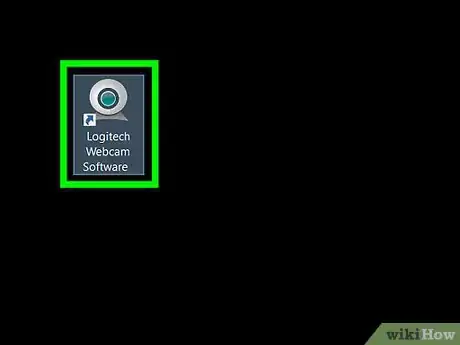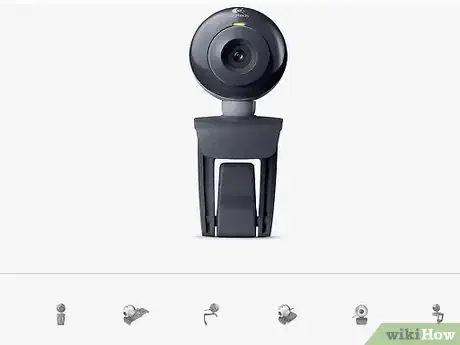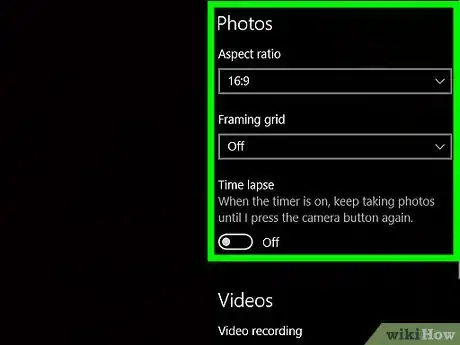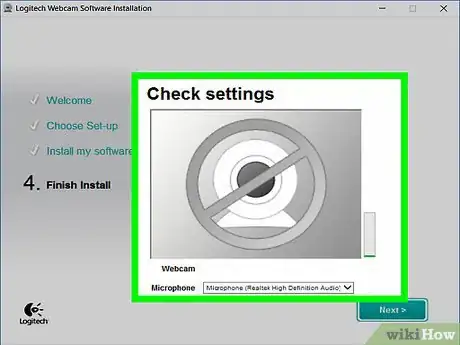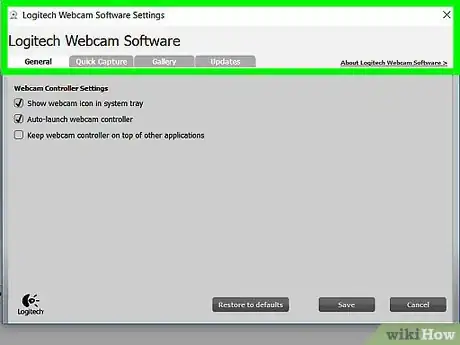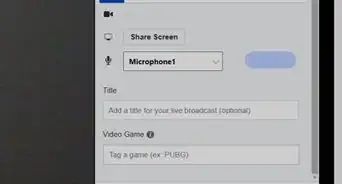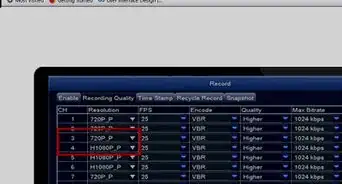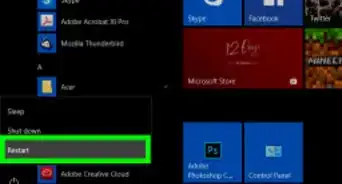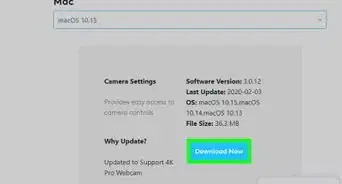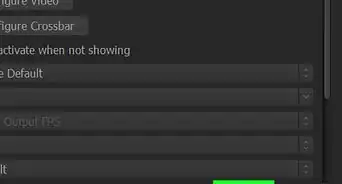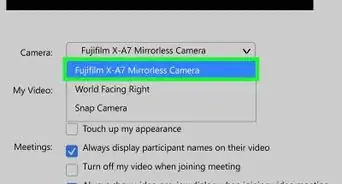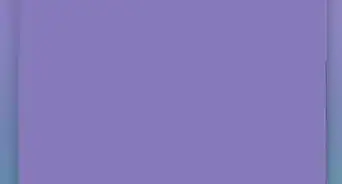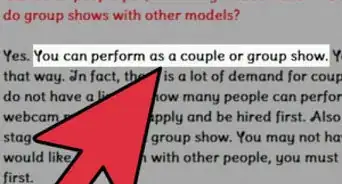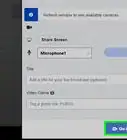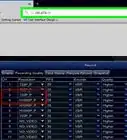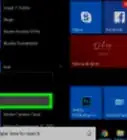This article was co-authored by wikiHow staff writer, Jack Lloyd. Jack Lloyd is a Technology Writer and Editor for wikiHow. He has over two years of experience writing and editing technology-related articles. He is technology enthusiast and an English teacher.
The wikiHow Tech Team also followed the article's instructions and verified that they work.
This article has been viewed 688,146 times.
Learn more...
This wikiHow teaches you how to install and set up a webcam on your Windows or Mac computer. For most modern webcams, you'll only need to plug the webcam into the computer to initiate the setup process.
Steps
Installing the Webcam
-
1Attach the webcam to your computer. Plug the webcam's USB cable into one of the rectangular USB ports on the side or back of your computer.
- USB plugs can only be inserted one way. If the plug won't fit into the port, rotate the plug 180 degrees and try again.
- If you're on a Mac, you'll most likely need to buy a USB to USB-C adapter in order to fit a normal webcam.
- Make sure that you plug the webcam directly into your computer, not a USB hub. USB hubs are often too underpowered to operate a webcam.
-
2Insert the webcam's CD. Place the CD that came with the webcam in your computer's CD tray, making sure that the logo is face-up in the process. Since most modern Macs don't come with CD drives, you will have to have a separate CD drive attached via USB cable if you're using a Mac.
- If the webcam didn't come with a CD, skip this step.
- You can usually find a copy of the webcam's software in the "Support" section of the webcam company's website.
Advertisement -
3Wait for the webcam's setup page to open. Your webcam's setup page should open automatically. If your webcam didn't include a CD, plugging the webcam into your computer will most likely start the setup process.
-
4Follow any on-screen instructions. Your webcam's individual instructions will vary, but most setup processes will involve clicking through a series of preference windows before clicking an Install button.
- Pay attention to the windows' information here. You'll most likely need to select certain preferences that will help the webcam work later.
-
5Wait for your webcam to finish installing. Once the webcam has finished installing, its program should open, at which point you can begin setting up the webcam.
Setting up the Webcam
-
1Open the webcam's program. If the webcam's program didn't automatically open upon completion of installation, you'll need to look up the program and open it manually.
- The webcam's program will usually have the webcam company's name in it, so try searching for the company (e.g., "youcam") in Start (Windows) or Spotlight (Mac).
-
2Mount the webcam. Many webcams have a clip on the base that allows the webcam to latch onto the top of a computer monitor. If your webcam doesn't have such a clip, look for a flat, elevated space in which to place the webcam.
-
3Adjust the webcam as needed. In the middle of your webcam program's window, you should see real-time footage from your webcam. Using the footage as a reference, adjust your webcam to point at your face from your preferred angle.
-
4Test the webcam's sound. While speaking into the webcam, look for spikes in activity next to the "Audio" (or similarly titled) section in the webcam's window. If you don't see any activity here, your webcam's microphone isn't working and might need to be enabled from the webcam's or computer's settings.
- Check your webcam's manual to see specific instructions on how to address lack of audio input.
-
5Change your webcam's settings if necessary. Most webcam programs will have a Settings section (or a gear-shaped icon) somewhere in the window. You can click on this section to view and change settings like contrast, low-light response, and so on.
- The settings location and options will vary from webcam to webcam. Consult your webcam's manual if you can't find the settings section.
Community Q&A
-
QuestionHow can I use my webcam to record myself?
 neXusCommunity AnswerIf you have Windows 8, 8.1 or 10, the operating system should have a built in app that lets you record yourself, with audio, too. You need to open the start menu and search for the camera.
neXusCommunity AnswerIf you have Windows 8, 8.1 or 10, the operating system should have a built in app that lets you record yourself, with audio, too. You need to open the start menu and search for the camera. -
QuestionCan I use my webcam on a new computer if it's already been installed on another computer?
 Community AnswerMost likely. It depends on the company, although I can't imagine why you wouldn't be able to.
Community AnswerMost likely. It depends on the company, although I can't imagine why you wouldn't be able to. -
QuestionDoes a webcam need an Internet connection before I can use it?
 Community AnswerIt will need to be connected to your local network via Wi-Fi or Ethernet cable; the installation software will help walk you through the process.
Community AnswerIt will need to be connected to your local network via Wi-Fi or Ethernet cable; the installation software will help walk you through the process.
Warnings
- Avoid touching the lens of your web camera.⧼thumbs_response⧽
About This Article
1. Attach the cam to your computer.
2. Insert the CD or download the webcam software from the manufacturer.
3. Run the installer.
4. Mount the webcam.
5. Launch the software.
6. Adjust your preferences as needed.