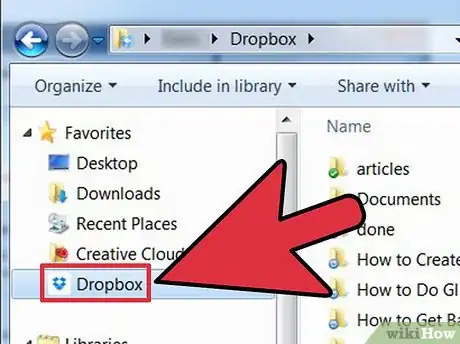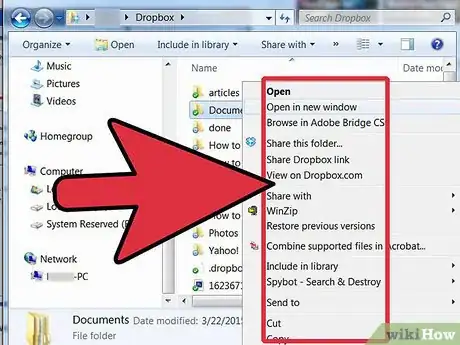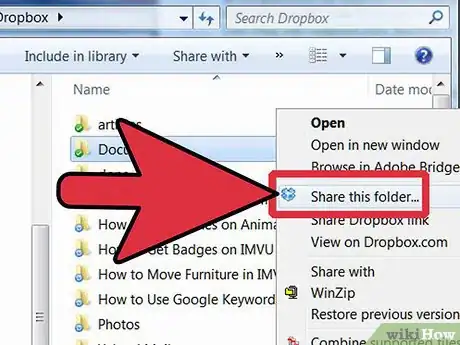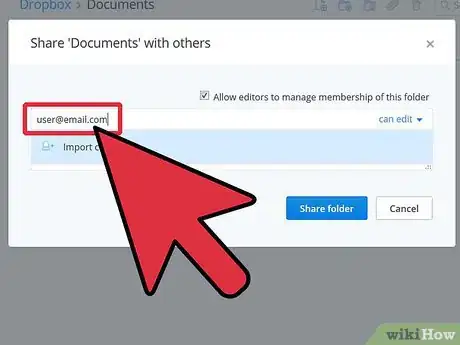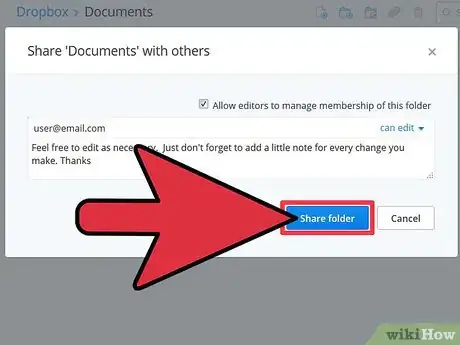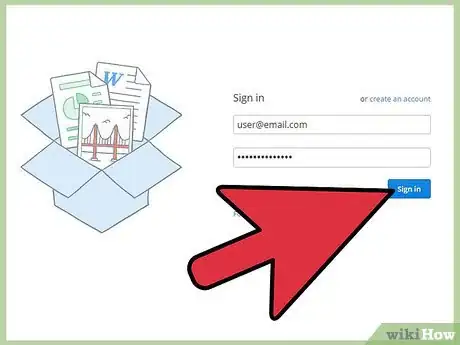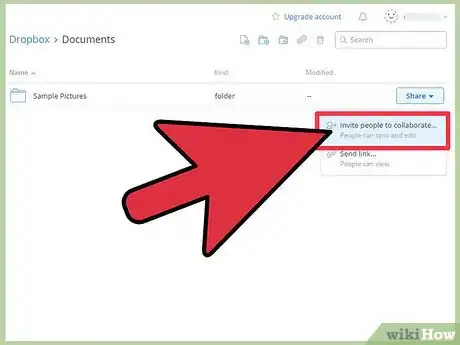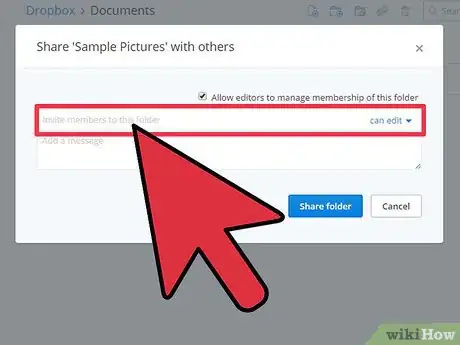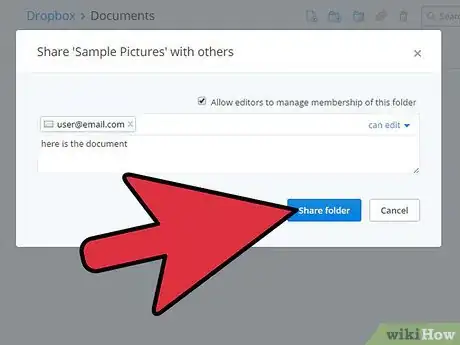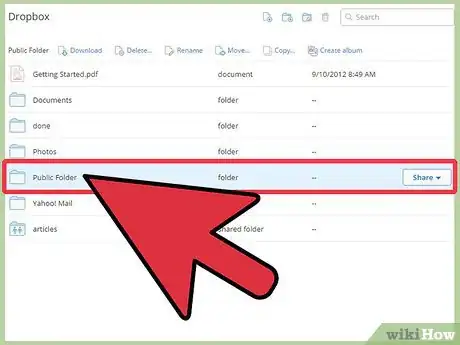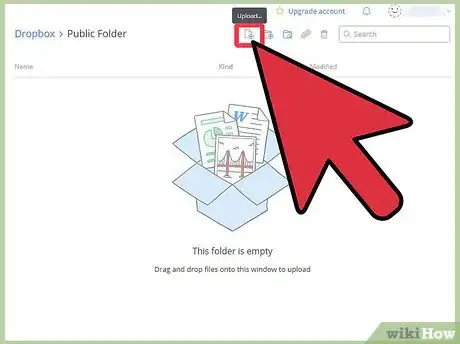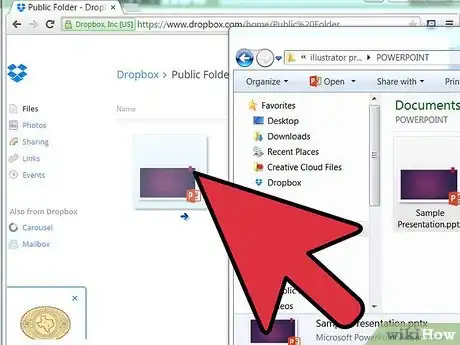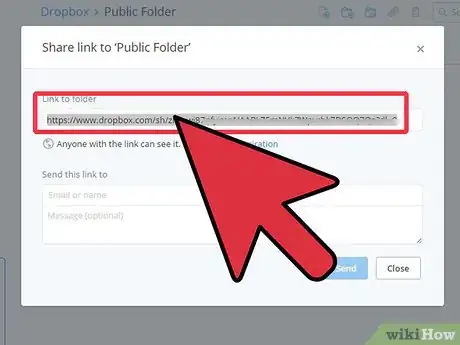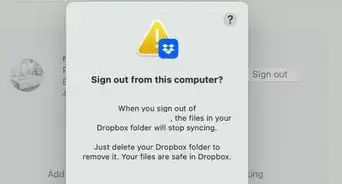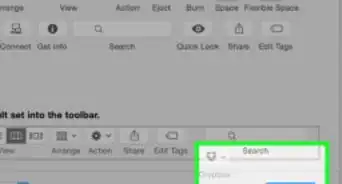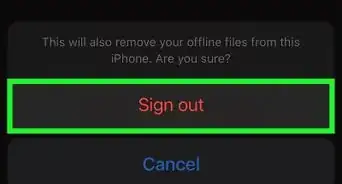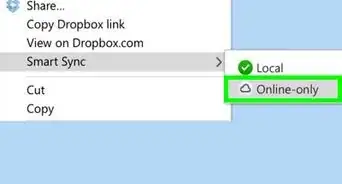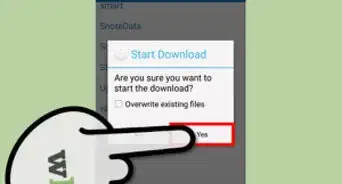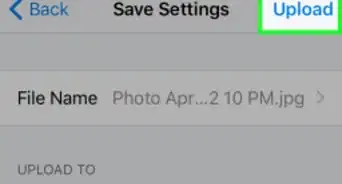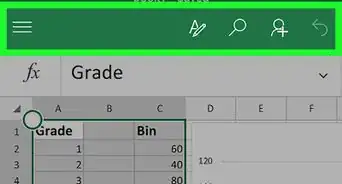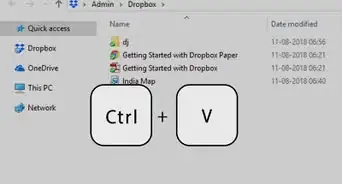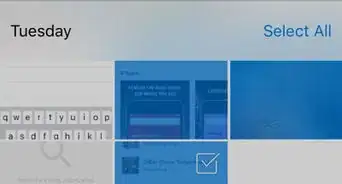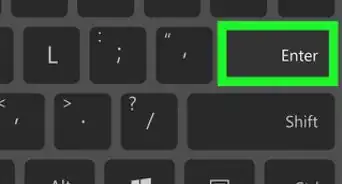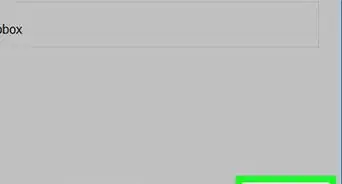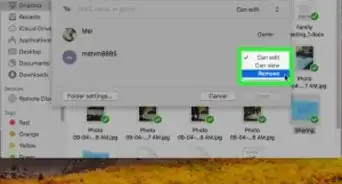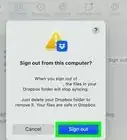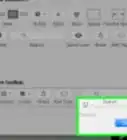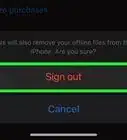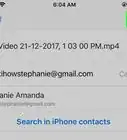wikiHow is a “wiki,” similar to Wikipedia, which means that many of our articles are co-written by multiple authors. To create this article, volunteer authors worked to edit and improve it over time.
This article has been viewed 96,579 times.
Learn more...
The Dropbox service is a web-based file hosting service that is owned and operated by “Dropbox, Inc.” Dropbox uses cloud storage in order to enable users to store and share files and folders with other Dropbox users over the Internet using file synchronization. Dropbox is a very useful and convenient tool in terms of backing up and sharing files, or accessing your files from different places, such as school or work or on the go. All you need is a Dropbox account and access to the Internet. One of the most useful tools when it comes to Dropbox is the ability to share files with ease with friends or colleagues. What differentiates Dropbox from former file sharing tools, is that there is no need to transfer any files from one device to another. Once a file is uploaded to a shared folder, anyone who you allow will be granted access to it. The following article gives directions on how to share files with Dropbox.
There are three different ways to share photos and videos on Dropbox
- – Create a new shared folder
- – Share an existing folder
- – Use the public folder automatically created when you install Dropbox
Steps
Using the Dropbox desktop application on Windows Vista and Windows 7
-
1Open the dropbox folder.
-
2Right-click on the folder you wish to share. A drop-down menu will be displayed.Advertisement
-
3Select Dropbox > share this folder. This will send you to the sharing page on the Dropbox website.
-
4Enter the email address of whomever you want to add to your shared folder.
-
5Add a personal message and click share folder
Using the Dropbox website
-
1Log in to your account and locate the folder you want to share.
-
2Move your mouse over the folder. Click on the triangle that appears when the folder is highlighted.
-
3Enter the email addresses of whomever you want to add to your shared folder.
-
4Add a personal message and click share folder
Using the Public Folder
When you install dropbox, a folder named Public is automatically created. The public folder is an easy way to share single files with Dropbox. Any file you upload in your public folder will receive its own Internet link so that you can share it with others. Another benefit to using the public folder, is that the files can be accessed by anyone, even non-Dropbox users. The links also work if your computer is turned off. Here is how to use the public folder:
Public Folder Method 2
-
1Click a file, and drag it to your public folder. The file will now be allowed access to anyone who has the link for it.
-
2To get the link for your public files:
- Open Dropbox.
- Open the Public folder.
- Right-click on the file you wish to share, this will open the drop-down menu.
- Click copy public link.
Community Q&A
-
QuestionHow do I move music to Dropbox?
 Community AnswerYou can use Dropbox's upload feature to add music files to your Dropbox account. When you want to download the music, you can click the music file and hit "Download."
Community AnswerYou can use Dropbox's upload feature to add music files to your Dropbox account. When you want to download the music, you can click the music file and hit "Download." -
QuestionCan my family upload pictures to my Dropbox?
 Community AnswerYes, you can add them to the specific folder you want them to have access to and then they can access the files that are in there or they can add their own.
Community AnswerYes, you can add them to the specific folder you want them to have access to and then they can access the files that are in there or they can add their own. -
QuestionIf I upload an audio file to Dropbox, can my colleagues download those files on their computers?
 Community AnswerYes, if you've shared the file with them.
Community AnswerYes, if you've shared the file with them.