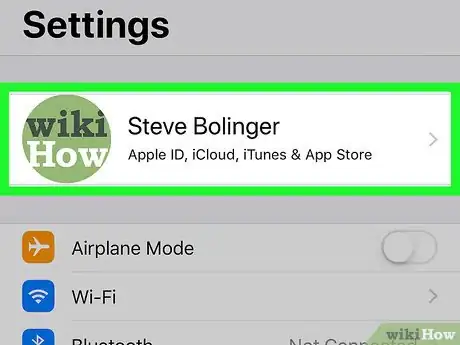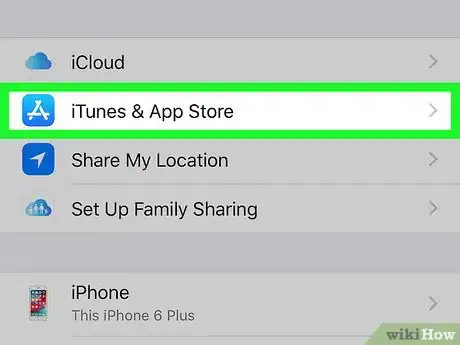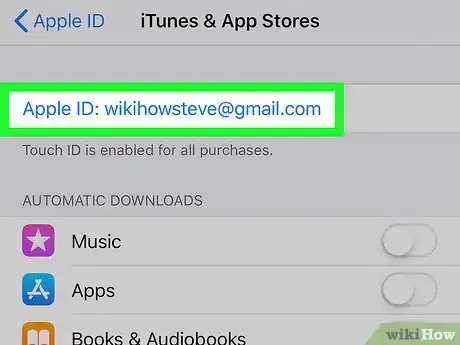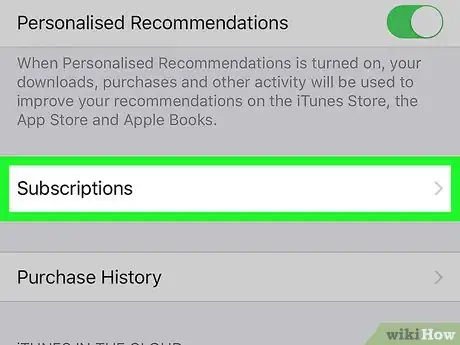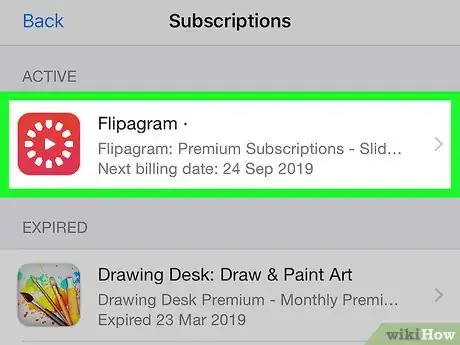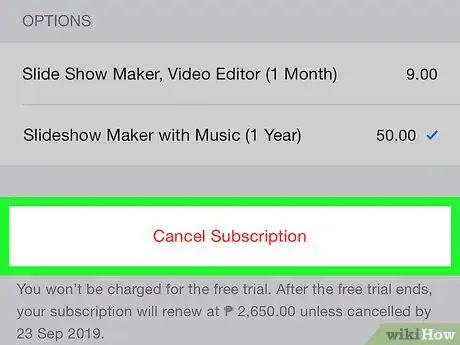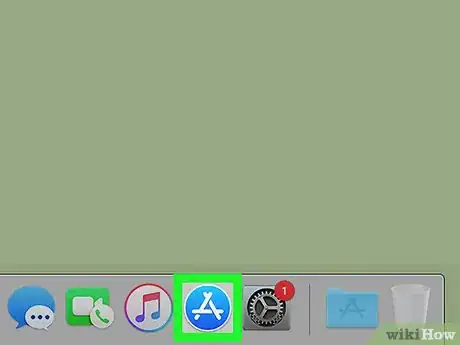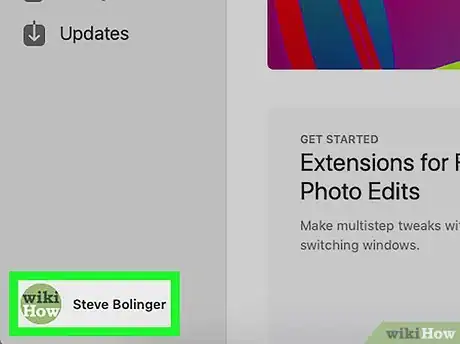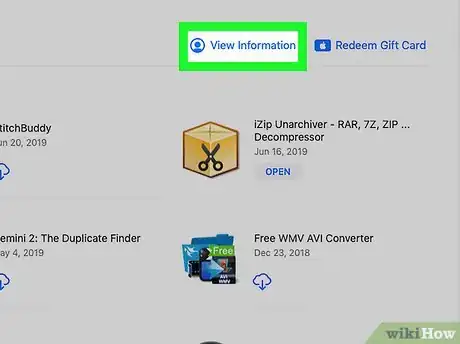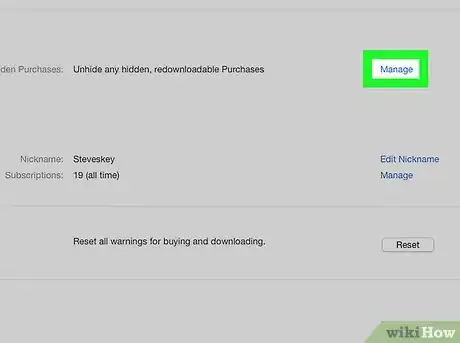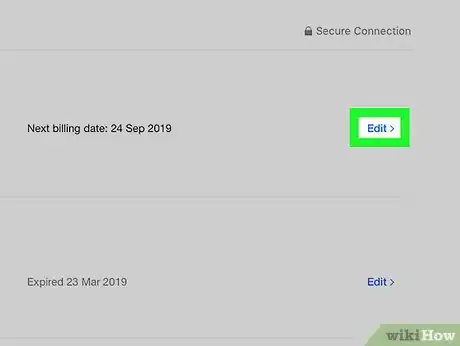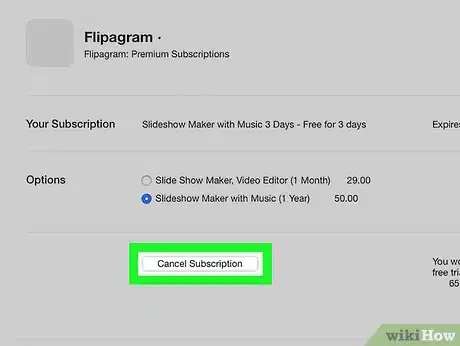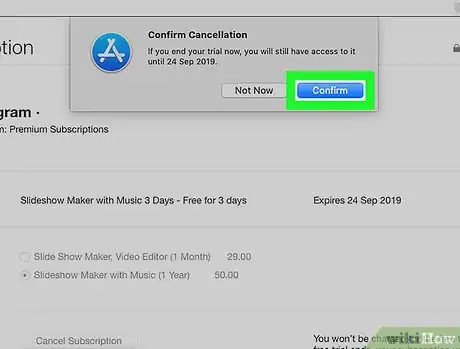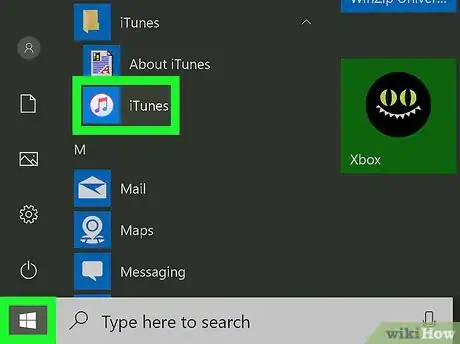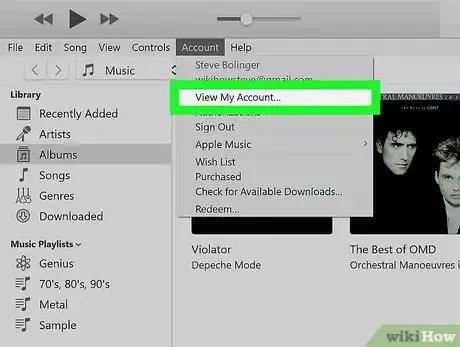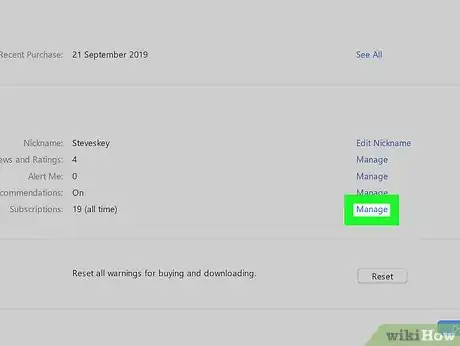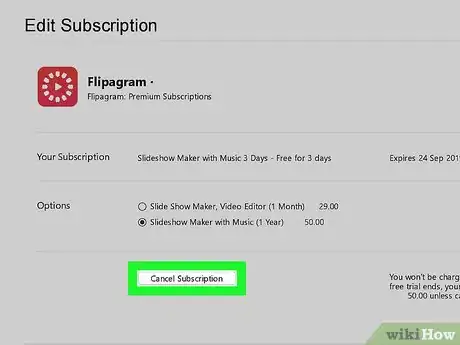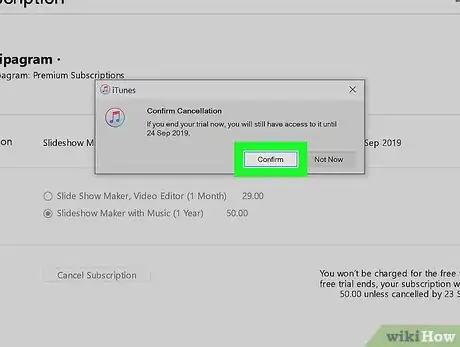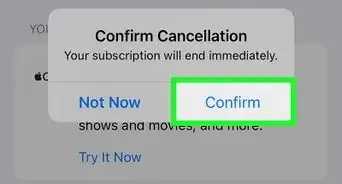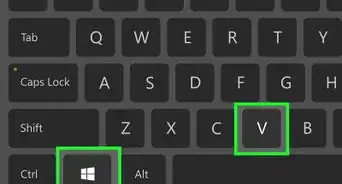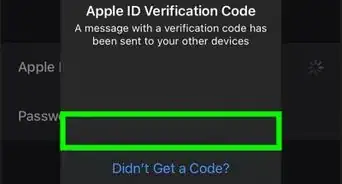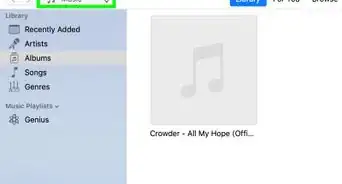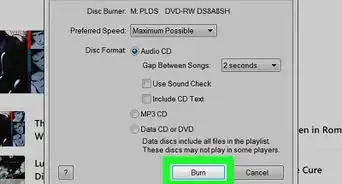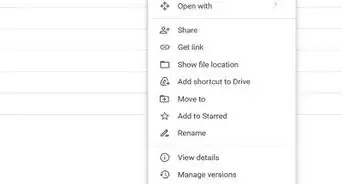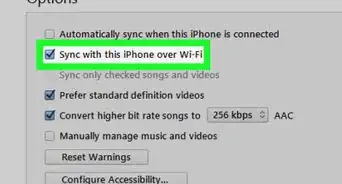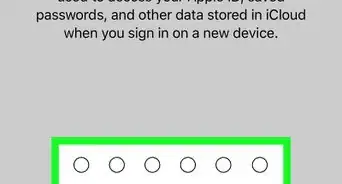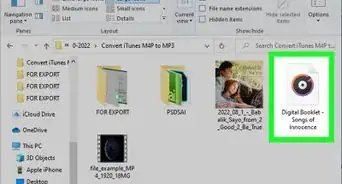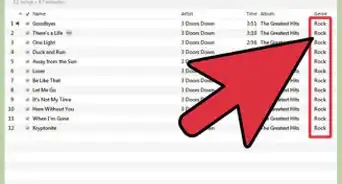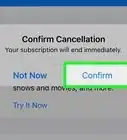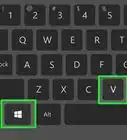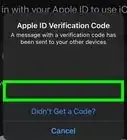This article was co-authored by wikiHow staff writer, Darlene Antonelli, MA. Darlene Antonelli is a Technology Writer and Editor for wikiHow. Darlene has experience teaching college courses, writing technology-related articles, and working hands-on in the technology field. She earned an MA in Writing from Rowan University in 2012 and wrote her thesis on online communities and the personalities curated in such communities.
This article has been viewed 12,163 times.
Learn more...
This wikiHow will show you how to cancel subscriptions and other recurring payments through the iTunes store. You can use your phone or computer to cancel iTunes subscriptions.
Steps
Stopping a Subscription on Your iPhone or iPad
-
1
-
2Tap your name and picture. This is your Apple ID profile that the phone is signed in with. To access the pictures in iCloud, you'll need to log in to this Apple ID.Advertisement
-
3Tap iTunes & App Store. You'll have to scroll down to see this listing. It's in the third grouping of options.
-
4Tap your Apple ID. This is usually displayed in the form of an email address in blue text.
-
5Tap View Apple ID. This is usually the first listing on the menu. You might need to sign in to your Apple ID, and then you'll be directed to your account settings page.
-
6Tap Subscriptions. You might have to scroll down to find this, but you'll be directed to a list of all your subscriptions.[1]
-
7Tap the subscription you want to manage. You'll be taken to that subscription's page, where you'll find details about your subscription plan.
- If you don't see the subscription you want to cancel, it may be under a different Apple ID, including an Apple ID in a Family account.
- If you don't see the subscription you want to cancel, you likely signed up through a different provider and not your Apple ID. Check your bank statement to see where the payments are being sent, and then cancel through that company.
-
8Tap Cancel Subscription. You'll see this under the details of the subscription. You'll need to tap Confirm to continue.
Stopping a Subscription With the App Store
-
1
-
2Click your Apple ID. You'll find this in the left sidebar at the bottom of the app.
-
3Click View Information. You'll see this in the top right corner of the app window next to "Redeem Gift Card."
- Log in if prompted.
-
4Click Manage next to "Subscriptions." You'll find this under the "Manage" header. You'll see a list of your subscriptions.
-
5Click Edit next to the subscription you want to manage. That subscription's details will load.
- If you don't see the subscription you want to cancel, you likely signed up through a different Apple ID, or you may have subscribed through a different service. Check your bank statement to see where the payments are being sent, and then cancel through that company.
-
6Click Cancel Subscription. You'll find this in the middle of the app.
-
7Click Confirm to cancel the subscription. You'll see a date when the subscription will end and you will no longer be able to use that subscription.
Stopping a Subscription With iTunes
-
1Open iTunes. You'll find this app in your Start Menu or Applications folder.
- You can use iTunes on a Mac or Windows computer.
-
2Click Account. You'll see this in the menu bar along the top of the application or the top of your screen next to File, Edit, Song, and View. A menu will drop-down.
-
3Click View My Account. Another window will pop up.
- Sign in if prompted.
-
4Click Manage next to "Subscriptions." You'll find this under the "Settings" header.
-
5Click Edit next to the subscription you want to manage. That subscription's details will load.
- If you don't see the subscription you want to cancel, you likely signed up through a different Apple ID, or you may have subscribed through a different service. Check your bank statement to see where the payments are being sent, and then cancel through that company.
-
6Click Cancel Subscription. You'll find this in the middle of the app.
-
7Click Confirm to cancel the subscription. You'll see a date when the subscription will end and you will no longer be able to use that subscription.[2]
References
About This Article
1. Open Settings.
2. Tap your name and picture.
3. Tap iTunes & App Store.
4. Tap your Apple ID.
5. Tap View Apple ID.
6. Tap Subscriptions.
7. Tap on the subscription you want to manage.
8. Tap Cancel Subscription.