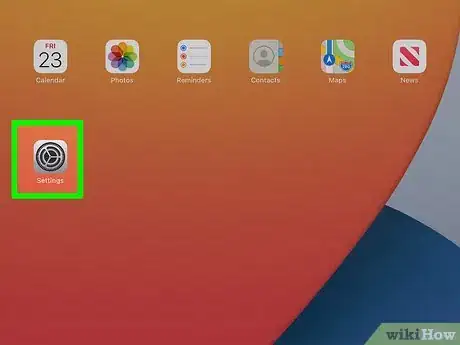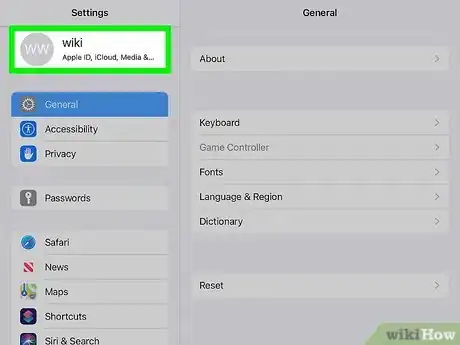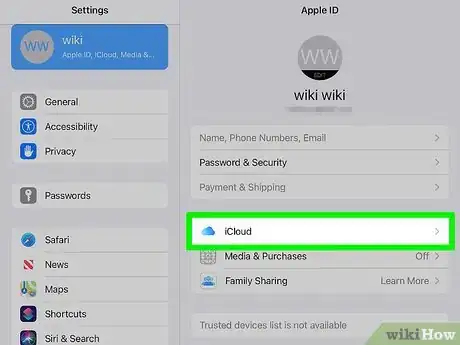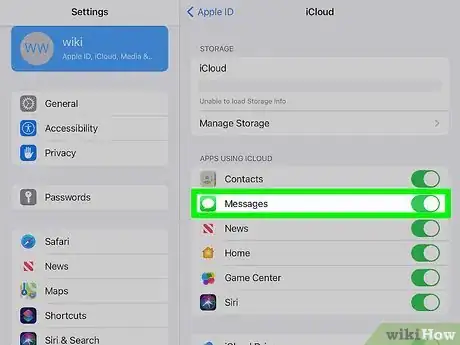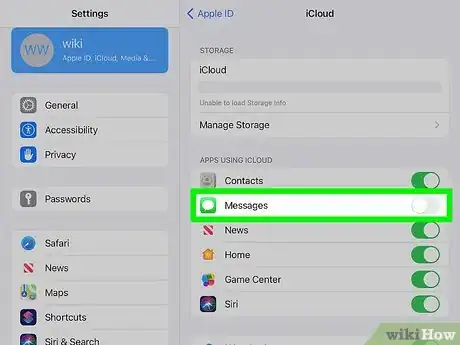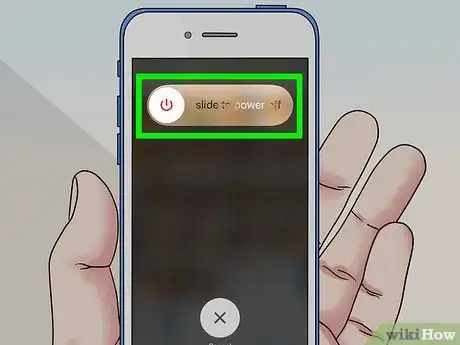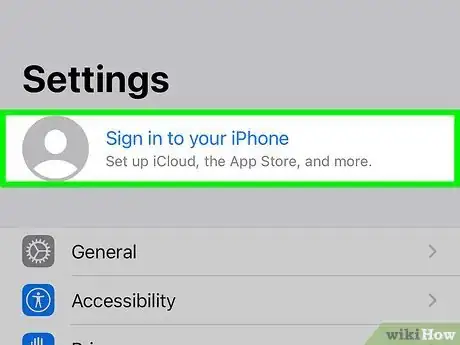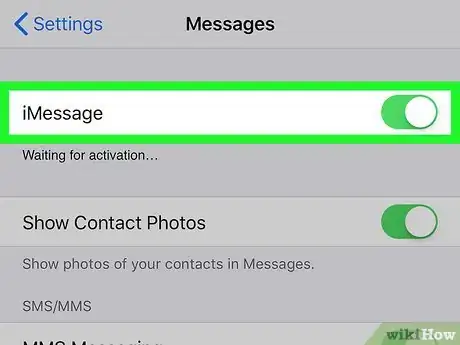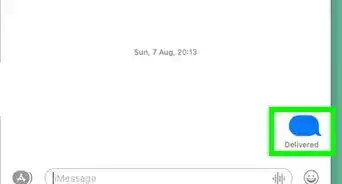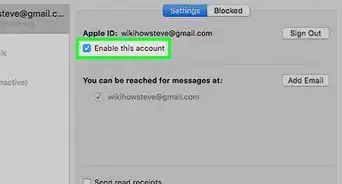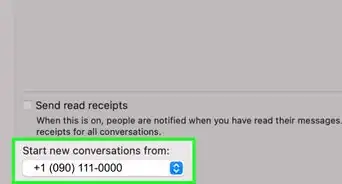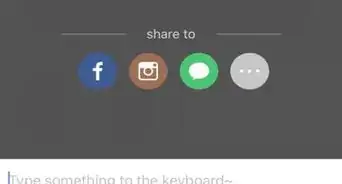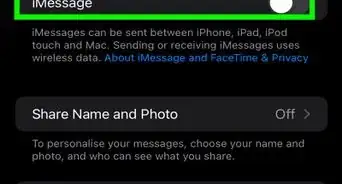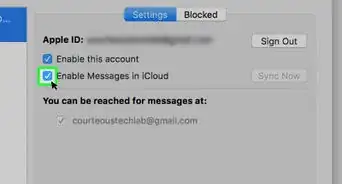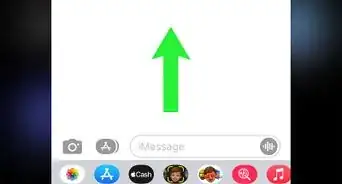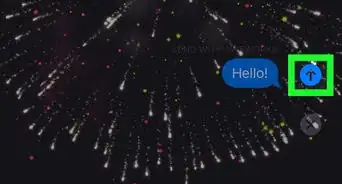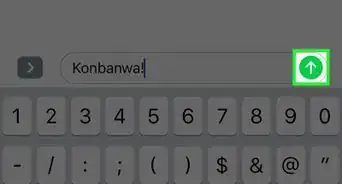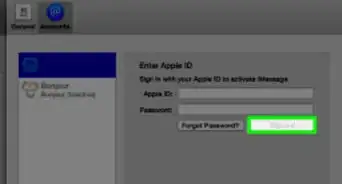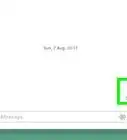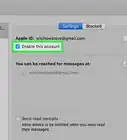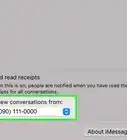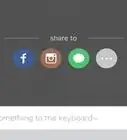This article was co-authored by wikiHow staff writer, Darlene Antonelli, MA. Darlene Antonelli is a Technology Writer and Editor for wikiHow. Darlene has experience teaching college courses, writing technology-related articles, and working hands-on in the technology field. She earned an MA in Writing from Rowan University in 2012 and wrote her thesis on online communities and the personalities curated in such communities.
This article has been viewed 103,311 times.
Learn more...
Once both your iPad and iPhone are logged in with the same Apple ID and Messages in iCloud has been enabled, your iMessages should sync across your Apple devices automatically. However, there have been issues in iOS 13 that may cause errors as you try to do this. This wikihow will show you how to enable messages in iCloud and troubleshooting steps you can take to resolve software issues.
Things You Should Know
- Open settings and navigate to the iCloud menu.
- Under ‘Apps Using iCloud,’ toggle on ‘Messages’ to turn on iCloud syncing.
- If this doesn’t sync your iPhone and iPad messages, try toggling off ‘Messages,’ waiting a few seconds, and turning it back on.
Steps
Enabling Message Syncing
-
1
-
2Tap your name. This is next to your profile picture at the top of the menu.Advertisement
-
3
-
4Tap the toggle next to "Messages" to turn it on . The iPhone and iPad menus will be similar, and you need to turn this switch on to sync your iMessages between your iPhone and iPad.[1]
- If you follow these steps and your iPhone and iPad messages don't sync, continue to the troubleshooting method.
Troubleshooting
-
1Reset Messages in iCloud. Go to Settings > Your Name > iCloud and switch "Messages" off, wait a few seconds, then switch it back on.
- You can try this on just your iPhone, just your iPad, or both devices. If your messages still aren't syncing, continue to the next step.
-
2Reset your iPhone or iPad. For iPhone and iPads older than iPhone X, you can just hold the sleep/wake button on the side of the device until a slider appears and drag it to power off the device. For an iPhone or iPad newer than the iPhone X, you'll need to hold the wake/sleep button and press one of the volume buttons for the slider to appear.
- Turn your device back on by pressing and holding the wake/sleep button until the Apple logo appears.
- If your messages still won't sync, continue to the next step.
-
3Sign out of your Apple ID then sign back in. On both your iPhone and iPad, you'll go to Settings > Your Name > Sign Out, then go back to Settings and tap Sign in.[2]
-
4Make sure iMessages is enabled. On your iOS devices, go to Settings > Messages > iMessages. Switch "iMessages" on so both your iPhone and iPad can send/receive iMessages.
References
About This Article
1. Open Settings.
2. Tap your name.
3. Tap iCloud.
4. Tap the toggle next to "Messages" to turn it on.
5. Repeat on your iPhone and iPad.