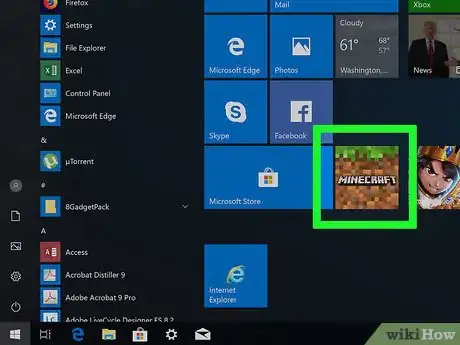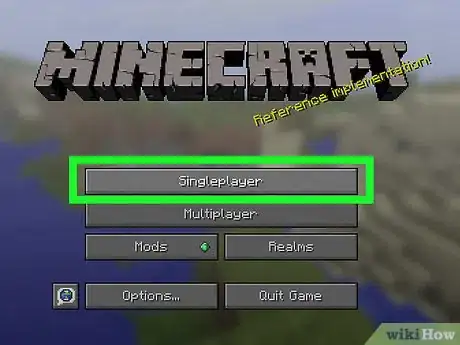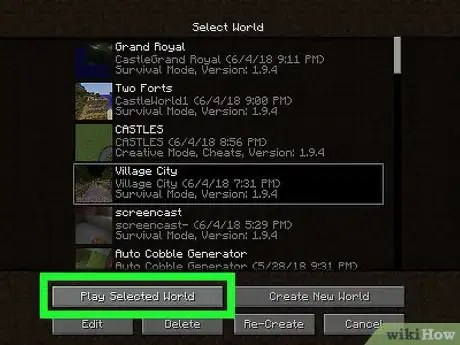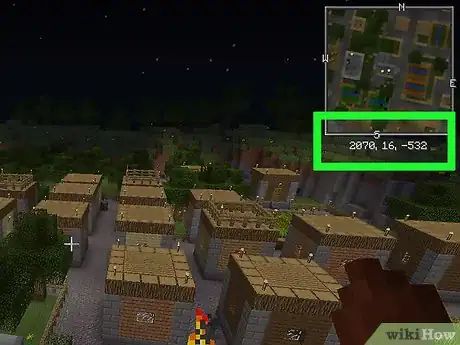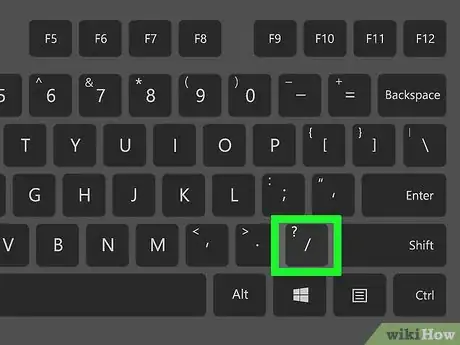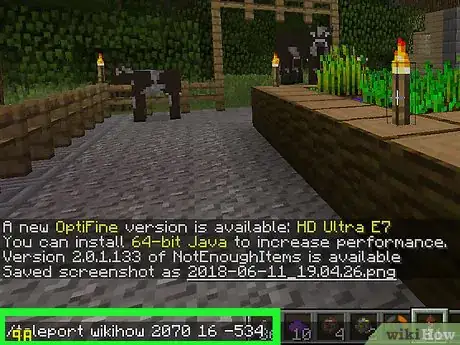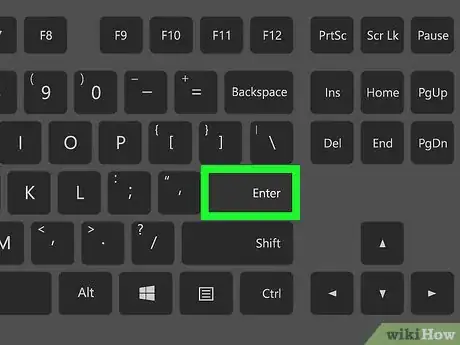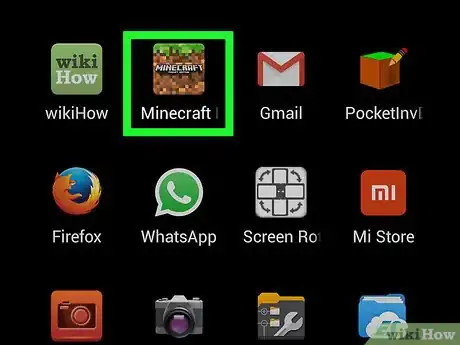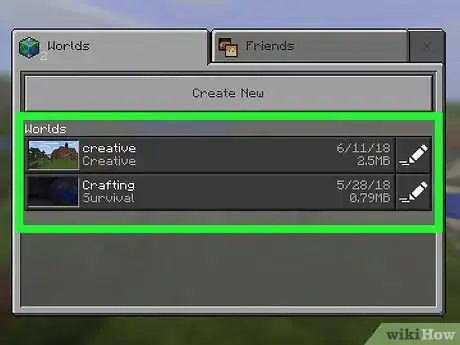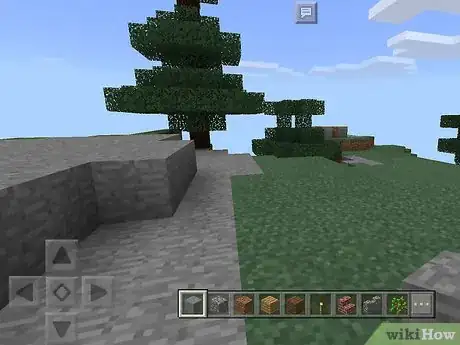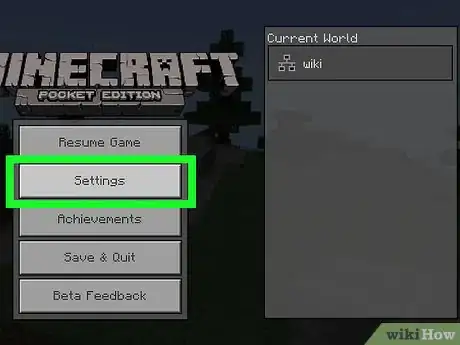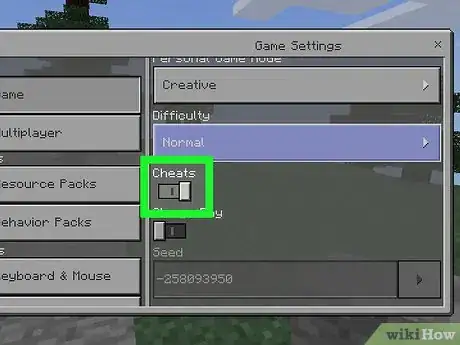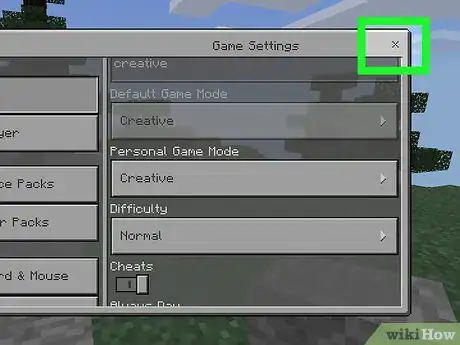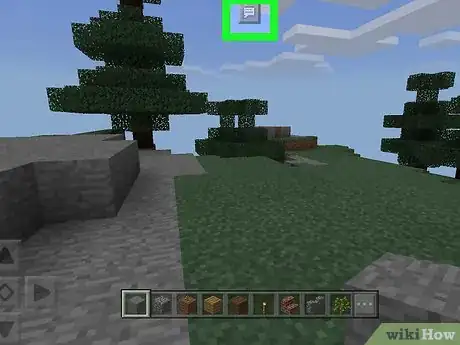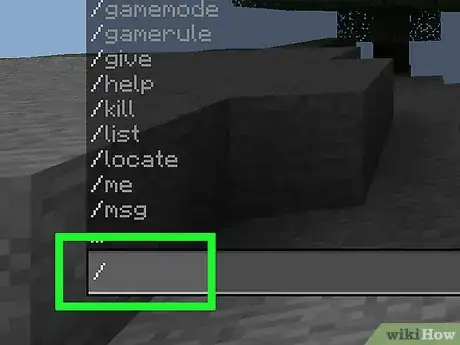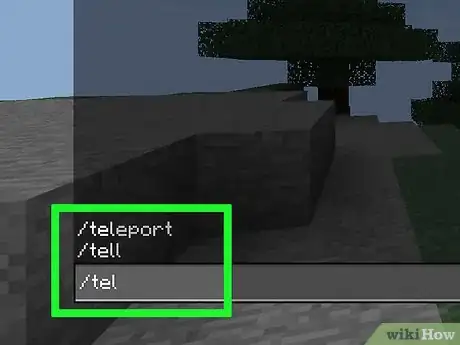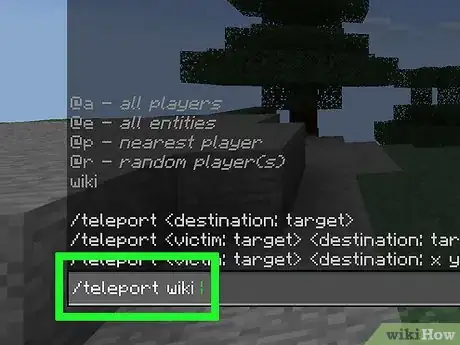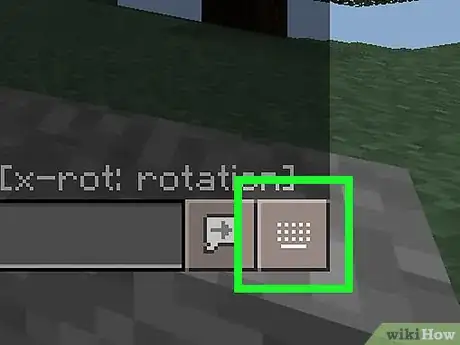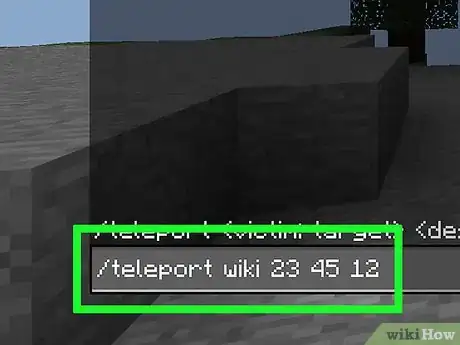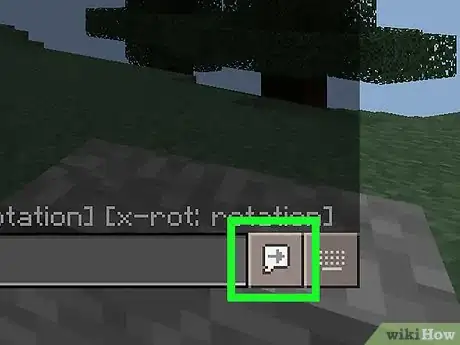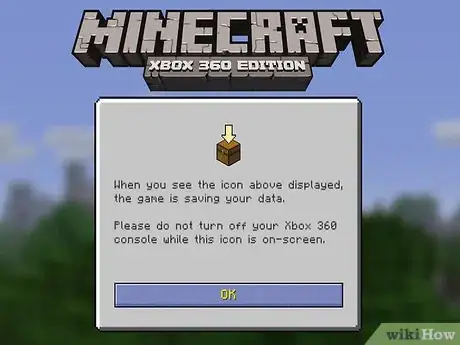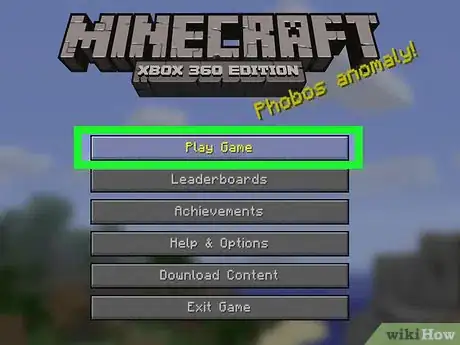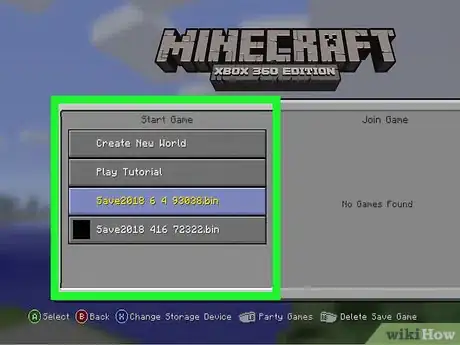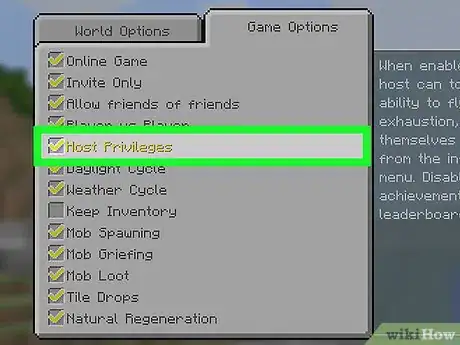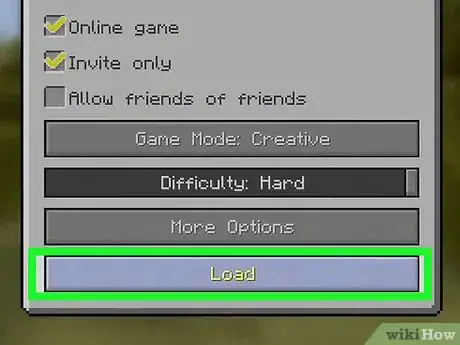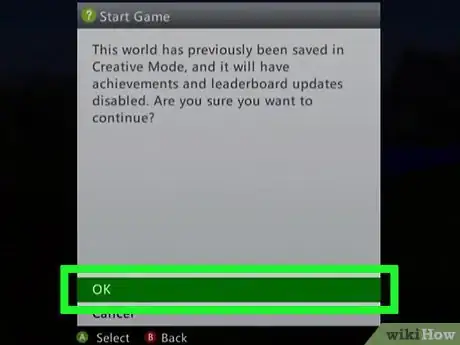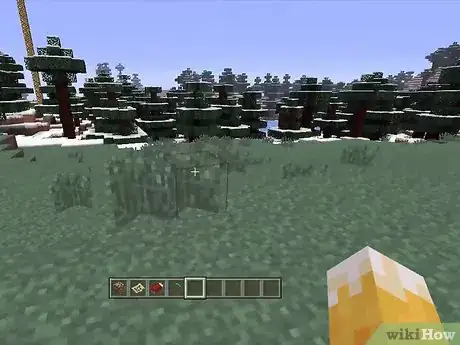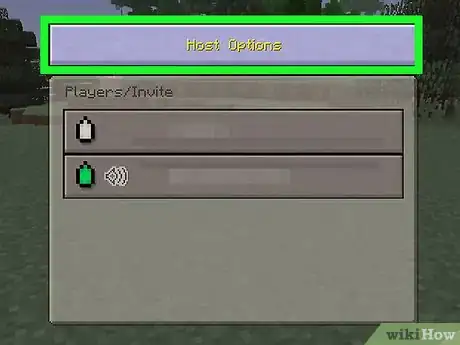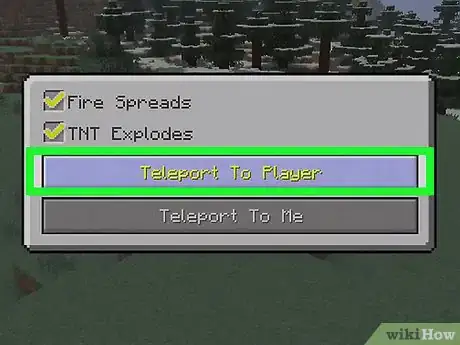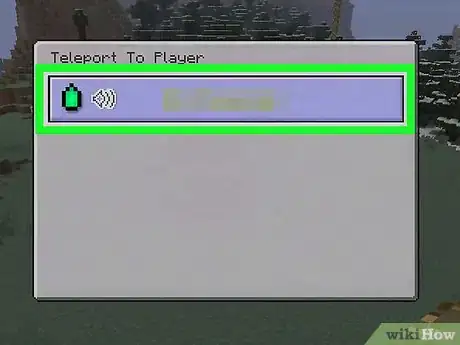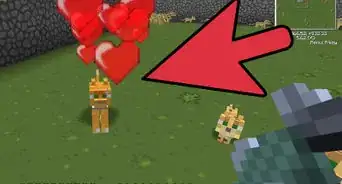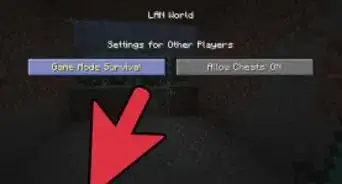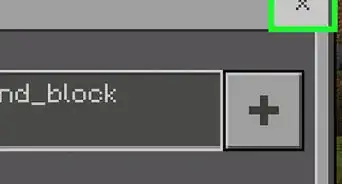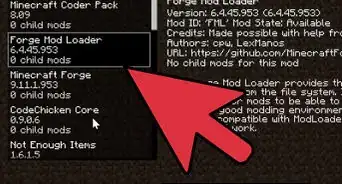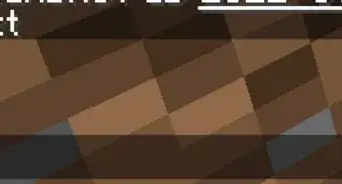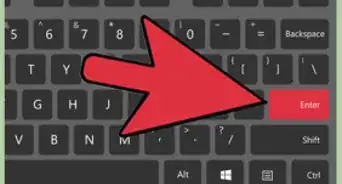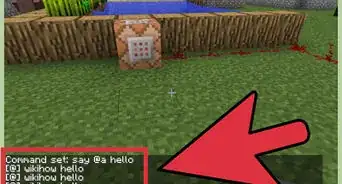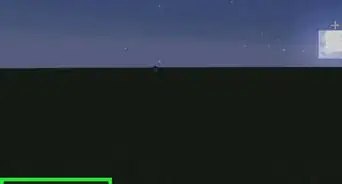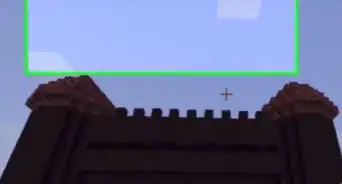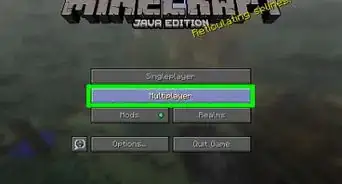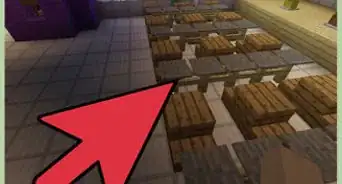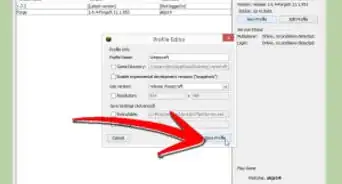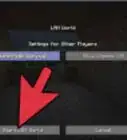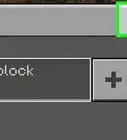This article was co-authored by wikiHow staff writer, Jack Lloyd. Jack Lloyd is a Technology Writer and Editor for wikiHow. He has over two years of experience writing and editing technology-related articles. He is technology enthusiast and an English teacher.
The wikiHow Tech Team also followed the article's instructions and verified that they work.
This article has been viewed 1,917,442 times.
Learn more...
Whether you are in a single player world or multiplayer world, getting lost in Minecraft is almost never a good thing. Sometimes, getting lost can be trivially annoying, and in other times, it can be deadly. This wikiHow teaches you how to travel instantly to a specific location in Minecraft. You can do this on both desktop and mobile versions of Minecraft. Similarly, in console editions of Minecraft, you can teleport to a specific player's location when using host privileges for a multiplayer game.
Steps
On Desktop
-
1Open Minecraft. Double-click the Minecraft app icon, then click the green PLAY button at the bottom of the launcher.
-
2Select a world to load. Click Singleplayer, then click a creative world that you want to load.
- You can also start a new world by clicking Create New World at the bottom of the page.
- The creative world must have cheats enabled.
Advertisement -
3Click Play Selected World. It's at the bottom of the page. This will open your selected world.
- If you created a new world, make sure you select Creative mode, then click Create New World again to open the world.
-
4Determine where you want to teleport to. Minecraft uses three coordinates (X, Y, and Z) to determine player location in the world. The "X" coordinate is the position east or west of the spawn point. The "Z" coordinate is the position north or south of the spawn point. The "Y" coordinate is the elevation above bedrock.
- Sea level is Y:63.
- You can view your current coordinates in game by pressing F3, Fn+F3 (laptops and Macs), or Alt+Fn+F3 (newer Macs).
-
5Open the console. Press the / key on your keyboard to do so.
-
6Enter the teleport command. Type teleport name x y z into the console, replacing "name" with either your username or “@s”, "x" with the east/west coordinate to which you want to travel, "y" with the vertical coordinate, and "z" with the north/south coordinate.[1]
- For example, your command might look like this:
/teleport sharkboi 0 23 65 - Your username is case-sensitive.
- Using a positive value for "x" and "z" increases the distance toward the east or south (respectively), while using a negative value increases the distance toward the west or north.
- You can also teleport a player to a player. For example, to teleport Steve to Alex, use the command
/teleport Steve Alex
- For example, your command might look like this:
-
7Press ↵ Enter. Your character will automatically be teleported to the selected coordinates.
On Mobile
-
1Open Minecraft. Tap the Minecraft app icon, which resembles a block of dirt with grass on it, to do so.
-
2Open an existing world. Tap Play at the top of the page, then tap a world—survival or creative is fine—that you want to load.
-
3Tap "Pause" ǁ. This button may appear in beta versions of the latest PE versions, but not in the releases. It's at the top of the screen. The menu will appear.
-
4Tap Settings. You'll find this on the left side of the screen.
-
5Enable cheats for the world. Scroll down to the "Cheats" section, then tap the black "Activate Cheats" switch.
- If this switch is set to the right, cheats are active for your world.
- You may be prompted to confirm this choice. If so, tap Continue.
-
6Close the menu. Tap x in the top-right corner of the screen, then tap Resume Game on the left side of the screen.
-
7Tap the "Chat" icon. It's a speech bubble-shaped icon at the top of the screen, left of the "Pause" button. The chat bar will appear at the bottom of the screen.
-
8Tap /. This option is in the lower-left corner of the screen. A pop-up menu will appear.
-
9Tap Teleport. It's an option in the pop-up menu.
-
10Tap Who, then select your name. This will add your username to the teleport command.
-
11Tap the text box. It's at the bottom of the screen. Doing so will bring up your on-screen keyboard.
-
12Enter coordinates. Add the number of the "x" coordinate, "y" coordinate, and "z" coordinate to which you want to travel. Each of these numbers should be separated by a space.
- For a character named "longboi", for example, you might type
teleport longboi 23 45 12here. - Using a positive value for "x" and "z" increases the distance toward the east or south (respectively), while using a negative value increases the distance toward the west or north.
- For a character named "longboi", for example, you might type
-
13Tap the "Enter" button. It resembles a chat bubble with a right-facing arrow in it, just above the top-right corner of the keyboard. This will teleport your character to the selected coordinates.
On Consoles
-
1Start Minecraft. Select Minecraft from your console's menu to do so.
- You must be hosting a multiplayer world for teleporting on a console to work, and you'll only be able to teleport to another player's location.
-
2Select Play Game. It's at the top of the in-game menu.
-
3Select a world to load. You can load both survival and creative modes.
-
4Enable host privileges. To do so:
- Select More Options
- Check the "Host Privileges" box.
- Press B or circle
-
5Select Load. It's near the bottom of the page.
-
6Select OK when prompted. This will signify that you're aware of the consequences of loading a game with host privileges and start the game.
-
7Press the "Back" button. It's to the left of your controller's brand button (e.g., X for the Xbox and PS for the PlayStation). The Host menu will open.
-
8Select the Host Options button. This will open additional options.
-
9Select Teleport to Player. Doing so opens a menu of all available players.
-
10Select a player. Select the player to whom you want to teleport. Doing so will promptly transport you to their location.
Community Q&A
-
QuestionHow can I start the game with Cheats enabled?
 Community AnswerCreate a new world and go to "More World Options" and click allow cheats from off to on.
Community AnswerCreate a new world and go to "More World Options" and click allow cheats from off to on. -
QuestionHow do I get back to my world if I am stuck in the invisible bedrock in the old world and don't have my coordinates?
 Community AnswerThere is /tp command in Minecraft PE now, or try flying back up over the 256 world height.
Community AnswerThere is /tp command in Minecraft PE now, or try flying back up over the 256 world height. -
QuestionCan I do this on an Xbox One?
 Community AnswerYes, you need to be in a split-screen/multiplayer. Go to your Cheats tab, press World Options, go down to Teleport to Player/Teleport to Me, and chose your player.
Community AnswerYes, you need to be in a split-screen/multiplayer. Go to your Cheats tab, press World Options, go down to Teleport to Player/Teleport to Me, and chose your player.
Warnings
- Teleporting to unknown coordinates can have disastrous (or hilarious) results. For example, you might end up spawning inside of a pool of lava or at the bottom of the ocean.⧼thumbs_response⧽
About This Article
To teleport in Minecraft on a desktop computer, start by selecting the single player world that you’d like to play in, and determine the X, Y, and Z coordinates of the place where you would like to teleport to. You can view your current coordinates by pressing F3 or Fn + F3 on your keyboard. Then, open the console by pressing “forward slash” (/) on your keyboard, and type in “teleport,” your username, and the X, Y, and Z coordinates. Once you have the coordinates entered correctly, press enter to be automatically teleported! If you want to learn how to teleport on console or mobile, keep reading the article!