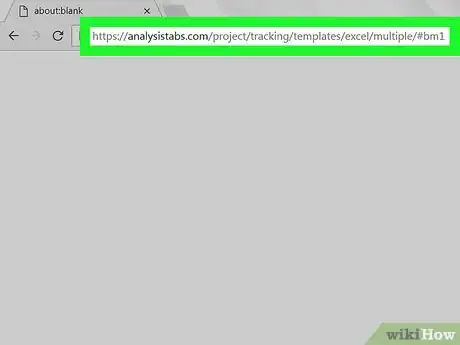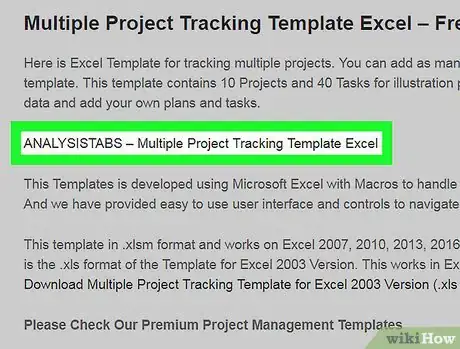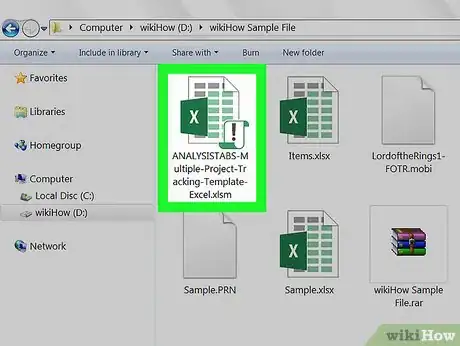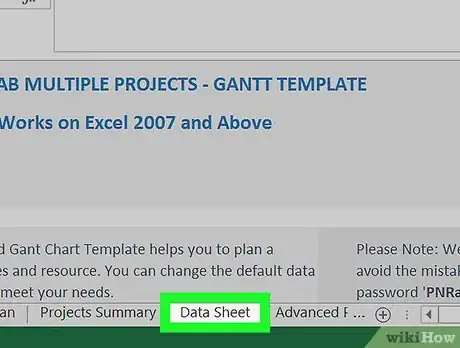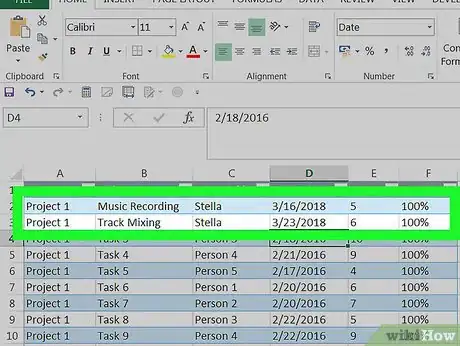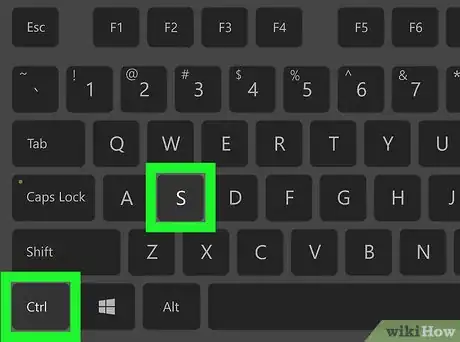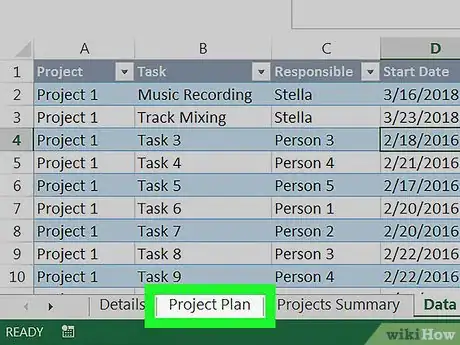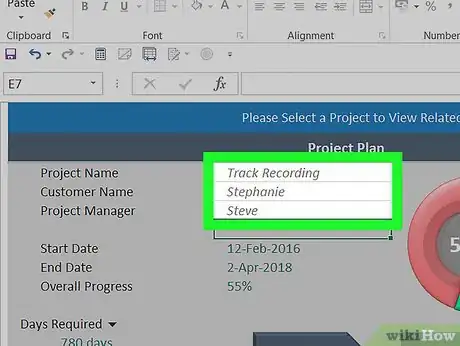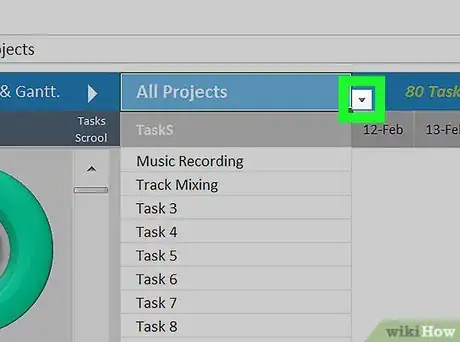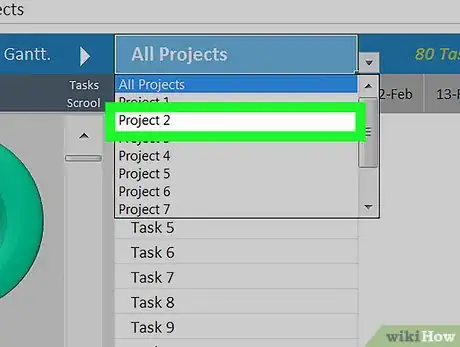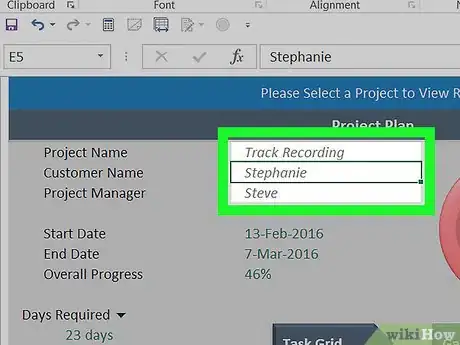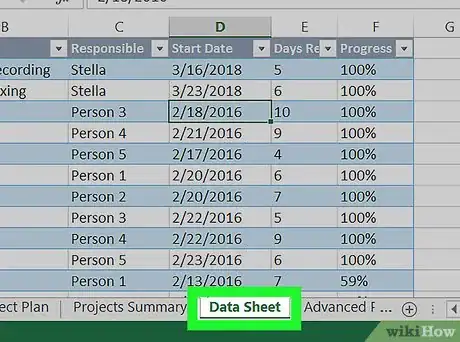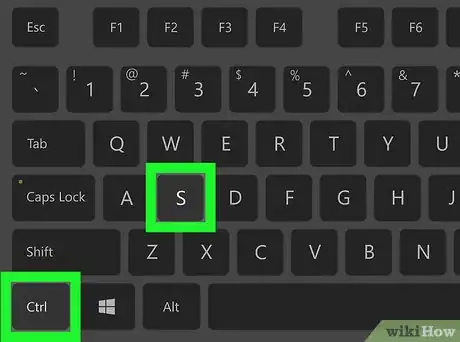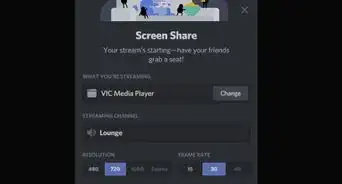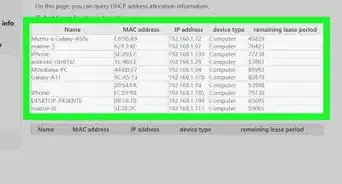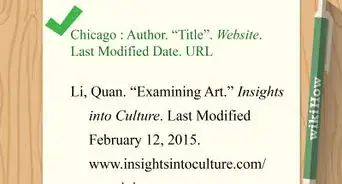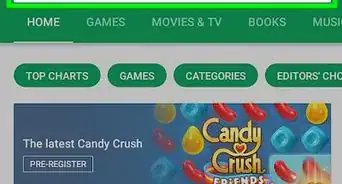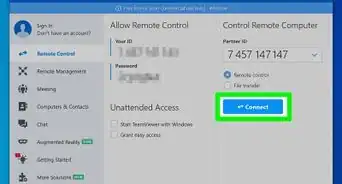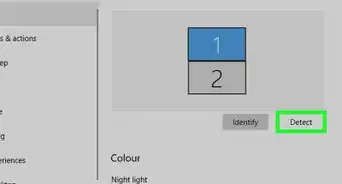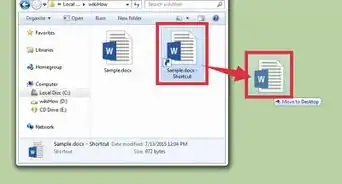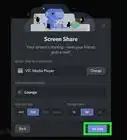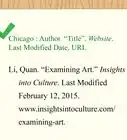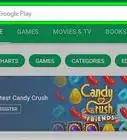X
This article was co-authored by wikiHow staff writer, Nicole Levine, MFA. Nicole Levine is a Technology Writer and Editor for wikiHow. She has more than 20 years of experience creating technical documentation and leading support teams at major web hosting and software companies. Nicole also holds an MFA in Creative Writing from Portland State University and teaches composition, fiction-writing, and zine-making at various institutions.
This article has been viewed 56,836 times.
Learn more...
This wikiHow teaches you how to use a Microsoft Excel template to keep track of multiple projects.
Steps
-
1Go to https://analysistabs.com/project/tracking/templates/excel/multiple/#bm1 in a web browser. This site contains a free Excel template called Analysistabs that can manage multiple projects and tasks.[1]
-
2Click ANALYSISTABS – Multiple Project Tracking Template Excel. This will download the template to your computer’s Downloads folder.Advertisement
-
3Double-click the file. It’s the file called ANAYLSISTABS-Multiple-Project-Tracking-Template-Excel.xslm in the Downloads folder. The file will now open in Excel.
-
4Click the Data Sheet sheet. It’s one of the sheets at the bottom of the workbook.
-
5Add your own data to the sheet. Enter all the ongoing projects and their particulars, including tasks, personnel, start and expected completion dates. You can also add or delete columns and rows to fit your projects.
-
6Press Control+S to save your changes. If prompted, give the file a new name and save it to the folder of your choice.
-
7Click the Project Plan sheet. It’s at the bottom of the workbook. This opens the details for your first project.
-
8Fill out the details for your first project. Enter the names of the project, customer, and manager into the appropriate blanks.
-
9Click the small arrow beside the “All Projects” menu. It’s above the right panel. A list of additional projects will appear.
-
10Click Project 2. This opens a new version of the last sheet you were working on.
-
11Fill out the details of your second project. Once you’re finished, you can continue selecting projects and adding the details for each.
-
12Update your progress on the Data Sheet as the projects progress. Any changes to this sheet will be reflected in the Project Plan and Project Summary sheets.
-
13Press Control+S to save your work.
Advertisement
About This Article
Advertisement