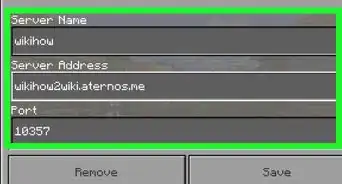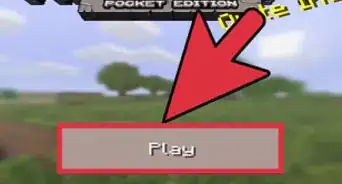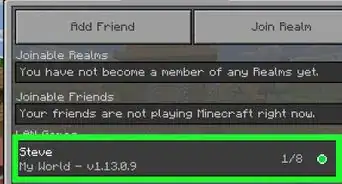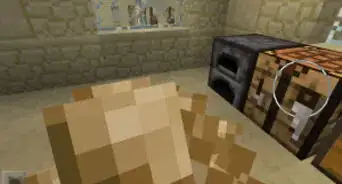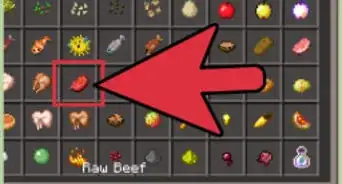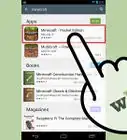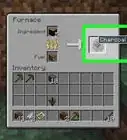X
wikiHow is a “wiki,” similar to Wikipedia, which means that many of our articles are co-written by multiple authors. To create this article, 39 people, some anonymous, worked to edit and improve it over time.
This article has been viewed 296,295 times.
Learn more...
Have you spent a lot of time creating the perfect Minecraft world in creative mode, and now you want to explore it in survival mode? Maybe you just want to leave some extra diamonds lying around to make your survival a little easier. With the new update, you can change your world from survival to creative without downloading anything!
Steps
-
1Open Minecraft PE. Click the play button to get into world selection.
-
2Select the world. Tap the world that you want to change the gamemode for.Advertisement
-
3Click the edit button. The edit button is a pencil-like figure on the right hand side of the screen.
-
4Tap the gamemode. This will allow you to access the three different gamemode options.
-
5Select your gamemode. Choose which gamemode you will want to switch to. You have 3 options: survival, creative, and adventure.
-
6Play your world. Your Minecraft world should now be set to the gamemode that you selected.
Advertisement
Community Q&A
-
QuestionWill this make my world unable to get achievements?
 Community AnswerWhen you start a word and choose creative, a warning appears telling you that if you continue to create the world in creative, you won't receive achievements, even if you change your world to survival mode.
Community AnswerWhen you start a word and choose creative, a warning appears telling you that if you continue to create the world in creative, you won't receive achievements, even if you change your world to survival mode. -
QuestionCan I change game modes from the menu?
 Community AnswerYes.
Community AnswerYes. -
QuestionIf I switch from Creative to Survival, will my progress be saved?
 Community AnswerYes, but do not press the home button when you are on a world, or your progress will not be saved.
Community AnswerYes, but do not press the home button when you are on a world, or your progress will not be saved.
Advertisement
About This Article
Advertisement